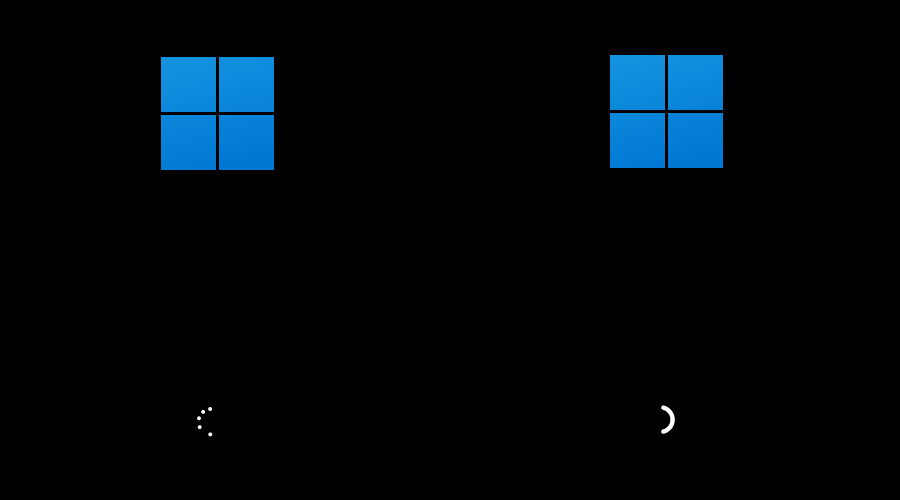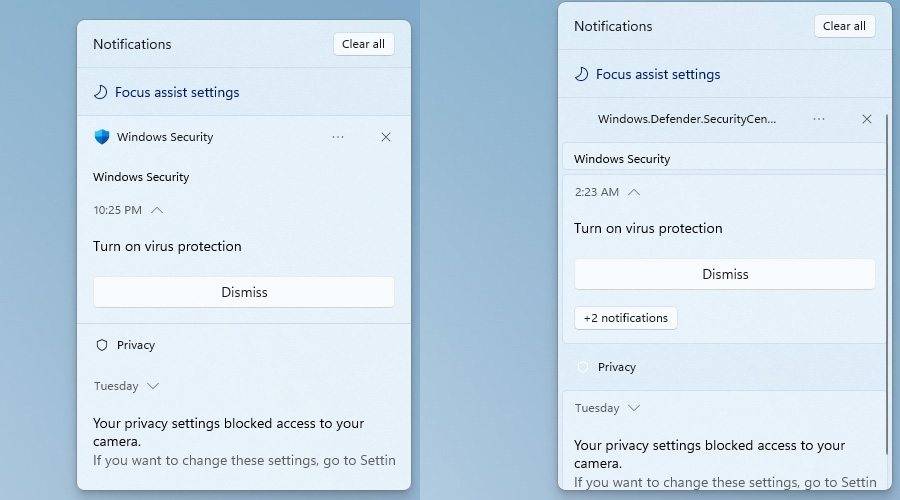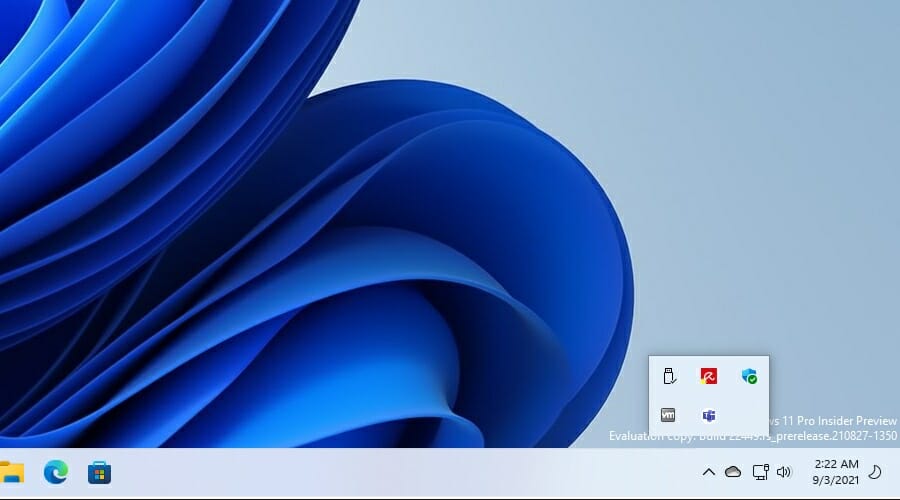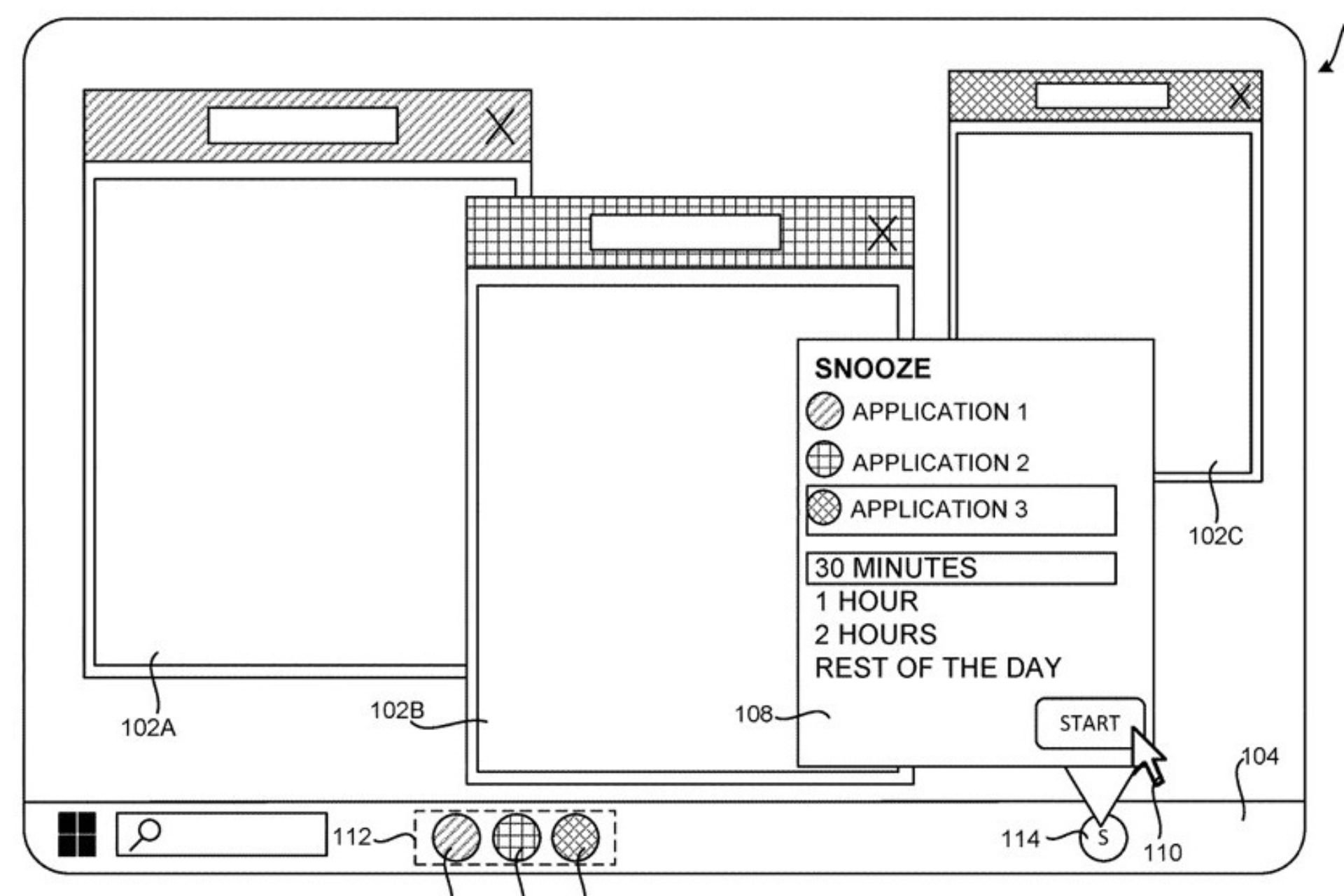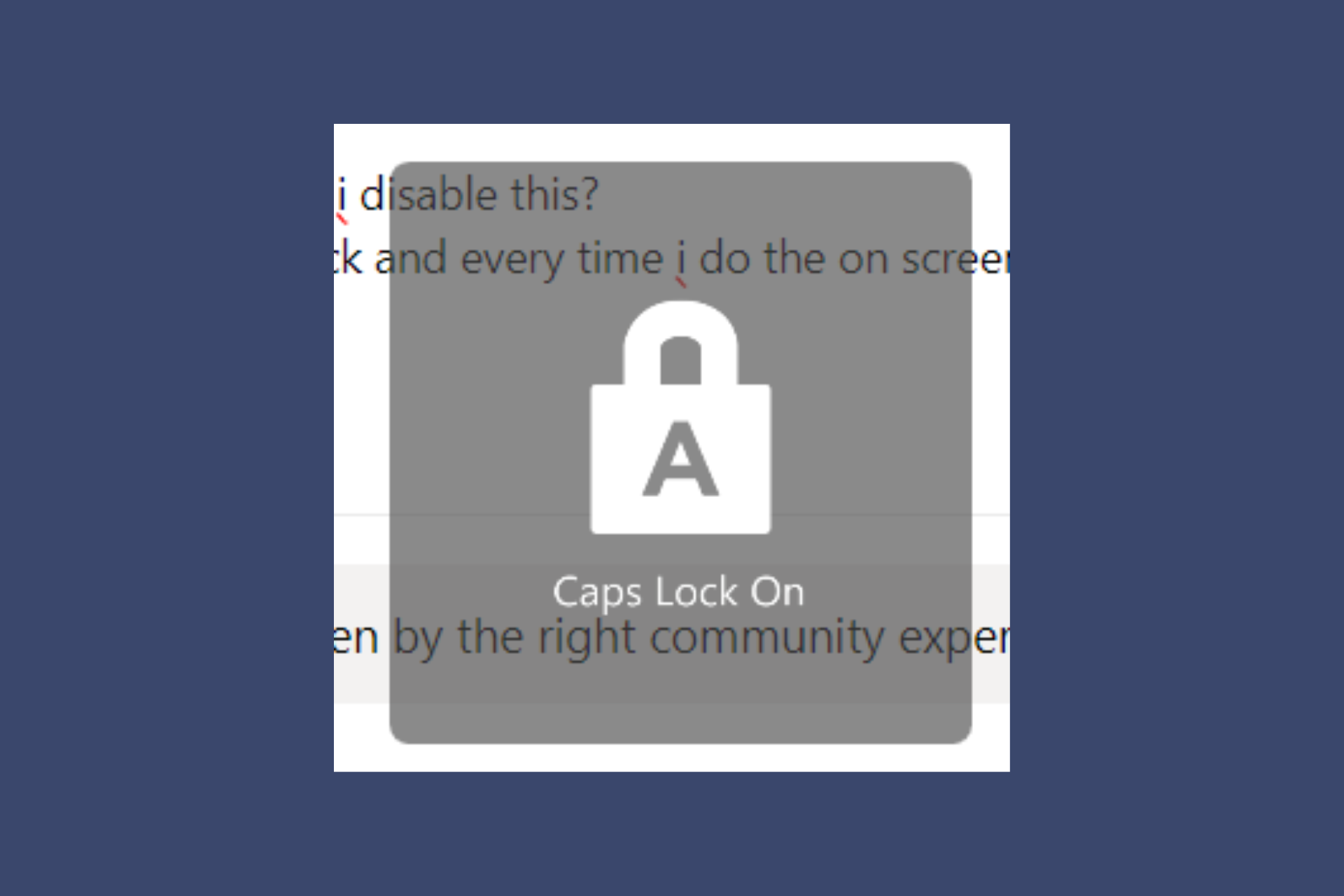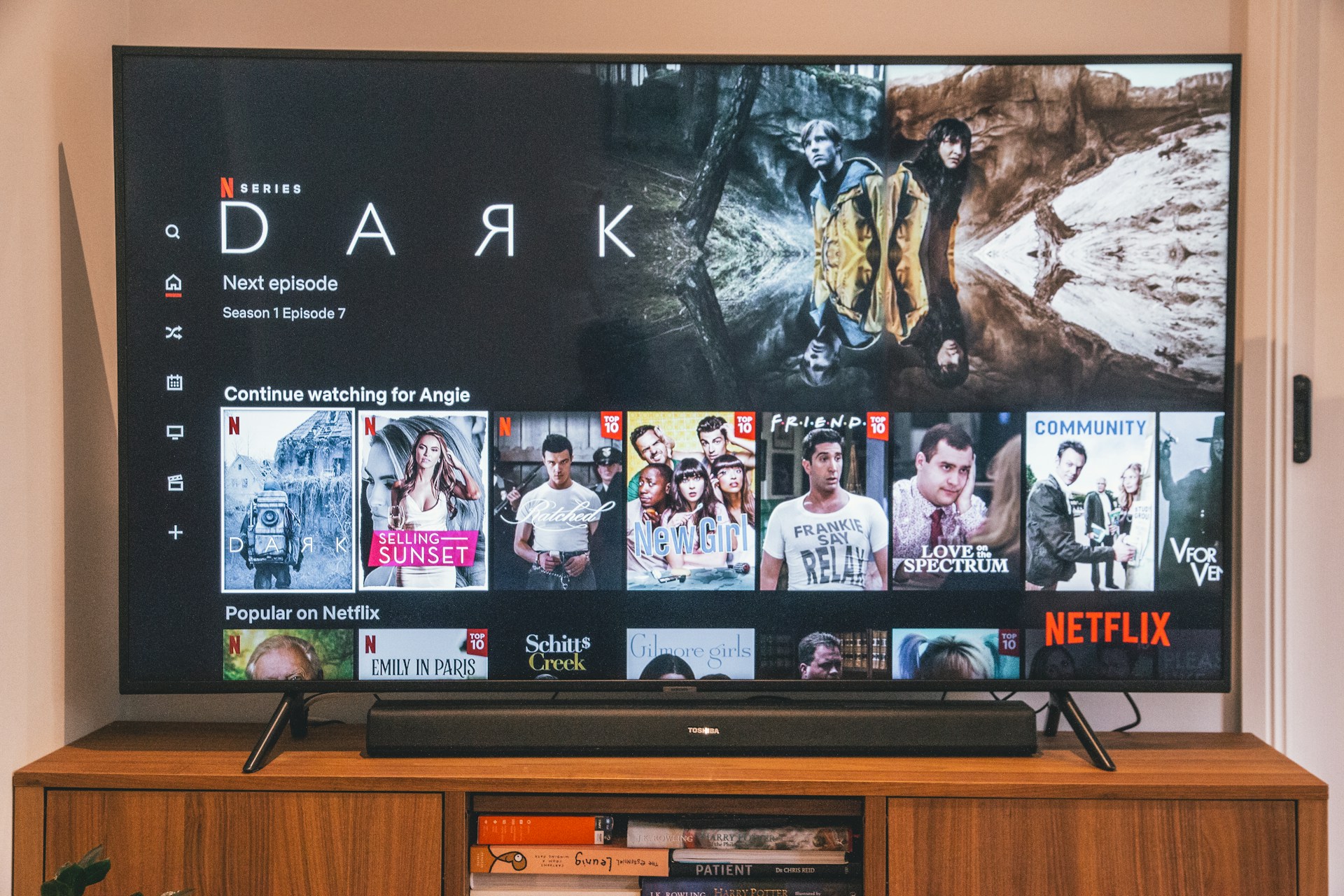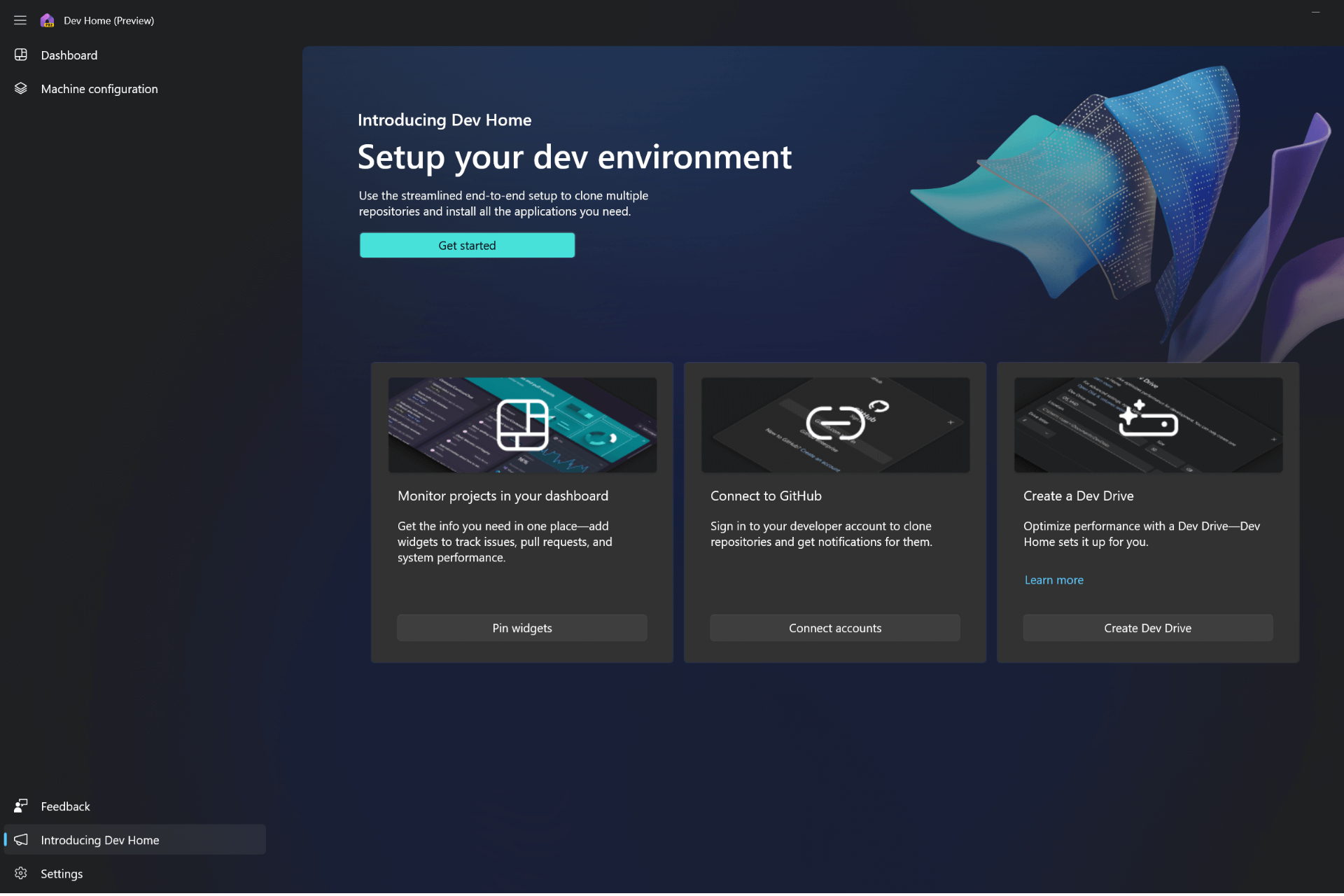Windows 11 build 22449: First experimental build from Microsoft
7 min. read
Updated on
Read our disclosure page to find out how can you help Windows Report sustain the editorial team Read more
Key notes
- Windows 11 build 22449 brings mostly visual changes, and several file transfer improvements.
- The interface changes are minor, but they help make the operating system look more coherent.
- Windows 11 22449 Taskbar issues are present in this build, but there are fixes for those.
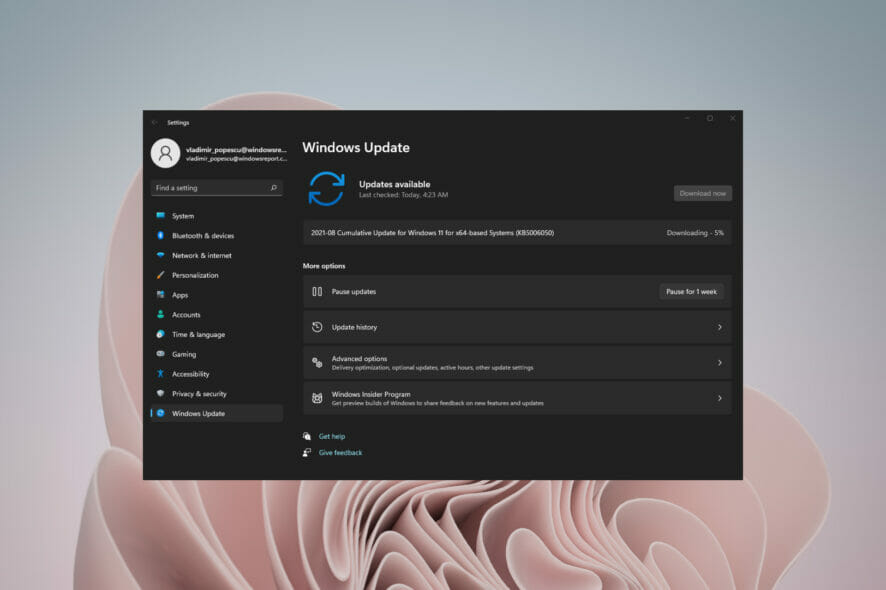
Microsoft is working hard on Windows 11, and with the announcement of the official release date, it’s no wonder that we’re getting new builds with new features.
Windows 11 build 22449 is available in the Dev channel and it brings a couple of new features as well as various bug fixes and improvements.
This build comes from the active development branch, and it offers features that are in development or not finished, so expect a bug or two along the way.
Nevertheless, we took this build for a test ride, and if you want to see what the new build offers, be sure to keep on reading.
What are the changes in Windows 11 build 22449?
There are a lot of new things in this new build, some of them are improvements and fixes for the previous ones while others are completely new. First, let’s take a look at what are the latest feature.
New features in the latest Windows 11 build
- New loading animation
This is a minor change that you probably won’t notice right away. The loading screen has been changed and it now features a different animation.
All previous versions used a circle of dots for the loading animation, but that changes with this build. Instead of dots, the loading screen now uses a progressive ring animation.
This is a minor change that probably most users won’t notice, but we feel that’s a welcome change, even if it’s minor.
- No more startup sounds for scheduled updates
As you probably know, Windows 11 brought back the startup sounds, and while many users welcomed this feature, it does come with its share of minor inconveniences.
Windows updates are automated, and if you schedule an update outside your active hours, once the update is finished and the system booted, the startup sound would go off.
This might be a problem if the update is scheduled during the night, but with this update that won’t be the case anymore.
The startup sound won’t play anymore for scheduled unattended updates, which is a small but welcome quality of life improvement.
- Quicker access to Bluetooth settings
With Windows 11 build 22449, it’s easier to access Bluetooth settings. Now you can access these settings right from the Quick Settings panel.
Simply open the panel, locate Bluetooth, right-click and choose Settings from the menu. The main Bluetooth & Devices page in settings should open allowing you to change your settings with ease.
- Easier to customize your touch keyboard
Bluetooth settings aren’t the only settings that are easier to access. With this build, it’s easier to personalize your touch keyboard.
Now you can access personalization settings from the Touch Keyboard easily. This is a minor quality of life improvement, but it’s a welcome addition, especially if you’re a touchscreen user.
- Notifications and Notification Center improvements
Notifications got a visual change and now they are using the acrylic background, which makes them look more like the context menu.
It’s worth mentioning that the Notification Center has been slightly changed, and the app names are now more visually separated, so they stand out from notifications.
These are small visual changes, but they help make the operating system look more consistent, and we’re in favor of these changes.
- Windows Hello and Windows Sandbox improved visuals
Windows Hello notification was updated with new animation, and you can see it when your PC asked you to set up Windows Hello for the first time.
Windows Sandbox is also changed, and the closing dialog has rounded corners, so it matches the new user interface better.
- Changes to SMB compression
SMB compression is a feature that is used when transferring files over the network. This feature compresses the files as they transfer, thus removing the need for manual compression.
In the past, this feature would compress files if more than 100MiB of data could be compressed. This led to having to send some large files without compression over the network.
With this build, the algorithm is changed, and now the files will always be compressed. This is mostly behind the scenes change, and you probably won’t notice it, unless you’re a network administrator.
Windows 11 build 22449 bugs & issues
- Green Screen of Death during installation
Several users reported that they are unable to install the latest build due to a Green Screen of Death that appears.
This screen appears during the installation and prevents users from installing the new build. This is a big problem, and so far, there’s no workaround available, so hopefully, Microsoft will fix this in near future.
- Installation problems without a TPM
Many users reported that they weren’t able to install Windows 11 build 22449 without TPM. For a long time, it was known that TPM 2.0 will be a requirement for Windows 11, and it seems that with this build Microsoft is enforcing this requirement.
In case you’re not familiar, we suggest reading our guide on TPM and Windows 11 for more information. However, it seems that it’s still possible to install Windows 11 without TPM.
Users seem to have found a workaround, and it involves the following:
- Go to the
C:$WINDOWS.~BT\Sources\ - Now delete all appraiserres.dll files.
- Try to install the build again.
Some users are recommending to copy the appraiserres.dll file from a Windows 10 PC and move it to the following directory:
C:$WINDOWS.~BT\Sources\
- The flyout menu in the system tray doesn’t have rounded corners
The flyout menu is using the old design and it doesn’t have rounded corners in this build. This is just a glitch, and to fix it, you just need to open Task Manager and restart File Explorer.
Few users reported that changing from dark to light theme or vice versa fixes the problem until you restart your PC, so feel free to try that as well.
- Various Start Menu and Taskbar issues
Microsoft has acknowledged that Windows 11 build 22449 has various issues with Taskbar and Start Menu. These issues include crashes, unresponsiveness, and in some cases, the Taskbar won’t appear at all.
Fortunately, Microsoft is already working on a fix, but for the time being, there’s an official fix from Microsoft that you might want to try:
- Press Ctrl + Shift + Esc to open Task Manager.
- Now click on File and select Run new task.
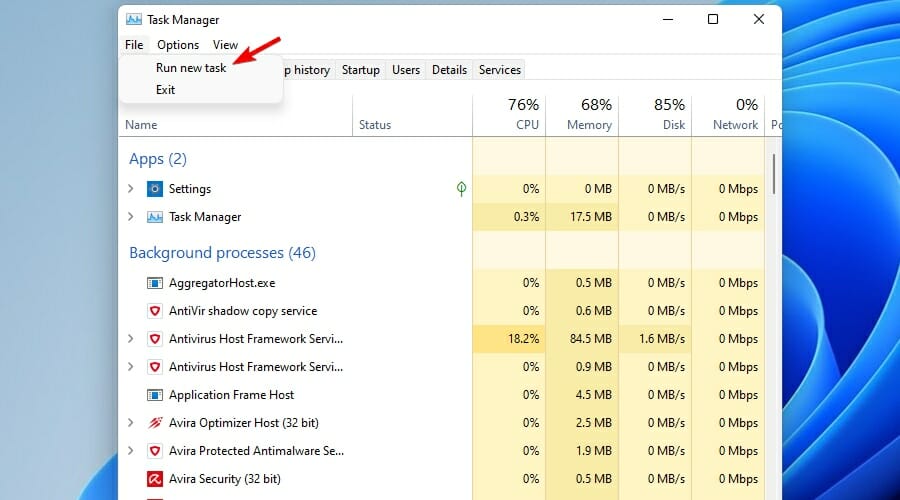
- Paste the following line and click OK to run it: reg delete
HKCU\SOFTWARE\Microsoft\Windows\CurrentVersion\IrisService /f && shutdown -r -t 0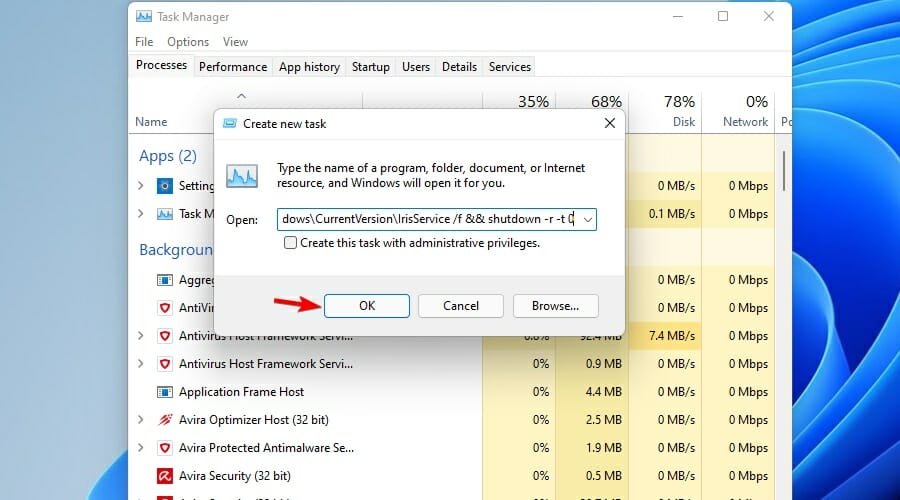
- This will reboot your system.
- Once the system starts, the issue should be gone completely.
How can I install Windows 11 build 22449?
- Press Windows Key + I to open the Settings app.
- Navigate to the Windows Update section.
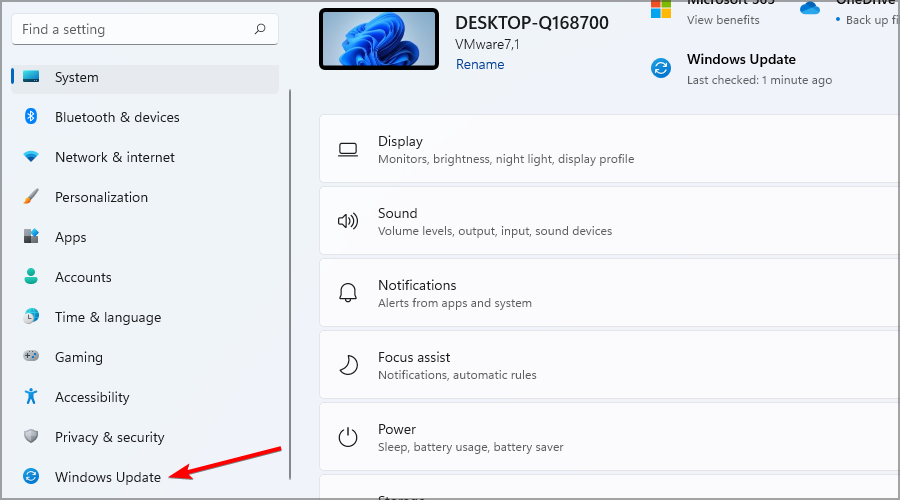
- Windows will automatically check for updates and start downloading the new update.
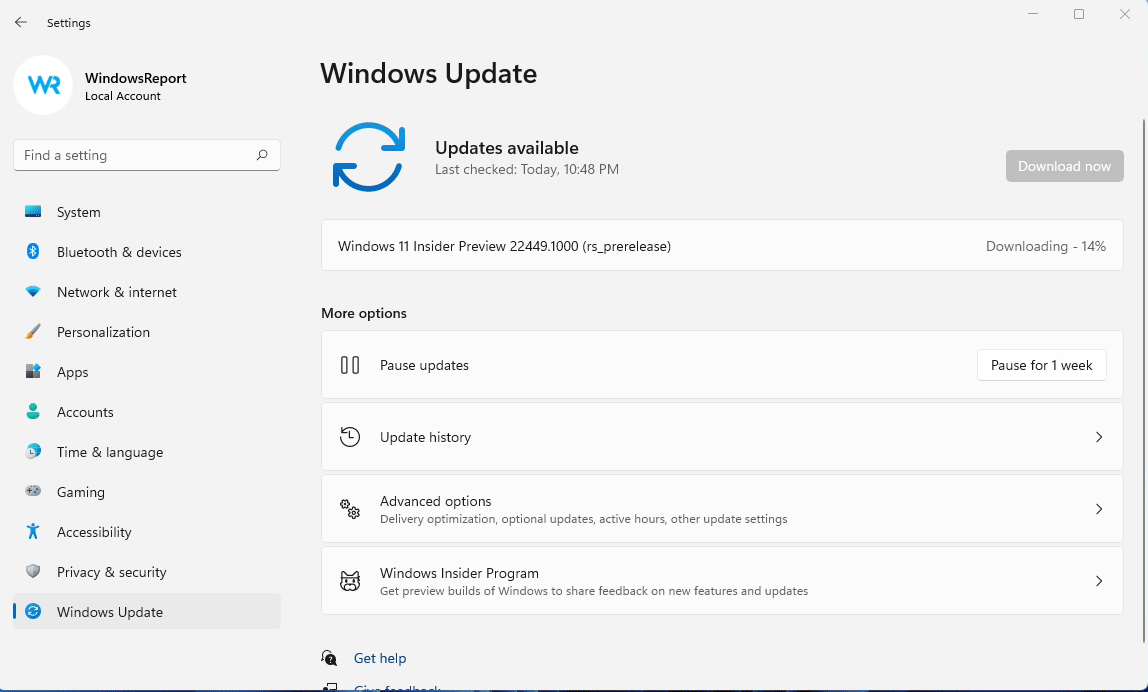
- Once the update is downloaded, it will be installed in the background.
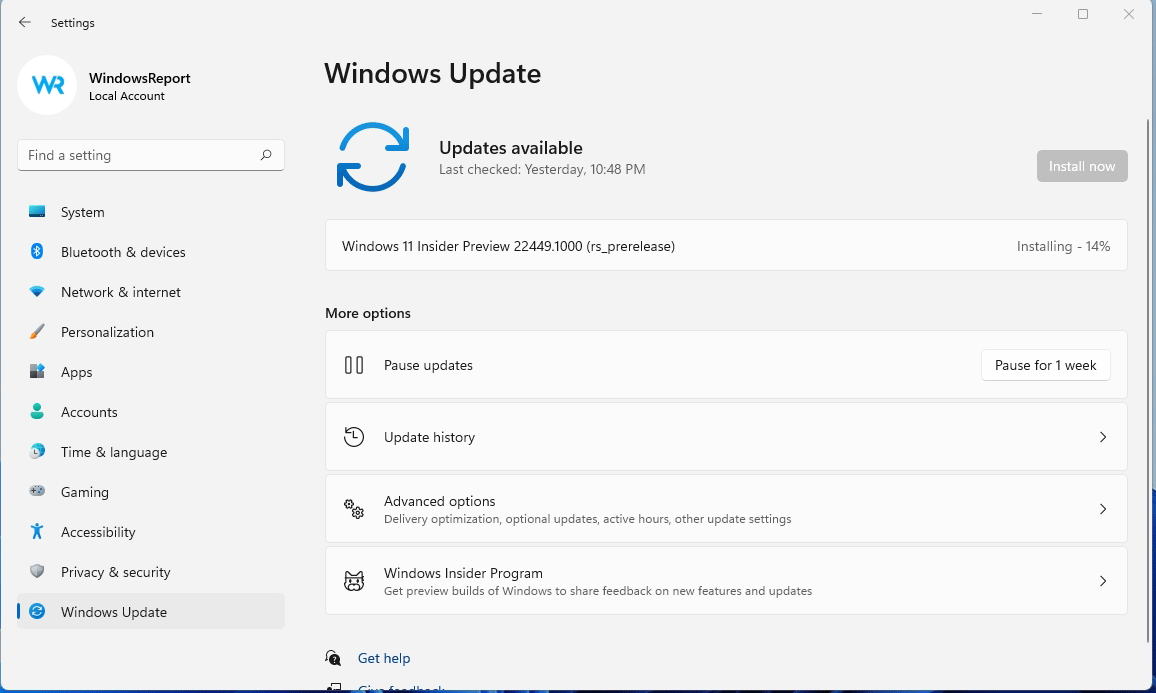
- After the background installation is finished, you’ll be asked to restart your PC, so click the Restart now button.
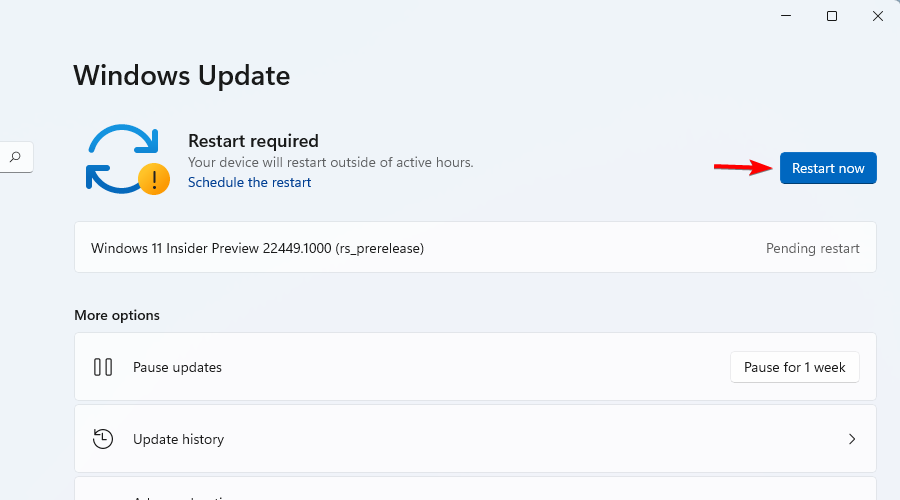
- Wait for the process to finish and don’t turn off your PC.
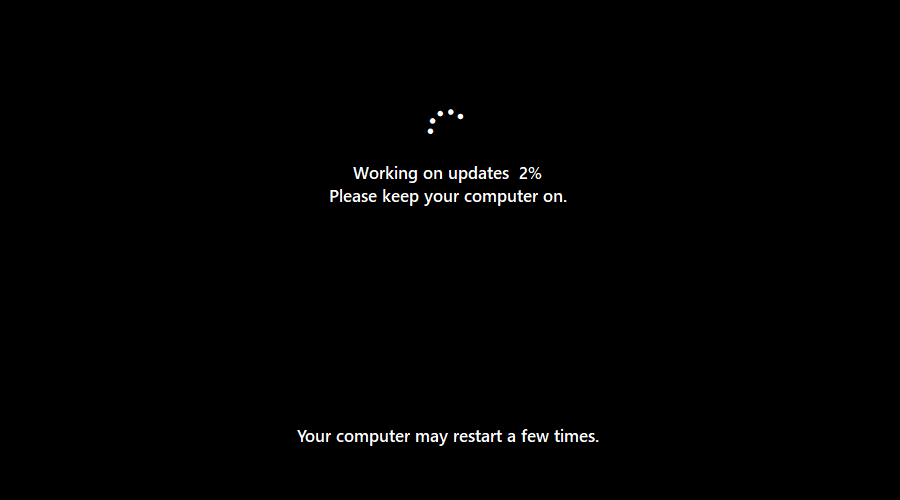
Once the process is finished, you should have the latest build running on your PC. Keep in mind that the update process can take a bit longer than usual, and it can take about 15 or more minutes.
Should I upgrade to Windows 11 build 22449?
The latest build brings some minor visual improvements that most users probably won’t even notice on the first look.
This includes the new loading animation and some minor changes to the notifications background and Notification Center.
The biggest improvement is the change to the SMB compression algorithm, but this isn’t something that everyday users will notice.
While we expect a Dev build to be buggy, this one has some problems with Start Menu and in some instances, you might not even be able to install this build.
We had no major issues while testing this build, except for few installation glitches, but we manage to get the build running after few installation attempts.
Overall, the new build doesn’t offer that much, and if you’re looking forward to big changes and improvements, you should probably skip this build since it brings mostly minor visual changes and bug fixes.
Have you tried Windows 11 build 22449 and what did you think of it? Share your thoughts with us in the comments section below.