Want to backup your files effortlessly? Build 23466 is here
It's about time!
8 min. read
Published on
Read our disclosure page to find out how can you help Windows Report sustain the editorial team. Read more
Key notes
- Microsoft just launched Build 23466 for insiders in the Dev channel.
- The hotly anticipated Dev Drive feature is getting its first glimpse here.
- Other than that, there are plenty of other updates coming.
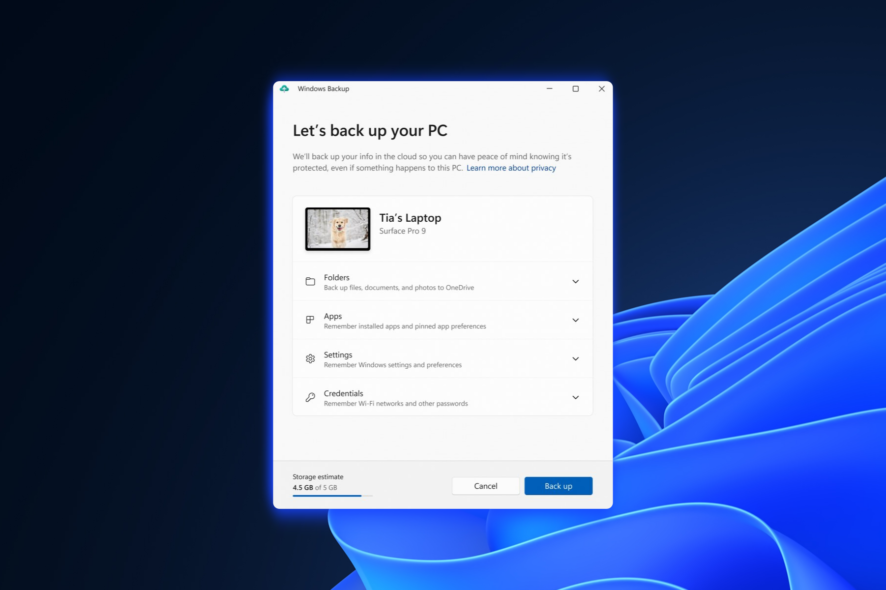
It’s that time of the week. Microsoft just launched a new build for Windows 11 insiders. Now live in the Dev channel, insiders can install Build 23466, containing a lot of new exciting updates that you can try right now.
The good news is, this isn’t just a weekly build with little to no relevance. In our previous reports, we mentioned the inclusion of Microsoft’s Copilot AI assistant tool and the Dev Drive feature in Windows 11. So, out of all the builds released thus far, the current 23466 build is the only one that incorporates the latter feature.
If you’re a developer who often deals with repositories containing thousands of files and directories, this is an exciting feature. Dev Drive introduces a novel storage volume aimed at enhancing performance for critical developer tasks. It utilizes the Resilient File System (ReFS) technology and incorporates various optimizations and features specifically tailored to meet developers’ requirements in terms of performance and security management.
As we’ve previously reported, Dev Drive should also not be used to store developer tools like Visual Studio, MSBuild, .NET SDK, Windows SDK, etc. These tools should be stored on your main C:\ drive.
Additionally, the Windows Backup app is also here. This new application can magically back up your current PC and help you migrate swiftly.
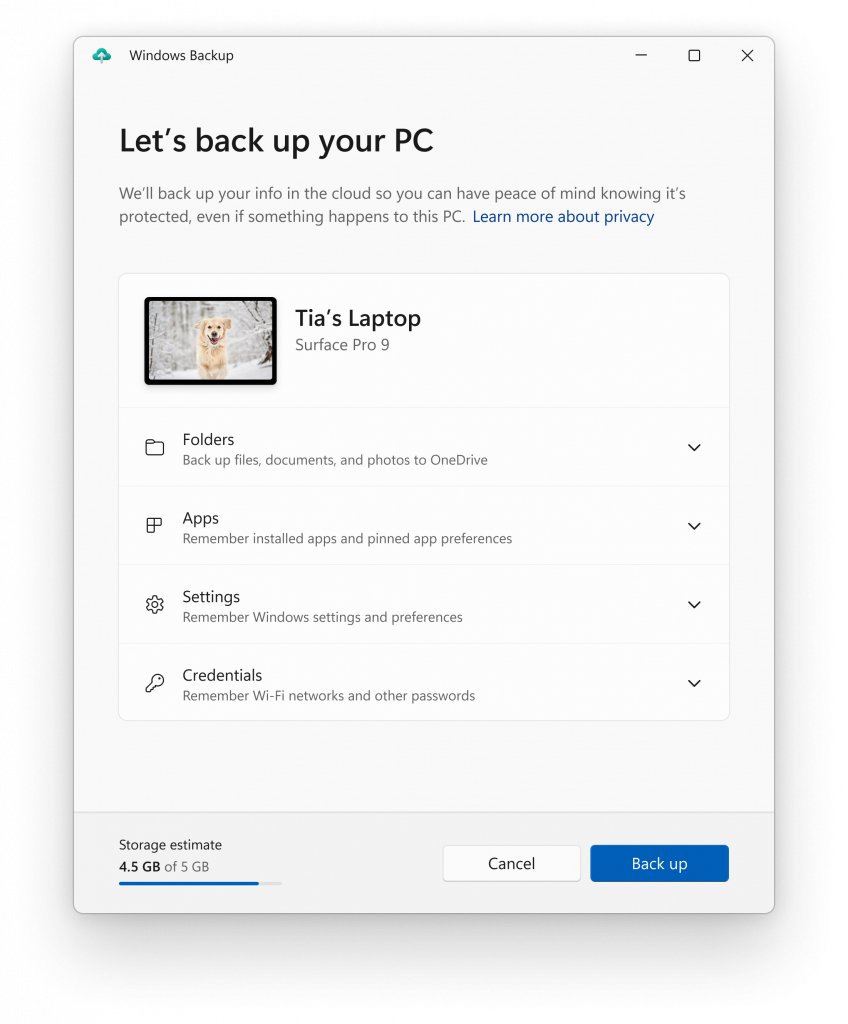
Once your data is backed up, either through the Windows Backup app or via the Accounts/Windows Backup settings, you can explore the new restore functionality during the out-of-box experience (OOBE) when setting up a new PC or by resetting an existing PC with this build.
Besides the Dev Drive and the new backup app, what other feature does this build bring, you may ask? Here’s everything we’ve noted from its official release note if you want to take these for a spin.
H2: What other features does Windows 11 build 23466 bring to the table?
[General]
- To minimize distractions from notification toasts, we now detect if the user is interacting with toasts or not and provide a suggestion to turn the toast banners off for such apps. This will only stop the banners from appearing, and you can still find the toasts in the notification center. This feature is beginning to roll out, so not all Insiders in the Dev Channel will see it right away.
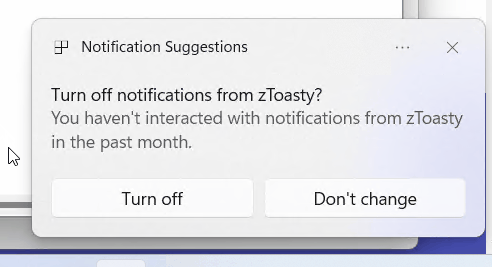
[Start menu]
- We are trying out a different model for ranking the most recently used files in the Start menu’s Recommended section that considers when the file was last used, the file extension, and more. This means you may not see files purely in reverse chronological order of when they were last used.
[Taskbar & System Tray]
- We’re excited to bring you an early version of one of our most requested features for Windows 11, never combined mode. In never combined mode, you’ll be able to see each window of your applications on the taskbar individually, as well as their corresponding labels. You can find this feature by navigating to Settings > Personalization > Taskbar > Taskbar behaviors. This feature is beginning to roll out, so not all Insiders in the Dev Channel will see it right away.

[Search on the Taskbar]
- We are beginning to re-roll out the exploration of a new hover behavior for the search box and search highlight gleam. This originally began rolling out with Build 23440 but was disabled to address a bug. The proposed interaction model aims to create a more engaging search experience by invoking the search flyout when you hover over the search box gleam. This behavior can be adjusted by right-clicking on the taskbar, choosing “Taskbar settings” and adjusting your preferred search box experience.
[File Explorer]
- The Windows App SDK version of File Explorer is now fully rolled out to Insiders in the Dev Channel and as a result, we are removing the “pizza” icon on the command bar.
[Emoji]
- We have seen your feedback and are updating a few emoji in our current set. Everything from making the eye more recognizable to changing our alien to be out of this world. We know there are a few bugs in this release which will be resolved in future flights.
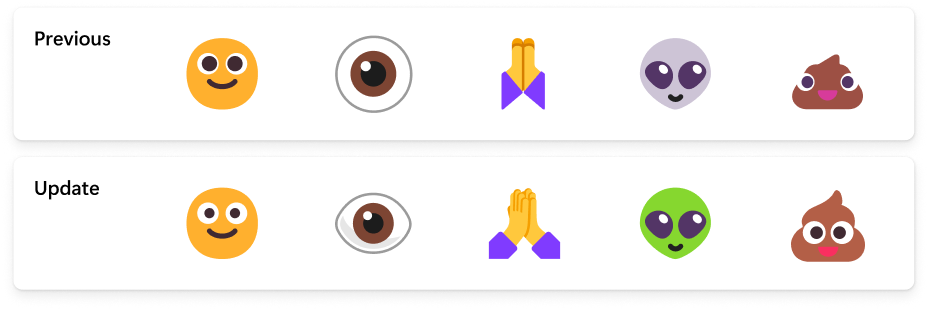
[Windows Security]
- We have updated the Windows Security (firewall) notification dialogs that match the Windows 11 visuals.
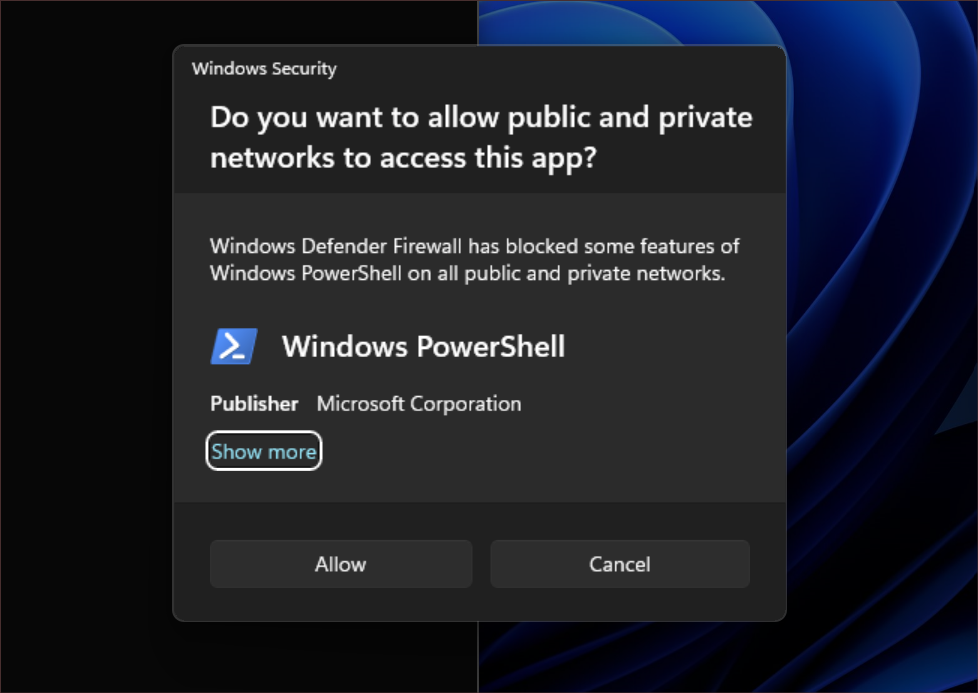
[Networking]
- Added support for bridging adapters via command line via netsh.
- Passpoint Wi-Fi networks will now support enhanced connection performance and will display a URL in Quick Settings to provide information to users about the venue or event.
- We added WPA3 support to the Phone Link instant hotspot feature for more secure connections to a phone’s hotspot. Also made fixes to respect metered connection settings, reduce duplicate profiles, and show the phone’s display name in the network list.
[Settings]
- We have added links to advanced properties for network adapters and internet properties under Settings > Network & internet > Advanced network settings.
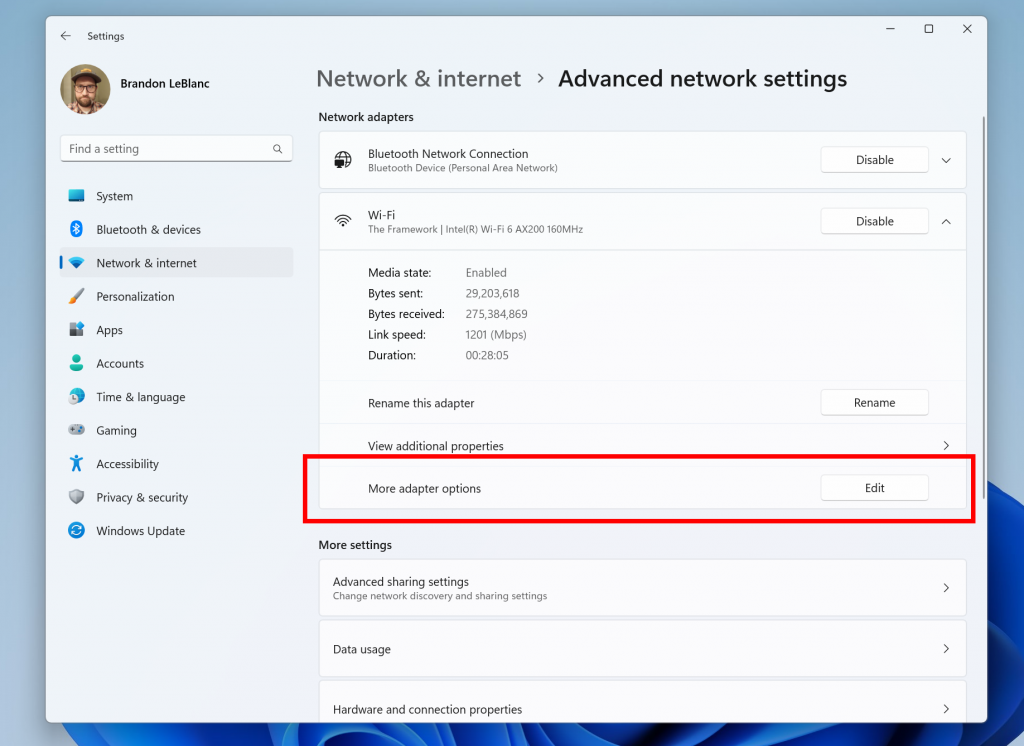
- We have added a way to view Wi-Fi passwords for your known networks via Settings > Network & internet > Wi-Fi and “Manage known networks”.
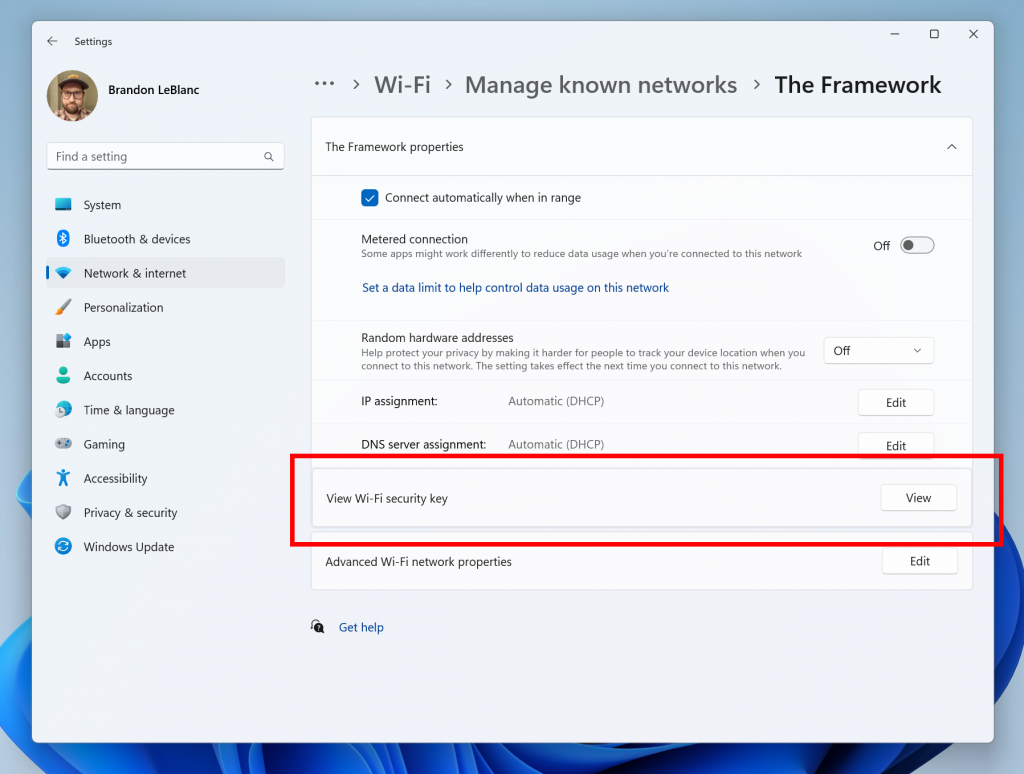
- We added the ability to join Bluetooth Personal Area networks under the Settings > Bluetooth & devices > Devices This option will appear for paired devices like Phones that are sharing internet over Bluetooth.
- Based on your feedback, we have added additional options to the Data Usage page that allows for daily and weekly data limits. The page will also now show how far a data limit has been exceeded.
- Updated the design of the lists displayed under Settings > Apps > Startup Apps and Settings > Apps > Advanced App Settings > App Execution Alias pages to be more consistent with other Settings pages.
- Updated Settings > Apps > Startup to make it easier to access more information about the apps listed.
[For Developers]
- We are moving the “For Developers” settings page from Settings > Privacy & security to now be under Settings > System.
Fixes
[File Explorer]
We fixed the following issues for Insiders previewing the Windows App SDK version of File Explorer
- Fixed an issue which could cause File Explorer or the Control Panel to become unresponsive to clicks after invoking the context menu.
- Fixed an issue where File Explorer and taskbar weren’t responding to light and dark mode changes (until explorer.exe was restarted) if you had this version.
We fixed the following issues for Insiders with Gallery in File Explorer:
- Added icons for the entries in the Collection dropdown in Gallery.
We fixed the following issues for Insiders with the modernized details pane in File Explorer:
- Fixed an issue where Narrator wasn’t saying anything when opening and closing the details pane.
[Taskbar]
- Fixed an issue where the taskbar in multi-monitor setups would show the indicator for an app window having focus on your screen when it actually didn’t.
[Search on the Taskbar]
- We fixed the issue causing some users to see content flicker before the content finishes loading when the search flyout is opened.
- We fixed an issue causing search to crash on launch for some Insiders in the previous build.
[Notifications]
- Fixed an issue which was making the Notification Center and Notification page in Settings crash when switching do not disturb status for some Insiders in the last few flights.
[Task Manager]
- The search icon should be easier to see now when using a contrast theme.
- Pressing enter when keyboard focus is on one of the sections (like Memory) in the Performance page should now actually switch sections.
- Made the navigation pane a bit narrower. As part of this change, when necessary, the text will be wrapped now.
- The creation of live kernel memory dump file submenu has access keys now.
- Resizing Task Manager from the top of the window should work now.
[Settings]
- Fixed an issue which was causing Settings to crash randomly sometimes when navigating away from certain pages.
[Windows Spotlight]
- Fixed an issue which was causing explorer.exe to crash when selecting “learn more about this picture” in the previous flight.
Have you joined the Dev Channel and installed Windows 11 build 23466? Let us know in the comments!



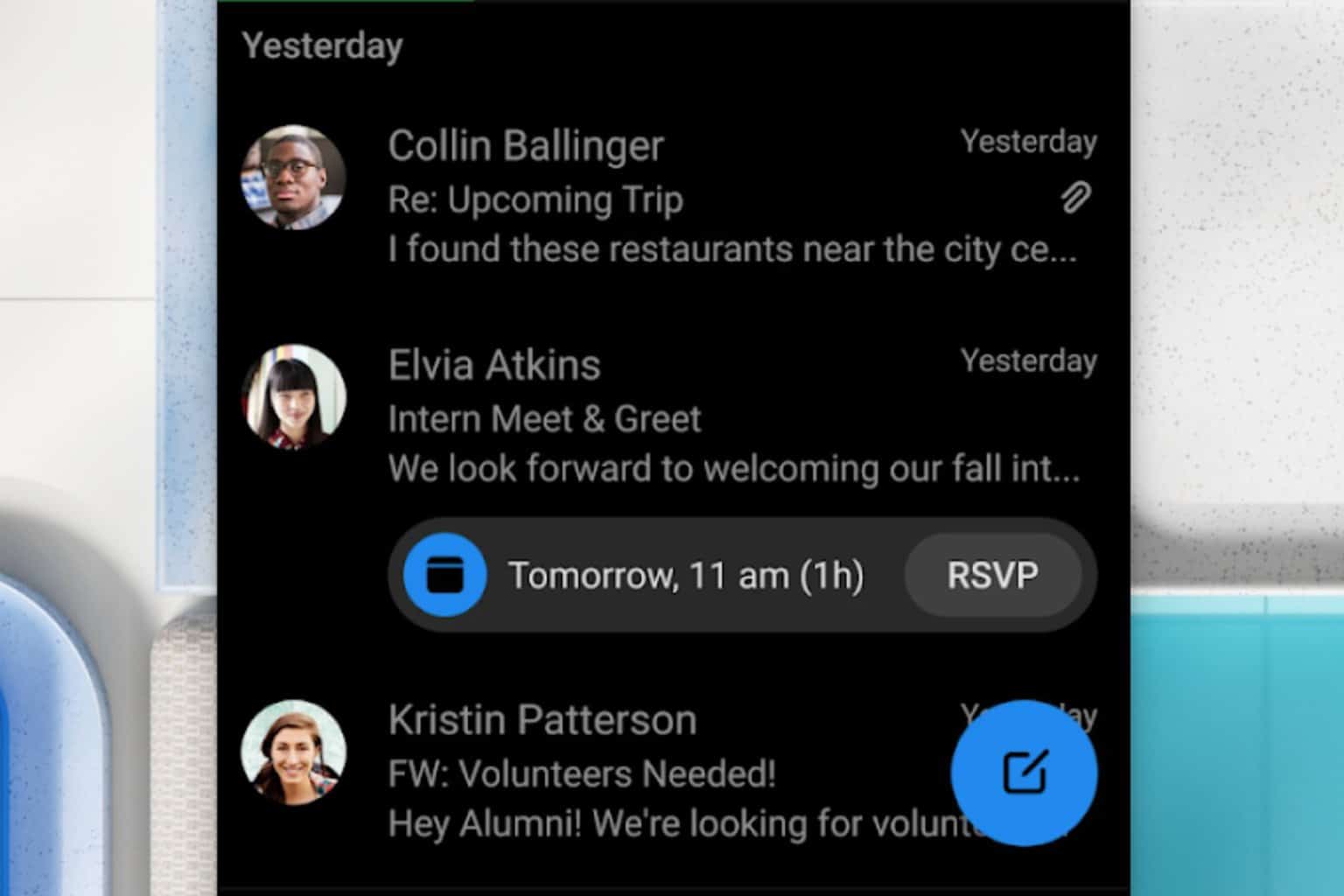
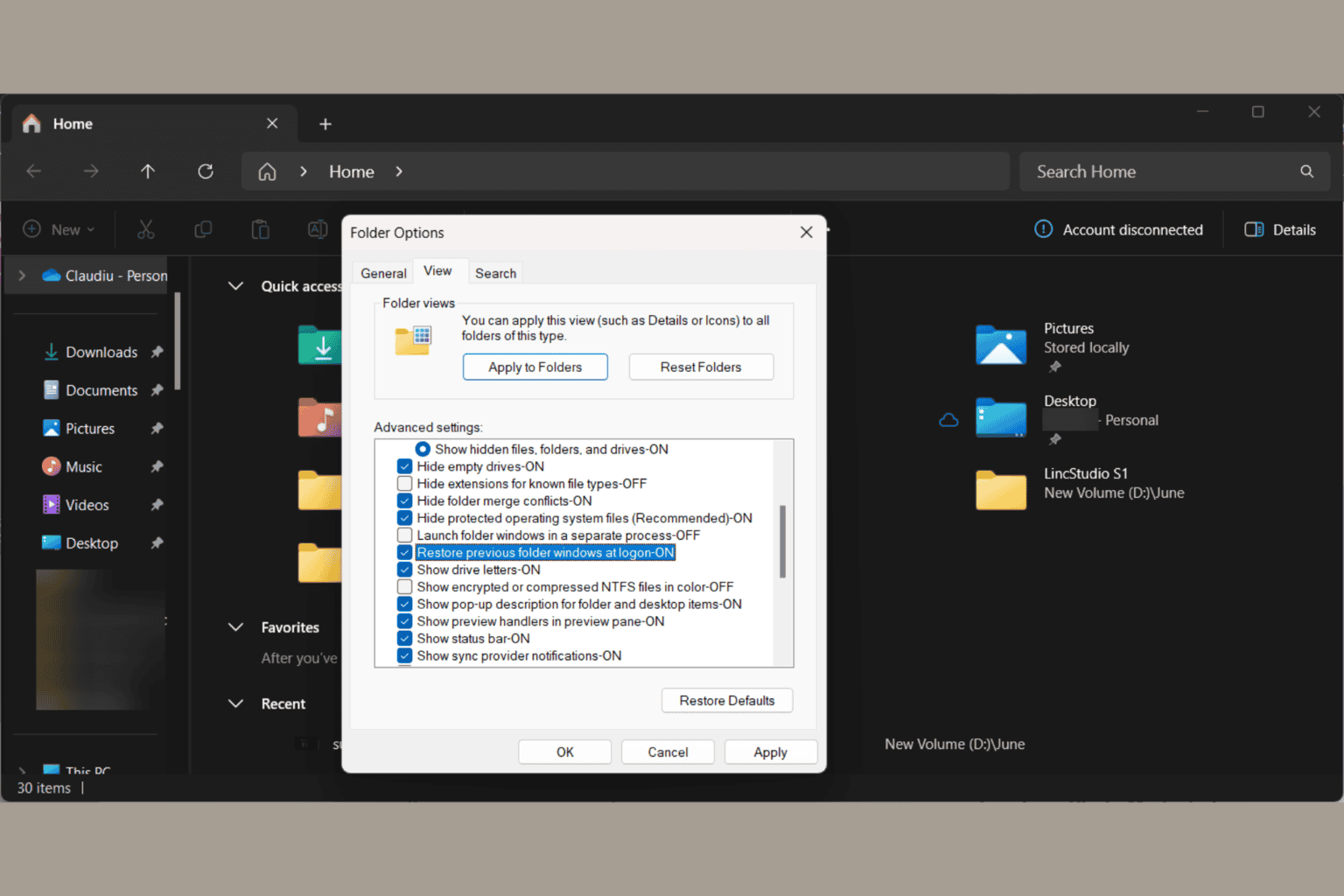
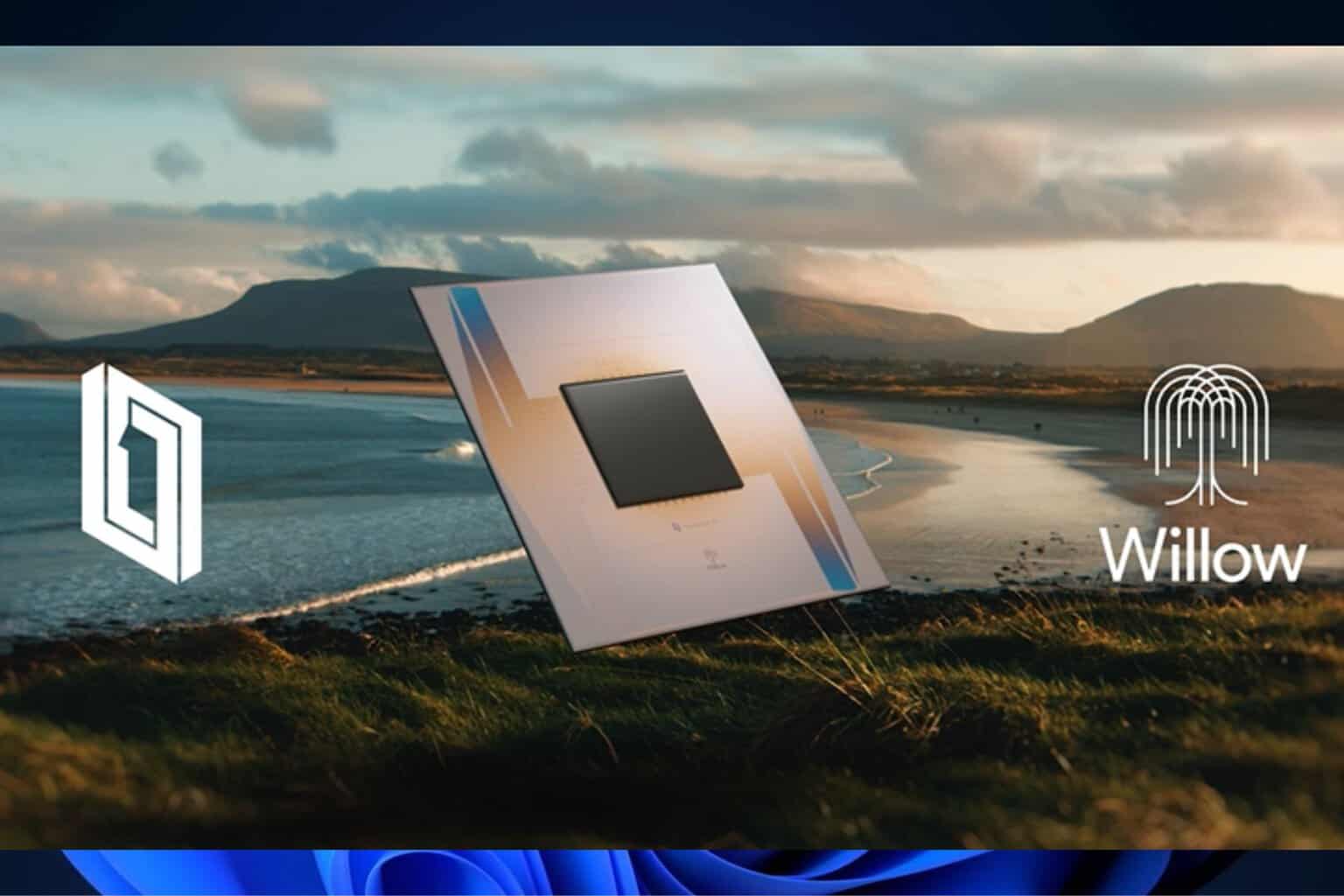

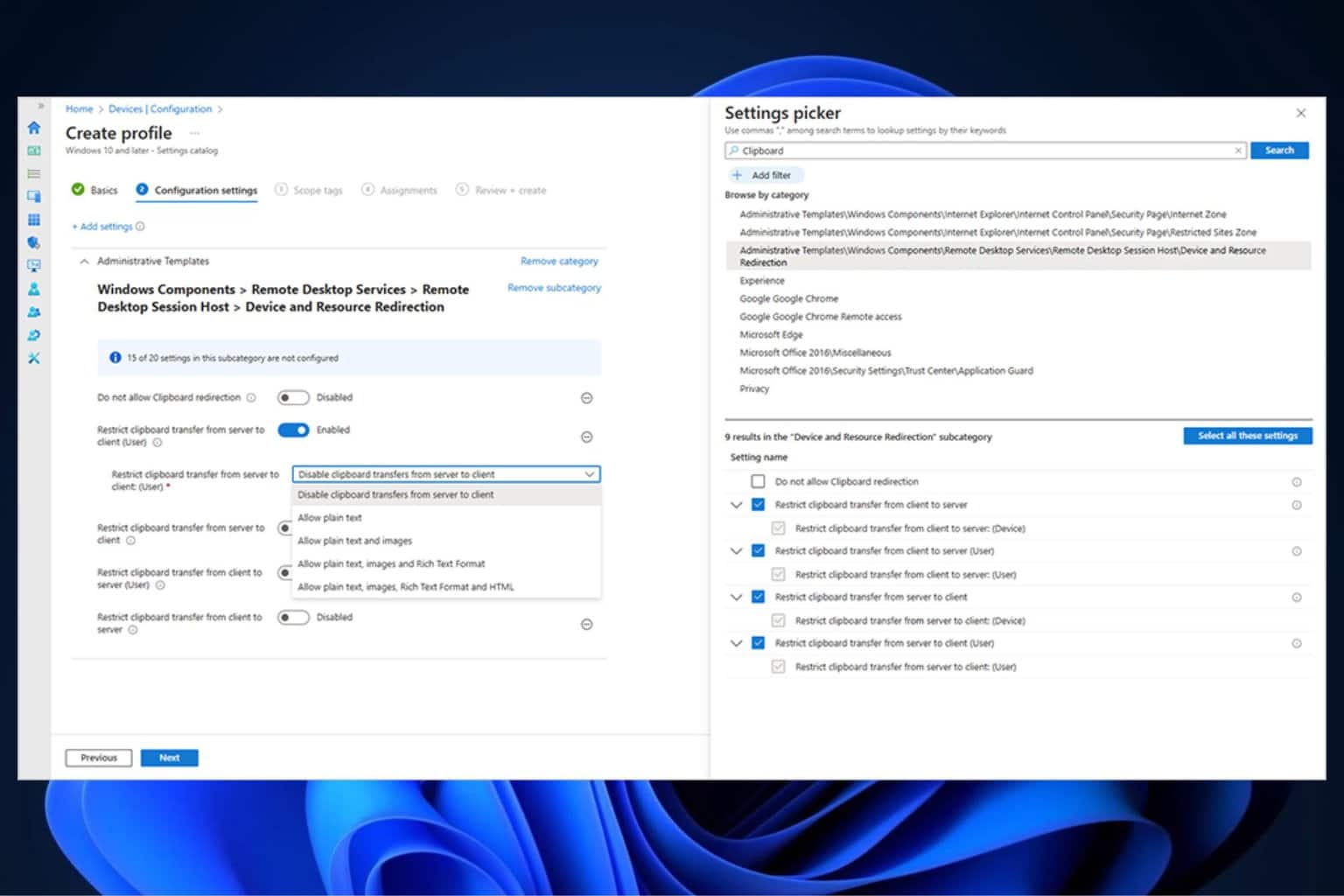
User forum
0 messages