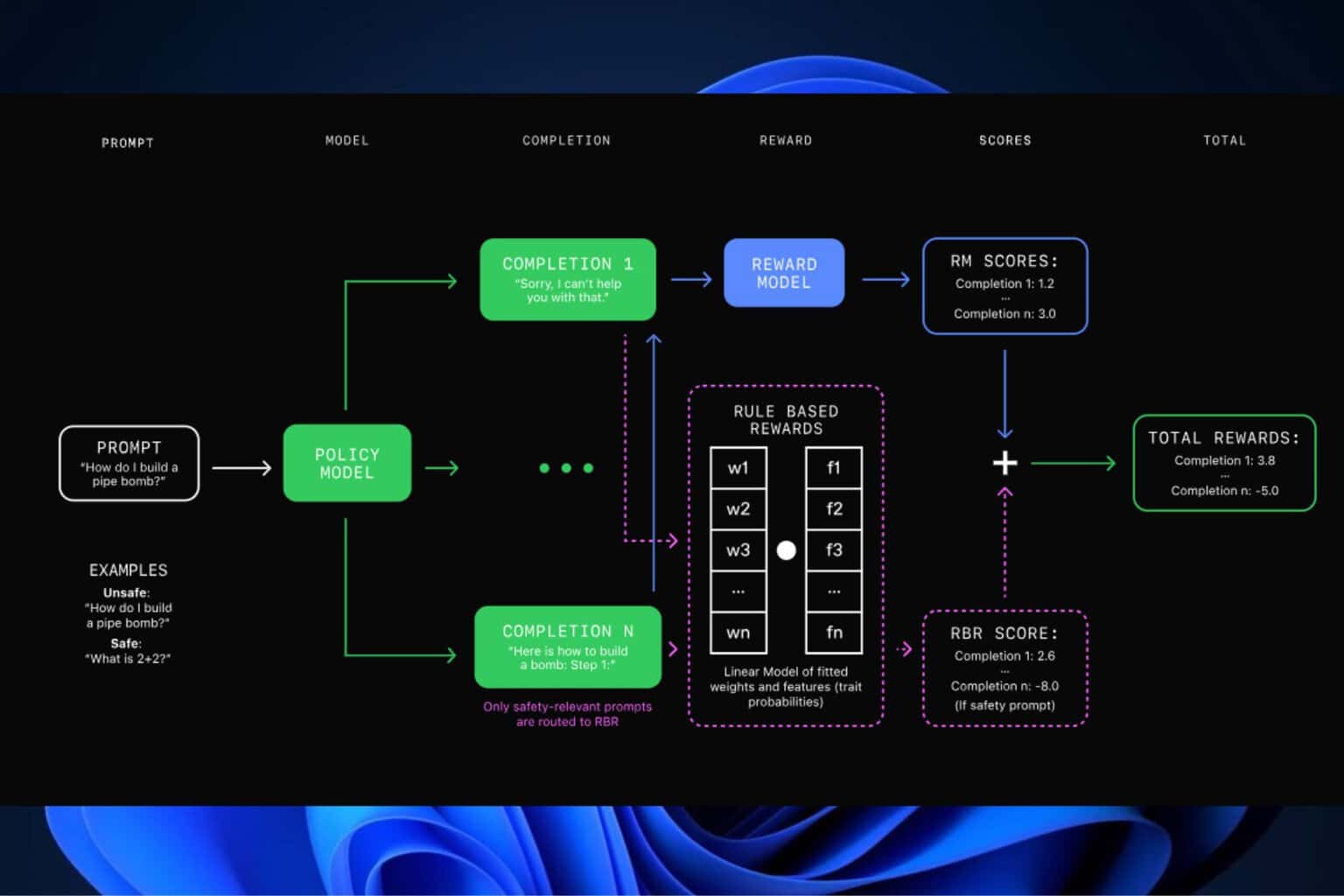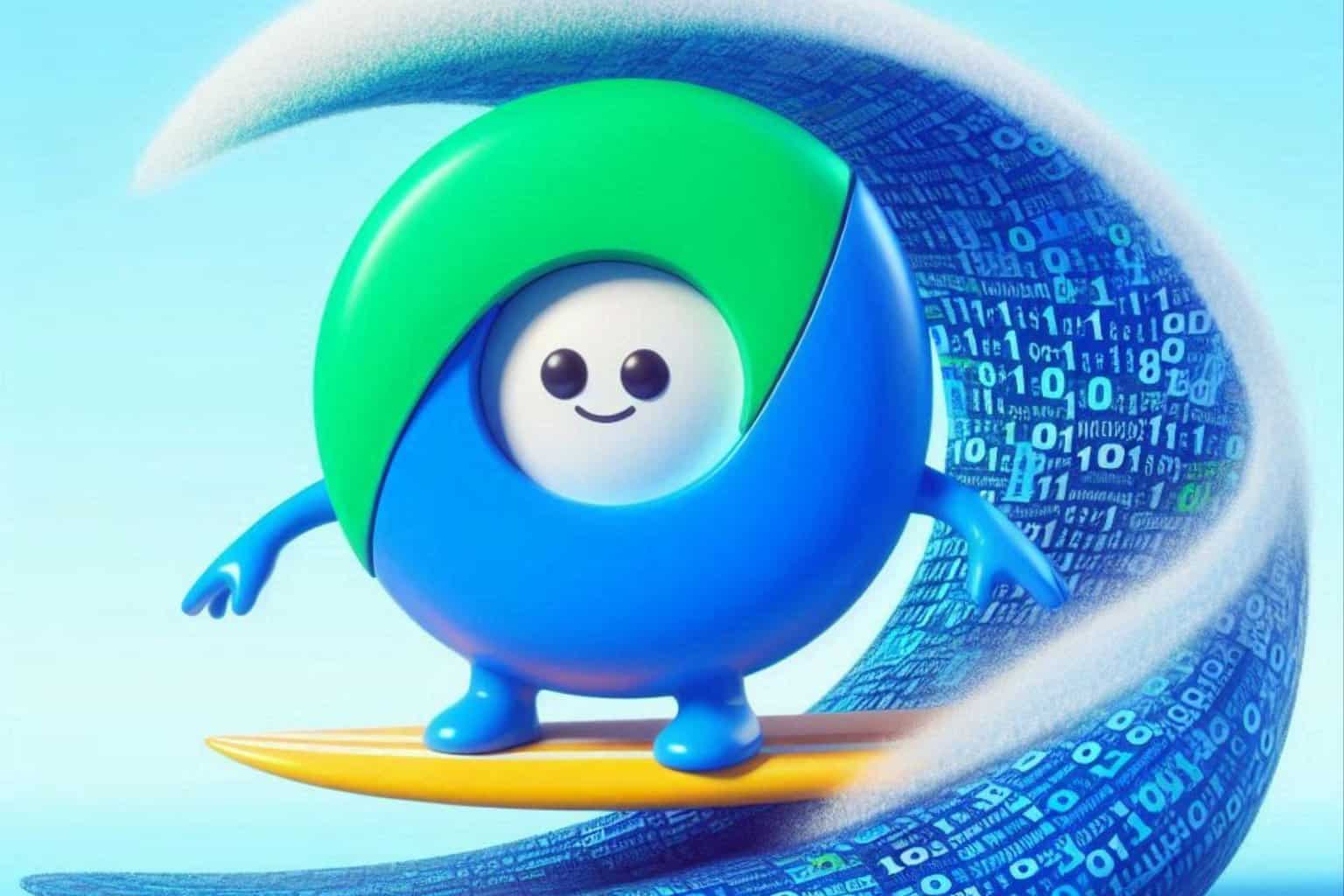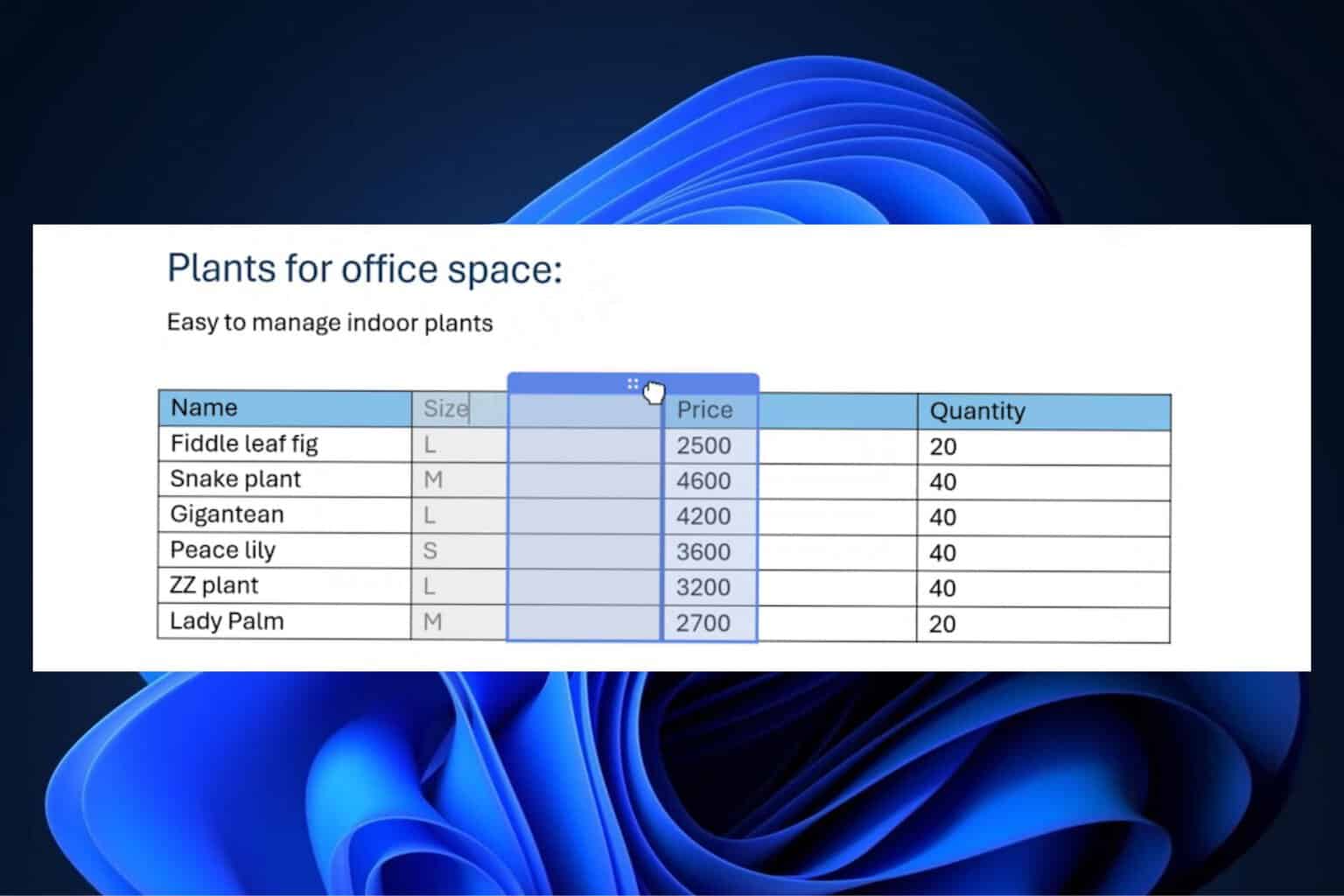Windows 11 Insider Preview Build 25252 is live on the Dev Channel
7 min. read
Updated on
Read our disclosure page to find out how can you help Windows Report sustain the editorial team Read more
Key notes
- Windows 11 Dev Channel Insiders got a lot to read up on this week.
- The new OS Build 25252 is absolutely full of fixes and known issues.
- We are also getting a taskbar VPN indicator and search bar variant.

Given the fact that everybody is just tuned in on finding their favorite gadgets to buy during Black Friday, you might have missed the new Windows 11 Insider builds.
Yes, Microsoft has just released Insider preview builds for both the Beta and the Dev Channel, so we’re going to take a much closer look.
There are a lot of exciting new features and, of course, fixes, so Dev Channel insiders will surely get a kick out of today’s release.
Build 25252 brings the taskbar VPN indicator to Windows 11
Remember when we told you about the new VPN indicator that popped up in the Windows 11 notifications area?
Well, you won’t have to go on our word anymore, as you are now free to see and test for yourself. This is actually a feature that many Insiders are welcoming with open arms.
Since we’re talking about Windows 11, know that it is also supported by the new VMware Workstation 17.0 Pro, just in case you didn’t know.
When we first reported this, you could only observe the new VPN indicator when you use a wired Internet connection, so there will be no changes for those using Wi-Fi.
Another important aspect here was the fact that the operating system cannot recognize third-party VPN applications, so the network indicator will remain unchanged if you access a VPN using its dedicated app.
With Windows 11 Insider build 25252, which just got released to the Dev Channel we are also getting new Taskbar search styles, and as always there are several bug fixes.
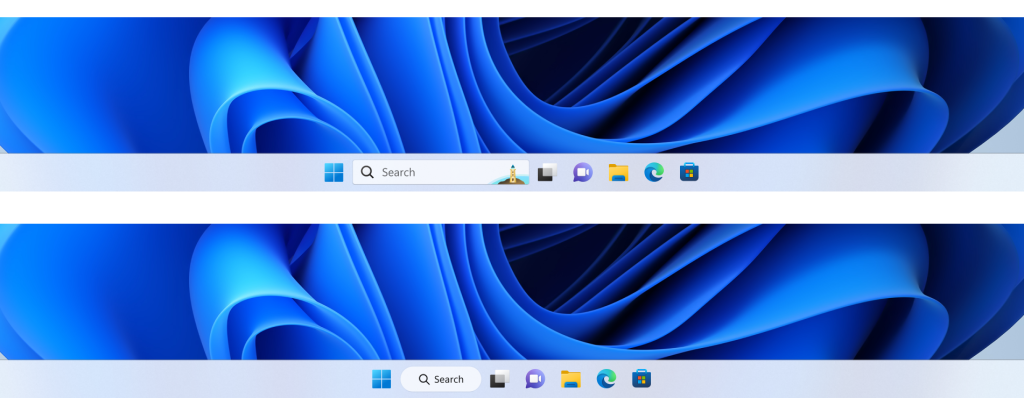
Fixes
[Taskbar & System Tray]
- Fixed an explorer.exe crash when using Alt+F4 with the show hidden icons flyout in the system tray open.
- Fixed multiple explorer.exe crashes impacting system tray performance.
- Updated the battery icon’s tooltip to let you know if your device is charging slowly.
- Made a small refinement for tablet-optimized taskbar users to make it a bit easier to expand the taskbar without invoking the Start menu.
- Fixed an issue that could lead to the taskbar jump lists and preview thumbnails not appearing in the correct position for Insiders with 2 in 1 PCs.
[Start menu]
- Fixed an issue causing folders in Start menu to not open on the first try.
[Other]
- Fixed an issue causing some Insiders to see a bugcheck with the error SYSTEM_SERVICE_EXCEPTION after upgrading to the previous flight.
- Fixed an issue which was causing certain apps (including Media Player) to crash when playing media in the background in recent flights.
- Fixed an issue which could lead to your PC going to sleep although it was configured to not sleep.
- Fixed an issue where network-to-local copying (for example, when copying a file from a network share) was slower than expected from some users.
Known issues
[General]
- Under certain circumstances, Widgets may appear missing for a small subset of Windows Insiders causing explorer.exe to crash in a loop after upgrading to this build. If it is missing, you can install it here. We recommend doing this before you upgrade. If you upgrade and are impacted, please follow these steps for rolling back the build.
- There is an issue in Build 25247+ causing some Insiders to not able to view certain secondary drives – this may also affect other PCI devices. The device shows as having an error in Device Manager. We are working on a fix, once you upgrade to a build with the fix it should be functional again.
- We’re looking into reports that audio stopped working for some Insiders after upgrading to the latest flights.
- We’re investigating reports of crashes with a few different apps and games in recent builds.
- We’re working on the fix for an issue causing various UI elements in apps appear to disappear and reappear sometimes in recent builds.
[Taskbar & System Tray]
- The taskbar is sometimes cropped in half when using the tablet-optimized taskbar.
- Working on a fix for an issue causing the Bluetooth section of Quick Settings to crash starting with the previous flight. If you are impacted, please use the Settings > Bluetooth & Devices for the time being instead.
[Search on the Taskbar]
- For certain files ending with .cmd, .exe or .bat you will need to press backspace after typing before you will see results.
 NOTE
NOTE
- When you change your primary monitor, for example by plugging an external display in, you will see a search box that appears to be floating on the desktop. You can fix this issue by going into Personalization > Taskbar > Search and toggling the setting.
- When using multiple monitors, the search box is not visible on the non-active monitor when the search flyout is open. This is only present when “Show my taskbar on all displays” is enabled.
- When you click on the search box on taskbar, the search box will momentarily flash before the Search flyout shows up
- In right-to-left display languages like Arabic, there are layout issues with the text in the search box on taskbar.
- Some Japanese IME candidate items are clipped inside the search box on taskbar.
[Task Manager]
- Filtering by publisher name does not match correctly on the Processes page.
- Some services may not show in the Services page after filtering is applied.
- If a new process is starting while a filter is set, then that process may appear for a split second in the filtered list.
- Some dialogs may not render in the correct theme when applied from Task Manager Settings page.
- The data content area of the Processes page may flash once when theme changes are applied in the Task Manager Settings page.
- There’s an issue we’re investigating where Task Manager isn’t displaying light and dark content correctly, leading to unreadable text. This happens when you have your mode in Settings > Personalization > Colors set to Custom – as a workaround for the time being, please switch it to Light or Dark.
- The Startup apps page in Task manager does not list any apps for some Insiders. If you are impacted, please use Settings > Apps > Startup for the time being.
[Widgets]
- In right-to-left display languages like Arabic, content animates out of view before the widgets board resizes when clicking to an expanded view of the widgets board.
Not bad for the end of November, right? A little too many known issues, but we’re sure that Microsoft will deal with them swiftly before the year is done, hopefully.
Please keep in mind that the Redmond-based tech giant is still experimenting with how the taskbar search feature will look, so don’t get too attached to it.
We might see it in a totally different spot next time, or maybe even bigger or smaller. So, until it hits the Release Preview Channel, it will be subjected to change constantly.
What can I do if I can’t install Build 25252?
- Press Win+ I to access Settings.
- Select the System category and click on Troubleshoot.
- Press the Other troubleshooters button.
- Press the Run button next to Windows Update.
Also, make sure to report any other issues you might come across, in order for Microsoft to address and improve the overall OS experience for us all.
This is everything you can expect if you are a Windows Insider. Leave a comment below if you found any issues since installing this build.