Volume Mixer & Keyboard settings get updated in Windows 11
Build 25309 is now live on Dev Channel!
11 min. read
Published on
Read our disclosure page to find out how can you help Windows Report sustain the editorial team. Read more
Key notes
- Microsoft released Windows 11 Insider Build 25309 on Dev Channel.
- As usual, the update comes with a bunch of nice additions to the OS.
- Some features, like the volume mixer and keyboard, get massively revamped
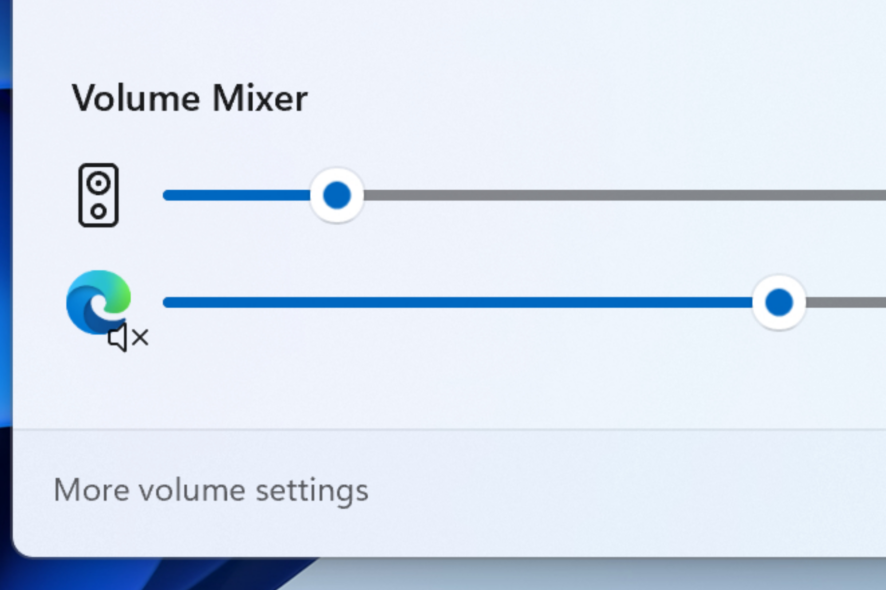
It’s that time of the month: Microsoft launched Windows 11 Insider Build 25309, featuring a plethora of new features you do not want to miss, live on the Dev Channel for several select users.
Not too long after announcing the Moment 2 update for general availability, which includes the Bing AI chatbot on the taskbar and the Phone Link availability for iPhone users, the Redmond-based tech giant came out with good news for insiders.
As noted from Microsoft’s blog post, three main touch-ups are included in this update. After a few months of sitting in hidden, the Volume Mixer feature is finally official on this build. Now, you can easily tweak volumes for each opened program through your taskbar without opening the Settings app or customizing it per-app basis. You can also hit the shortcut Win + Ctrl + V to bring you faster to the mixer.
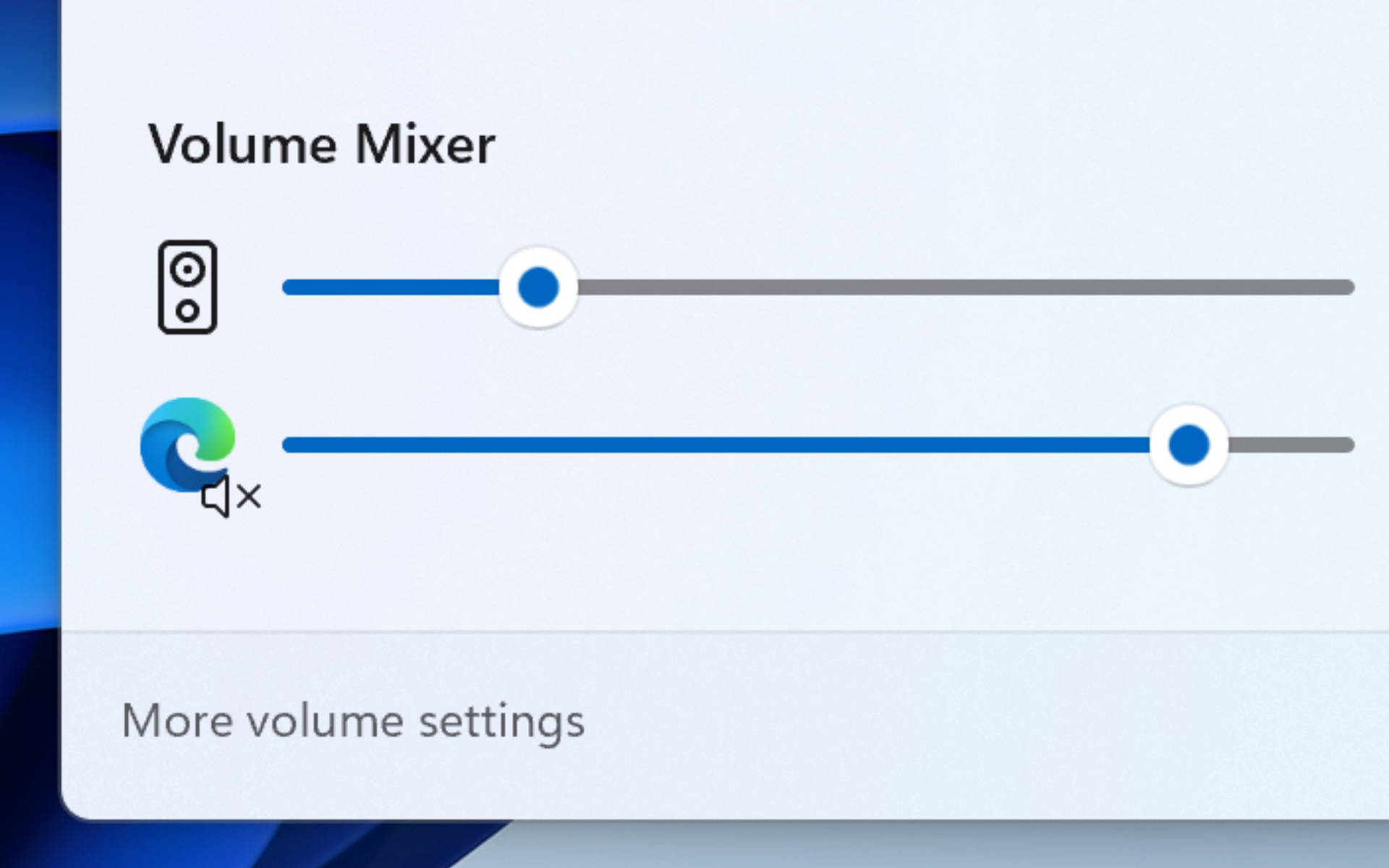
Moreover, the touch keyboard setting that was previously disabled in Build 25217 is back with a few fixes. The Auto Color Management (ACM) also gets a nice expansion where now all Insiders can turn it on for their SDR displays with all colors available, and so does the in-app command help page in voice access.
Redesigned in-app command help page: We have completely renovated the in-app command help page in voice access to make it simpler to use and comprehend. The search bar allows users to quickly find commands and the different categories provide further guidance. Every command now has a description and examples of its variations, making it easier to understand and use.
So what other features are coming within this build? Read along to find out.
What other features are coming within Windows 11 Insider Build 25309?
1. Changes and Improvements
[General]
- Starting with Build 25290, we started a new exploration of badging on the Start menu with two new treatments that some Insiders in the Dev Channel will see. Starting today, we’re trying out different text variants within these treatments. If you see one of these treatments, give us feedback on what you think. As a reminder, it is normal for us to try out different concepts in the Dev Channel to get feedback.
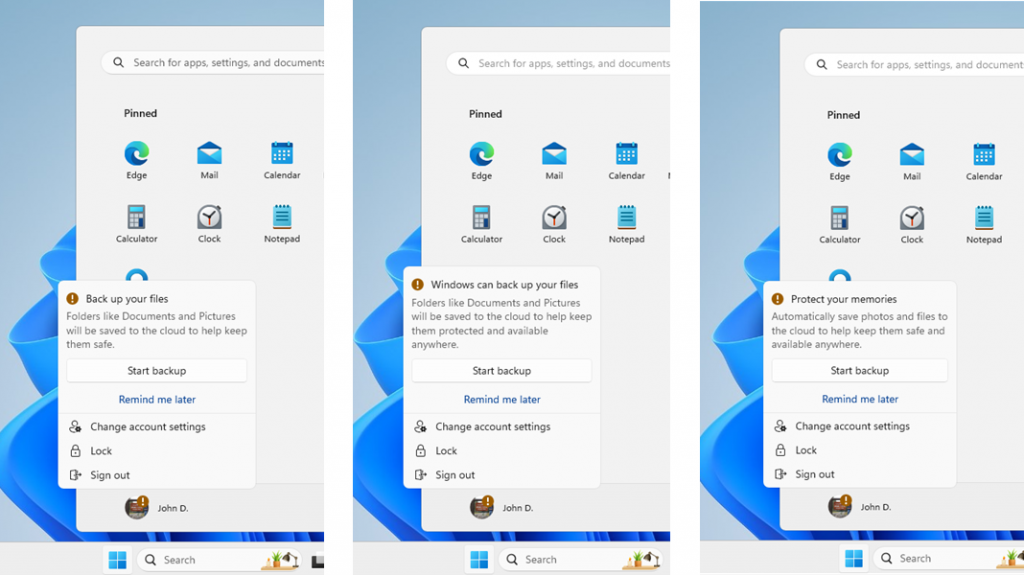
- We’re trying out a more personalized second-chance out of box experience (SCOOBE) with a small subset of Windows Insiders in the Dev Channel.
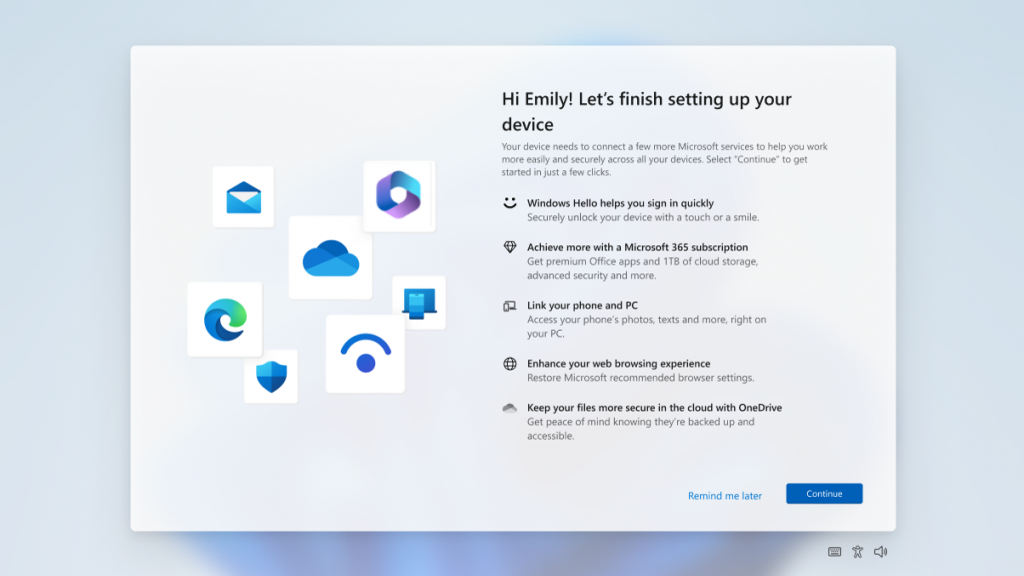
[Search on the Taskbar]
- The search box on taskbar will be lighter when Windows is set to a custom color mode. Specifically, when the Windows 11 mode is set to dark, and the app mode is set to light under Settings > Personalization > Colors you will see a lighter search box on taskbar.
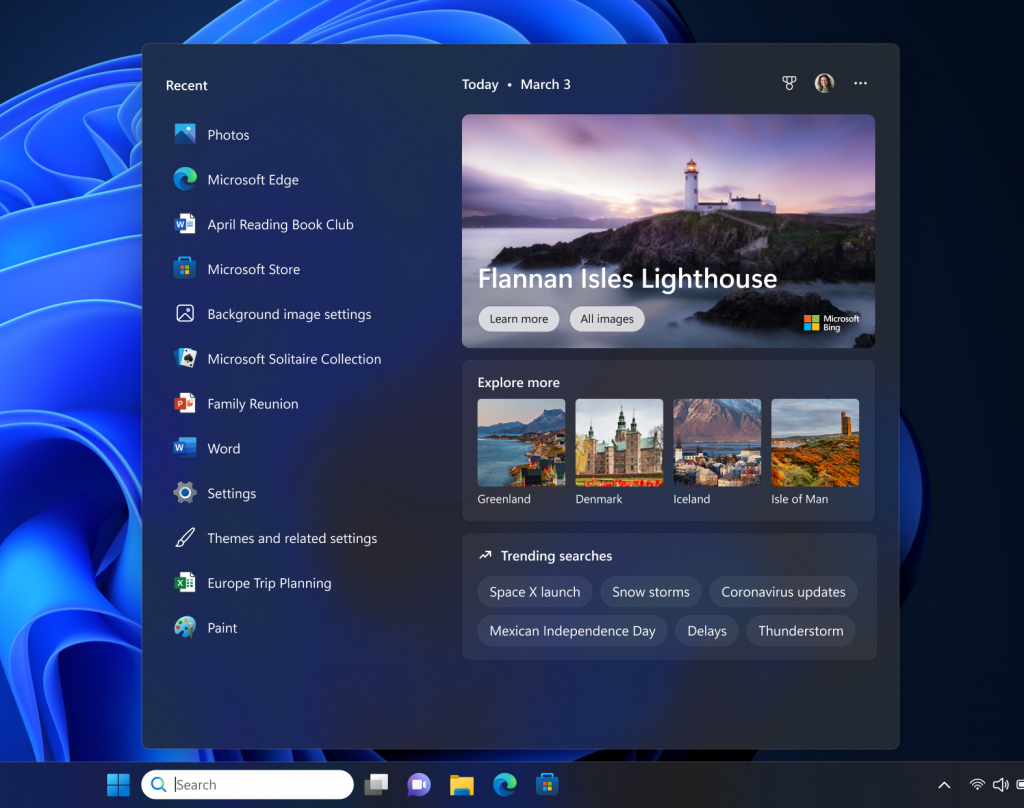
[File Explorer]
- Windows Insiders will begin noticing a “pizza” icon on the command bar in File Explorer. This icon denotes that an Insider is previewing the Windows App SDK version of File Explorer. Functionality in File Explorer remains unchanged, it just switches from using WinUI 2 to using WinUI 3.
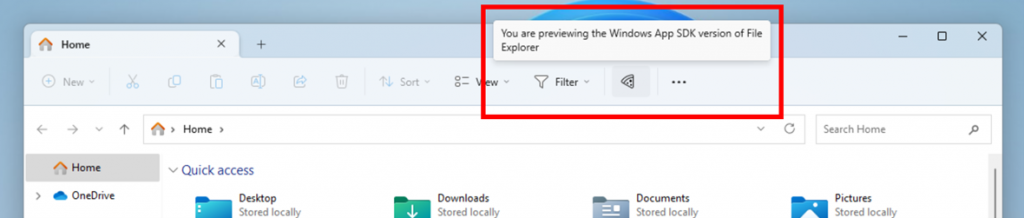
[Snap layouts]
- After pausing this with Build 25300, we are un-pausing this with this build – we are trying out different treatments for snap layouts with Windows Insiders in the Dev Channel. We are investigating ways to improve the discoverability and usage of the snap layouts such as decreasing the hover time required to invoke the flyout when you mouse over the maximum/restore button in an app’s title bar. In addition to a few other tweaks, you’ll notice some treatments will also pull in the icon of the app window you are working in and adding a descriptive title. If you see one of these treatments, give us feedback on what you think. As a reminder, it is normal for us to try out different concepts in the Dev Channel to get feedback.
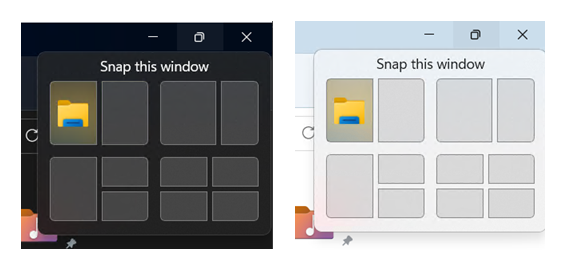
[Windows Spotlight]
- Starting today, we are disabling the different treatments we’ve been trying out for Windows Spotlight that began with Build 25281 due to an issue impacting the experience Insiders will have on these treatments. We plan to re-introduce an updated Windows Spotlight experience for Insiders in a future flight based on the feedback from Insiders from using these different treatments. As part of disabling these treatments, Insiders may need to go to Settings > Personalization and re-enable Windows Spotlight.
[Input]
- We have updated the Simplified Chinese handwriting recognition engine to be faster and more accurate as well as supported characters defined in GB18030-2022. Currently you can write characters in GB18030-2022 Level 2 and some of characters in GB18030-2022 Level 1 in the handwriting panel or directly into the text field when it’s supported. Please try it and let us know what you think.
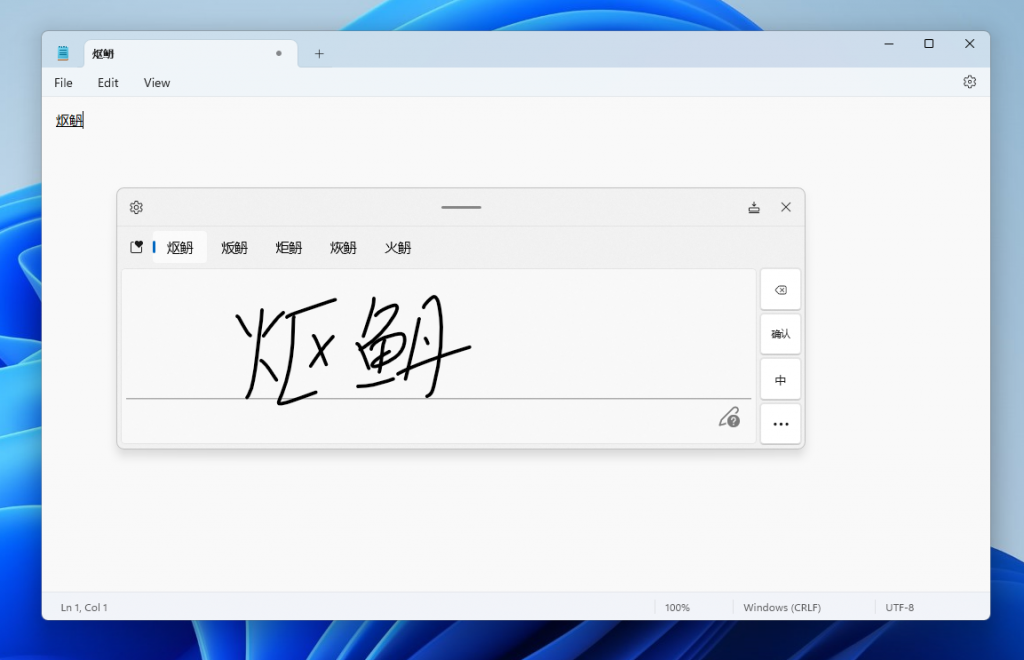
[Widgets]
- We are beginning to roll out theme-aware icons for Widgets on the taskbar so that based on the user’s Windows theme (dark or light), the Widgets icons will display a theme-aware icon that will have a higher contrast ratio which will make information on the taskbar clearer for users, particularly for those with low-sight.
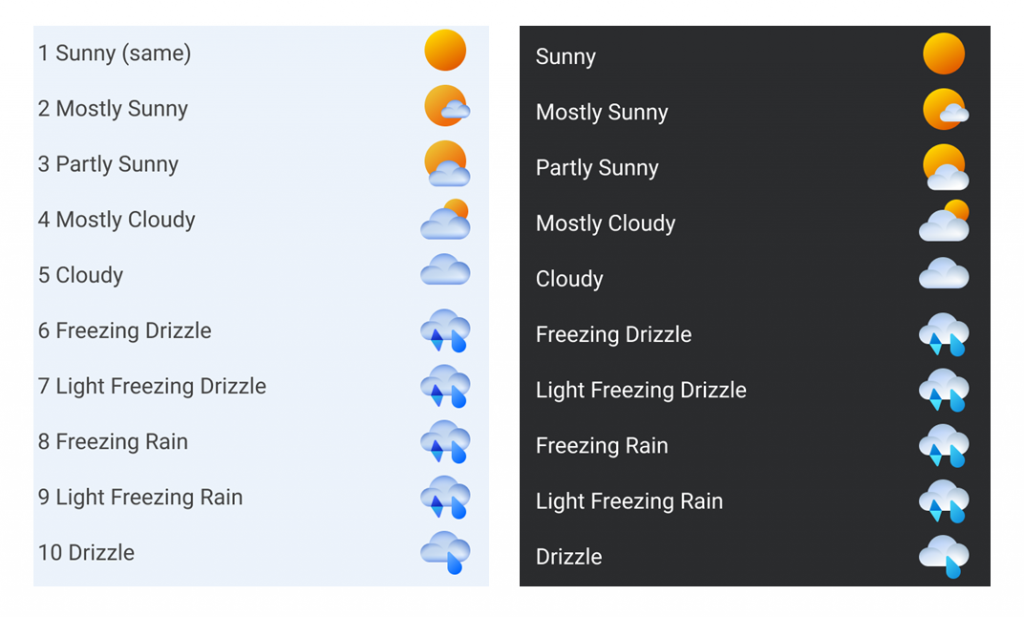
[Settings]
- Settings > Power & Battery has been updated to include settings for choosing what happens when interacting with your PC’s physical power controls.
2. Fixes
[General]
- Fixed an issue causing USB devices (including keyboard and mouse) to not work for some Insiders after upgrading to Build 25295+.
- Fixed an issue for some Insiders where if you’d uninstalled the previous flight, it would cause your Start menu and taskbar to cyclically crash.
- Fixed an issue where when using Windows Hello to sign in with facial recognition, it may not have worked on Arm64 PCs.
- Fixed an issue with the Windows Insider Program settings page showing a newer build was available in Windows Update even though you were on the latest available build in the Dev Channel.
[Taskbar & System Tray]
- Fixed multiple Explorer.exe crashes impacting taskbar and system tray.
- Fixed a display issue that could result in the taskbar appearing duplicated when making resolution changes.
- Fixed an issue which was causing app icons on the taskbar to appear on the wrong monitor for some Insiders with multiple monitors.
[Widgets]
- We fixed an issue where under certain circumstances third-party widgets were not loading as expected.
[Search on the Taskbar]
- Fixed rendering issues when using the touch keyboard with the search box on taskbar.
- Fixed an issue when double clicking the search highlight glyph in the search box makes it disappear.
- Fixed an issue where the search box would randomly disappear.
- Fixed an issue where the search icon flips incorrectly for right-to-left (RTL) languages.
- Fixed on issue where you might have seen some text flicker in the search box when you click into it.
- Fixed an issue where the search box might disappear on one monitor if you are using multiple monitors.
- Made some accessibility fixes to the settings for search under Settings > Personalization > Taskbar.
[File Explorer]
- Fixed an issue which caused Insiders with custom desktop icon arrangements / sizes to get set back to default in the previous build.
- Fixed an underlying issue believed to be the cause of File Explorer unexpectedly jumping into the foreground sometimes.
- The “Open in new tab” context menu option and middle clicking folders will now open the tab in the background rather than switching focus.
- Fixed an issue where the close button could get stuck in a highlighted state when you moved your mouse across it.
[Input]
- Fix an issue where when using the French-Canadian layout for the touch keyboard, the letters output when typing didn’t always match what was displayed on the keys.
- When using the Korean IME, CTRL + F10 should no longer open the IME context menu.
[Settings]
- Fixed an underlying issue believed to be the root cause of why some Insiders saw their startup app settings get reset with the previous build.
- Going to Privacy & Security > Phone Calls should no longer crash Settings.
[Windowing]
- Fixed a high hitting DWM.exe crash in the last couple flights.
[Other]
- Fixed multiple issues that were preventing some of the new live captions language models from downloading correctly.
- Fixed an underlying issue causing Insiders on Arm64 PCs to not be able to activate M365, with it citing a network issue.
- Fixed a search indexer crash.
- Fixed an underlying issue that could cause UWP apps to appear in English after upgrading although that wasn’t your display language.
- Fixed an issue which was causing .appinstaller packages to fail to install with an error message that says “The parameter is incorrect” (even though it wasn’t).
- Fixed an underlying issue causing certain cameras to not work in apps with the last flight.
- Fixed an underlying issue which was leading to Microsoft Edge crashes for some Insiders in the last few flights.
NOTE: Some fixes noted here in Insider Preview builds from the Dev Channel may make their way into the servicing updates for the released version of Windows 11.
3. Known issues
[General]
- We are investigating an issue where some users are experiencing longer than expected update times installing recent builds. If you experienced this issue, please submit a new feedback item with logs in Feedback Hub.
- Some AAD (Azure Active Directory joined users are now seeing “Getting ready for you” screens when signing into Windows after updating the latest builds. We are investigating the issue.
- Launching Group Policy Editor may show an error about a displayName attribute not being found.
[Snipping Tool]
- We’re working on the fix for an issue causing the New button in Snipping Tool to not work for some Insiders after upgrading to Build 25295. If you are impacted by this, going to Settings > Apps > Default apps, and setting screen snipping as the default for ms-screenclip, it should resolve the issue.
[Live captions]
- On ARM64 devices, enhanced speech recognition support installed through the Language & Region settings page will require restarting live captions if you switch languages in the live captions Caption language menu.
- Certain languages shown on the Language & Region settings page will indicate speech recognition support (e.g., Korean) but don’t yet have support for live captions.
- When adding a language through the Language & Region settings page, language feature installation progress may become hidden, and you may not see install completion of “Enhanced speech recognition” (required by Live Captions). (You can use the language’s “Language options” to monitor progress.) If this happens, there may be an unexpected delay before the live caption setup experience detects this and lets you continue.
- The Language & Region settings page may not offer the necessary speech recognition language support for live captions for up to an hour after first login.
- Captioning performance may be degraded in non-English languages and missing out-of-language filtering in non-English (United States) languages which means that incorrect captions will be shown for speech not in the caption language.
[Voice access]
- [NEW] Please note that the redesigned in-app help page in voice access may not include all commands and the supplementary information may be inaccurate. We plan to update this in future builds. If you want an exhaustive list of Voice Access commands and extra information about them, we recommend you refer Use voice access to control your PC & author text with your voice – Microsoft Support.
4. For developers
You can download the latest Windows Insider SDK at aka.ms/windowsinsidersdk.
SDK NuGet packages are now also flighting at NuGet Gallery | WindowsSDK which include:
- .NET TFM packages for use in .NET apps as described at aka.ms/windowsinsidersdk
- C++ packages for Win32 headers and libs per architecture
- BuildTools package when you just need tools like MakeAppx.exe, MakePri.exe, and SignTool.exe
These NuGet packages provide more granular access to the SDK and better integration in CI/CD pipelines.
As Insider-only features, it makes sense if you’ll be encountering problems while accessing this build. Make sure to report any other issues you might come across, in order for Microsoft to address and improve the overall OS experience for us all.
This is everything you can expect if you are a Windows 11 user. Leave a comment below if you found any issues since installing this build.








User forum
0 messages