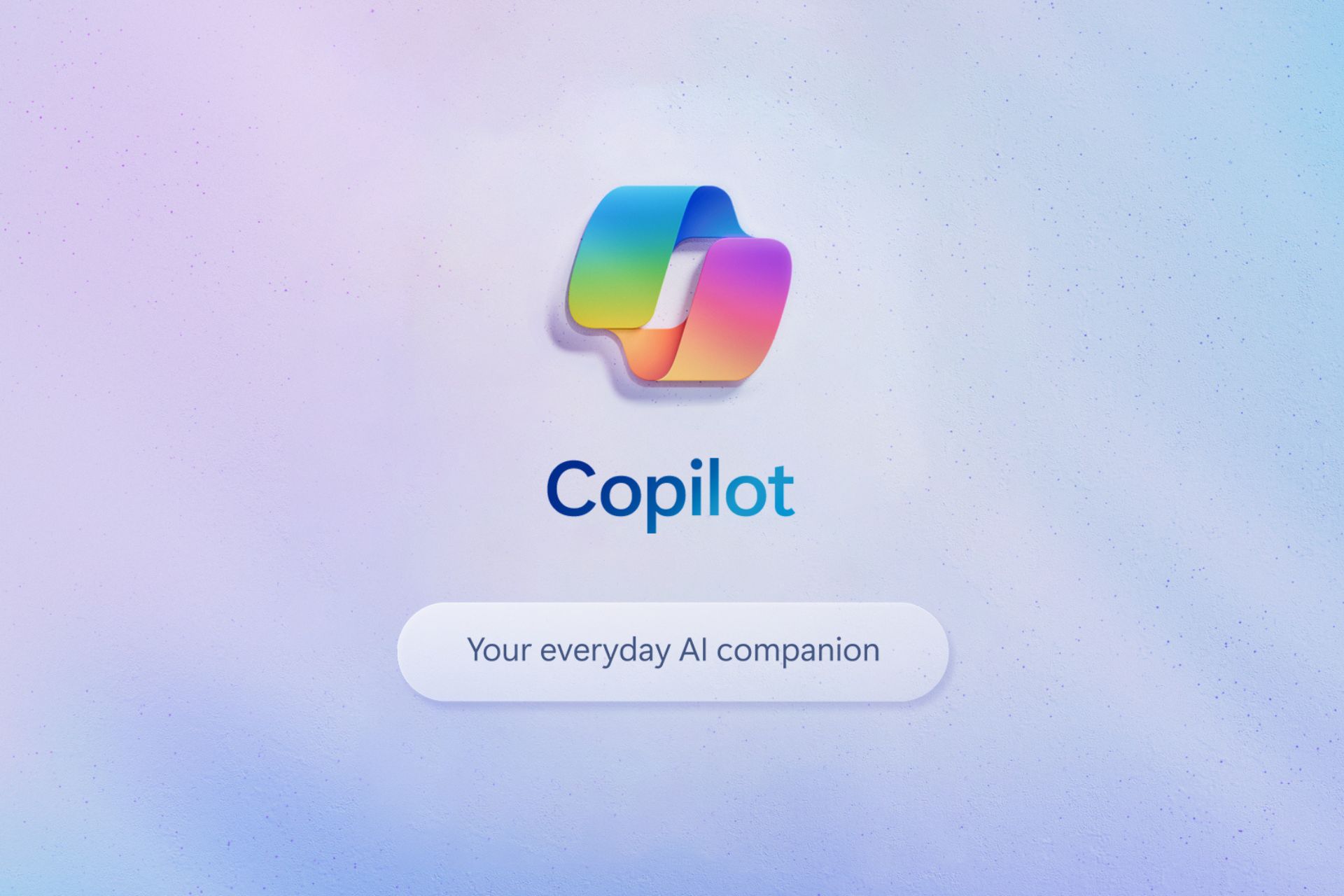Windows 11 debuts 10 new natural voices previews for Narrator
KB5032283 is now live in the Beta Channel.
2 min. read
Published on
Read our disclosure page to find out how can you help Windows Report sustain the editorial team Read more
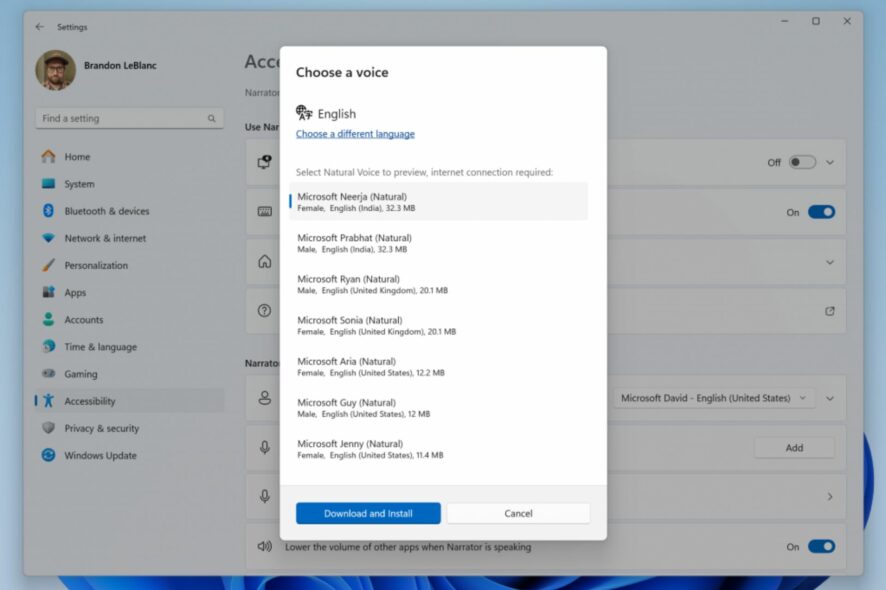
Microsoft released KB5032283 to the Beta Channel, and the package is quite big, with a lot of new features, improvements, and changes for Windows 11.
Among all of them, notably, the Narrator takes center stage, as the capability is getting no less than 10 new natural voice previews with this build.
The previews include Chinese, Spanish (Spain), Spanish (Mexico), Japanese, English (UK), French, Portuguese, English (India), German, and Korean, and users will be able to get a sample of them before deciding to download them.
How to download the new natural Voices for Narrator
According to Microsoft, these previews will help users decide if they want to install the natural voices or not, so they can be quite handy in that regard.
Here’s how you can download the new natural Voices for Narrator:
- Open Narrator Settings by pressing the WIN + CTRL + N hotkey, or by opening Settings > Accessibility.
- Go to the Narrator’s voice, and select the Add button next to Add natural voices.
- Choose the voice you want to install.
- The preview will play automatically once you navigate through the list.
- Click on Download and Install, once you’ve made your choice.
- By accessing the Narrator’s voice > Choose a voice, you can choose your preferred natural voice, as you can see below.
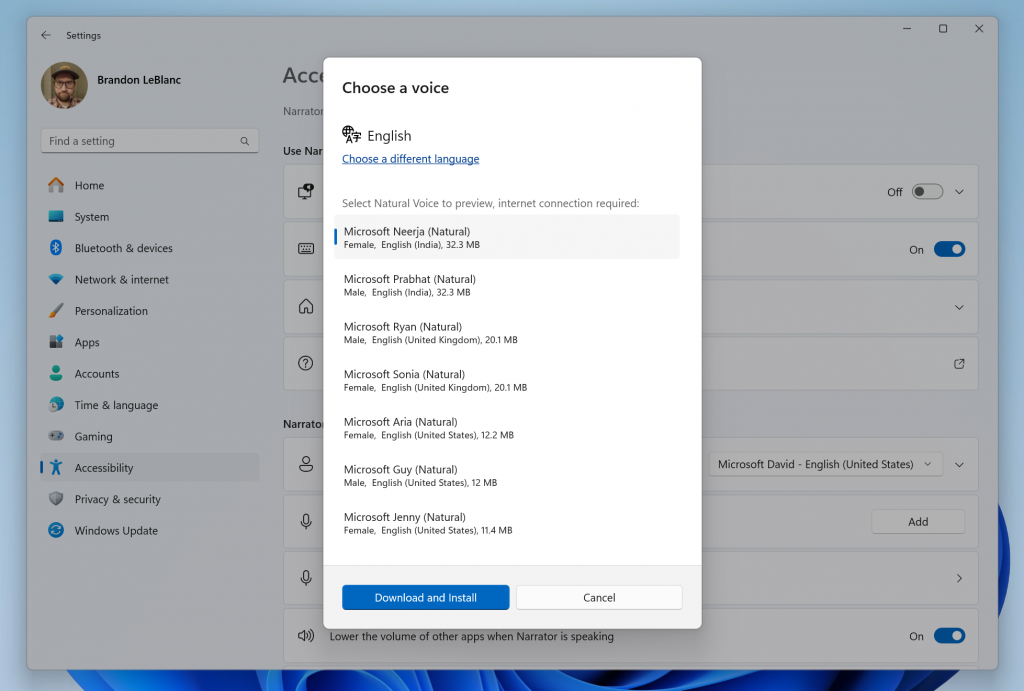
KB5032283: What else does the build bring
File Explorer is getting a fix that will prevent it from crashing again, while Windows Share will now transfer files much faster.
We have significantly improved nearby share transfer speed for users on same network. Before these changes, users had to be on the same private network but now users just have to be on the same network, which could be public or private. You can quickly turn on nearby share via Quick Settings and simply right-click on a local file in File Explorer, choose “Share”, and choose to share to a device listed under Nearby Share in the Windows share window.
Microsoft
Copilot in Windows will also get new thumbnail previews in Windows 11’s taskbar, as you can see in the image below.
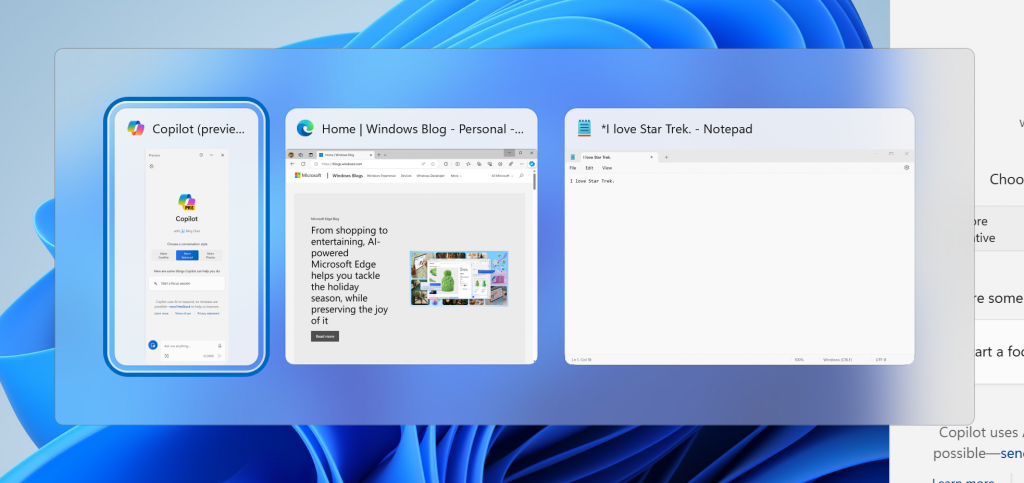
Aside from these, Snipping Tool will no longer crash when taking a capture on Arm devices, and its HDR support is also coming to the Beta Channel.
You can read all the details on the new build here.