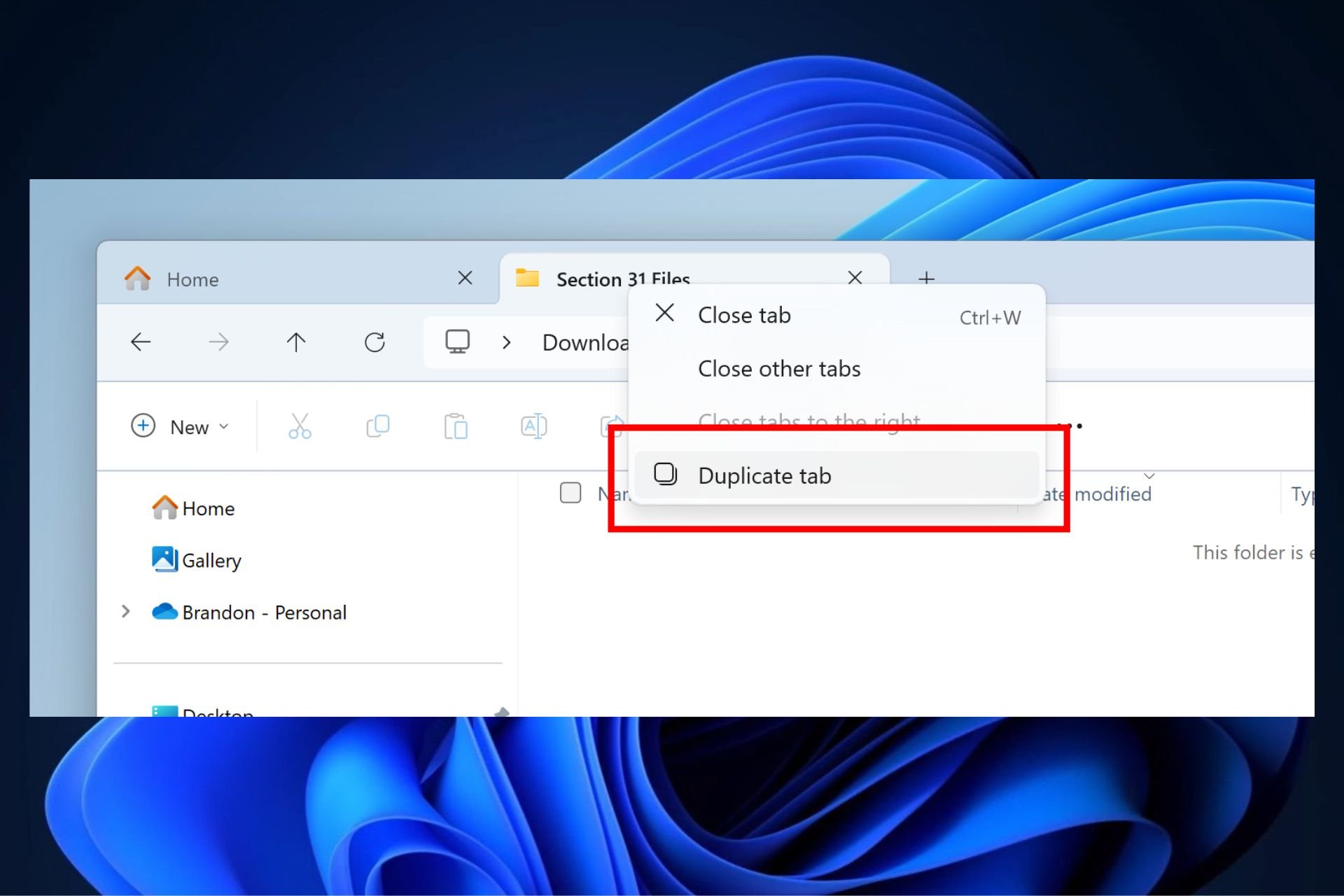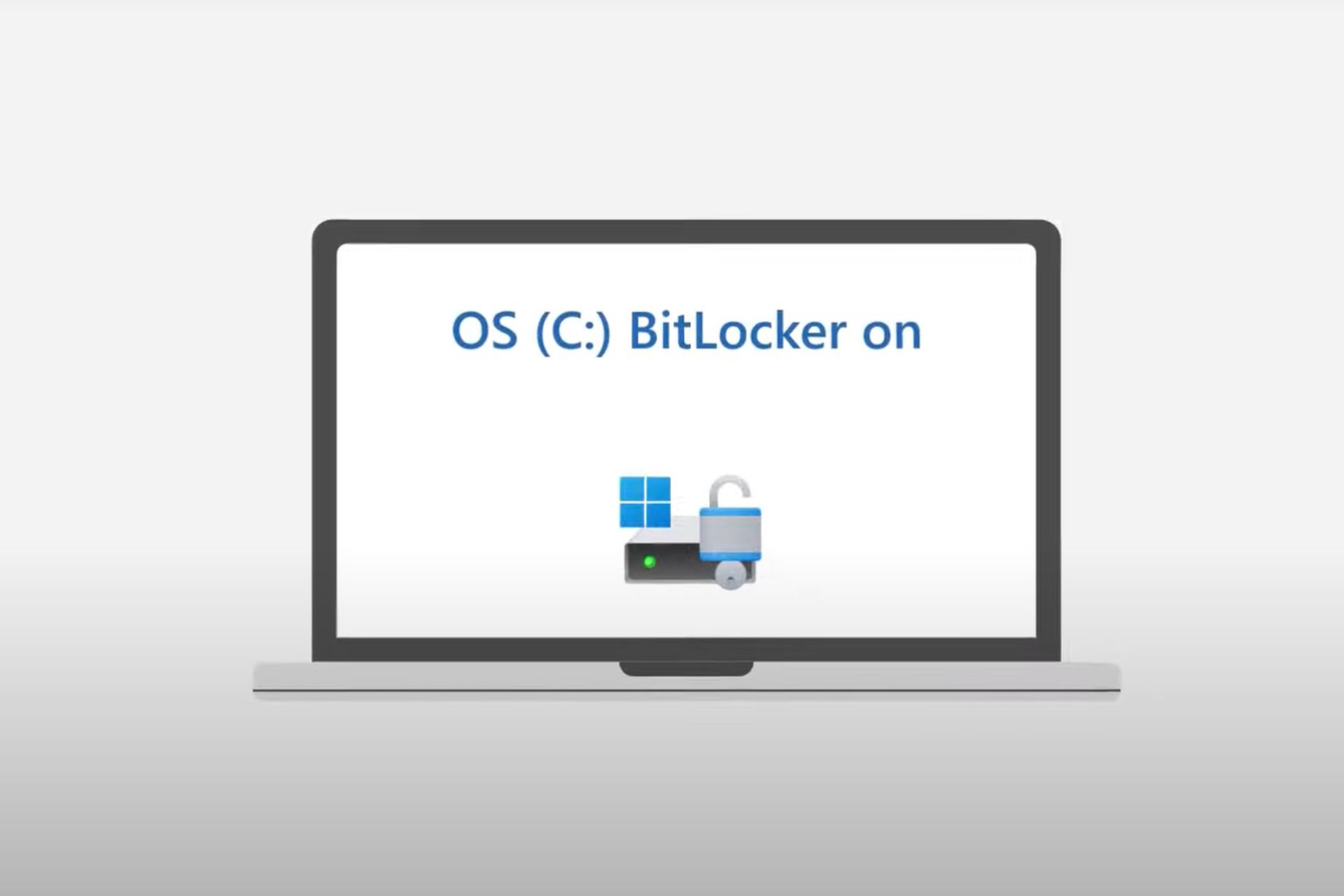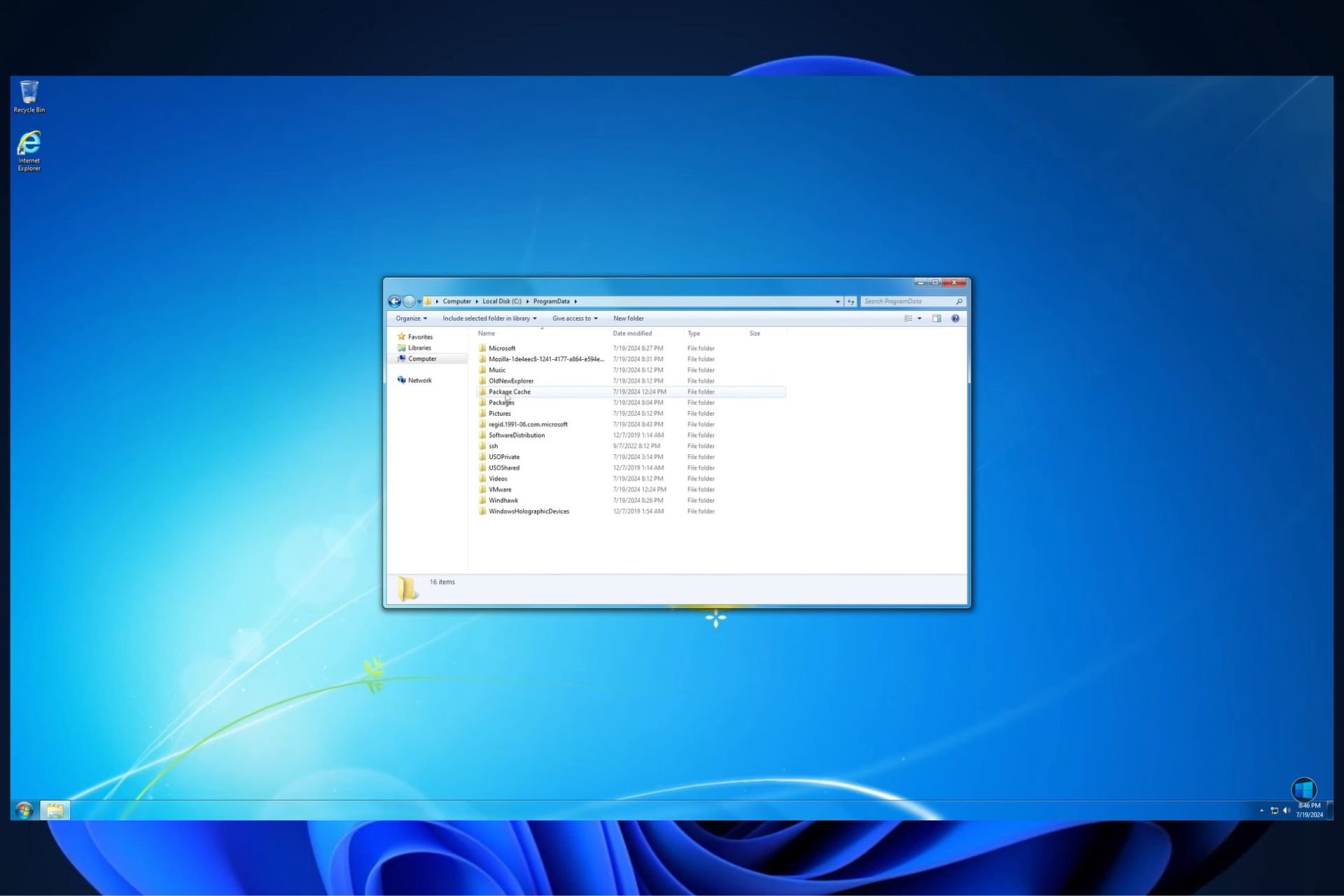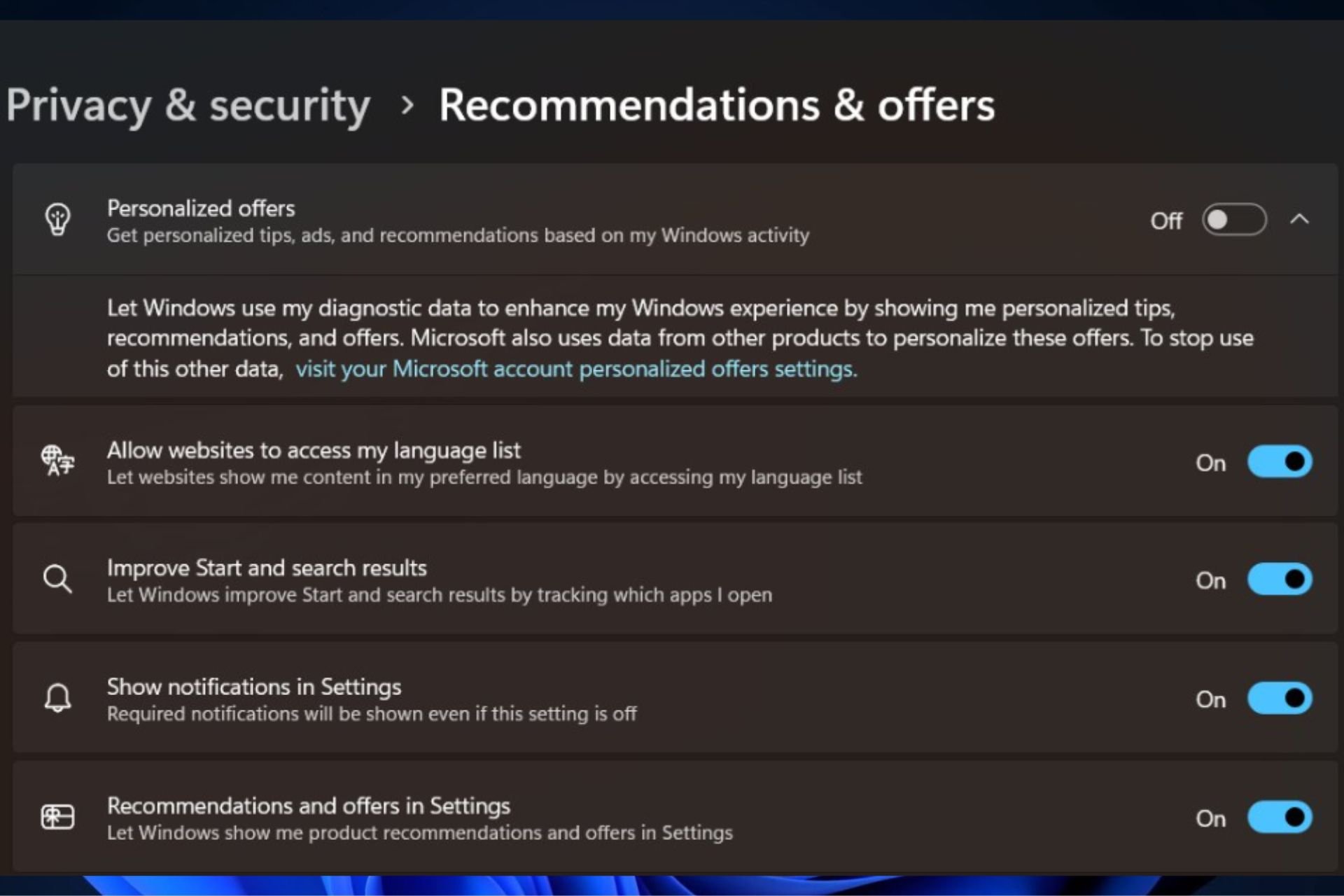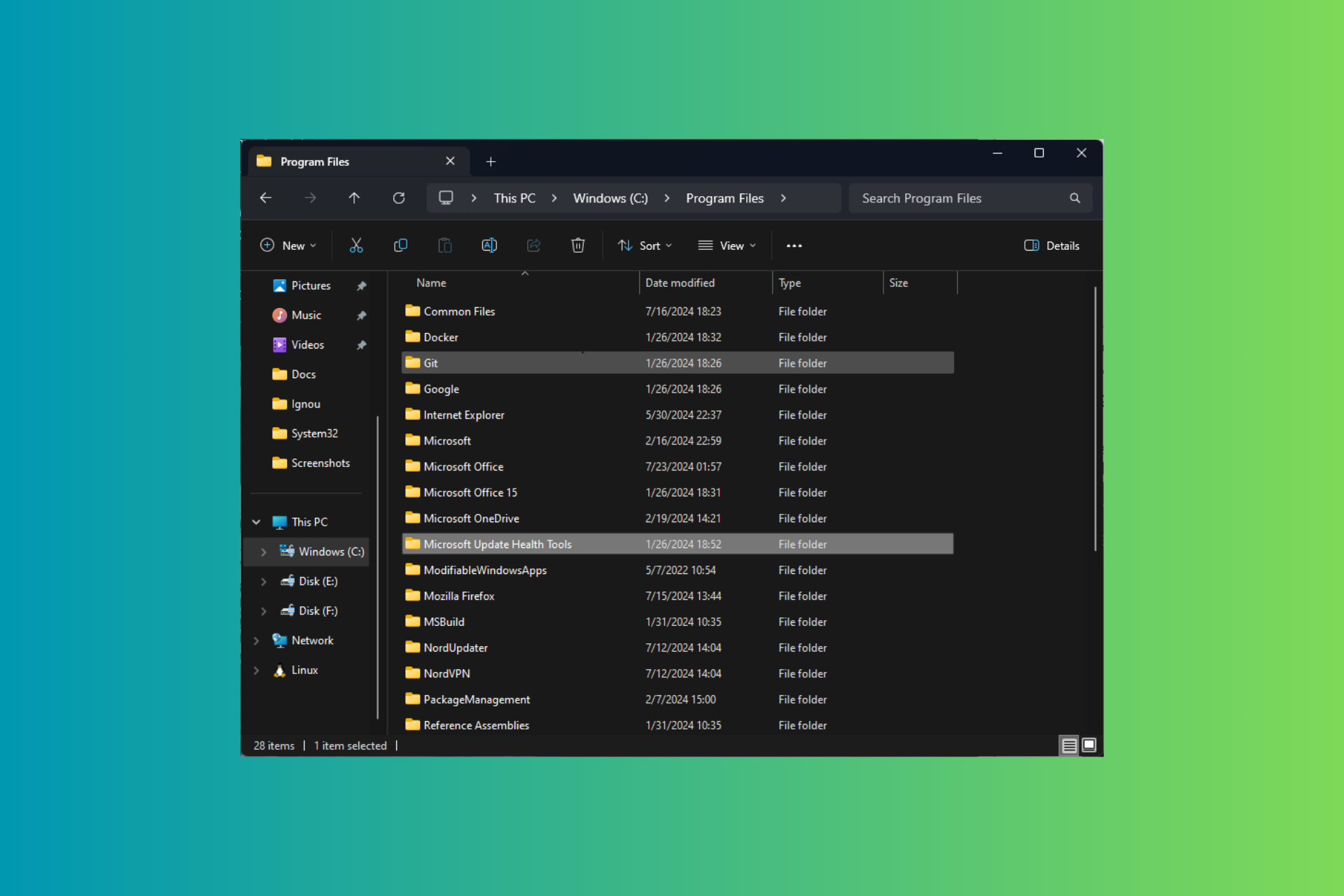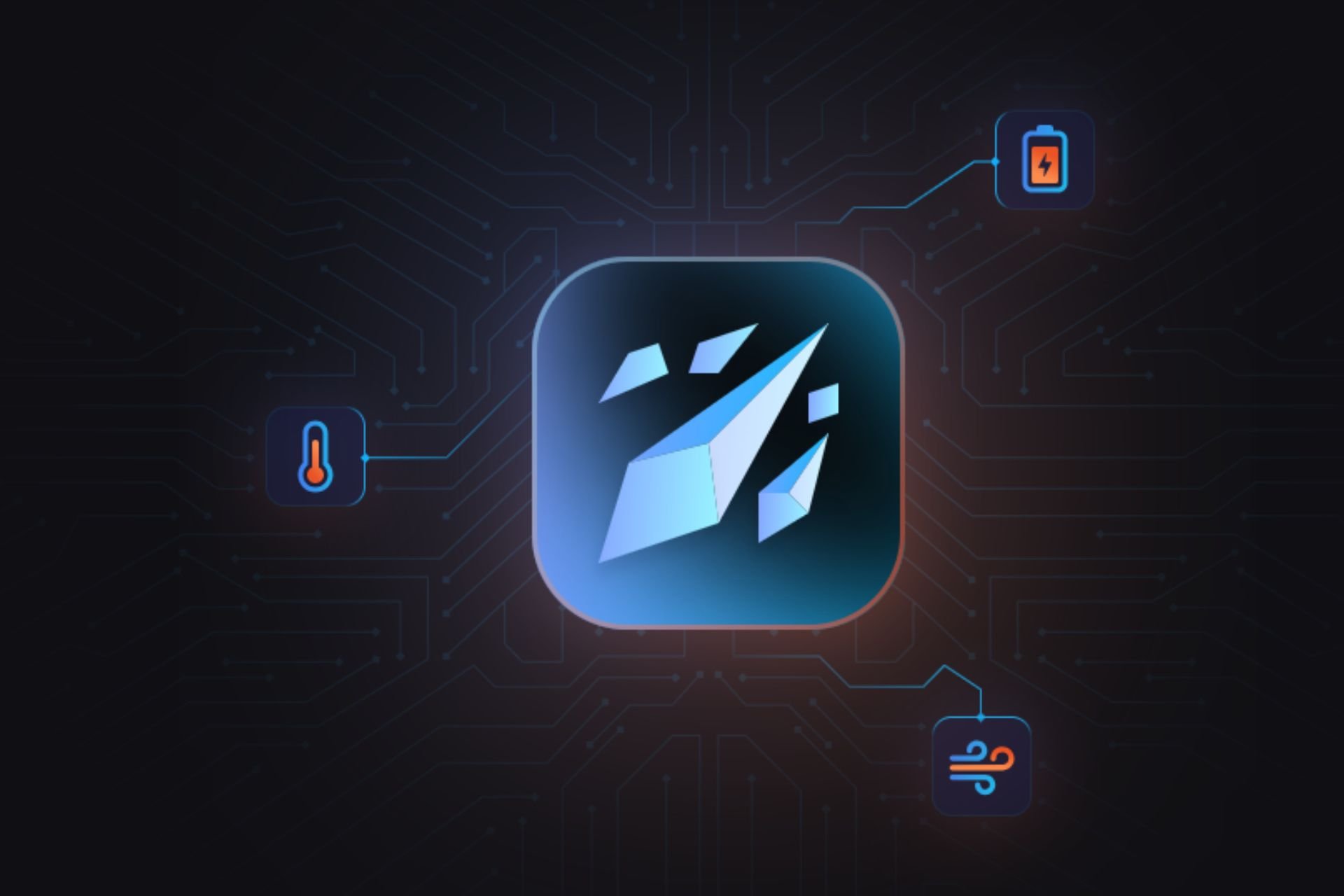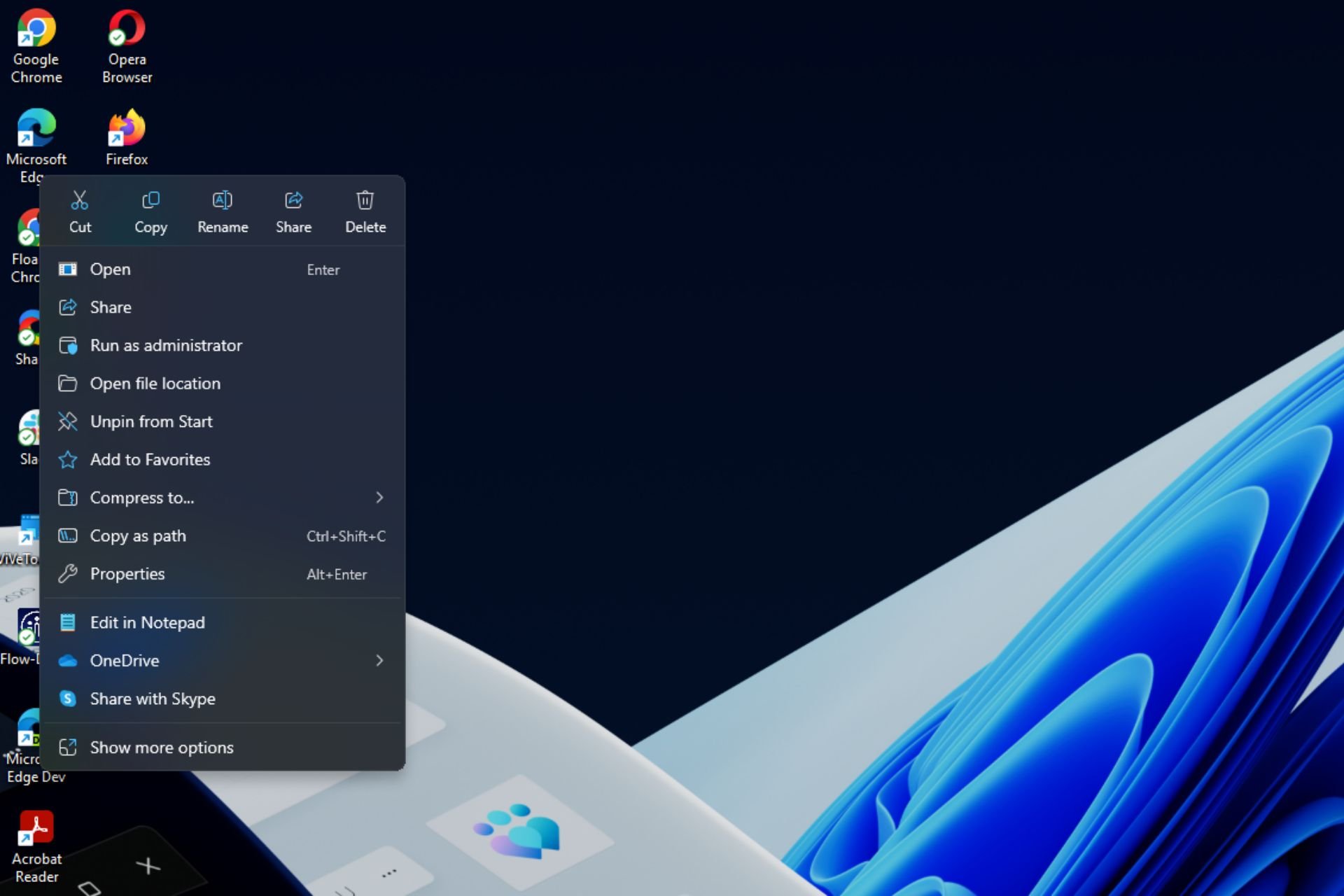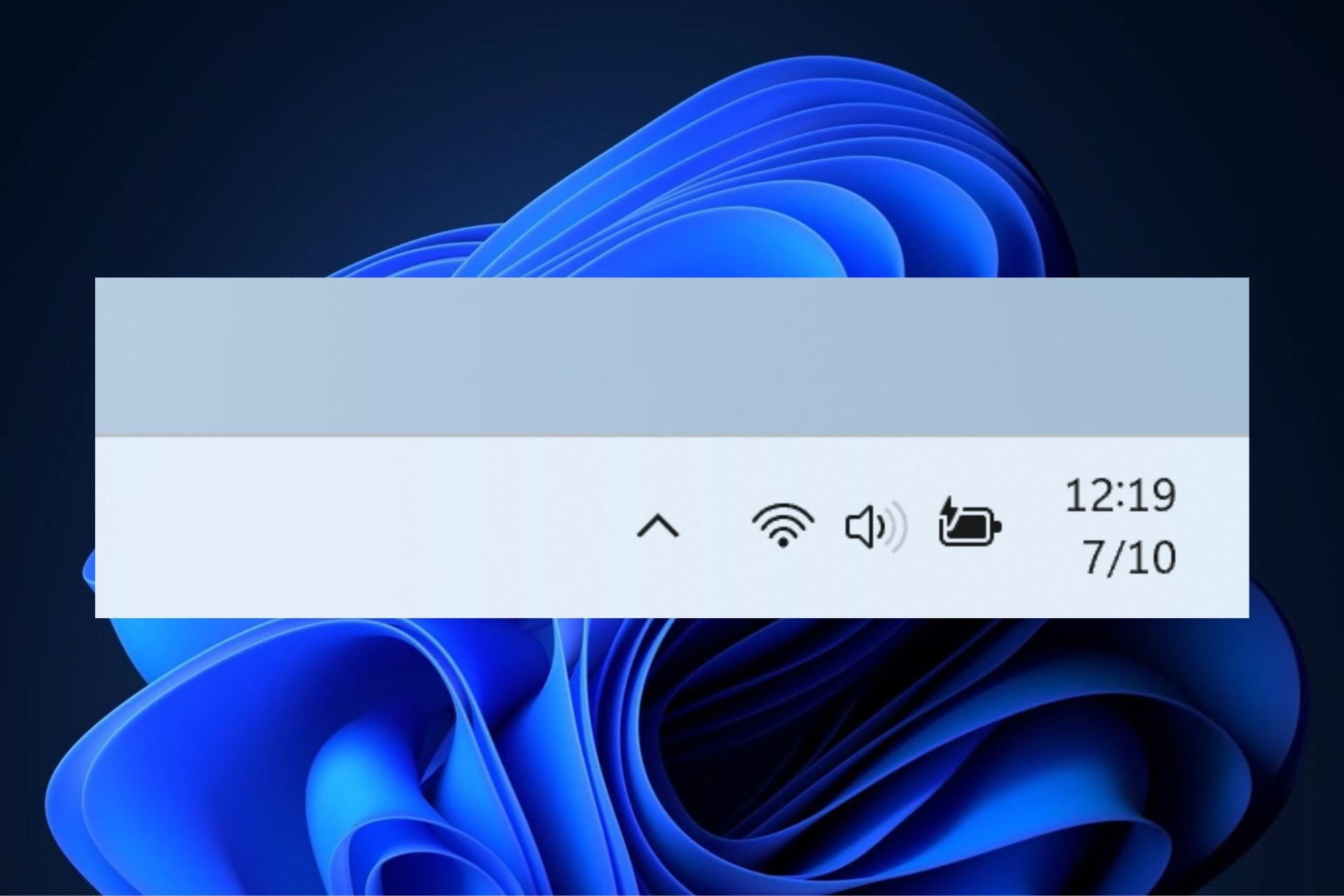3 Easy Ways to Fix Windows 11 Error Reference by Pointer
Note that updating your device drivers is adamant
4 min. read
Updated on
Read our disclosure page to find out how can you help Windows Report sustain the editorial team Read more
Key notes
- The Windows 11 error reference by pointer BSoD usually occurs due to faulty drivers or files.
- One solution is to update your drivers either manually or automatically by using a specialized tool.
- Don't miss out on our articles that show you how to enter Safe Mode in different ways.
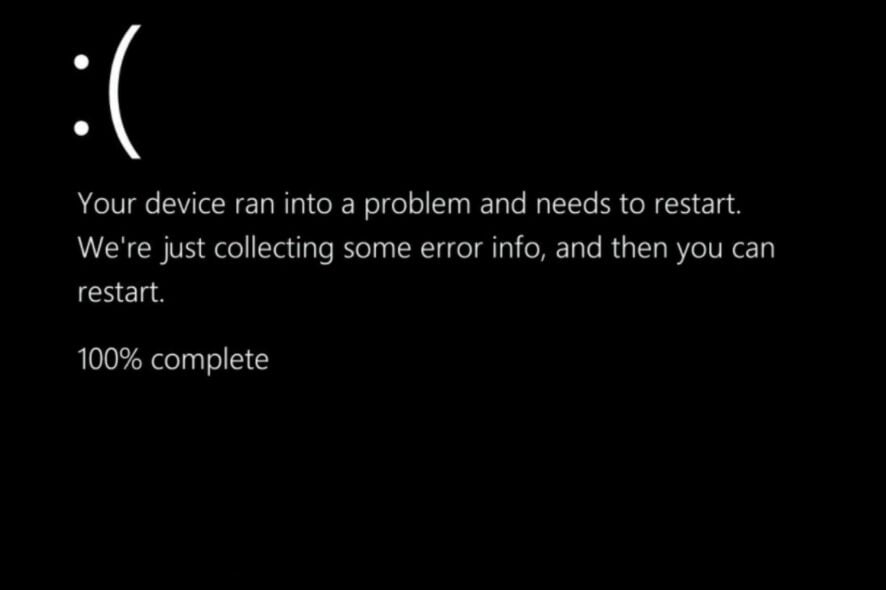
The adage that nothing is perfect certainly applies to software development, as flaws may and will derail the user experience. Thus, today’s topic is how to fix Windows 11 error reference by the pointer.
Unfortunately, if your PC crashes with a Blue Screen of Death, it indicates a significant PC fault, which is usually (but not always) caused by defects in some programs, or drivers.
The reference by pointer BSOD is one of the most unusual faults to emerge. Trying to figure out what caused it is difficult, but it frequently points to problems that are simple to repair.
What causes reference by Pointer BSOD?
A pointer-based reference BSOD error (also known as a reference by pointer or 0x00000018 error) typically indicates a problem with your system files or device drivers.
Windows internally refer to running elements (such as an open window) as objects with numbers indicating how many times the components are referred (or used) elsewhere to assist prioritize system resources.
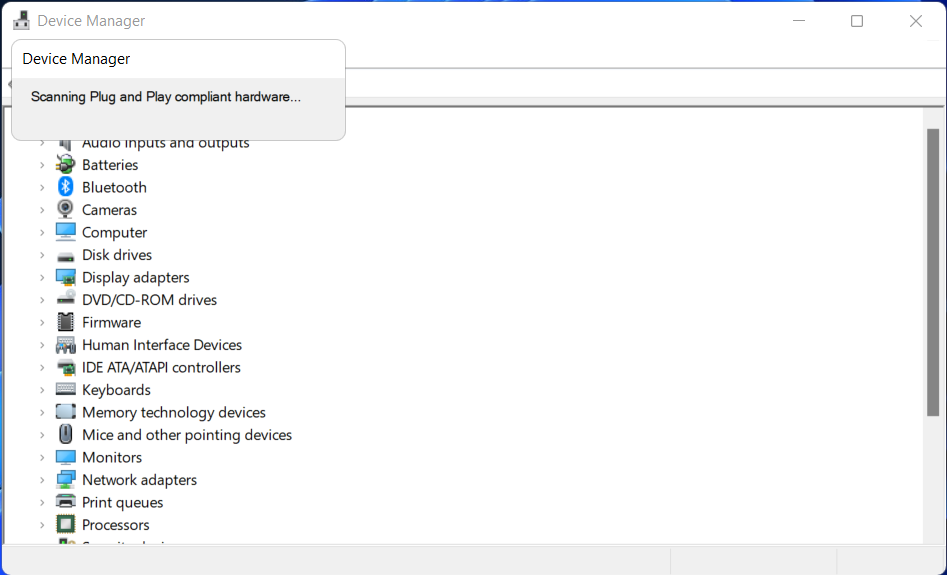
This value lowers until the item is eliminated, freeing up system memory for other services that are operating.
When a reference by pointer warning is displayed, Windows detects an erroneous reference count for a running object. Because this could be a significant security concern, Windows will stop and display a BSOD. Forcing your system to restart and erase all current memory.
In almost every case, though, this is due to a faulty piece of software. The most typical source is hardware drivers, however graphics cards and other components like network devices can also trigger it. It can also be caused by other difficulties, such as faulty system files or malfunctioning hardware.
How can I fix Windows 11 error reference by pointer?
1. Start in Safe Mode
A recommended solution to work out the Windows 11 error reference by pointer issue would be to start your PC in Safe Mode.
1. In order to fix the BSOD REFERENCE_BY_POINTER 18 issue, click the Windows/Start icon from your Taskbar. Then select the Power icon.

2. Hold the Shift key on your keyboard and click on the Restart now option.
3. You will be redirected to the menu below from where you can choose Troubleshoot and Advanced options.
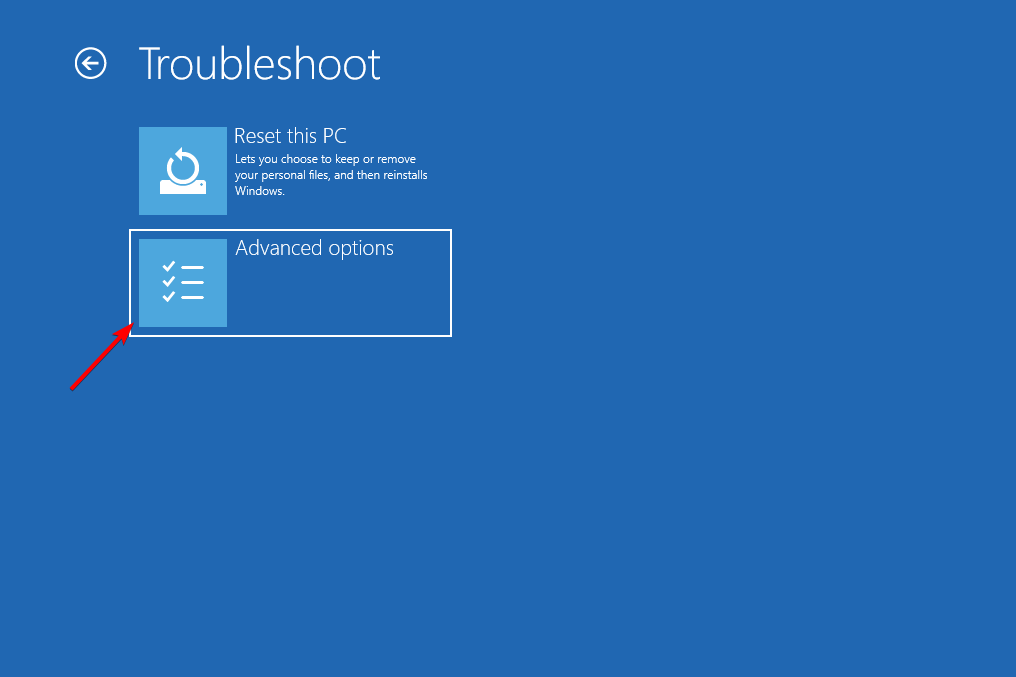
4. Now, click on Startup Repair and tap on the Restart button if it shows up.
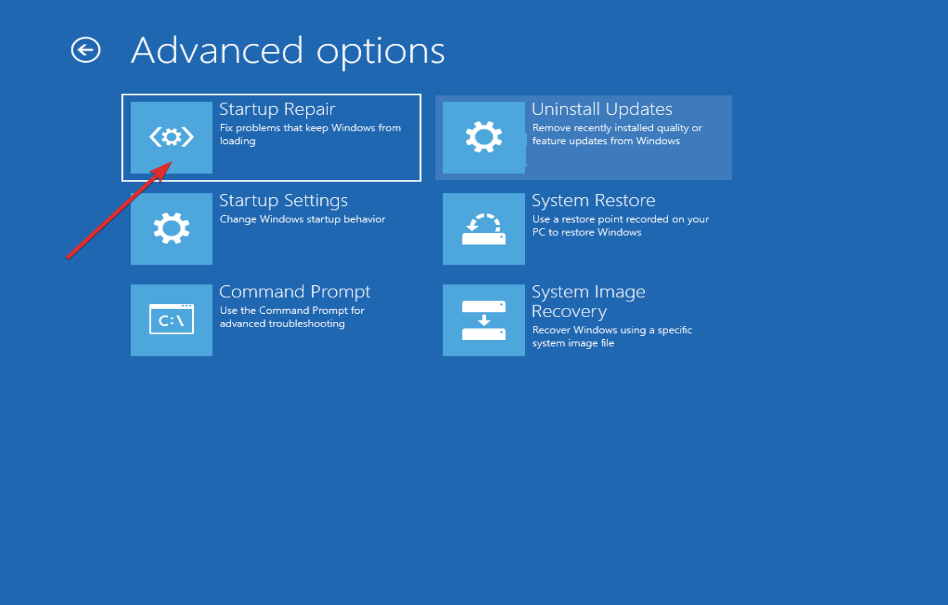
5. After your computer has been restarted, hit the number 4 key on your keyboard to navigate to the relevant option on the following screen.
As a result, the machine will enter the Safe Mode environment as a result of the above steps.
2. Update device drivers
- Press the Windows key + I to launch the Settings interface and navigate to the left panel and select Windows Update. Now select Advanced options from the right side as we have shown below.
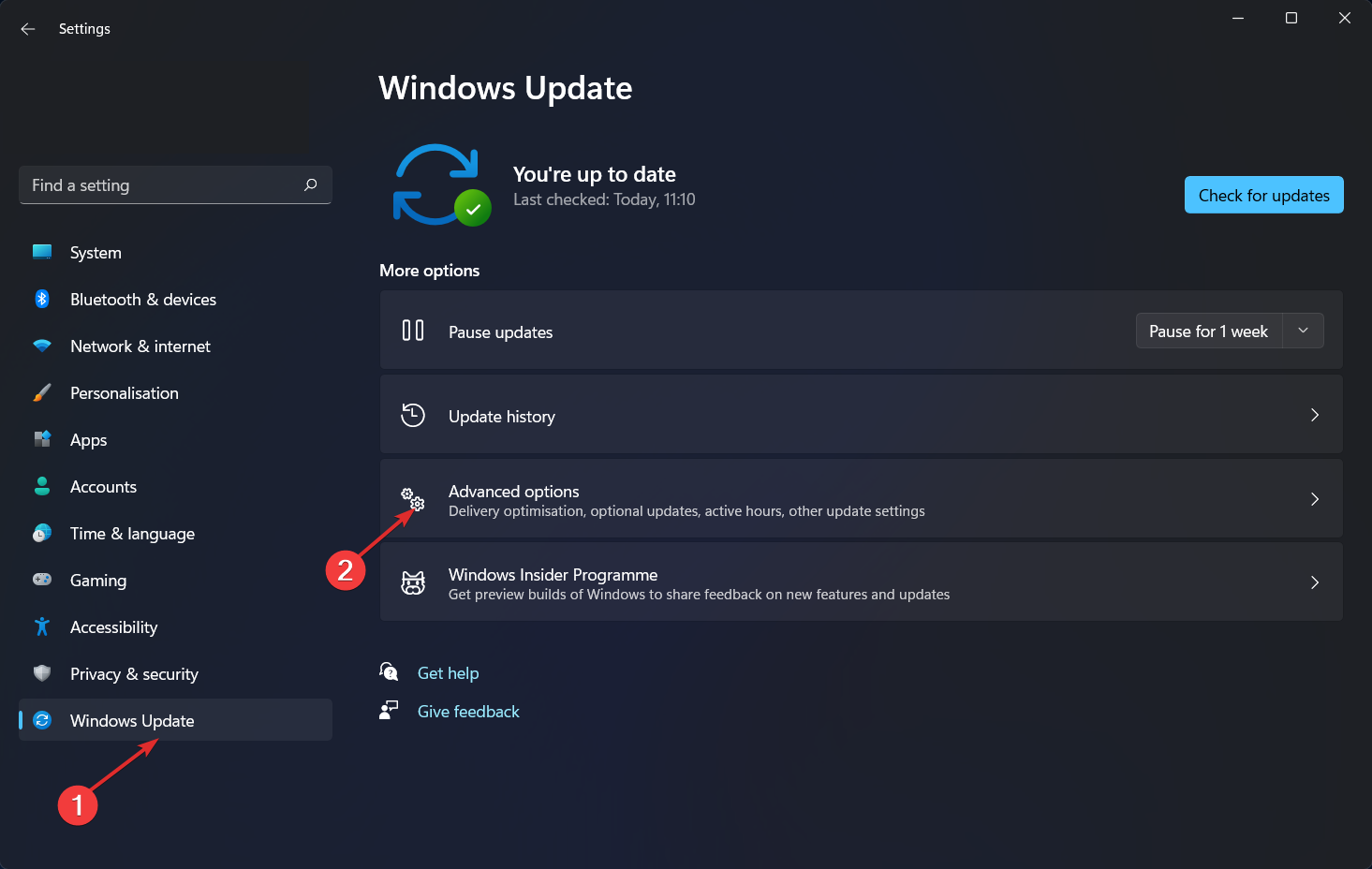
- Next, tap on Optional updates under the Additional options section.
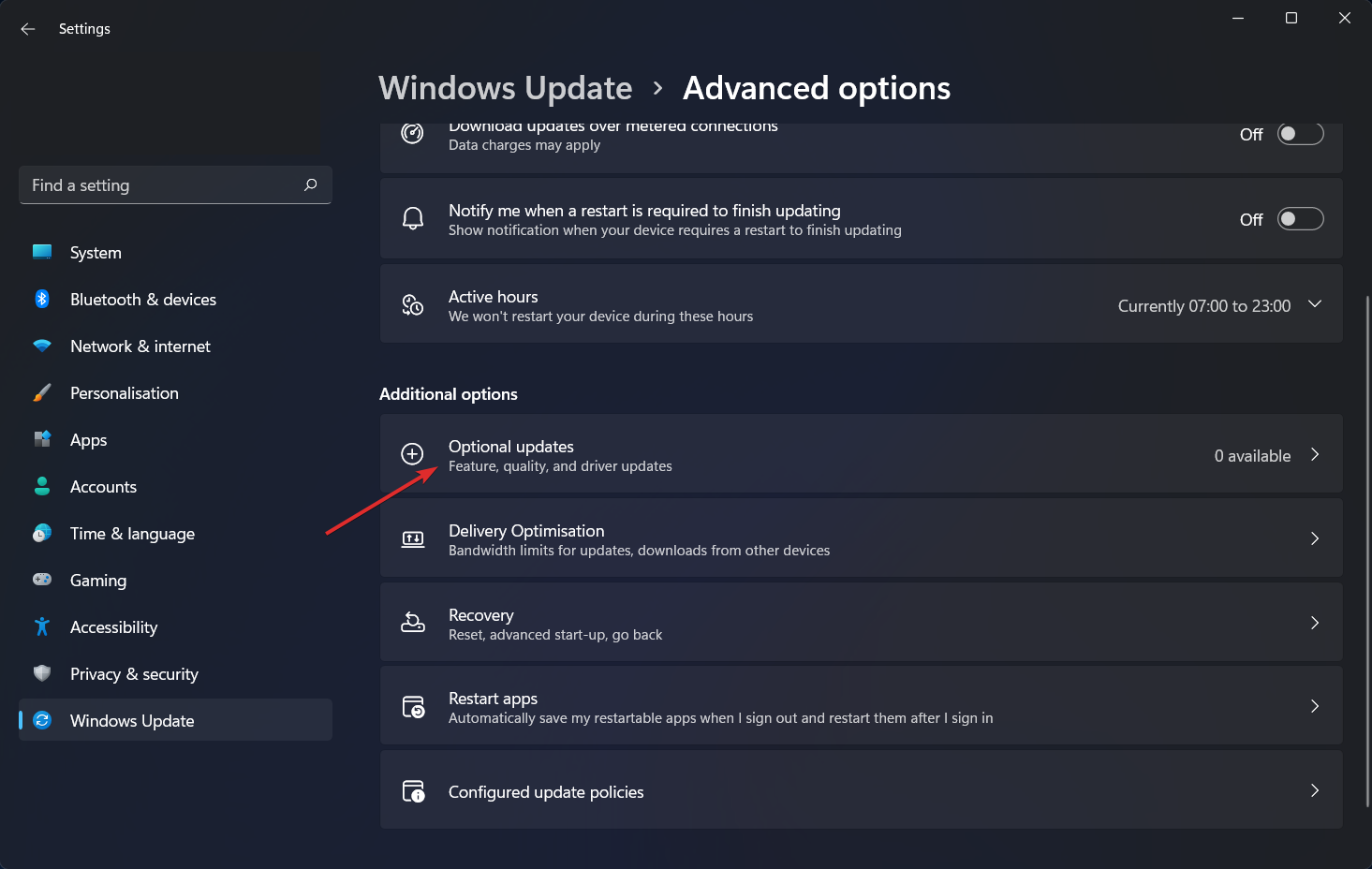
- Select Driver Updates from the drop-down menu that appears, then select all of the driver updates that are displayed to you. Lastly click on the Download and install button to complete the process. It is not necessary for me to install any additional updates at this time.
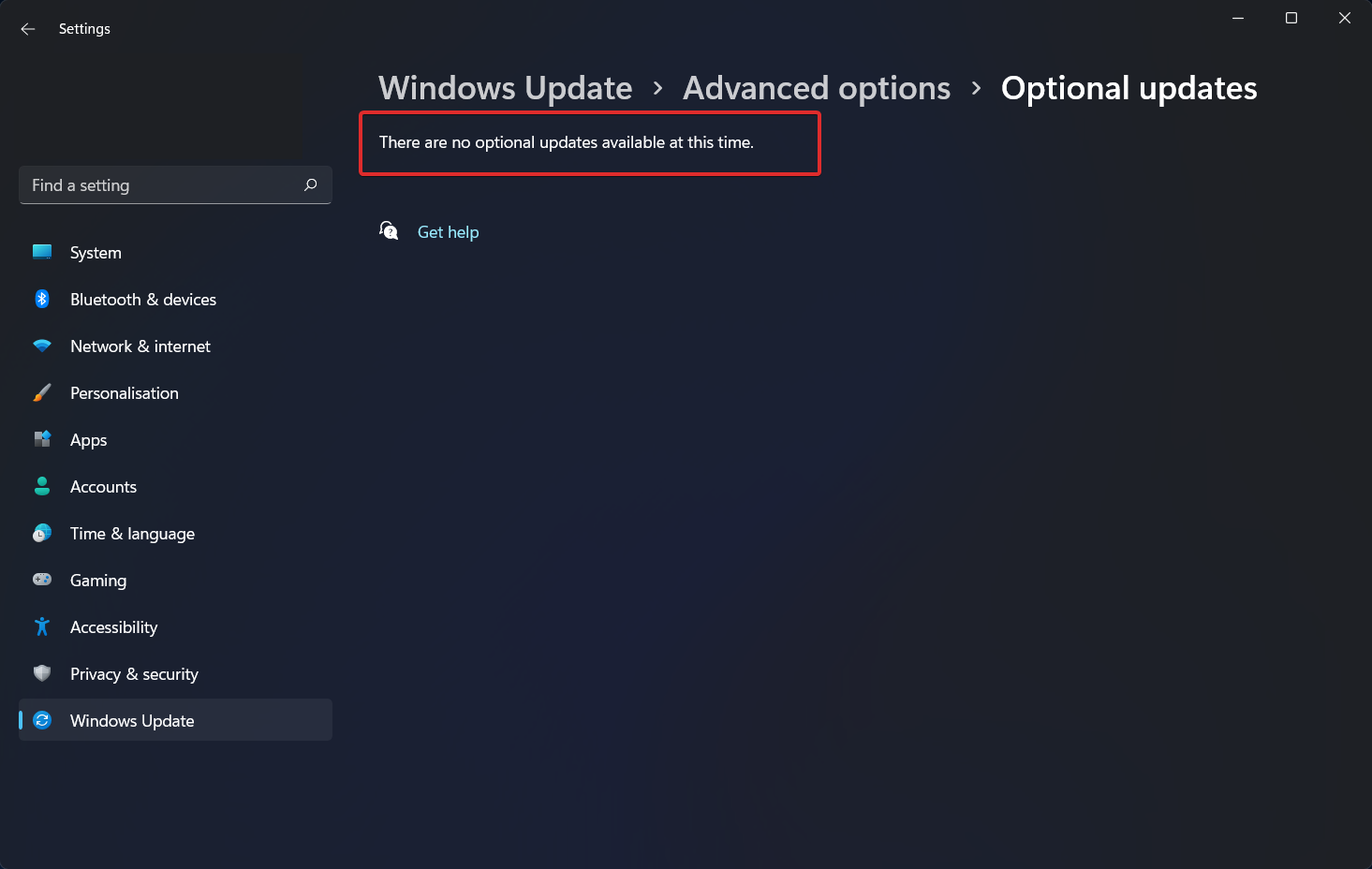
Even though Windows is frequently in charge of driver updates, if you are having trouble, you can manually search for updates.
We strongly advocate using a specialist program such as Outbyte Driver Updater to do automatic scans for out-of-date drivers. And avoid getting errors such as Reference by pointer BSOD every 30 minutes.
3. Run an SFC scan
- To open the Command Prompt interface you need to press Windows and S then type in cmd. Lastly, right-click on the top result and choose Run as administrator.
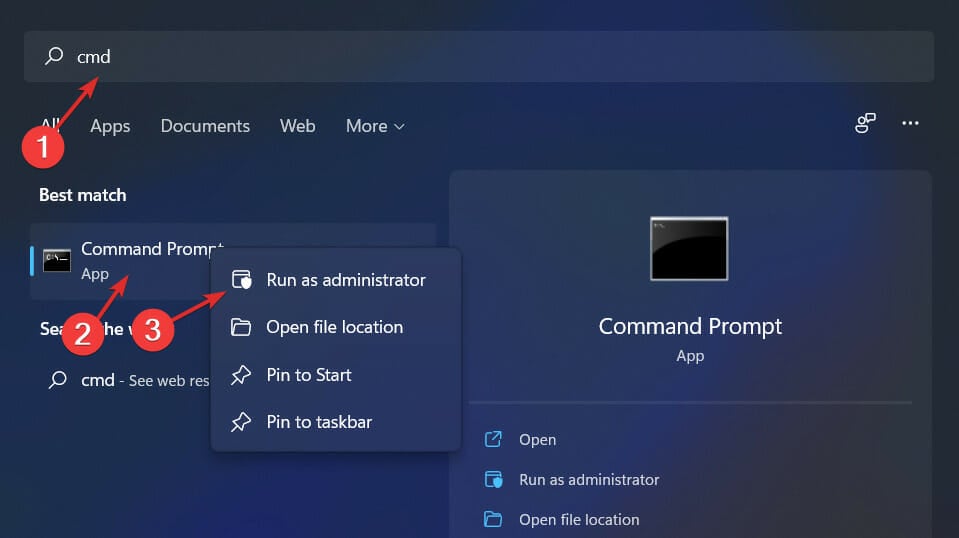
- Now type or copy-paste the following command as we have shown below and let it run:
sfc /scannow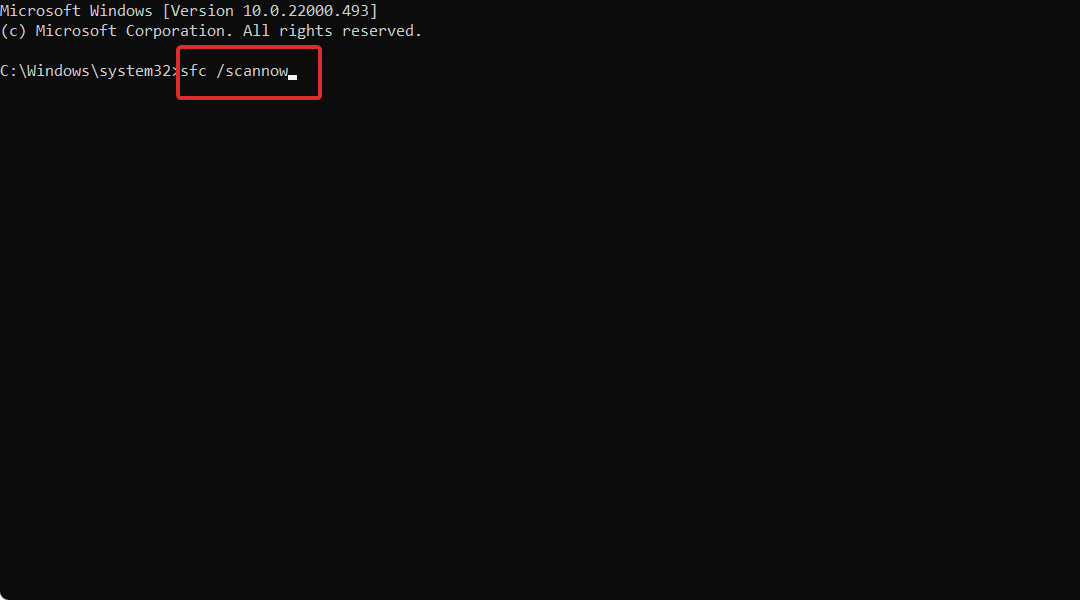
If you get the Reference by pointer error in Windows 11 on a Dell computer, you should try to apply all the above solutions.
In case nothing works, users reported they were able to fix the Reference by pointer issue by downloading the Dell Support Assist program. Simply hit the Download SupportAssist button in order to install and run it.
Is the Blue Screen of Death fixable?
Blue Screen of Death is the message that shows on your computer when it has encountered a problem that cannot be repaired. Should this occur, the computer will shut down to protect itself from further damage.
Nonetheless, any BSOD error is fixable! You may explore the issue and pinpoint the root cause of the problem by using the specific code that corresponds to each mistake. If a specific file was the cause of the crash, the name of that file will be included in the error message as well.
We recommend that you refer to our dedicated article about BSOD errors in Windows 11 and how to fix them.
Errors of this kind are frequently brought on by issues with the hardware on your system. The RAM is almost often the source of the problem. But you need also to take into account a number of additional elements that are not related to the hardware.
For more information and potential solutions to the Windows 11 error reference by pointer, check out our post on how to fix reference by pointer BSOD error [Bugcheck 0x00000018].
Alternatively, you should take a look at our article on what to do if you get a BSOD error on Windows 11, and find out how to further troubleshoot the problem.
Let us know in the section below which solution worked for you. Thanks for reading!