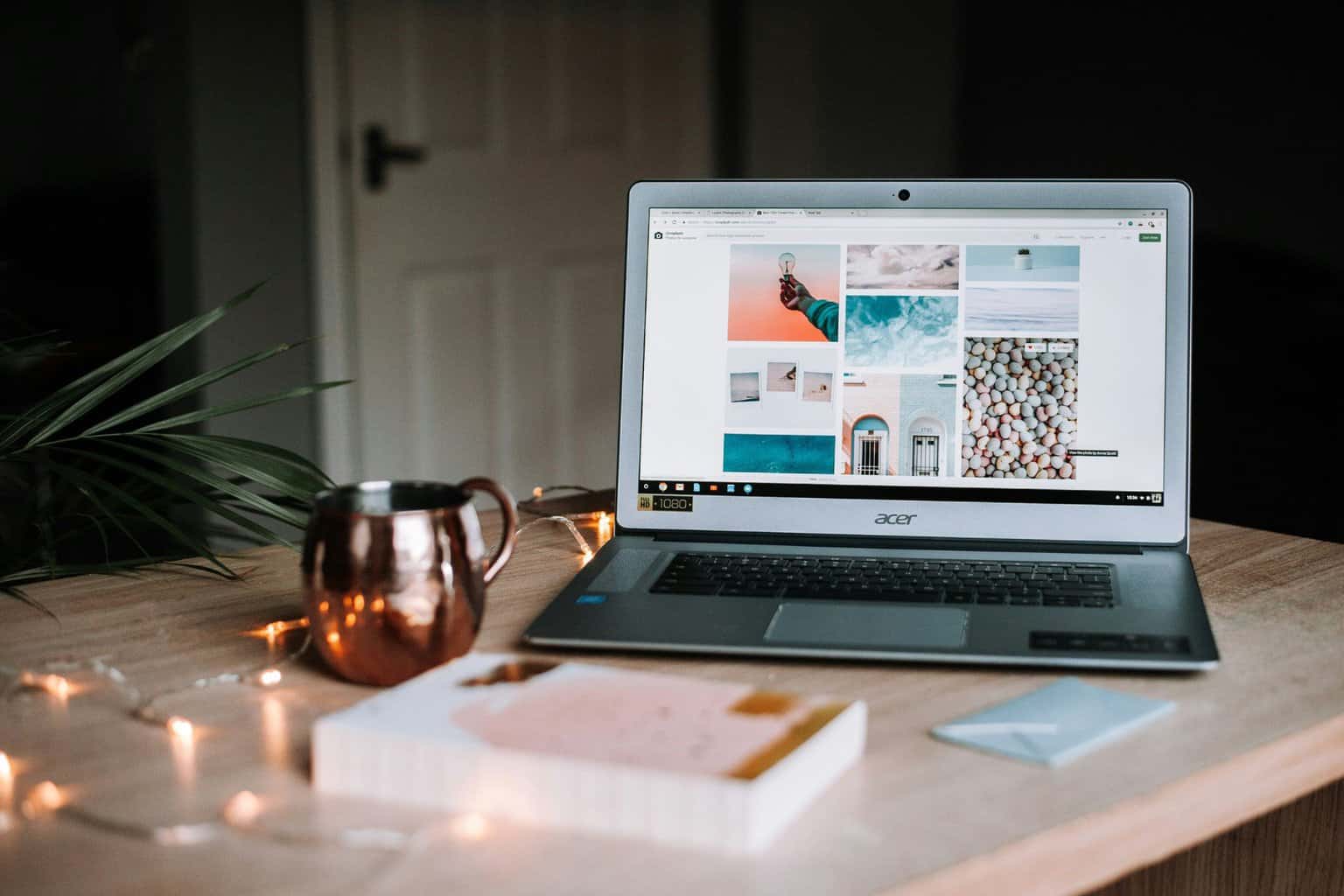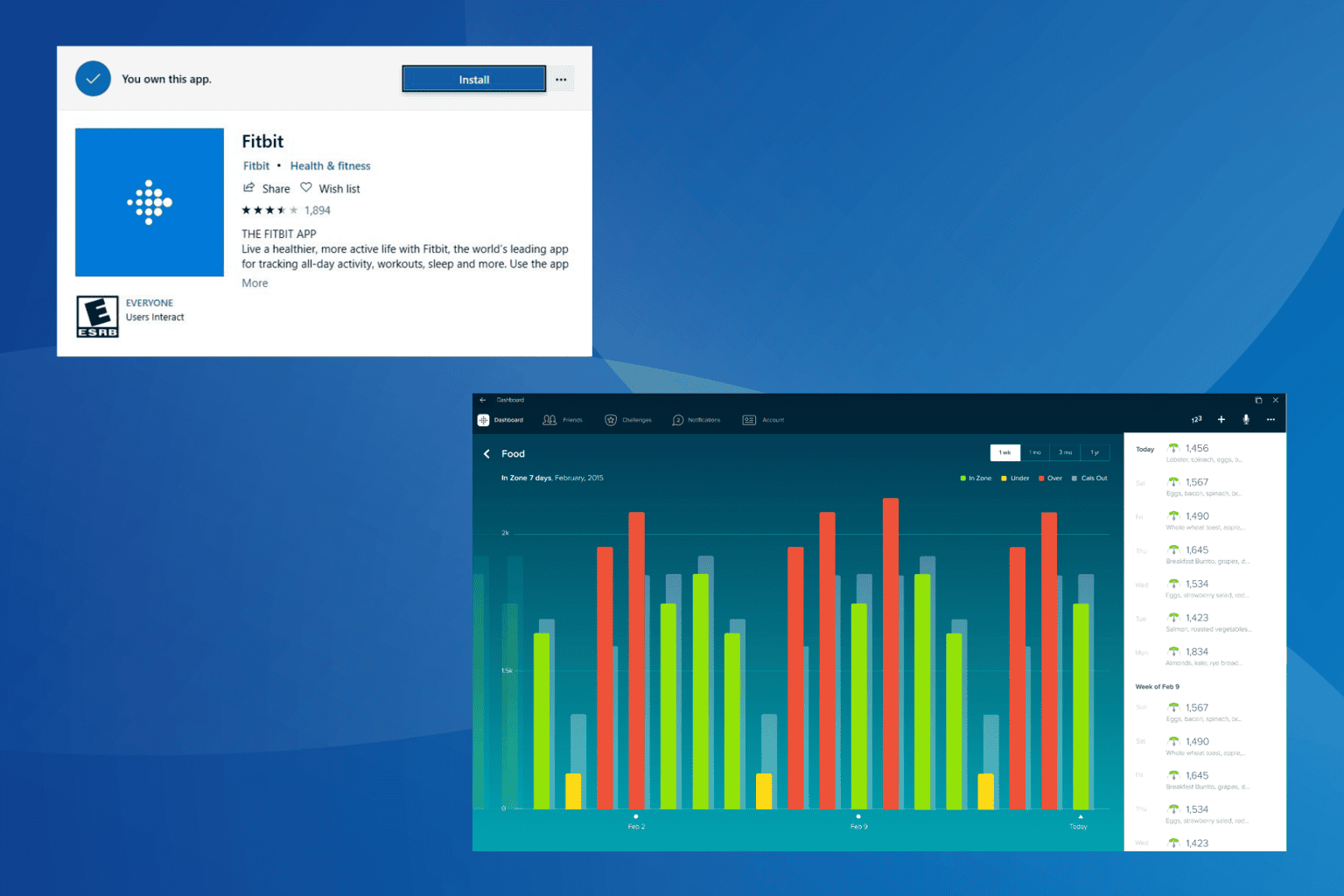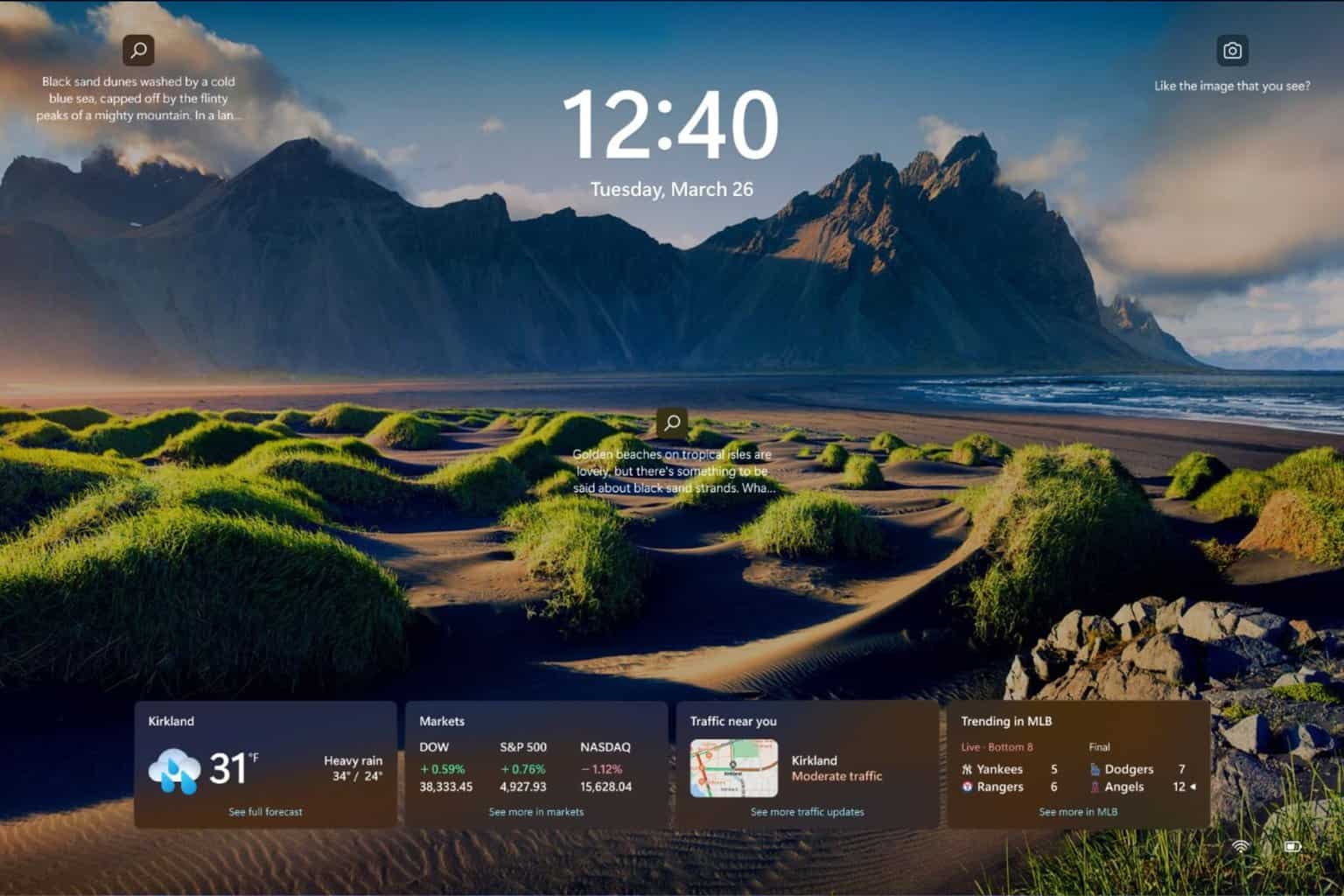Free Equalizer for Windows 11 [7 Best to Get]
7 min. read
Updated on
Read our disclosure page to find out how can you help Windows Report sustain the editorial team Read more
Key notes
- A PC audio equalizer improves the quality of sound produced by your computer.
- To enjoy better music quality on Windows 11, adjust the equalizer settings on its media player, and play directly from the application.
- Without any third-party applications, you can improve the sound quality of Windows 11 by changing the sound settings of your PC.

If you need to improve your listening experience on audio hardware, you can do that with any free equalizer for Windows 11.
Some individual apps like the Media Player give sound equalizing functionality, but, sadly there’s no Windows equalizer, so you need to use third-party audio equalizers.
This article will show you the best free equalizer for Windows 11 that you can use without restrictions. If you require a more robust paid solution, you should read about the EqualizerPro audio enhancer.
What is an audio equalizer?
A PC audio equalizer is a software tool that allows you to tinker with the loudness and density of bands or specific audio frequencies. These adjustments improve the sound quality and make it more suitable for the listener.
An audio equalizer will allow you to boost the bass or trim the treble effect to make it more appropriate for a room that reacts to sounds with low frequency.
Audio equalizers on your Windows 11 OS will digitally reproduce the same effects of turning and adjusting nobs in the traditional hardware equalizers.
What is the best Windows 11 free equalizer?
Boom3D – Most interesting features included
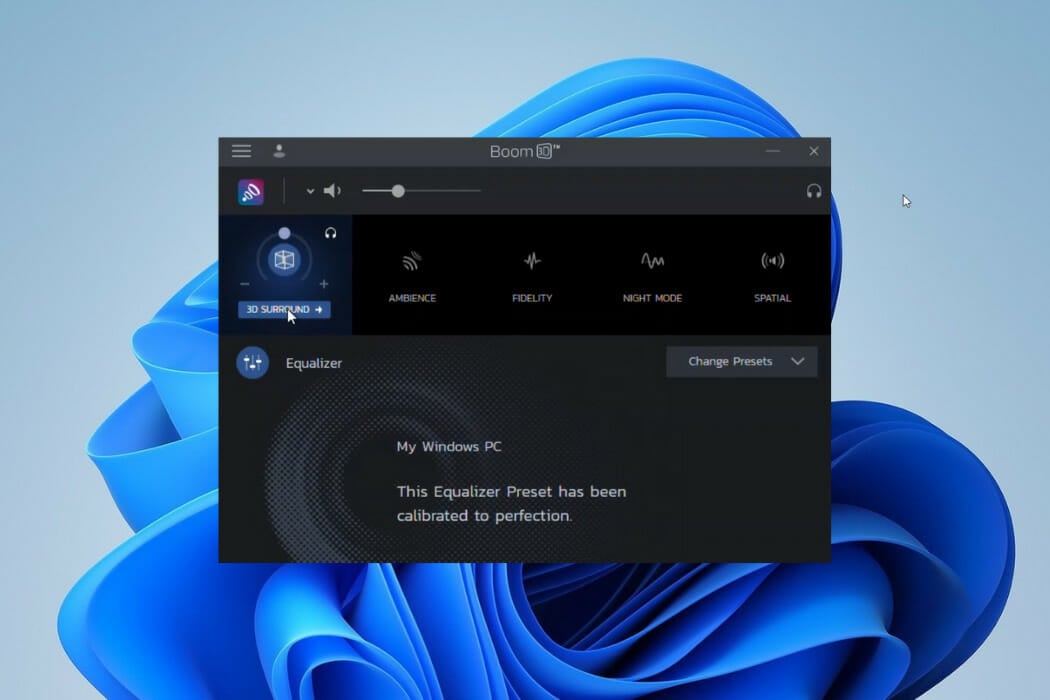
Boom 3D is a pro audio enhancer. Even though it is not entirely free, you could get some of the best audio equalizing features during its 30 days free trial period.
As the name implies, you will be able to play your songs with the most amazing 3D effects on any streaming service, media, or headphones.
The surround feature converts your PC into an incredible music booster, adding deep bass and clarity to every sound. You could get the exact effects the musician intended and more.
You would have access to 31-band equalizers and a wide range of presets.
Additional features:
- Boom volume booster
- State of the art audio player
- Apps volume controller

Boom3D
If you need the best sounds on every streaming platform, this audio equalizer is an excellent choice.FXSound – Best interface
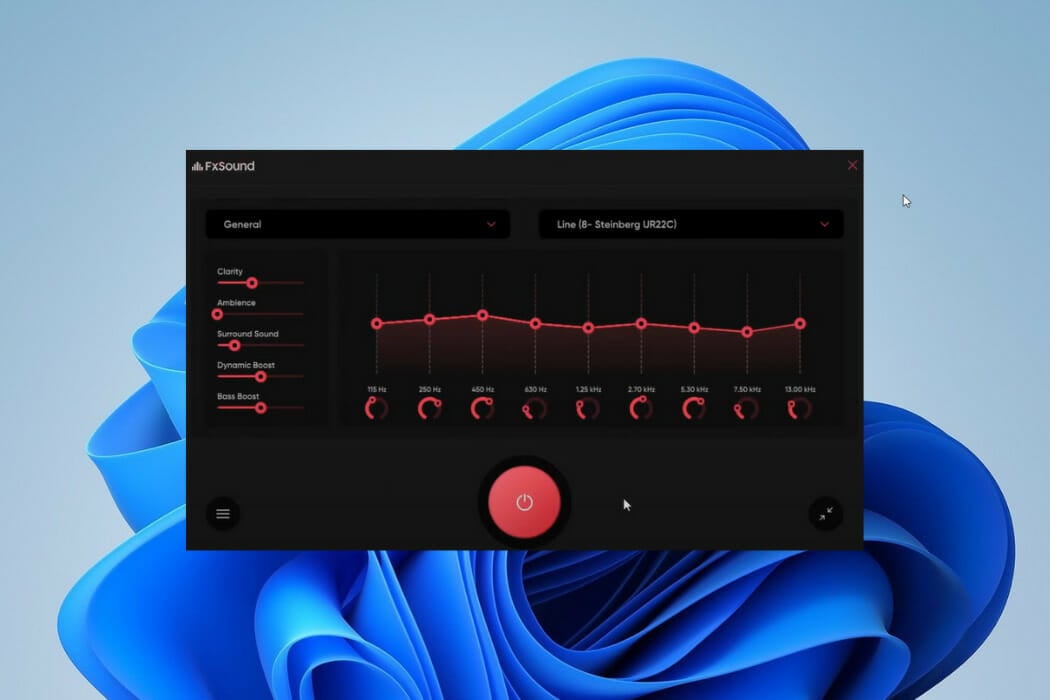
The legacy app and the new FXSound app have free versions. FX Sound provides an easy learning curve if you have ever used traditional audio equalizers. In addition, it provides a simple tunable for adjusting sounds.
Its downside will be the compatibility issues with extreme audiophiles, attributed to a capacity of 10 bands ranging between 110Hz and 15KHz. The preloaded presets compensate for the small band capacity.
Sliders are conspicuously missing on the new FxSound app, and you will only have to hit the ON button for the app to produce real-time enhancement of sound.
On this app, you will have options for several presets, including music, games, video streaming, etc. It is an easy-to-use option if you have no prior sound processing knowledge. Users of FX Sound will be able to include a variety of effects, including surround sound, ambiance, and clarity.
Additional features:
- Unique visualizer
- Dynamic boost options
- A preamplifier volume control
Viper4Windows – In-depth customization
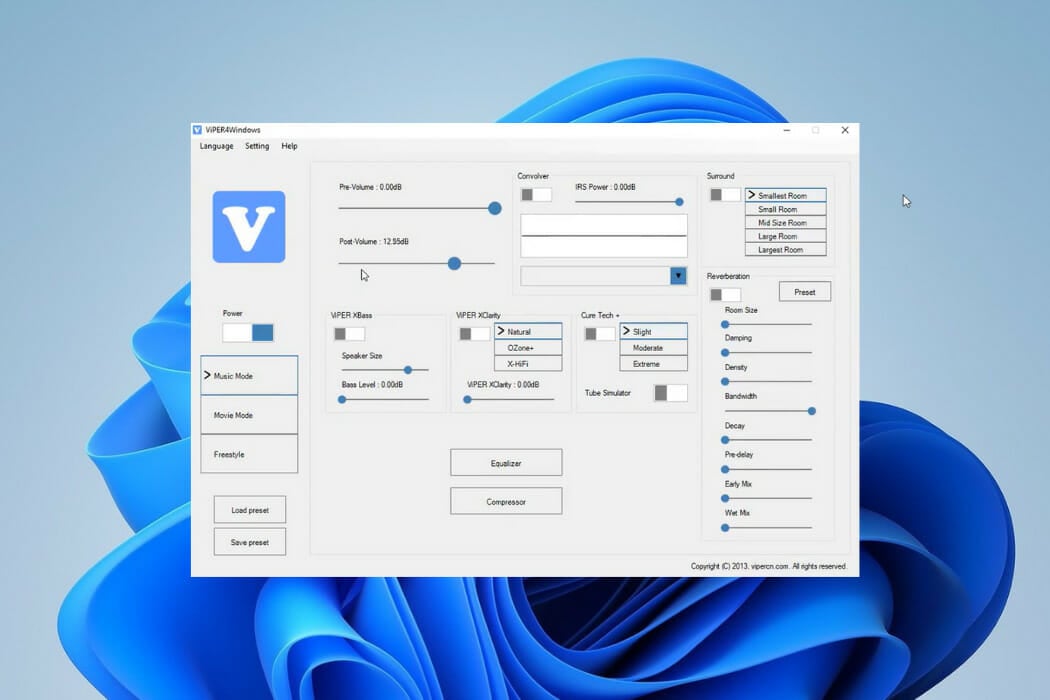
Viper4Windows is a powerful sound equalizer for Windows 11. You can load it on the sound card as the audio processing object and save it on audio-enhancing hardware.
You will be fond of it because it gives them the freedom to choose target output devices and allows custom sound presets for varying scenarios, including Rock Music, Super Bass, and Jazz Music.
Compared to FX Sound, it has a broader band range. You will be able to customize through 18 bands ranging between 120dB and 13dB.
It has a surrounding feature for sound effects to accommodate small, mid-size, large, and largest rooms.
Viper4Windows’ ViPER XClarity feature helps to stabilize distortions in noise. This feature gives you three options: Ozone+, Natural, and X-Hifi, and includes an adjustment bar for setting distortion.
Additional features:
- Speaker size and bass level control
- A compressor for pitch selection
- Reverberation effects
Equalizer APO – Open source and powerful
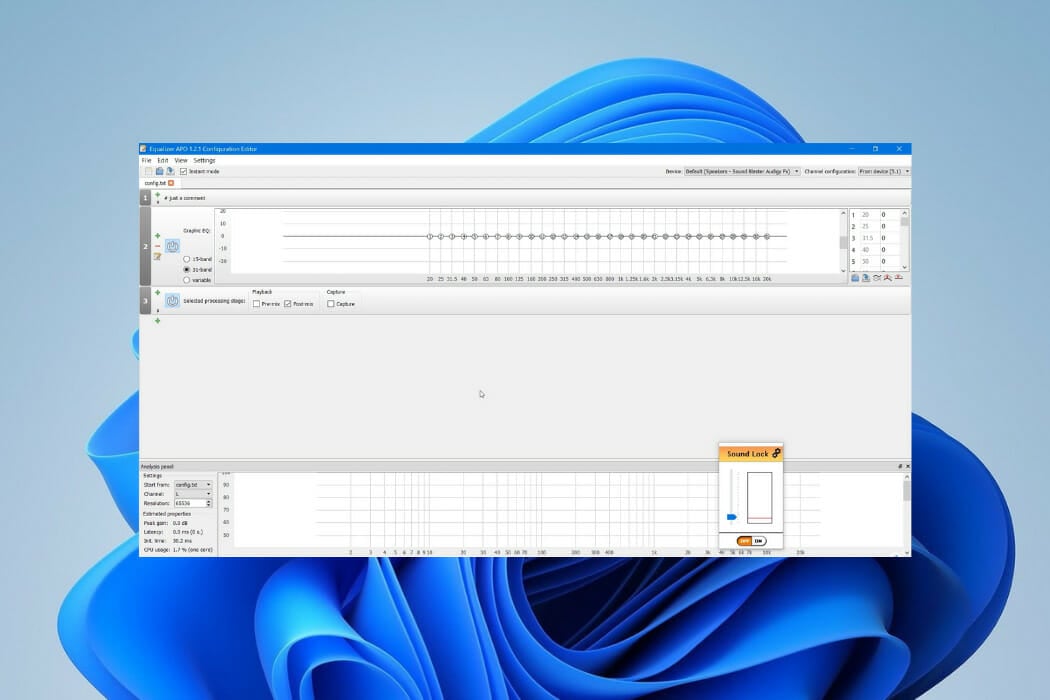
Equalizer APO is yet another excellent Windows 11 free audio equalizer. It is open source, and the several sound filters will be a great addition to boosting music quality on your PC.
Like all the other applications on this list, it is backward compatible with other editions of Windows. You may get the best out of it when used with Room EQ and VST plugins.
With this sound equalizer, you can do more than real-time effects. With the option to save your settings as config.txt, you can apply settings whenever you need them.
This sound equalizer has a low latency rate, and you will be able to use its settings and filters for VoIP apps, music streaming apps, and computer games.
Overall, Equalizer APO works great on Windows 11, so it’s worth checking out.
Additional features:
- Integration with voice meeter
- Robust filter options
- A wide range of channels
Graphic Equalizer Studio – Easy to use

More than some of the other audio equalizers on this list, Graphic Equalizer Studio requires some knowledge of audio processing to successfully tweak the sounds. For example, while broadcasting songs, treble and bass responses may not be the same between tracks.
You may use it along with a limiter and compressor to get the best out of its dynamic audio range. When you enable its auto-correct feature, it will automatically detect min and max amplitudes.
Using this equalizer, all your playlists should sound better.
Additional features:
- Q-factor adjustment for different configurations
- Real-time audio processing
- Auto-correct included
Realtek HD Audio Manager – Perfect for beginners
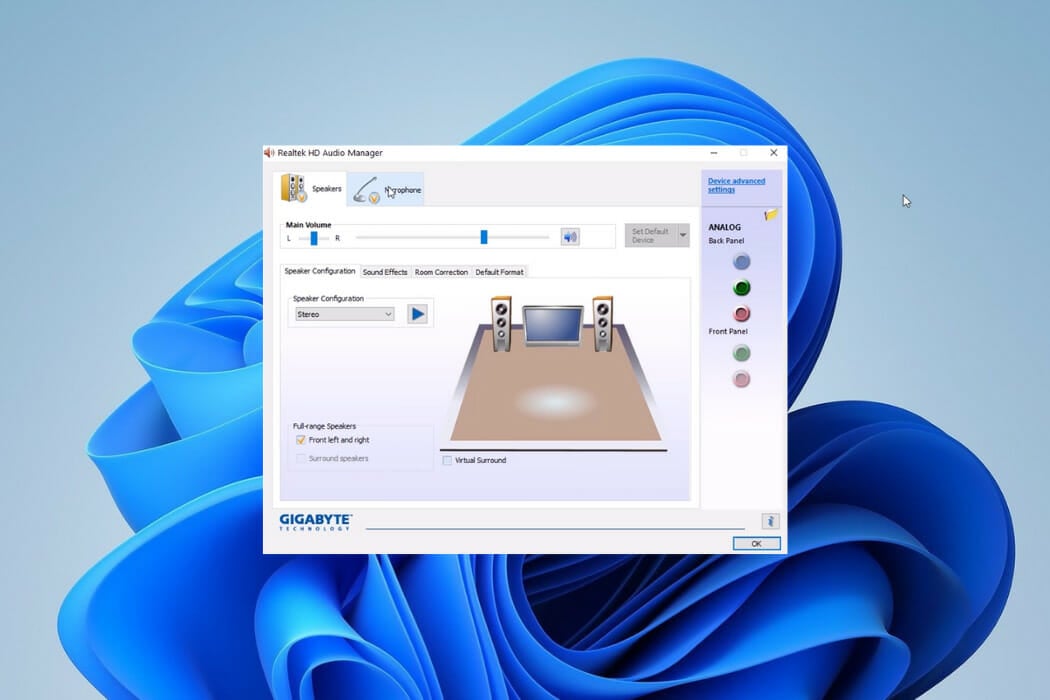
This is another free, open-source Windows 11 equalizer. It allows you to change several sound settings on stereos, speakers, and mics.
If this equalizer sounds familiar, it is because you find it in most computers. However, it does not come with a Windows 11 installation but can be downloaded for the OS.
Realtek HD Audio Manager has a highly customizable equalizer set of 10 bands. Options for sound effects are grouped into Environment and Equalizer.
The Equalizer sound effect has bands that range between 31dB and 16k dB and permits customization for future use. You would find its many presets handy. Its newly introduced Karaoke is used to maintain the current track’s pitch.
Realtek HD Audio Manager’s Environment sound effect includes Underwater, Living room, Sewer Pipe, Forest, and more. Once you select any of these, it will create the corresponding sound effect.
Overall, the Realtek equalizer for Windows 11 offers great features, so you should consider it.
Additional features:
- Room sound correction
- Swap Center, and Bass Management
- Virtual Surround
DFX Audio Enhancer – Highly customizable

DFX Audio Enhancer is a basic sound equalizer for Windows 11. It will add different features to the sound to improve the quality. It is more popular for producing solid effects like Fidelity, 3D surround, Dynamic boost, and Ambience.
With the 3D surround, it generates real-life effects to mimic different surroundings. The hyper boost arguments perceived audio loudness while maintaining the sound distortion.
To add to the aesthetics, it has the option for different skins like Factory_classicblue, Factory_charcoal, etc. During installation, you must take care not to install other software that is not needed but come in the installer.
Additional features:
- Light Processing
- Streamcast options
- Dynamic boost
Can I enhance the audio features on Windows 11?
You may not be interested in downloading a free equalizer app and would prefer to work with the inbuilt sound features of Windows 11. In this case, optimizing the sound settings on Windows 11 will be your best bet.
You will be able to access the sound settings by right-clicking on the sound icon, then tinkering with the different settings to get what appeals to you.
These are some of the best free equalizers that you can use on Windows 11, but if you need a free equalizer for Windows 10, you can also use these tools because they are backward compatible.
If you never used an equalizer before, we have a great guide on how to add a sound equalizer to Windows 10, so be sure to check it out.
We are curious to know which of these free equalizers works best for you. Please let us know in the comments.