Windows 11 introduces a new Color Management page in Settings, making it easier for users to change color profiles
It replaces the old Color Management page found in Control Panel.
2 min. read
Published on
Read our disclosure page to find out how can you help Windows Report sustain the editorial team Read more

Microsoft released the 26052 build to the Dev and Canary Insider channels, and with it, several new features were introduced to Windows 11.
The Redmond-based tech giant introduced Sudo to Windows 11, then it added new settings for hearing-impaired users that greatly improve their experience with the operating system, and Windows 11 users will be able to test their microphones in various situations thanks to a new audio mic test utility in the Settings page.
Among these new features, Microsoft also introduced a new Color Management page in Windows 11’s Settings, which effectively replaces the old Color Management panel found in the Control Panel. With it users will be able to add, and remove color profiles way more easily, as it can be quickly accessed now, rather than having to open up Control Panel first.
Here’s what Microsoft has to say about it:
Windows Insiders who use the Color Management Control Panel to make changes to their color profiles can now use the all-new Color management settings page located under Settings > System > Display > Color management. This new settings page will allow users to add or remove color profiles, as well as set default color profiles for the connected displays. In addition, auto color management can now be found on the new Color management settings page.
Microsoft
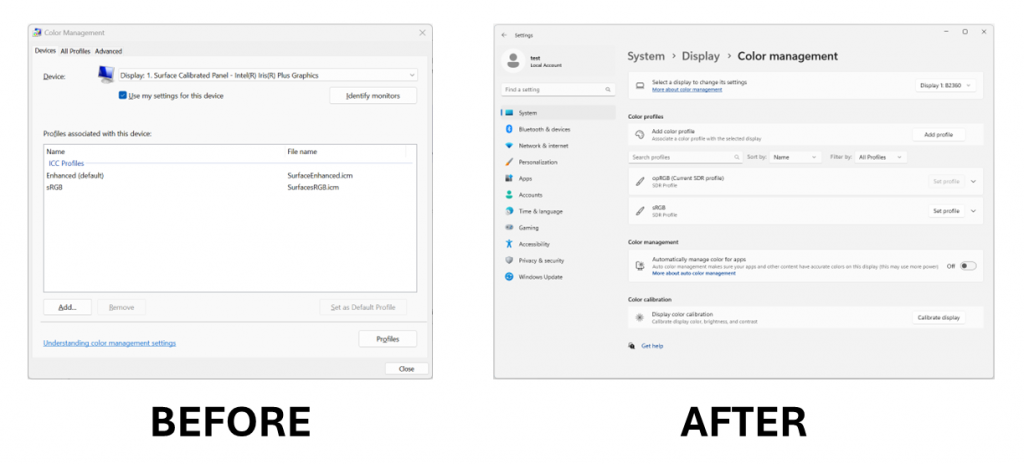
You can read the full blog post here.








