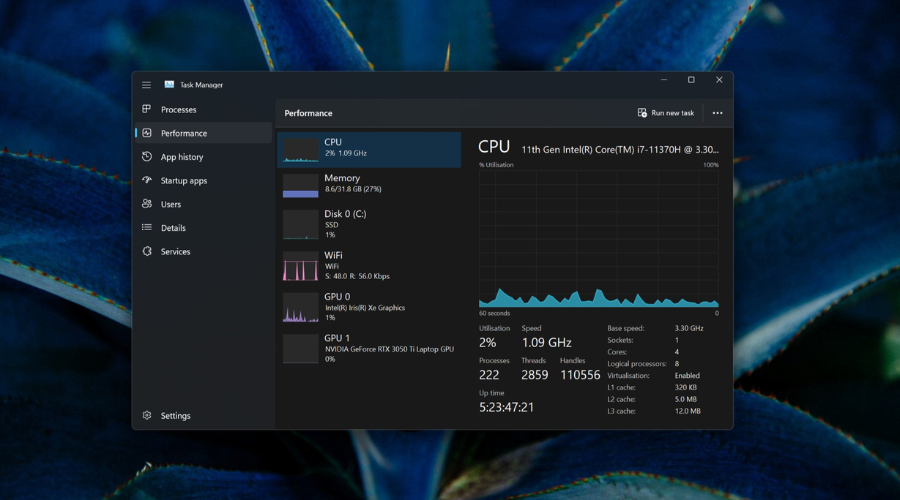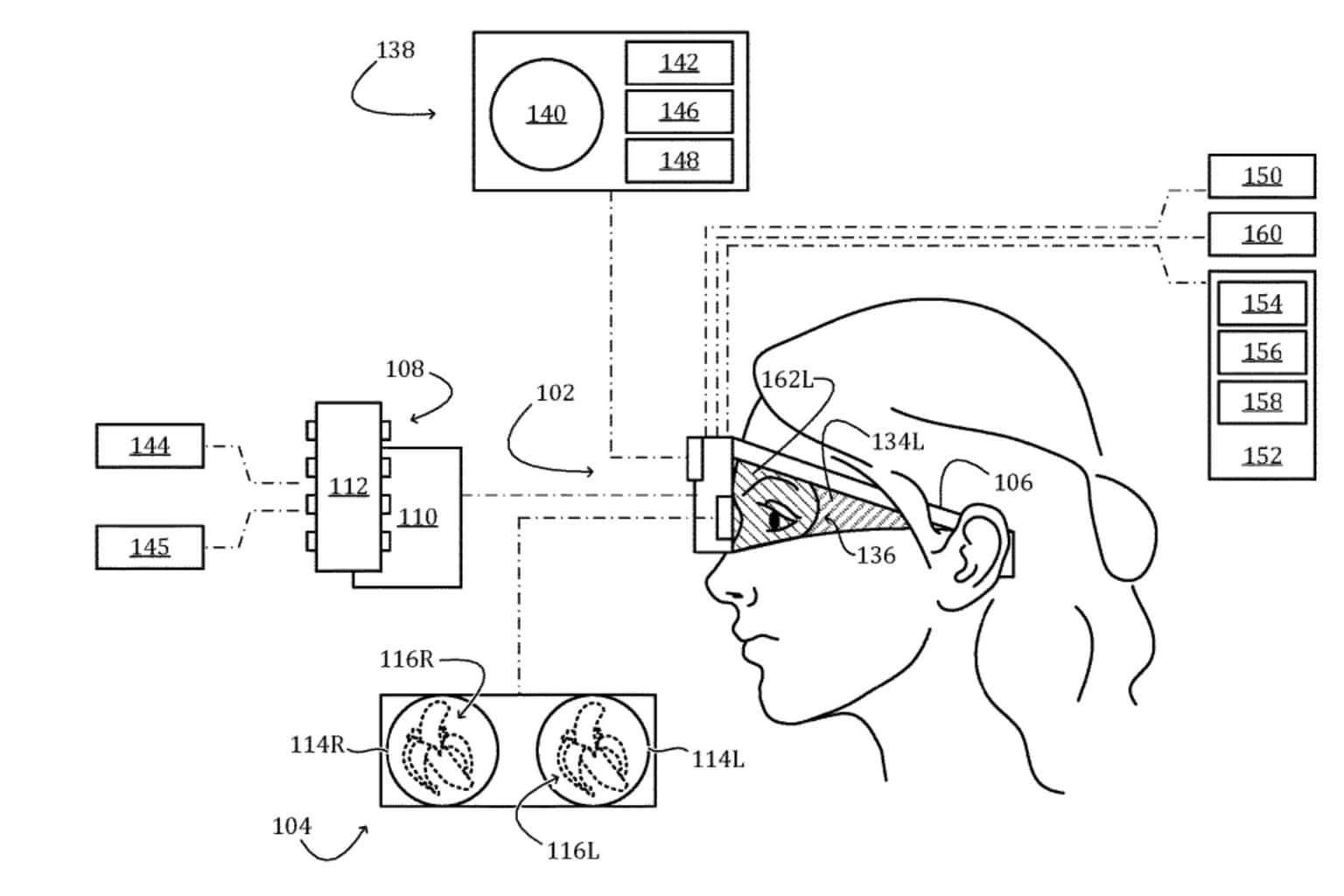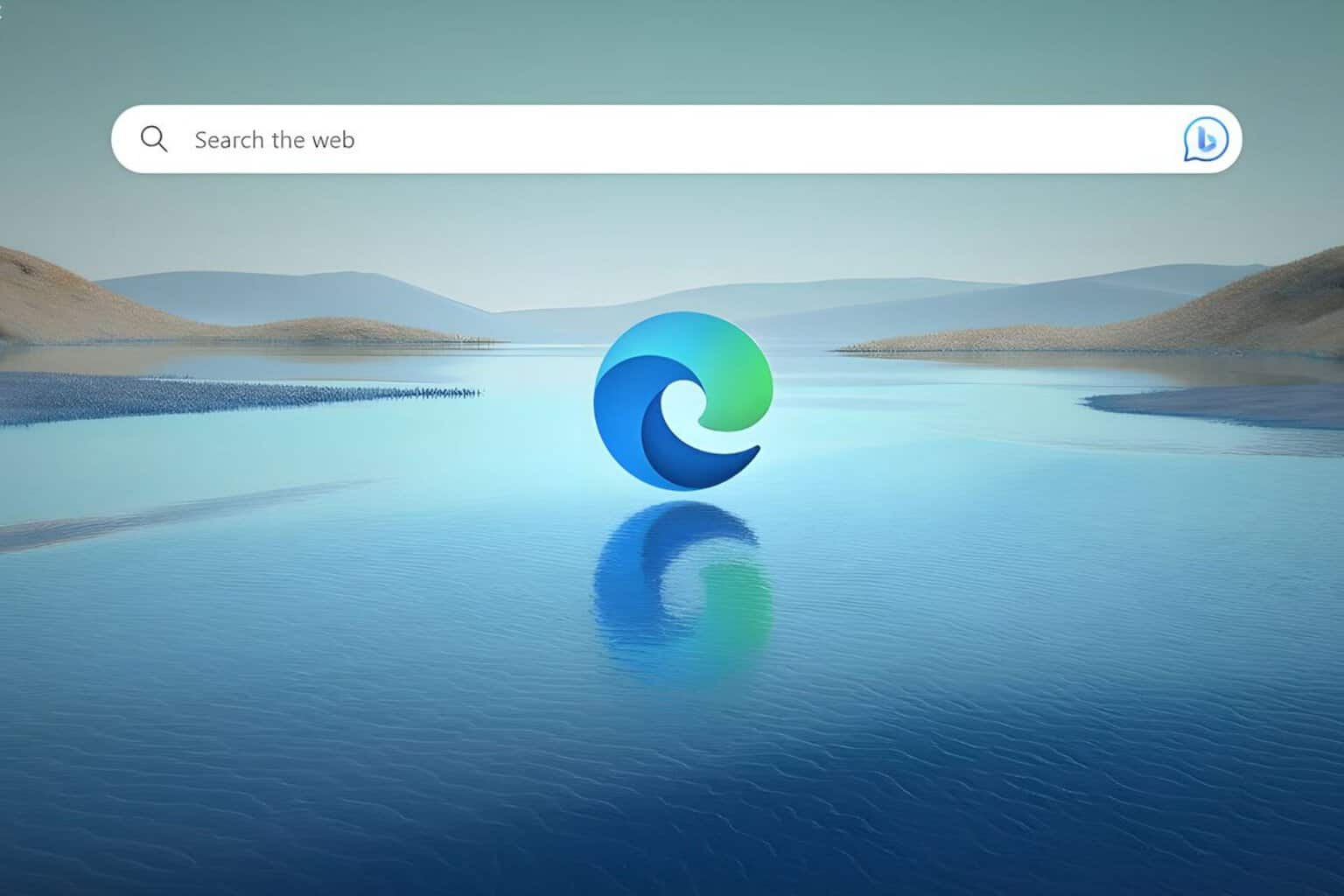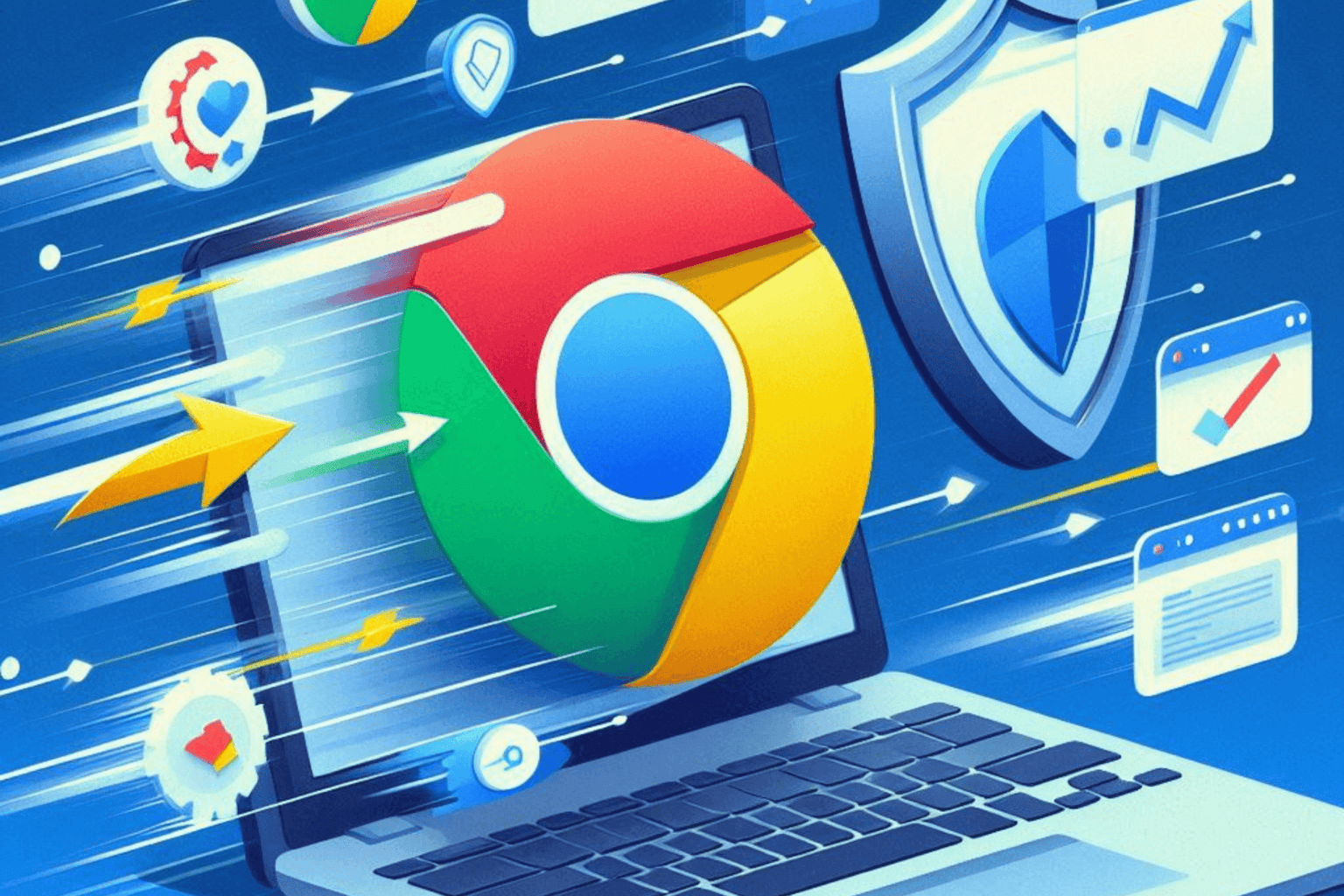KB5020044 for Windows 11 22H2 finally fixes gaming performance issues
7 min. read
Updated on
Read our disclosure page to find out how can you help Windows Report sustain the editorial team Read more
Key notes
- In case you didn't know, Microsoft has released KB5020044 for Windows 11 version 22H2.
- This new cumulative update tackles some pending issues, including gaming performance ones.
- There's also a Task Manager bug that comes with this build, so make sure you check that out.

You are here, which means you are surely keeping up with everything that happens with Microsoft’s latest operating system, Windows 11.
Lately, we’ve presented the latest Dev Channel Insider Preview Build 25252, and also KB5020035, which was intended for Beta Channel Insiders.
Today, however, it is time to talk about KB5020044 and all the benefits it brings to Windows 11 version 22H2 users.
We will also add the full changelog, so you can get a better idea of what Microsoft has changed and tweaked via this cumulative update.
Build 22621.900 is packed with bug fixes
Indeed, Microsoft has released its new Windows 11 KB5020044 update (build 22621.900) and it is probably one of the biggest updates we received in quite a while.
This latest cumulative update finally fixes the gaming performance issues that have plagued Windows 11 22H2 ever since its release.
Furthermore, the new update also brings features that we are expecting with the Moment 2 release, just in case you didn’t know.
And, speaking of Moment updates, it looks like the development of Moment 4 may already be underway according to internal test IDs.
You should also know that users who have picked Dark or Light mode in the Settings app shouldn’t be impacted by the Task Manager display bug that comes with KB5020044, according to Microsoft.
You will find information about this problem in the Known issues category of the article. Microsoft is currently working on a fix to address this known issue and says it will provide an update in an upcoming release.
That being said, until a resolution is available, the tech giant has provided a temporary solution that should mitigate the issue on impacted systems.
To workaround this annoying bug, you are required to choose either Dark or Light for the Choose your mode setting.
Before we get into the changelog, know that this non-security update also fixes an issue linked to GPU performance debugging features that affect some games and applications’ performance.
Improvements and fixes
- It gives Microsoft OneDrive subscribers storage alerts on the Systems page in the Settings app. The alerts appear when you are close to your storage limit. You can also manage your storage and purchase additional storage, if needed.
- It provides the full amount of the storage capacity of all your OneDrive subscriptions. It also displays the total storage on the Accounts page in the Settings app.
- It combines Windows Spotlight with Themes on the Personalization page. This makes it easier for you to discover and turn on the Windows Spotlight feature.
- It adds a new mobile device management (MDM) policy for organizational messages. It gives your company the option to enroll tenant devices so that they receive custom messages from you. For example, you can use Intune to write the messages. They will render within Windows.
- It addresses an issue that affects some modern applications. It stops them from opening.
- It addresses an issue that affects some devices that are managed by an enterprise. We improve the reliability of app installations for them.
- It addresses the suspension of daylight saving time (DST) in the Republic of Fiji for this year.
- It addresses an issue that affects Distributed Component Object Model (DCOM) authentication hardening. We will automatically raise the authentication level for all non-anonymous activation requests from DCOM clients to RPC_C_AUTHN_LEVEL_PKT_INTEGRITY. This occurs if the authentication level is below Packet Integrity.
- It addresses an issue that affects Unified Update Platform (UUP) on-premises customers. It removes the block that stops them from getting offline language packs.
- It addresses an issue that affects process creation. It fails to create security audits for it and other related audit events.
- It addresses an issue that affects cluster name objects (CNO) or virtual computer objects (VCO). Password reset fails. The error message is, ” There was an error resetting the AD password… // 0x80070005”.
- It addresses an issue that affects transparency in layered windows. This occurs when you are in High Definition remote applications integrated locally (RAIL) mode.
- It addresses a known issue that affects the Input Method Editor (IME). Certain applications might stop responding. This occurs when you use keyboard shortcuts to change the input mode of the IME.
- It addresses an issue that affects microphone streams that use the Listen To feature to route to the speaker endpoint. The microphone stops working after you restart the device.
- It addresses an issue that might affect applications that run on the Windows Lock Down Policy (WLDP). They might stop working.
- It addresses an issue that affects Microsoft Defender when it is not the primary antivirus. Microsoft Defender fails to turn off passive mode. This issue occurs when you turn off Smart App Control (SAC).
- It adds .wcx to the list of Dangerous Extensions that some app control policies do not allow.
- It addresses an issue that affects Microsoft Defender for Endpoint. Automated investigation blocks live response investigations.
- It addresses an issue that affects printing in landscape mode in Microsoft Edge. The print output is incorrect. This issue occurs when you use Microsoft Defender Application Guard.
- It addresses an issue that causes File Explorer to stop working. This occurs when you close context menus and menu items.
- It addresses an issue that might cause certain apps to stop responding. This occurs when you use the Open File dialog.
- It addresses an issue that sometimes affects File Explorer when you open a file. Because of this issue, there is high CPU usage.
- It addresses an issue that affects protocol activation of the Settings app. The app fails to open a page under the Accounts category.
- It addresses an issue that affects a computer account. Use of non-standard characters can stop the cleanup of the Out of Box Experience (OOBE) accounts.
- It addresses an issue that affects the CopyFile function. It might sometimes return error 317: ERROR_MR_MID_NOT_FOUND.
- It addresses an issue that affects the Windows Firewall service. It does not start when you turn on the Override block rules option.
- It addresses an issue that affects the performance of some games and applications. This issue is related to GPU performance debugging features.
- It addresses an issue that affects cumulative update installations. They fail, and the error code is 0x800f0806.
Known issues
- Using provisioning packages on Windows 11, version 22H2 (also called Windows 11 2022 Update) might not work as expected. Windows might only be partially configured, and the Out Of Box Experience might not finish or might restart unexpectedly. Provisioning packages are .PPKG files which are used to help configure new devices for use on business or school networks. Provisioning packages which are applied during initial setup are most likely to be impacted by this issue. For more information on provisioning packages, please see Provisioning packages for Windows.
- Copying large multiple gigabyte (GB) files might take longer than expected to finish on Windows 11, version 22H2. You are more likely to experience this issue copying files to Windows 11, version 22H2 from a network share via Server Message Block (SMB) but local file copy might also be affected. Windows devices used by consumers in their home or small offices are not likely to be affected by this issue.
- After installing this update, Task Manager might display certain elements in the user interface (UI) in unexpected colors. On affected devices, Task Manager should function as expected, but some parts of the UI might not be readable. You might be affected by this issue if you have “Choose your mode” set to Custom in the Personalization > Colors section of Settings. If you are using Dark or Light for the Choose your mode setting, you should not be affected by this issue.
What can I do if I can’t install KB5020044?
- Press Win+ I to access Settings.
- Select the System category and click on Troubleshoot.
- Press the Other troubleshooters button.
- Press the Run button next to Windows Update.
Also, make sure to report any other issues you might come across, in order for Microsoft to address and improve the overall OS experience for us all.
This is everything you can expect if you are a Windows Insider. Leave a comment below if you found any issues since installing this build.