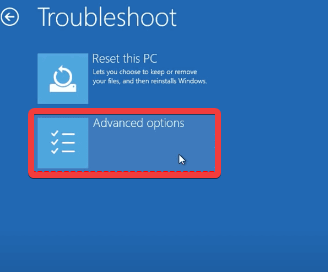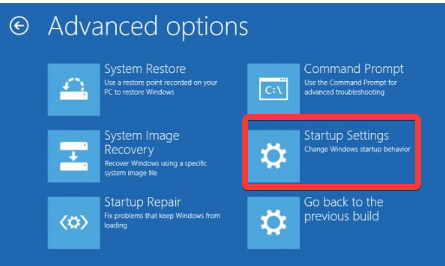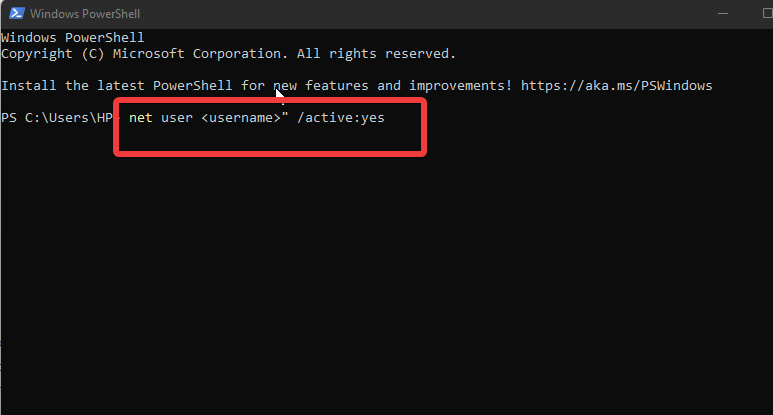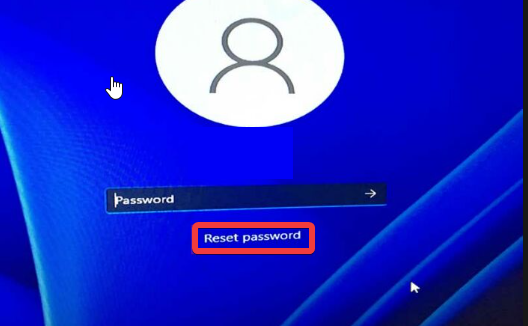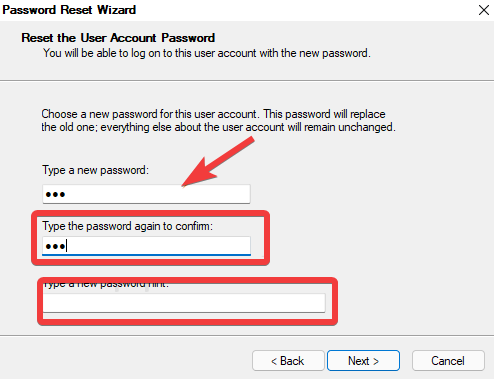Locked Out of Windows 11? 5 Quick Ways to Force Unlock it
Wrongful input of password can cause admin account locked out
4 min. read
Updated on
Read our disclosure page to find out how can you help Windows Report sustain the editorial team Read more
Key notes
- Windows is an operating system with an advanced security mechanism.
- The Administrator’s account is the highest level of access in Windows 11.
- Using a password reset disk can help unlock the administrator account in Windows 11.
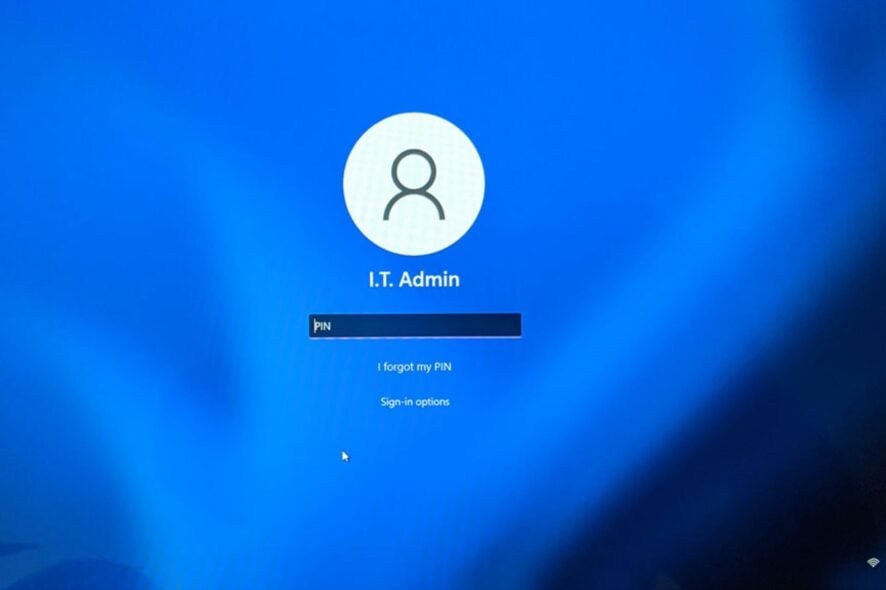
Windows allows users to create multiple accounts in the computer system. However, the controlling account is known as the Administrator’s account.
An Administrator account has a higher privilege that allows users to make changes that require special permissions. Windows 11 locked out of the admin account is one of the issues you can encounter with the Administrator account.
Many variations of this problem, like Windows 11 PIN locked out. Moreover, the administrator account in Windows 11 being locked out can occur due to many circumstances.
Inputting the wrong password in the Windows Lock Screen can cause Windows 11 to be locked out for two hours.
As we go further into this article, we shall take you through how to unlock the administrator account in Windows 11.
Why is my Windows account locked out?
Users’ accounts can get locked out of Windows by forgetting the login information for a Windows 11 account. Windows provide users with many options for securing their account. These options are PIN, password, and biometrics.
However, your Windows account can be locked if you lose your login information. It can make the computer unresponsive until you bypass Windows 11 and sign into the Administrator’s account.
How long is a Windows account locked out?
The duration in the Account lockout duration policy determines how long the Windows account will be locked out.
However, the average range is from 1 min to 99,999 minutes. The user can specify how long the account will be locked out in the duration policy settings. If the threshold is set as 2 hours, Windows 11 will be locked out for 2 hours.
What do I do if my administrator account is locked in Windows 11?
1. Reboot the computer in Safe Mode
- On the sign-in screen, press Shift while clicking the Power button.
- Hold down the Shift key until the Advanced Recovery Options menu appears.
- Click on Troubleshoot and select the Advanced options.
- Click on Startup Settings and select Restart.
- Press 4 to Enable Safe Mode.
The computer will restart in safe mode, then try to log in again. Rebooting in secure mode is the best fix for Windows 11 lock screen bugs.
2. Use Local Windows Terminal
- Press Ctrl + Shift + P keys to open the Windows Terminal (Admin).
- Select Windows PowerShell or Command Prompt.
- Type the following into the Windows Terminal (Admin) and press Enter:
net user <username>" /active:yes - Then close the Windows Terminal.
Please restart the computer to help it sync the changes better.
3. Unlock Locked Out Account in Local Users and Groups
1. Press Windows + R keys to prompt the Run window.
2. Type in lusrmgr.msc and press Enter to open the Local Users and Groups window.
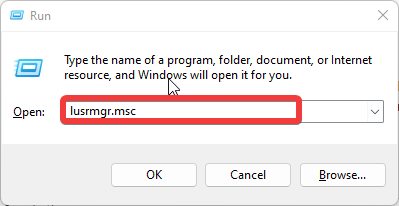
3. Click on Users in the left pane.
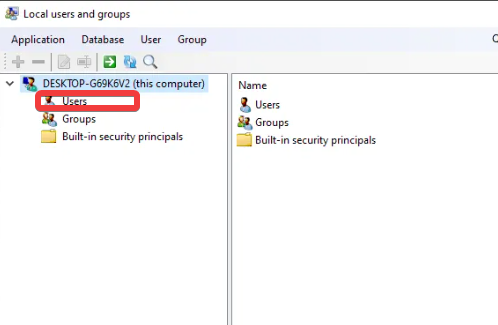
4. Go to Names and click on Administrator.
5. Navigate to the General tab and uncheck the account is locked out.
6. Click on OK.
If you’re looking to bypass the Windows 11 login setup, you can also manually unlock a locked out account via Local Users and Groups.
This is the easiest method available and does not require a lot of tech knowledge, nor is it risky in any way for your PC.
4. Use the reset password option
- On the account locked out screen, click the Reset Password option.
- Follow the prompts and answer the recovery questions correctly.
It can help you reset the password if you set a recovery option in the Account lock policy.
5. Use Password Reset Disk
- Insert your password reset disk and then click.
- On the sign-in page, click on Reset password and select Use a password reset disk instead.
- Click Next on the Password Reset Wizard page and select your password reset disk.
- Click on Next and create a new password for the user account.
- Tap on Next, then Finish.
It will help you get a new valid password for the Admin account.
We recommend you go to Microsoft’s help page to see how to get bootable Windows 10/11 files.
Can I enable an administrator account without admin rights?
On Windows 11, it can be difficult, if not impossible, to perform some actions that require a higher access level without having the admin right.
The only thing that can be done is to get a hold of the admin account to be able to enable an administrator account.
The fixes highlighted above are the most efficient ways to bypass Windows 11 when locked out of the admin account. Ensure to follow the steps holistically for optimal results.
Readers may be interested in learning how to copy a profile to a new user account in Windows 11. Likewise, you can read about how to remove your password from Windows 11.
Please leave a comment or suggestion below in the comments section. We’d like to hear feedback from you.