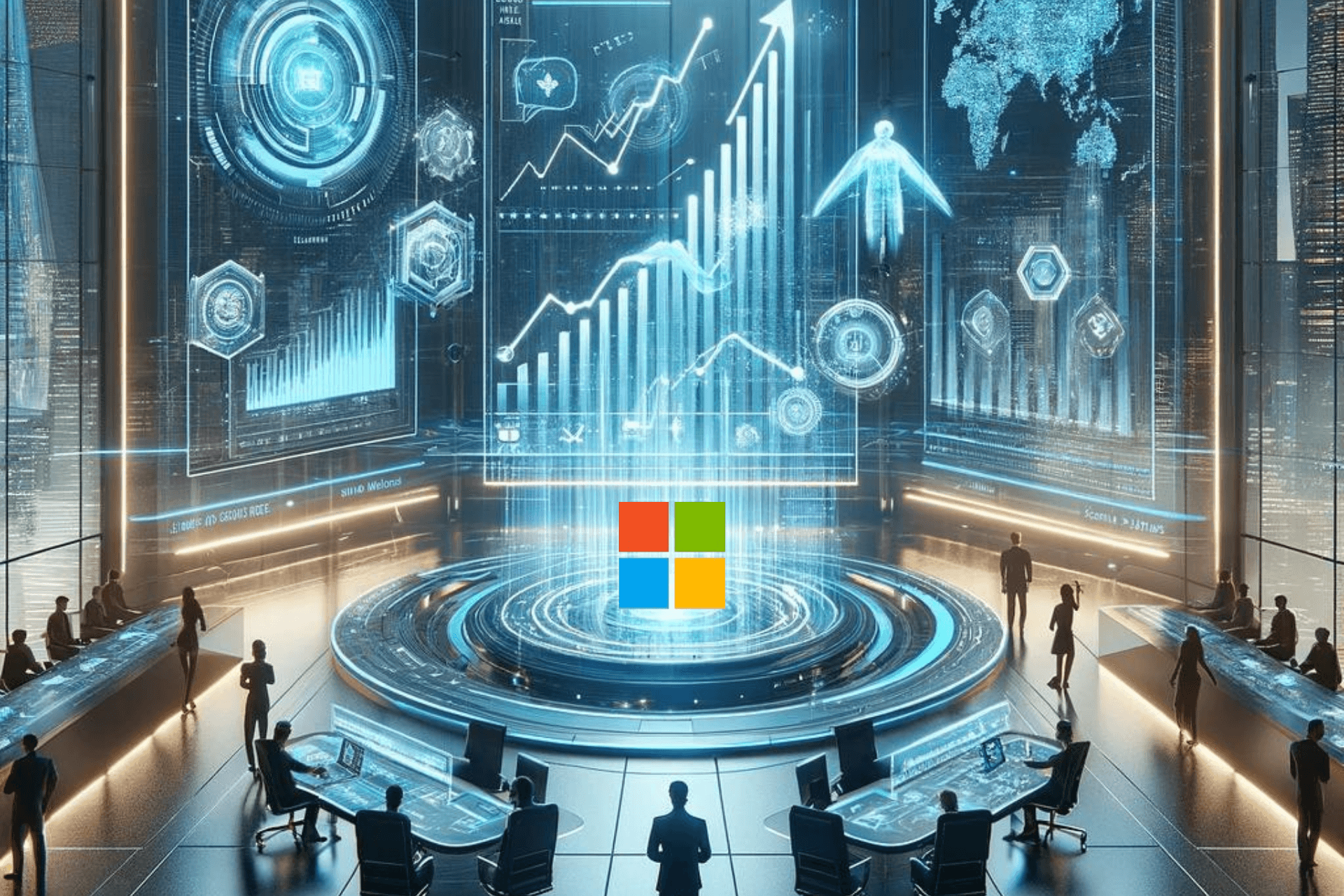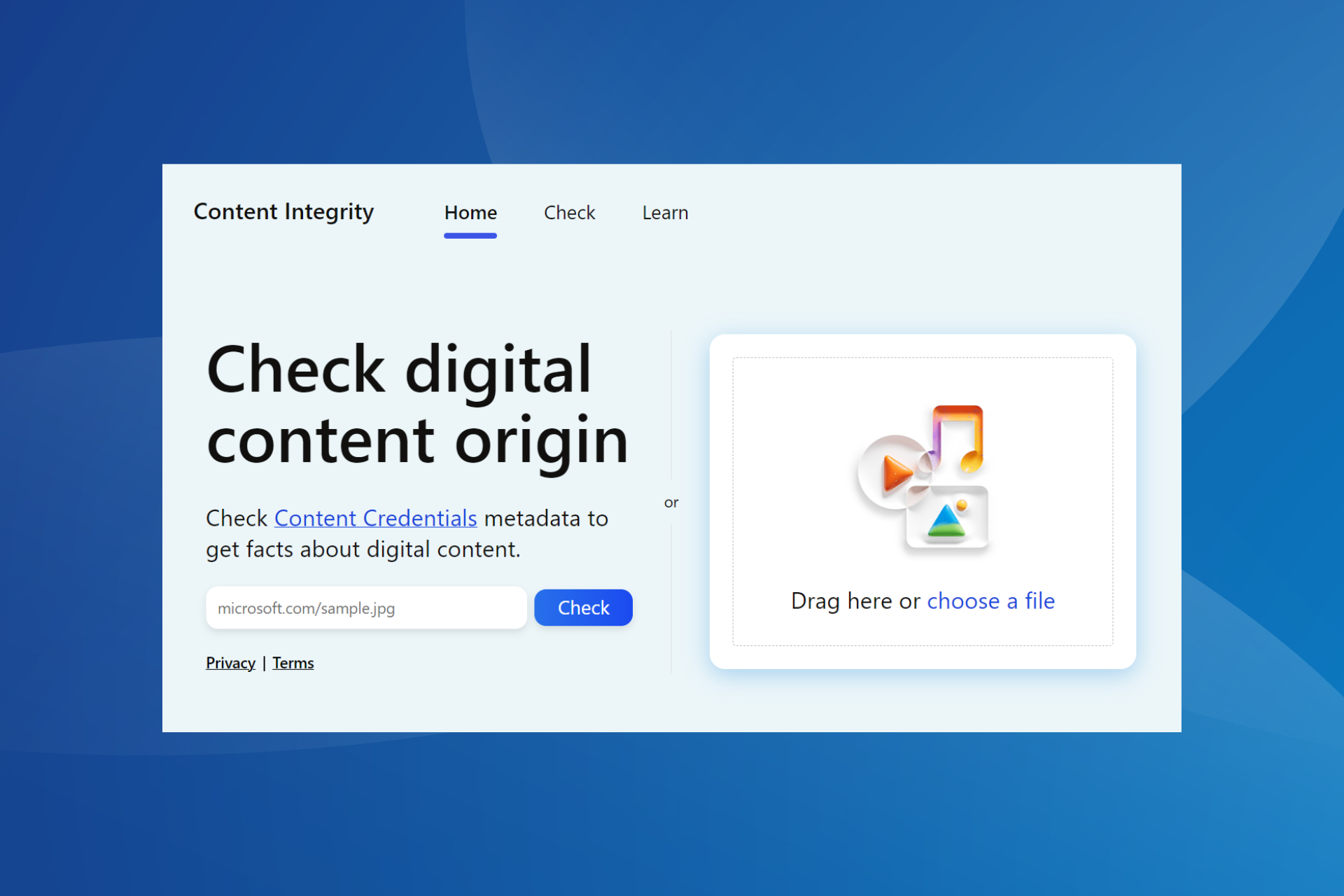Windows 11 screen cast is getting more accessible
Windows 11 screen cast will soon replace mirroring via cables
2 min. read
Published on
Read our disclosure page to find out how can you help Windows Report sustain the editorial team Read more
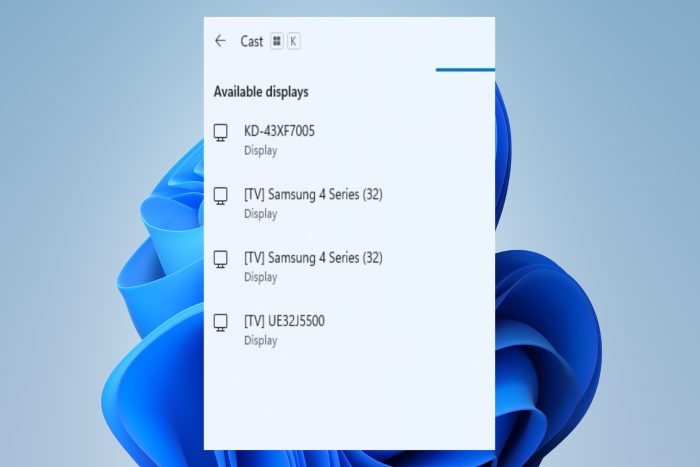
The Windows 11 screen cast feature allows you to project your screen onto nearby devices, such as monitors and TVs, without cables. Furthermore, Microsoft improved it by adding a new pop-up notification for screen casting with an easy to use troubleshooting button.
Microsoft is improving screen casting accessibility on Windows 11
This notification pop-up will be available as a suggestion when switching between windows or while using Snap Assistant. Unfortunately, for now it is only implemented on Windows 11 Insider Preview Build 26040 (Canary Build).
There are some pros and cons to using screen casting on devices, and we will list them below:
| Pros | Cons |
| No wires | Needs Wi-Fi |
| Quick Set-up | Needs Miracast Support |
| Widely Supported | Delay and Performance drops |
How do I enable Miracast on Windows 11?
You can enable Miracast on Windows 11 and 10 by pressing Windows + K. However, if your device doesn’t support it, you will have to get a Miracast dongle.
In a nutshell, this adjustment is helpful because it made screen casting much easier and accessible. In addition, now we use the feature frequently because it doesn’t require many steps anymore and it doesn’t take too much time.
On top of that, with it you won’t need to carry adapters and cables anymore. Also, if you are using Windows 10, the following screen mirroring apps might help you.
What are your thoughts on this improvement? Do you consider screen casting useful or prefer a wired connection? Let us know your thoughts in the comments section below.