System Requirements for Windows 11 SE: All You Need to Know
6 min. read
Updated on
Read our disclosure page to find out how can you help Windows Report sustain the editorial team. Read more
Key notes
- With Windows 11 SE finally released, users have been nothing but anxious to check the system requirements for it.
- Find out the apps that can be installed on Windows 11 SE, since the options are limited.
- Also, check our comparison of Windows 11 and the SE edition of it, to understand the differences and the features that have been excluded in the latter.

Windows 11 SE, a cloud-first OS particularly meant for K-8 students, is finally out. But, you can’t install it on any device that had Windows 10 previously installed, or even the devices that currently run the latest iteration.
Therefore, to clear the air around the subject, we have dedicated this article that details the system requirements for Windows 11 SE.
The idea behind a new, simpler, and advanced OS, though with more restrictions, is to provide an optimal environment for the students to learn. Only the IT administrators can install apps and configure certain settings on the devices running the SE edition of Windows.
Let’s now take a detailed look at the student-oriented OS, and understand what it’s all about.
What does SE in Windows 11 SE stand for?
While speculations were running rife that SE stands for either Simpler Edition or Student Edition, Microsoft has made it clear that it does not signify anything but is only added to differentiate the edition from the others.
What are the system requirements for Windows 11 SE?
Though Windows 11 SE is being touted as a toned-down version, it has the same system requirements as those of Windows 11, since the two are built on the same core.
- Processor: 1 GHz (or faster) with 2 or more cores
- Memory: 4 GB or more
- System storage: 64 GB or more to install Windows 11
- Graphics card: Compatible with DirectX 12 (or later), WWDM 2.0
- TPM (Trusted Platform Module): TPM 2.0
- Firmware: UEFI
- Internet: An Internet connection is required to set up Windows 11 Home edition, and to download updates
- Display: 9″ or greater monitor, 720p HD
Do remember that these are the minimum system requirements for Windows 11 SE and not the optimal ones. Also, you wouldn’t be able to install the OS even if the device meets these minimum requirements, as discussed in the next section.
Why can’t I install Windows 11 SE, though my device meets the requirements?
You can’t install Windows 11 SE on every device that meets the minimum system requirements for it. It will only work on devices that come preinstalled with it, and can’t be upgraded to from Windows 10 or installed using media.
One of the prominent devices that come preinstalled with Windows 11 SE is the Surface Laptop SE starting at $249.99. We have other manufacturers too coming up with devices compatible with this Windows 11 SE. While some of these have already been released, others are slated to hit the market by mid-2022.
Can I install any app on Windows 11 SE?
The answer would be No. Also, Windows 11 SE doesn’t ship with the Microsoft Store, so the options would be limited. Though, you can install prominent apps like Google Chrome and Zoom, since these enhance the learning experience.
The whole idea behind Windows 11 SE is to provide an optimal learning environment to students with minimum distraction. In case you are wondering about the apps that can be installed, there are basically six different categories:
- Accessibility apps
- Effective classroom communication apps
- Browsers
- Test-taking solutions
- Diagnostics, management, connectivity, and supportability apps
- Content-filtering apps
If the app you are planning to install falls under any of these categories, check if you can get it on a Windows 11 SE device. Microsoft came up with this category based on feedback from educators and others in the related fields.
How does Windows 11 SE compare to Windows 11?
While the interface for the two may look similar, the operating systems are different in a lot of aspects. Windows 11 SE offers a restricted environment where the permissions to install apps or configure critical settings rests with the IT administrator.
Prominent apps that can’t be installed include YouTube, Spotify, and most third-party Win32 apps.
Windows 11, on the other hand, offers full control to the end-user who can install the desired apps that are compatible with the OS. Along with that, a user can configure the settings as they please for a wholesome experience.
Coming to the features aspect, Microsoft launched Widgets with Windows 11, but it’s not available on the SE edition. The primary cause behind it, as discussed earlier, is to offer a distraction-free environment to users. Though, if you don’t use the feature often, learn how to disable Widgets in Windows 11.
Another stark difference between the two editions is that while Windows 11 offers up to six snap layouts (depending on the display size), Windows 11 SE offers only two. This can also be attributed to the fact that the devices running the latter edition will have relatively smaller displays.
Can I install another Windows OS or edition on a Windows 11 SE device?
The permission to install another operating system or edition does not lie with the end-user. So, you basically can’t do it.
However, the IT administrator may install a genuine and licensed copy of the Windows OS, but once Windows 11 SE has been removed, it cannot be reinstalled.
So, before making the decision, weigh the pros and cons since it would be irreversible.
This is based on the currently available resources and the information shared by Microsoft. If and when a workaround or hack is discovered, we will update the article to include it. Bookmark this webpage to stay up-to-date with the latest Windows 11 SE news.
Which is better for me, Windows 11 or Windows 11 SE?
There is no definite answer to this question, and it all comes down to your requirements. Firstly, if you are running Windows 10 on the computer, upgrading to Windows 11 will be a cakewalk, while you will have to purchase a Windows 11 SE compatible device.
Other than the cost factor, Windows 11 SE is primarily meant for K-8 students and offers a restricted environment as discussed earlier. Windows 11, on the other hand, is for universal use and caters to everyone’s requirements.
So, if you are planning to upgrade, go with Windows 11 SE only if you are a student and on-board with the lack of permissions, the inability to install the desired apps, along with missing out on a bunch of other features.
For all others, we recommend looking for Windows 11 compatible devices.
That’s all there’s to Windows 11 SE, its system requirements, along with the other relevant information. You are now in a far better position to decide whether to go for this particular OS.
Also, check out our guide on Windows 11 SE and learn how to install wallpapers.
Tell us your experience of Windows 11 SE and the device you are running it on in the comments section below.
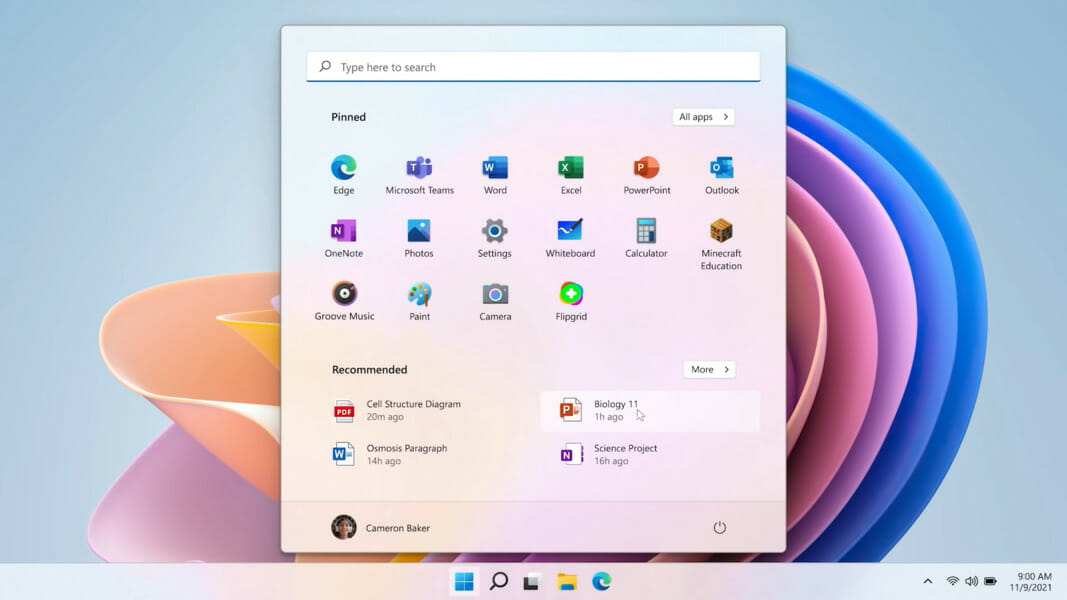
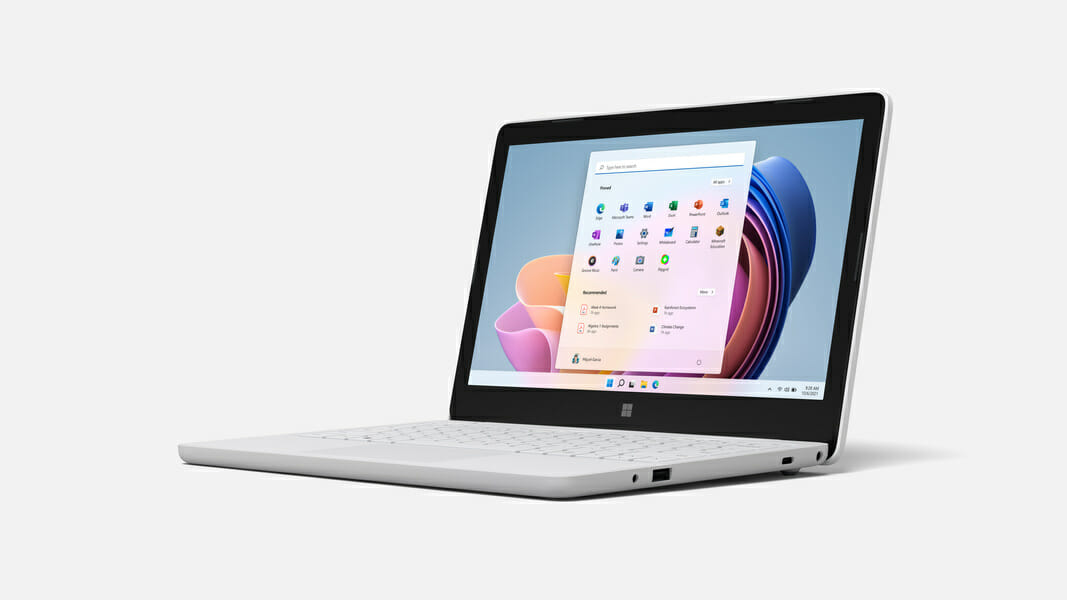
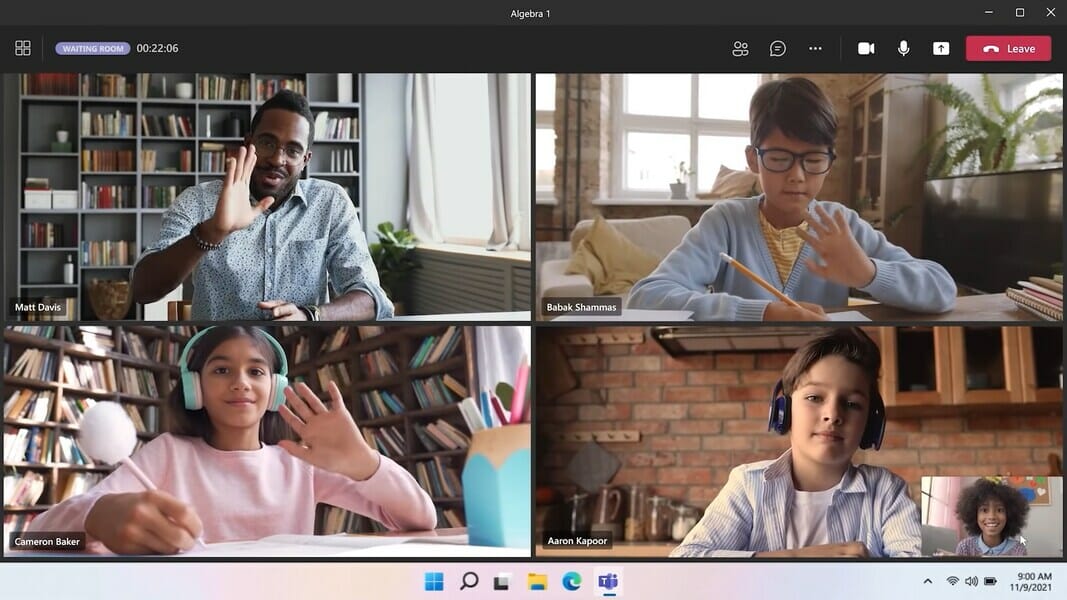
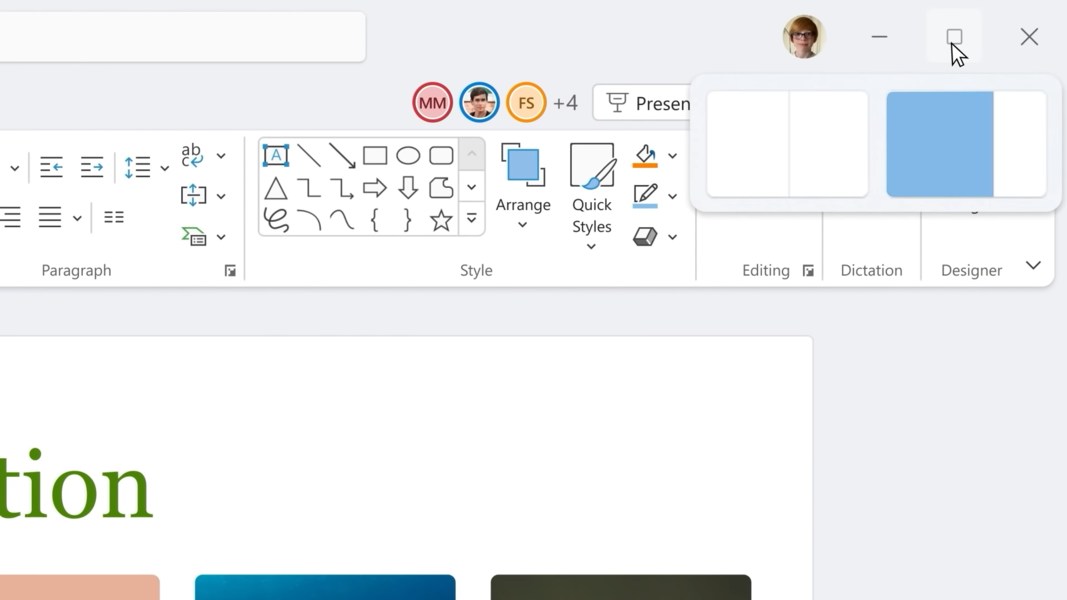


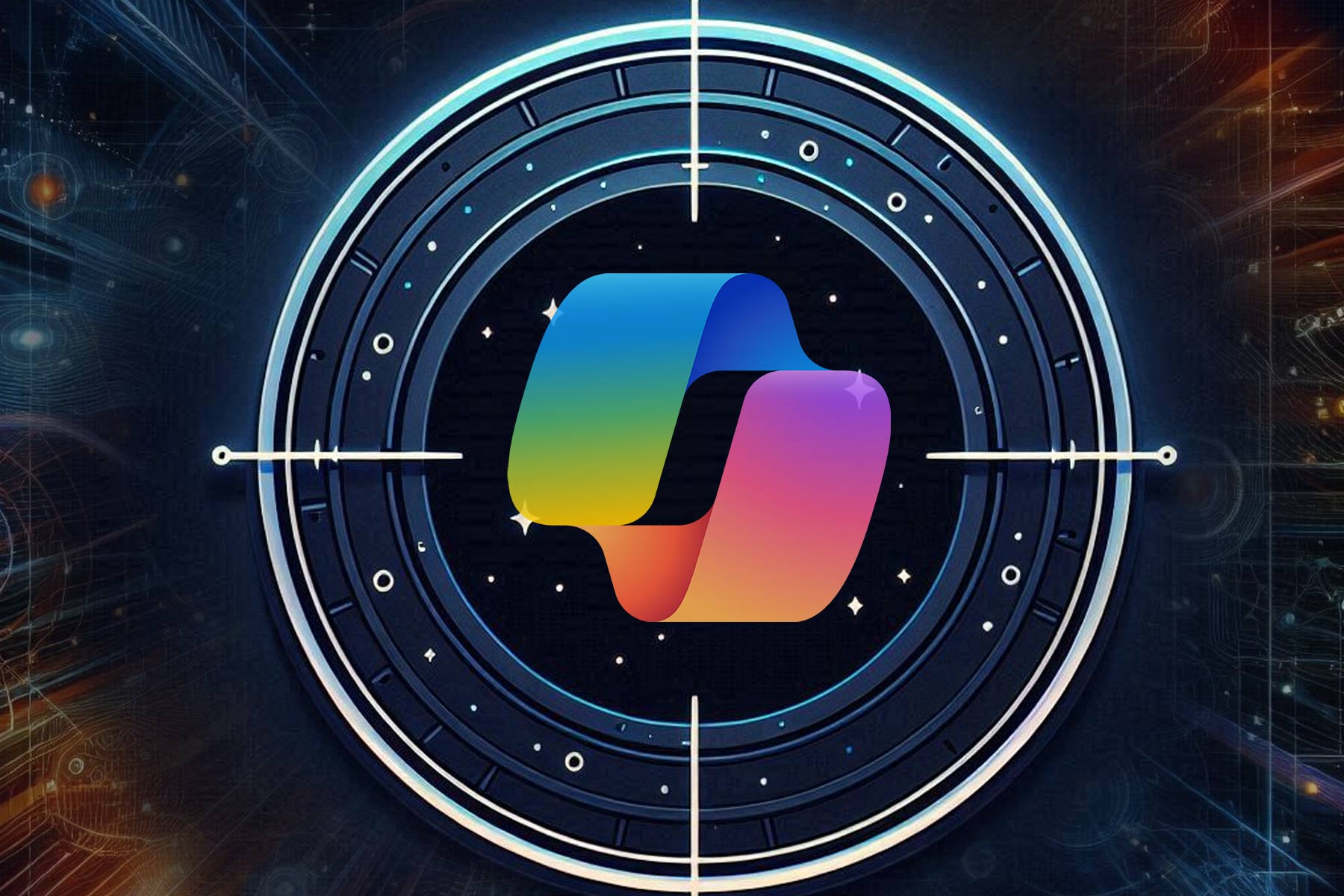

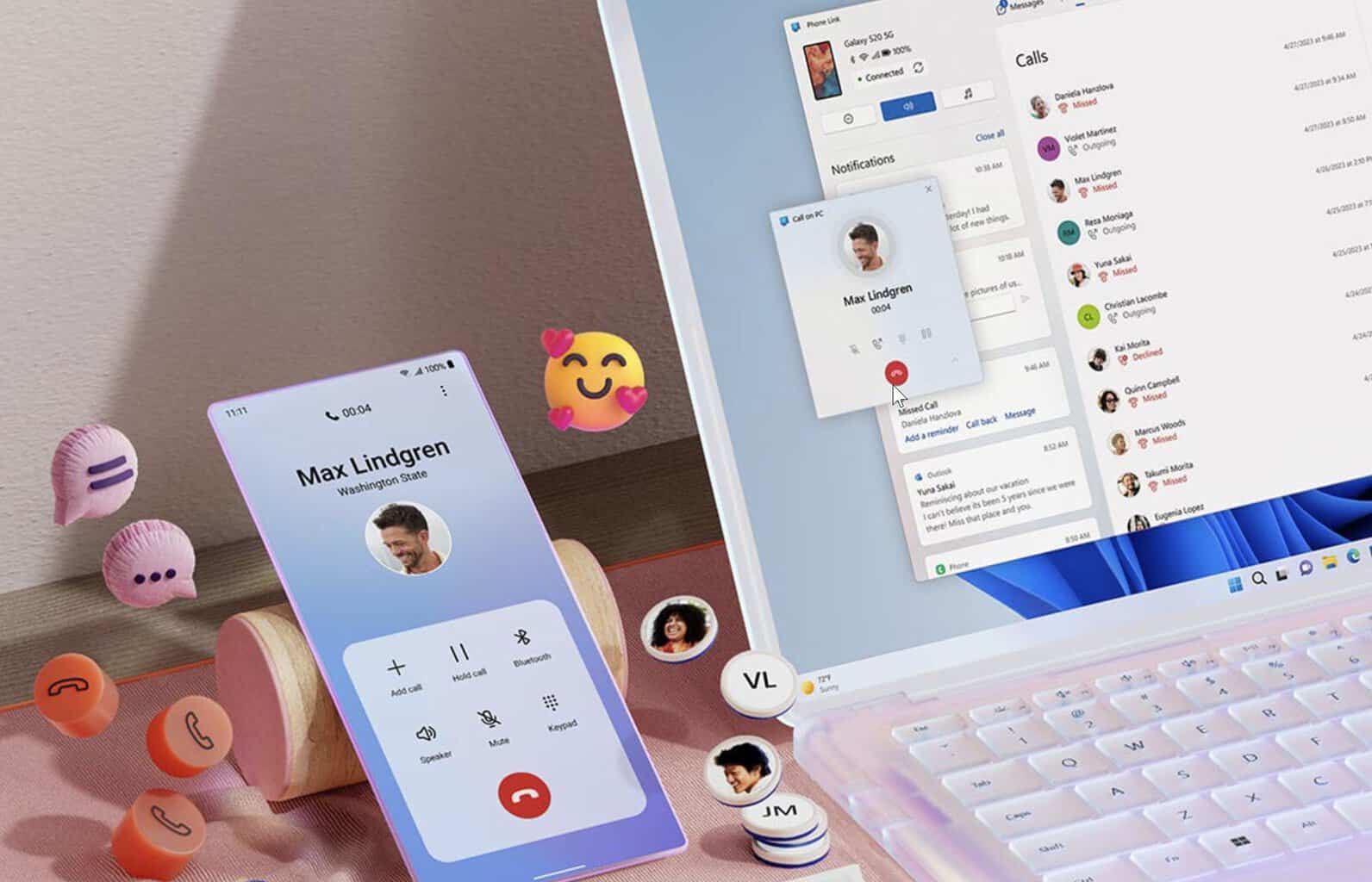



User forum
0 messages