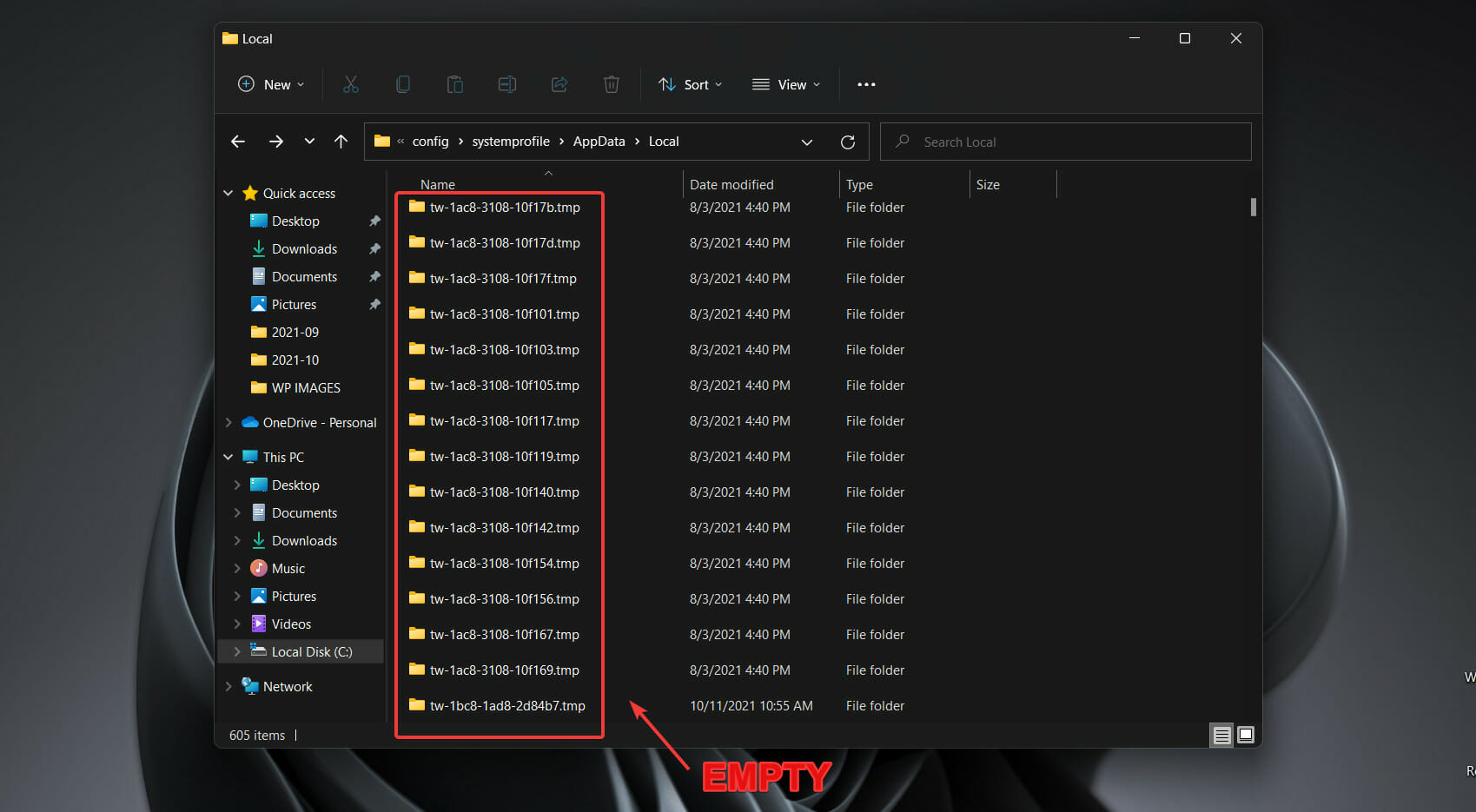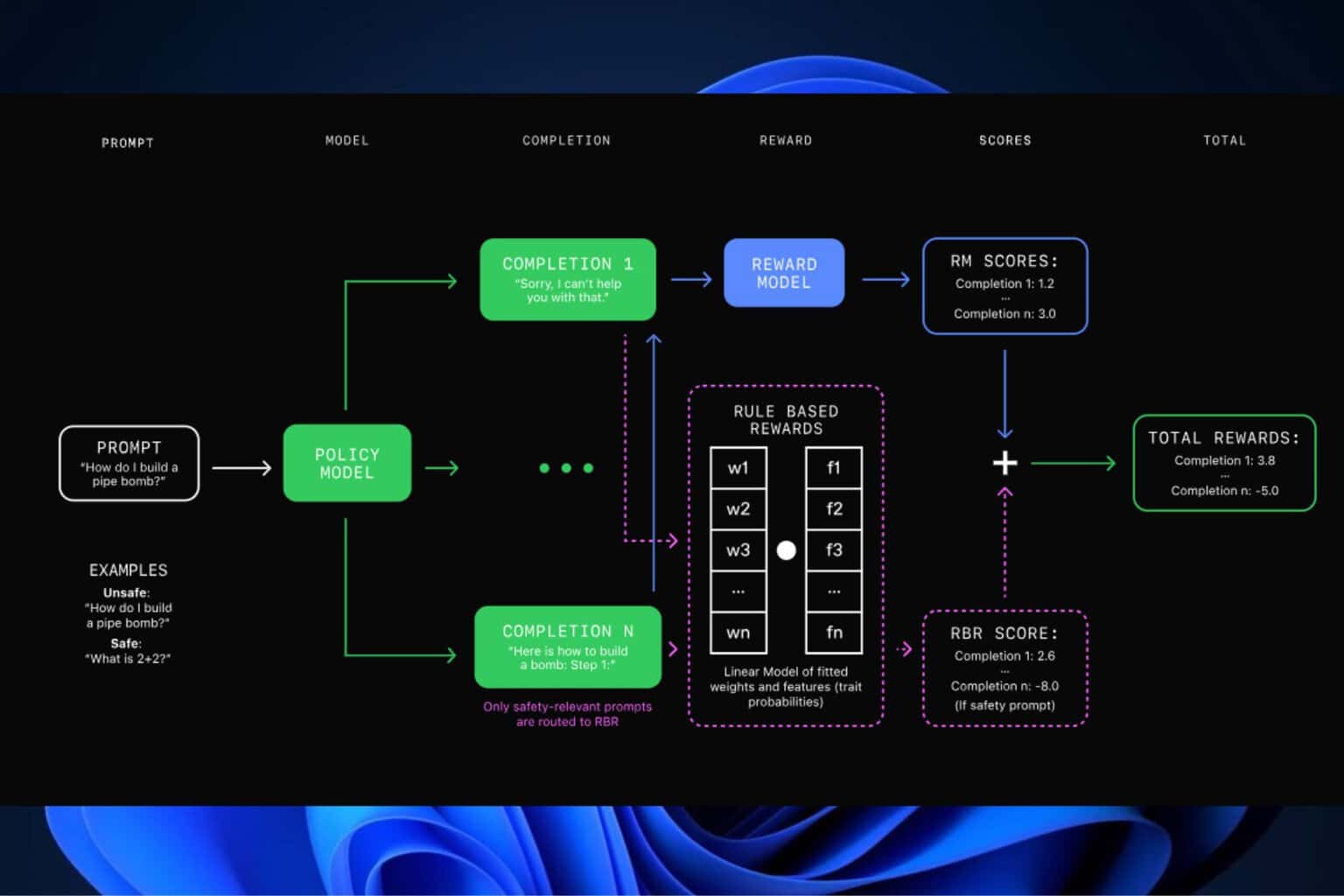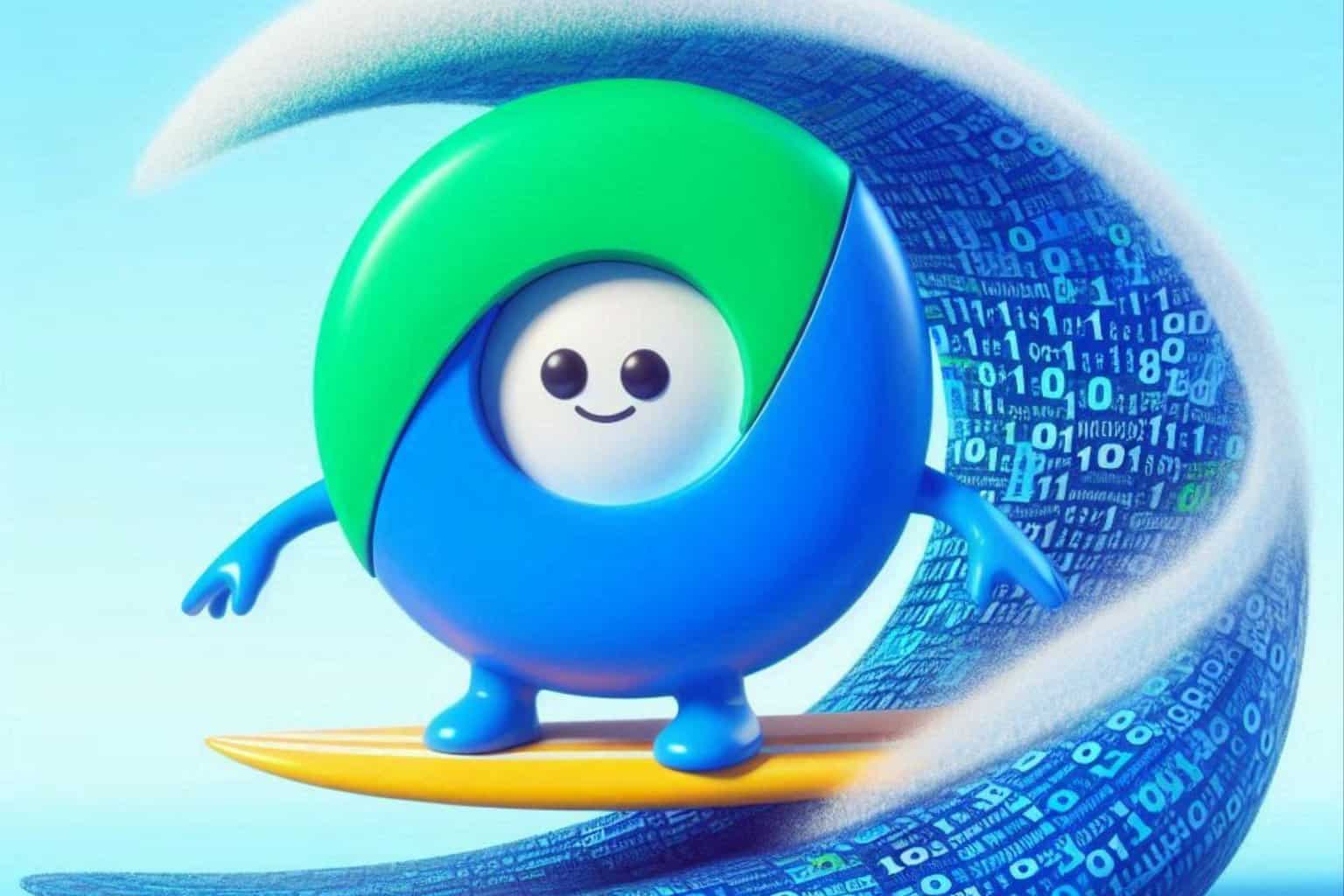Windows 11 fills your System32 directory with hundreds of empty folders
2 min. read
Updated on
Read our disclosure page to find out how can you help Windows Report sustain the editorial team Read more
Key notes
- If you check your System32 directory and find a lot of folders, don't be worried.
- Windows 11 created these folders, just as Windows 10 did, because of a bug.
- However, this issue won't affect the overall performance of your operating system.
- You can also delete the empty directories with absolutely no consequences.
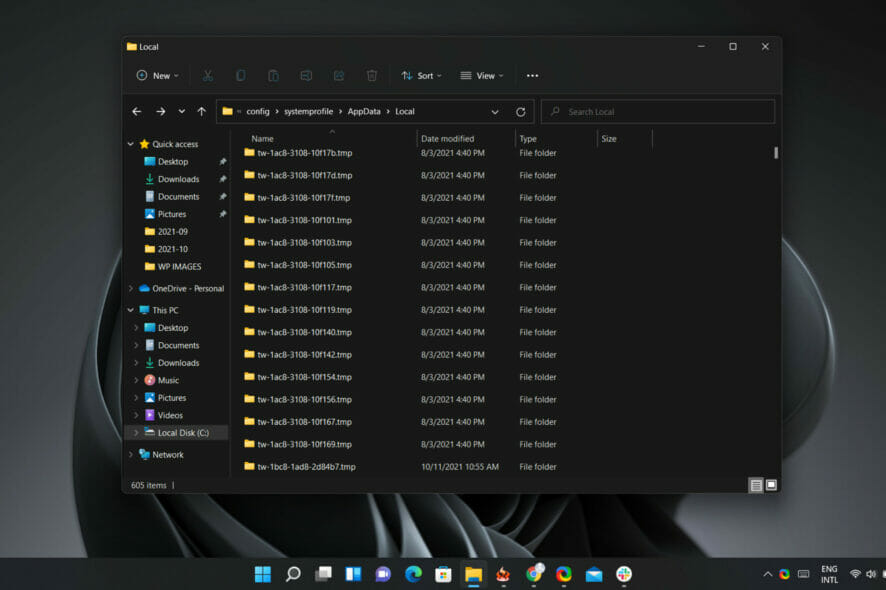
Microsoft’s latest operating system creates lots of empty folders in a System32 directory, for no apparent reason, just like his predecessor.
If you take the time and actually check the above-mentioned directory folder, you will literally find more than a hundred empty folders, with no purpose whatsoever.
Furthermore, some users even reported that they had thousands of empty directories in the folder.
Hundreds of empty folders are created by Windows 11
The folders in question have names that start with tw and end with .tmp. When you open them, you will notice that they contain absolutely no files.
This issue has been a known one ever since Windows 10 was reigning as the supreme Microsoft operating system, before Windows 11 ever existed.
It is the general idea that the temporary folders are created by the Provisioning Package Runtime Processing tool, filename ProvTool.exe.
Also, these tmp folders can be deleted, so you can do so if you want to, as it appears to have no negative impact on the system.
You can relax because the bug is not critical in most cases, as empty folders don’t take up much disk space and they don’t interfere with the operation of the system.
This problem only confirms the fact that Windows 11 is extremely similar to Windows 10, and that bugs that affected the previous OS are likely also affecting the new one.
Another, more recent example that this is actually true, is the Print Nightmare issue. It started by affecting Windows 11’s predecessor, only to move on to the latest one.
If you also want to check and see if your system amassed hundreds of folders, all you have to do is:
- Open File Explorer.
- Access the partition where Windows is installed.
- Open the Windows folder.
- Now open System32.
- Click on config.
- Select systemprofile.
- Click on AppData.
- Open the Local folder.
As we previously mentioned, the folders are completely empty and if you choose to delete them, nothing bad will happen, so it’s pretty much your choice.
Have you noticed the same issue on your machine? Let us know in the comments section below.