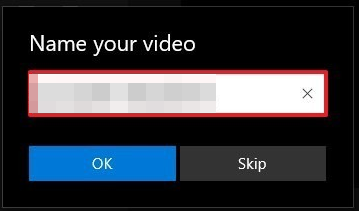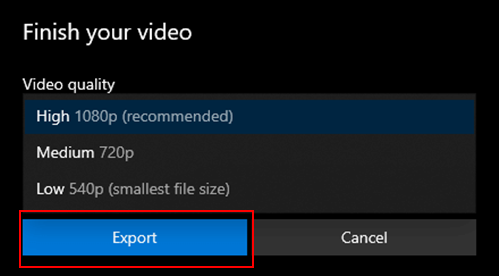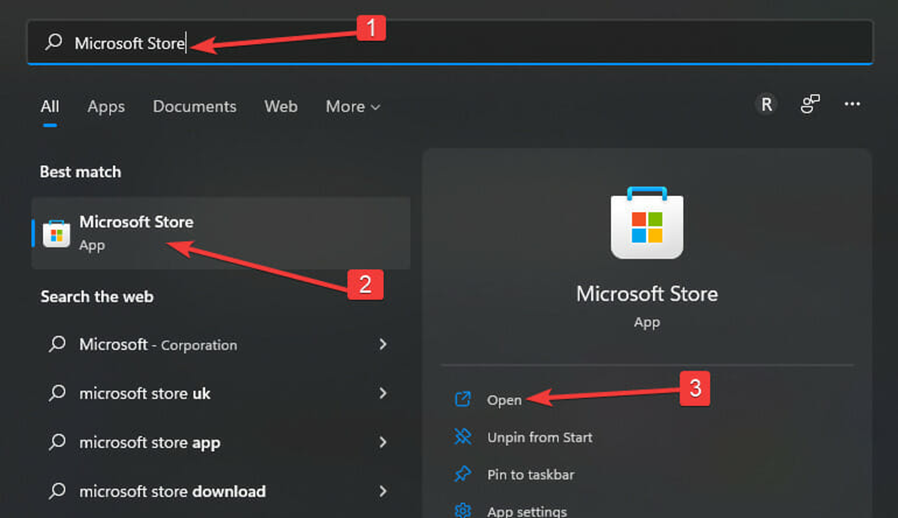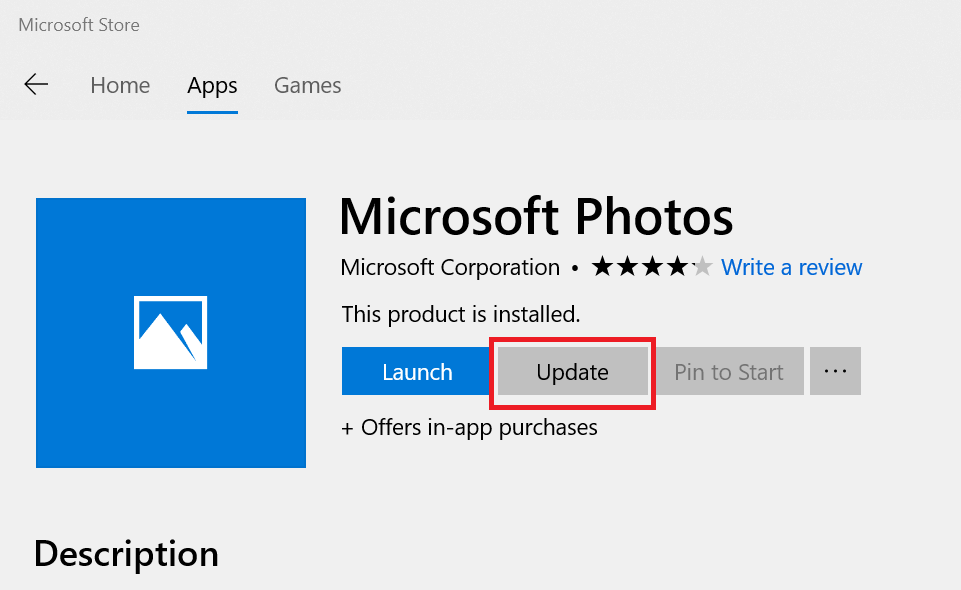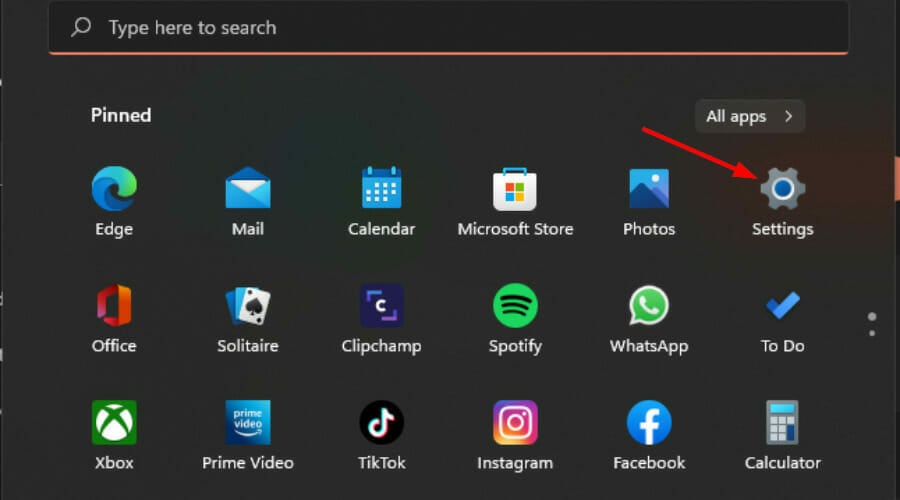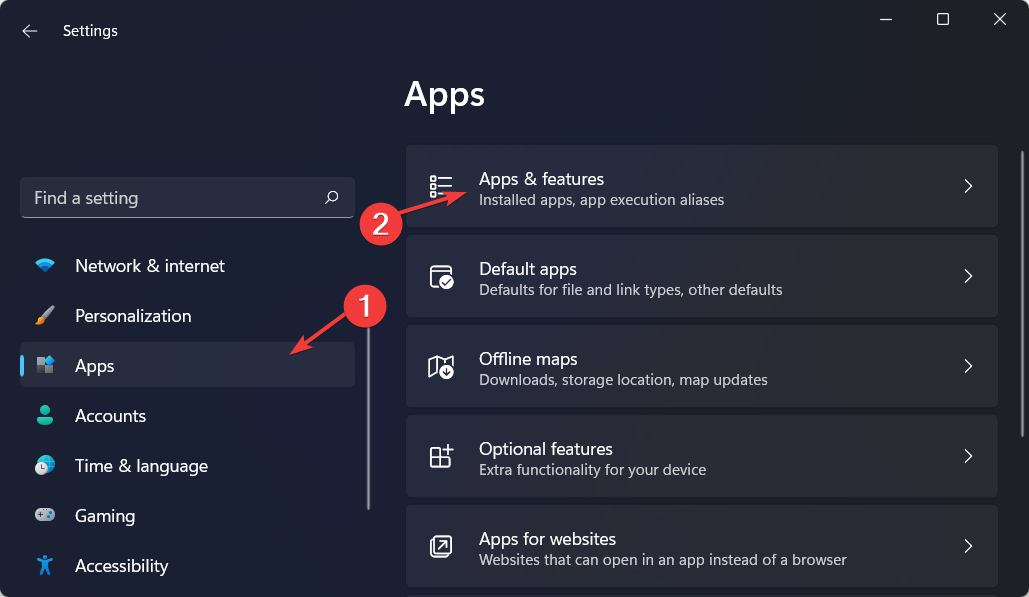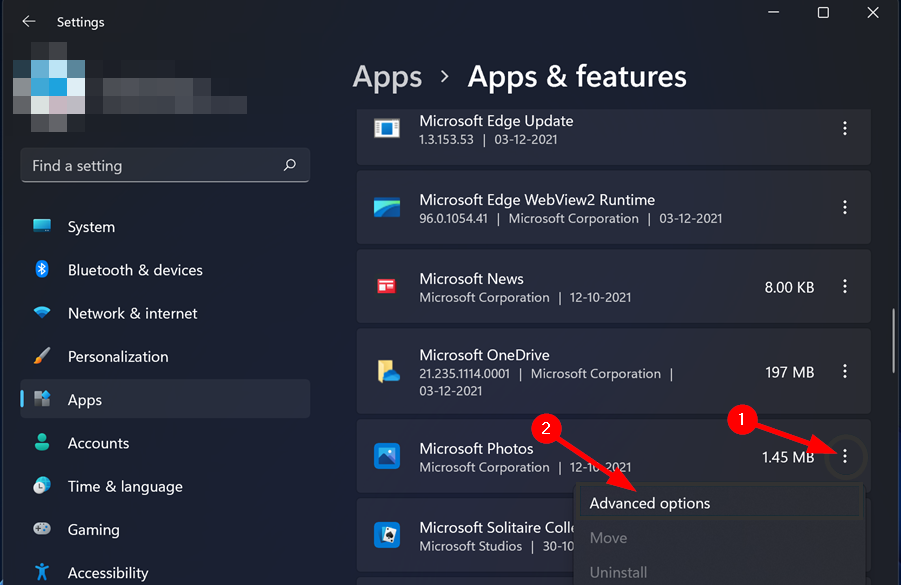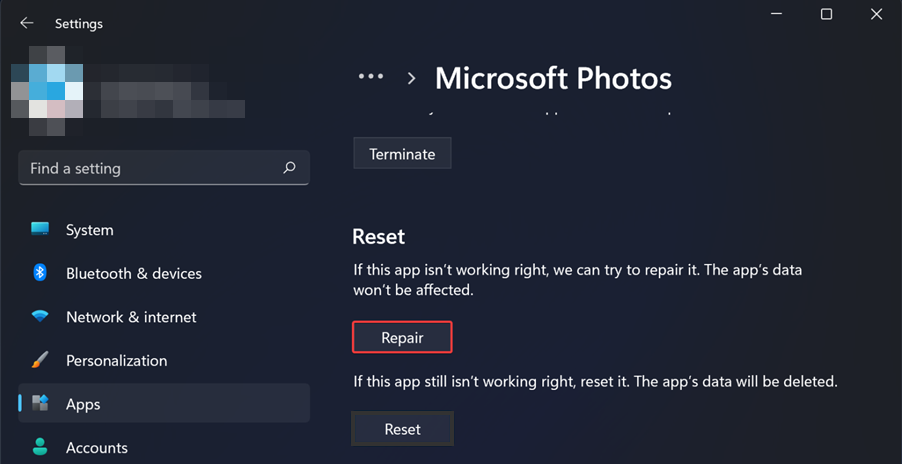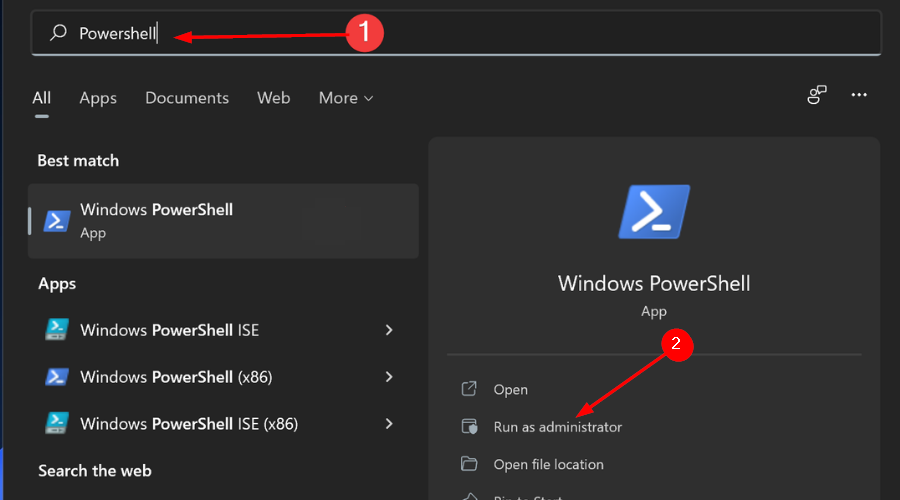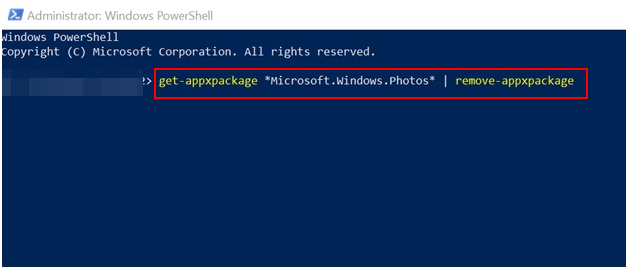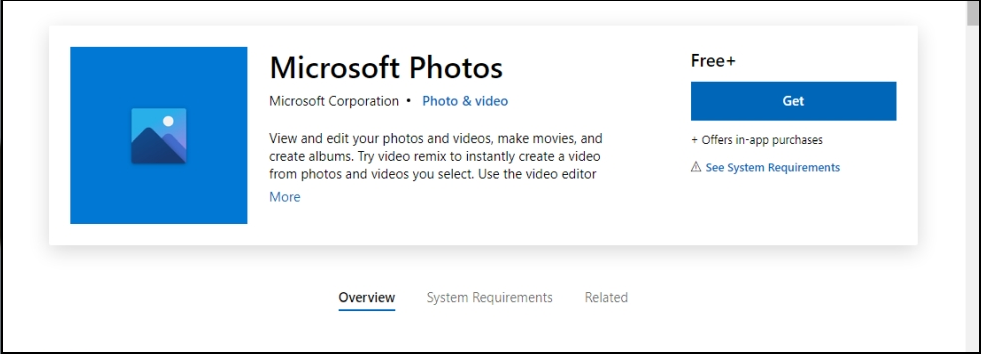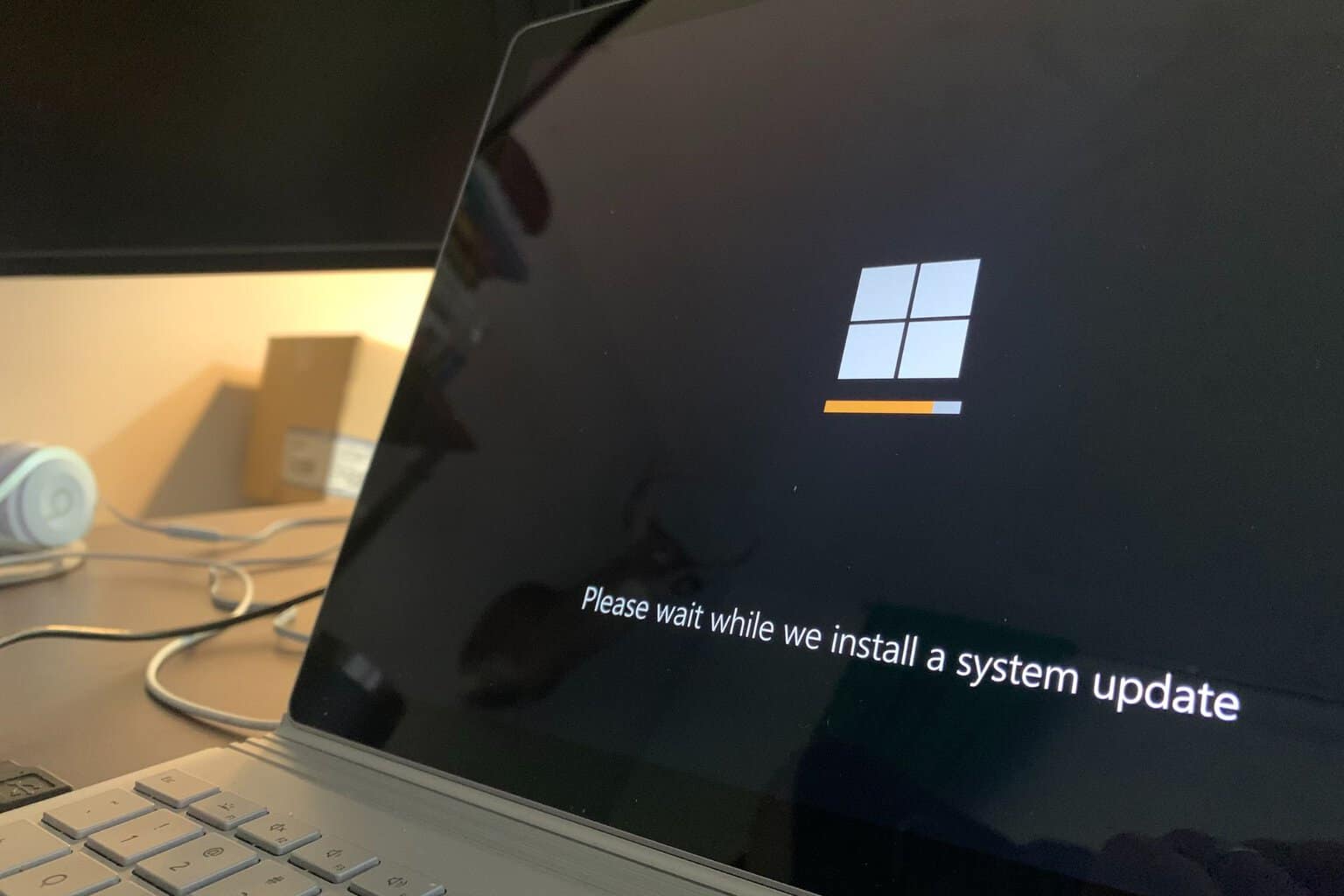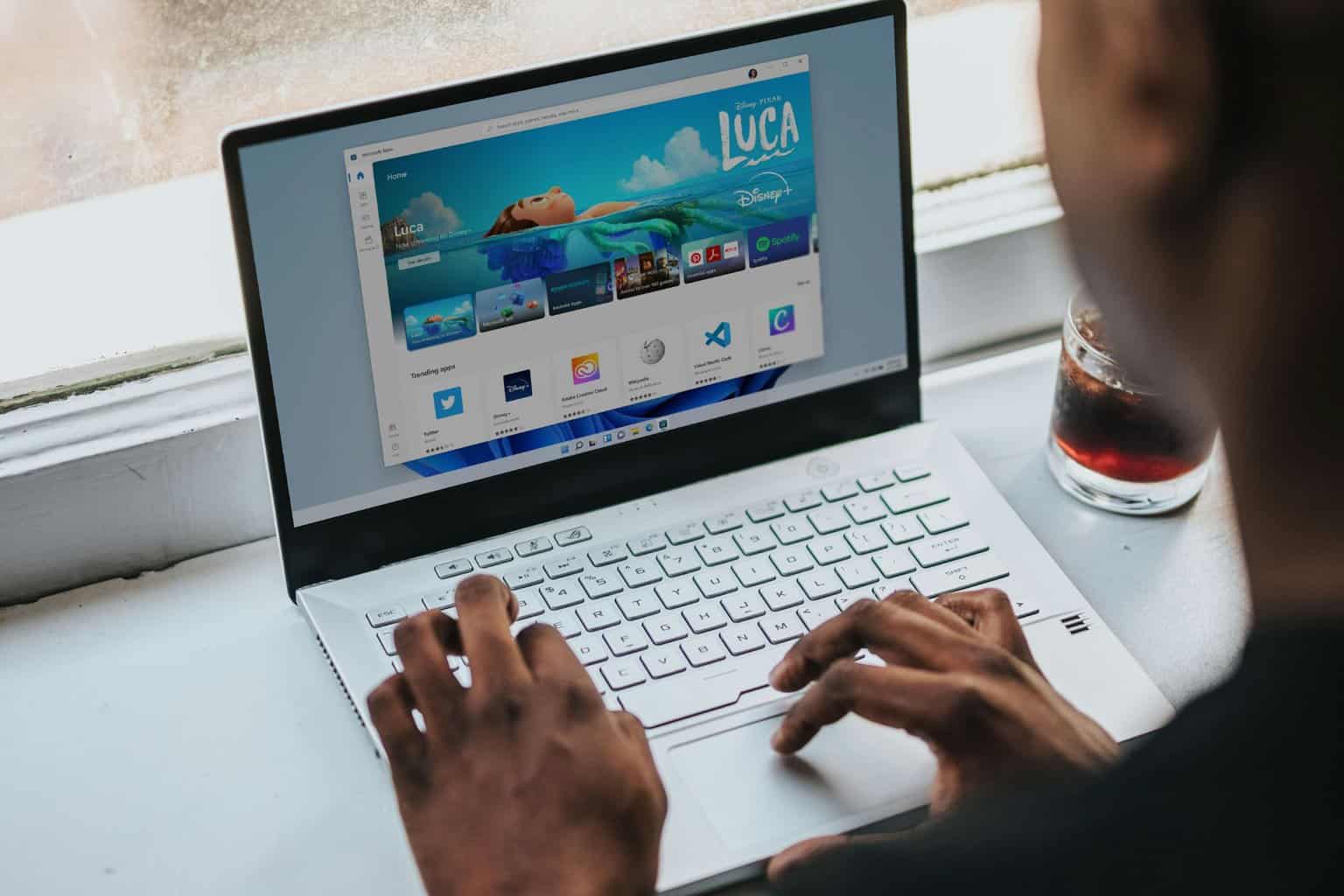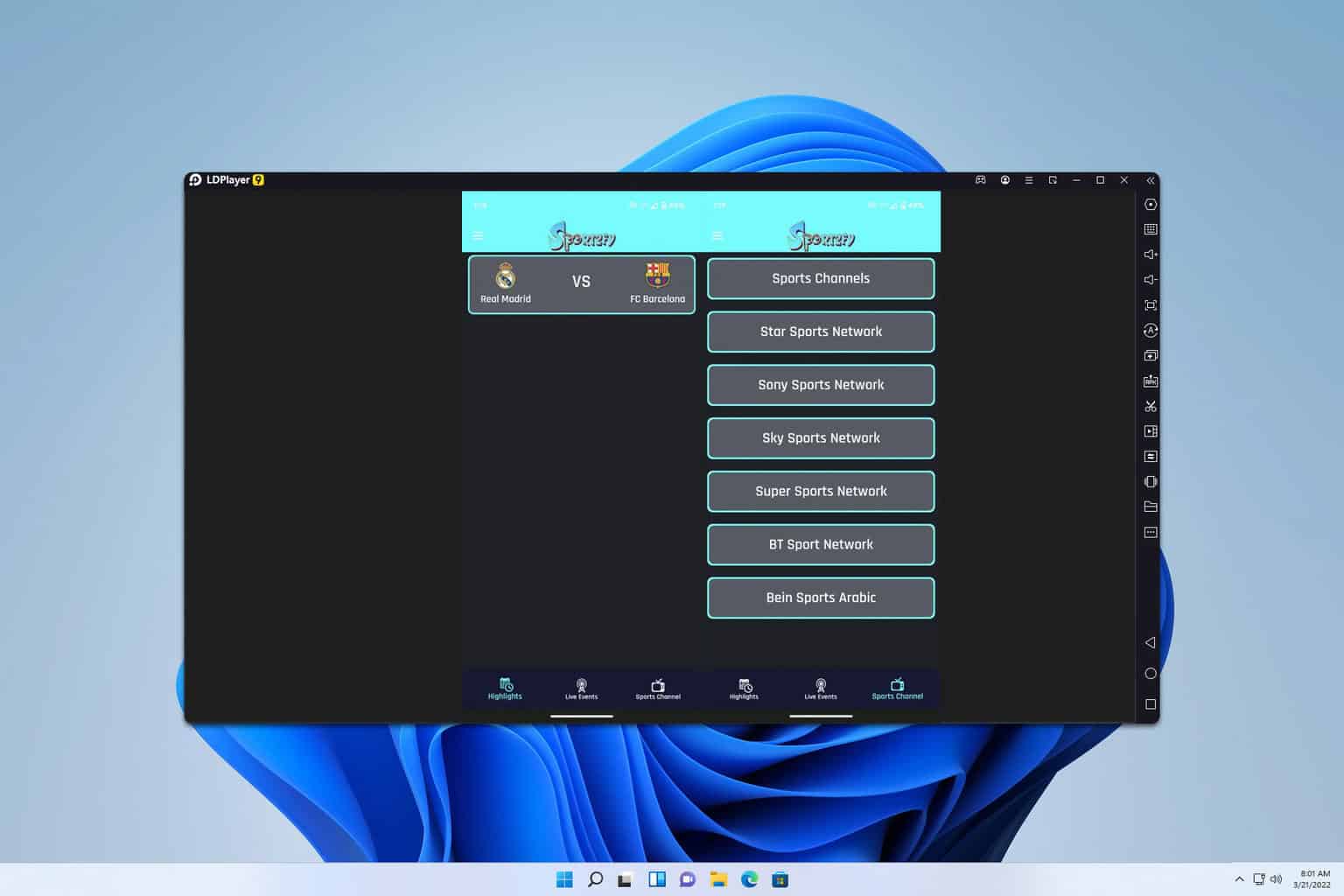Video Editor Not Working on Windows 11: Fix it in 3 Steps
4 min. read
Updated on
Read our disclosure page to find out how can you help Windows Report sustain the editorial team Read more
Key notes
- Windows 11's Video Editor is a powerful tool that allows you to edit and export videos but sometimes it can fail you.
- Your Video Editor could be plagued by a bug or your file may be too large to be exported.
- Fortunately, there is more than one fix for this problem. You can attempt to repair or reset your Photos app to get your video to export again.
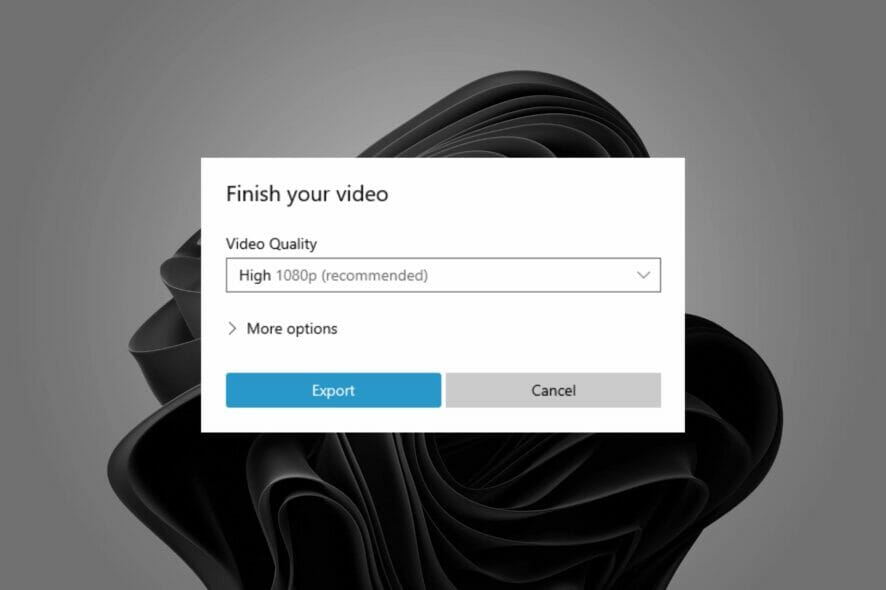
There is nothing more painful than taking hours to edit a video and then getting the annoying message that the Windows video editor not exporting.
The Photos app has a lot of amazing features and video editing is one that stands out given that it is free and easy to use even for beginners.
It is for this reason that it is such a frustrating experience especially if there are a lot of edits made and you are working on a deadline.
Luckily, there are quick solutions you can try to fix Windows video editor issues and get to export your video in no time.
How do I export from Windows video editor?
You can export your video after you are done making the necessary edits to a folder of your choice.
- Launch the Microsoft Photos app and begin editing your video.
- Once you are done, name your video.
- Click on Export and wait for the process to finish.
Why does video editor take so long to export?
The exact Windows video editor export time depends on the size of your project and the speed of your computer. A more powerful computer will also export faster.
If your computer isn’t powerful enough or there isn’t enough RAM, this processing will take even longer. Other reasons why the video editor takes so long to export include:
- The resolution is set too high. If your quality is in HD or 4K, it will take time to export.
- You have used many effects in your video that makes it difficult for the system to render them all at once.
- When you have many projects opened at once, it will slow down the whole process and cause the exporting speed become very slow.
So, how long does exporting a video take in video editor? Well, it depends on various factors. The higher the quality output, the longer it will take.
You can turn off all other programs running on your computer while exporting as they’ll use up extra CPU power that could be better used by the video editor and make the process faster.
What can I do if Windows 11’s video editor isn’t exporting?
1. Check for app update
- Press the Windows key and search for the Microsoft Store.
- Once opened, search for Microsoft Photos and check whether there is an update available.
- If there’s any, install and try exporting your video again.
2. Reset/Repair Photos App
- Press the Windows + I keys simultaneously to open Settings.
- Navigate to Apps and click on Apps & features on the right pane.
- Locate the Microsoft Photos app, click the three ellipses and select Advanced options.
- Select the Repair button.
- Next, click on the Reset button.
- Try exporting your video and see if the problem persists.
3. Uninstall and reinstall the Photos App
- Press the Windows key, search for Windows Powershell and click Run as administrator.
- Type in the following command and press Enter:
get-appxpackage *Microsoft.Windows.Photos* | remove-appxpackage - Restart your PC.
- Launch Microsoft Store and search for Microsoft Photos to install.
This method works mostly when Windows video editor is stuck on exporting. Sometimes it’s just a bug and a refresh of the system will get your video exporting again.
Where does Microsoft video editor export to?
The Pictures folder is the default WIndows video editor export location. If you would like to assign it a specific folder, you can do so at the export stage and select the new location.
We hope our recommended solutions have been of much assistance to you if you encountered this problem.
Remember to check out our article on video stuck at export if you face any related problems. We also have a rich library of video editing software if you are looking for more advanced tools.
Let us know which solution worked for you in the comments section below.