Windows 11's KB5043145 causes major issues, but Microsoft just released a temporary solution for them
KB5043145 is a non-security patch released recently.
2 min. read
Updated on
Read our disclosure page to find out how can you help Windows Report sustain the editorial team. Read more

Microsoft’s recent non-security preview update, KB5043145, released for Windows 11 (23H2 and 24H2), is causing significant issues for users.
The company has confirmed that the update is causing some systems to restart multiple times, become unresponsive with blue or green screens, or boot into BitLocker Recovery via the Windows Automatic Repair Tool.
Microsoft has received customer reports of devices restarting multiple times or becoming irresponsive with blue or green screens after trying to install the September 2024 non-security preview Windows update (KB5043145). According to the reports, some devices automatically open the Automatic Repair tool after repeated reboot attempts. This tool diagnoses and resolves common issues that might prevent your device from booting properly. In some cases, BitLocker recovery can also be triggered.
Microsoft says it’s investigating the issue and will provide an update once more information is available. The company urges affected users to raise an issue on Feedback Hub to help expedite its investigation.
If you have experienced this issue, please use Feedback Hub to file a report and provide more details. This information helps us expedite our investigation. See Send Feedback to Microsoft with the Feedback Hub app to learn how to use Feedback Hub. You can also visit Feedback Hub and search for “KB5043145” to upvote posts reflecting your issue.
UPDATE: Microsoft has provided users with a temporary solution. If your Windows 11 is affected by the issues caused by the KB5043145 installation, the Redmond-based tech giant says that the issues are resolved using Known Issue Rollback (KIR), which will take up to 24 hours to propagate automatically to consumer and non-managed business devices. Users are advised to restart their devices to apply the resolution faster.
For enterprise-managed devices managed by IT departments that have installed the affected update and encountered this issue, IT administrators can resolve it by installing and configuring the Group policy listed below. The special Group Policy can be found in Computer Configuration -> Administrative Templates -> <Group Policy name listed below>.
You can read Microsoft’s guide on how to fix it. Meanwhile, the company is working on a permanent solution that will be released with future updates.

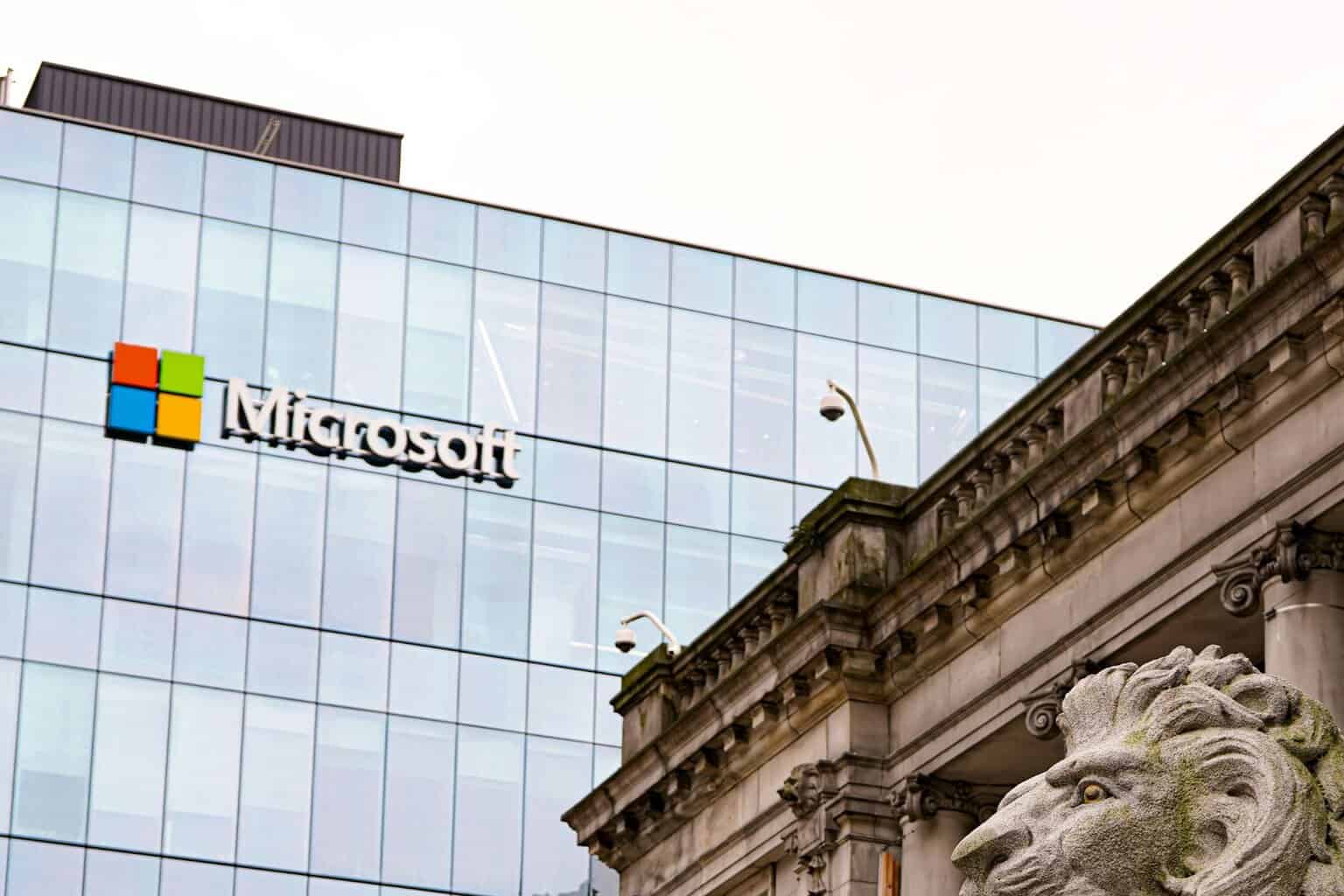
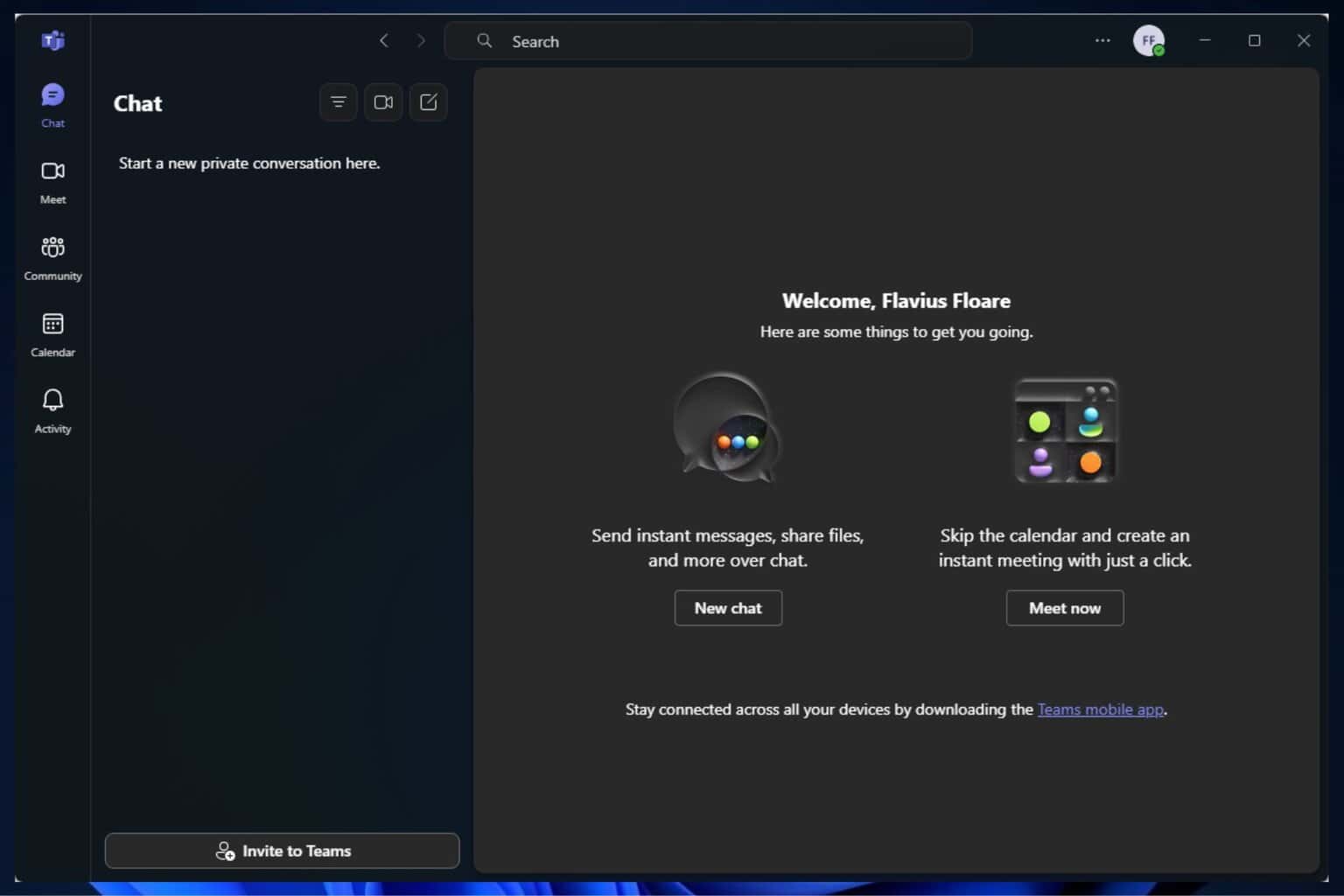


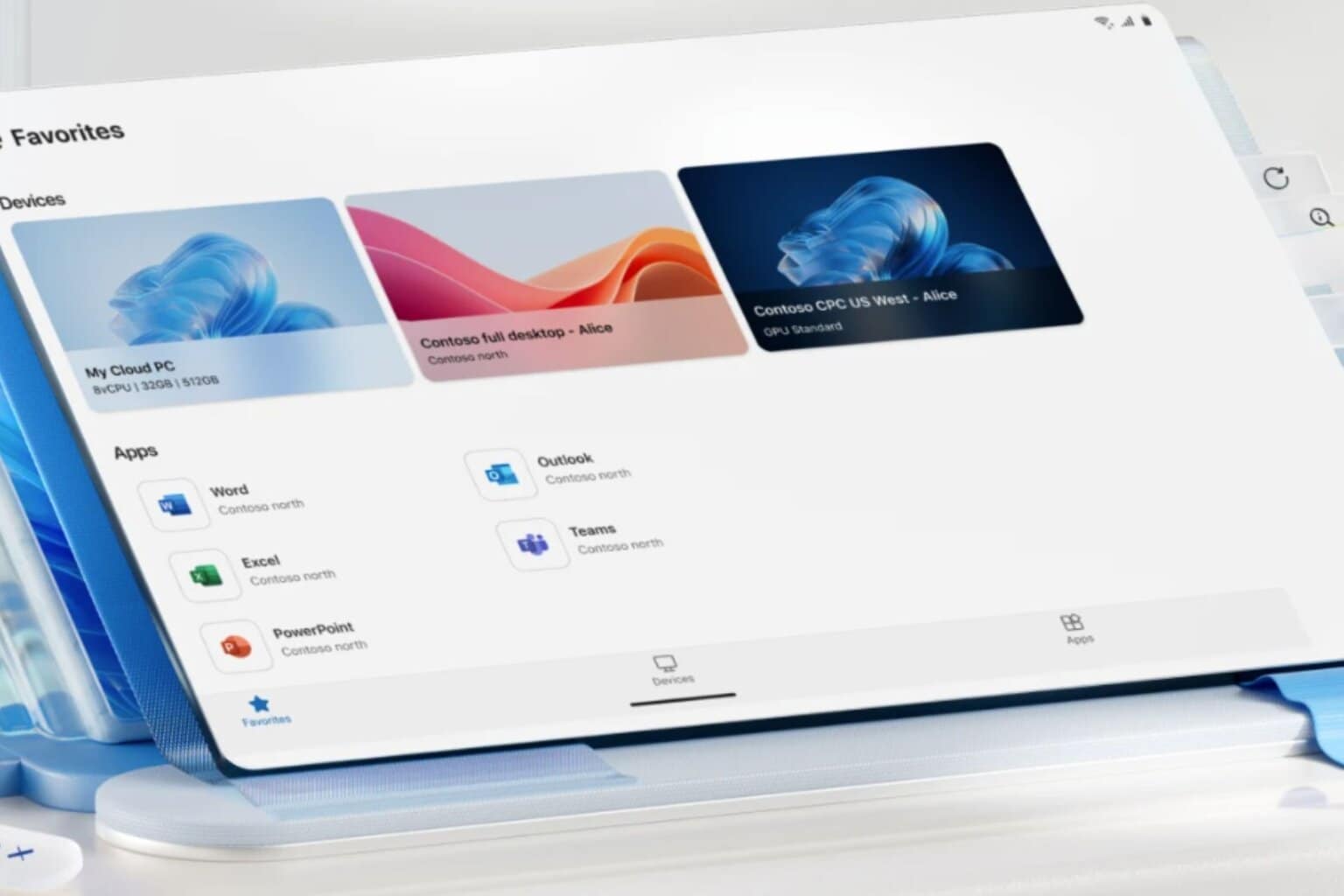


User forum
1 messages