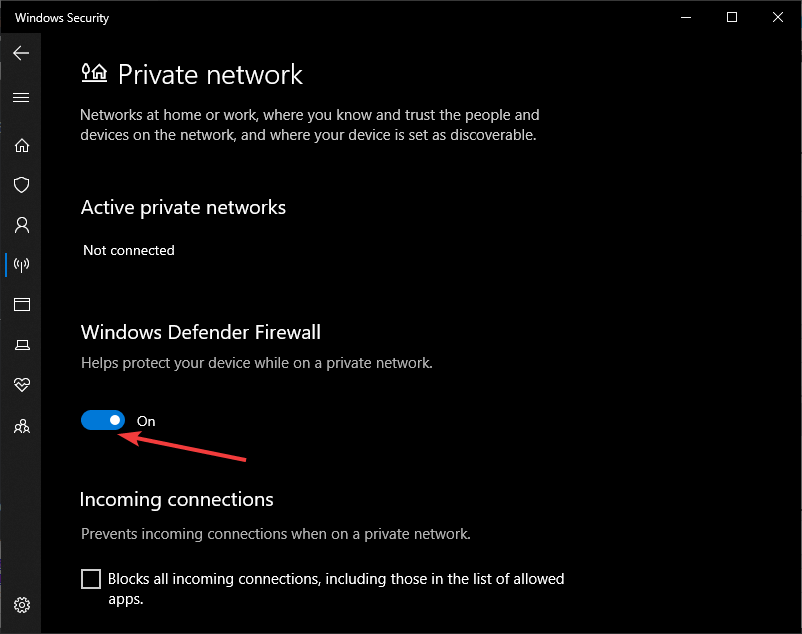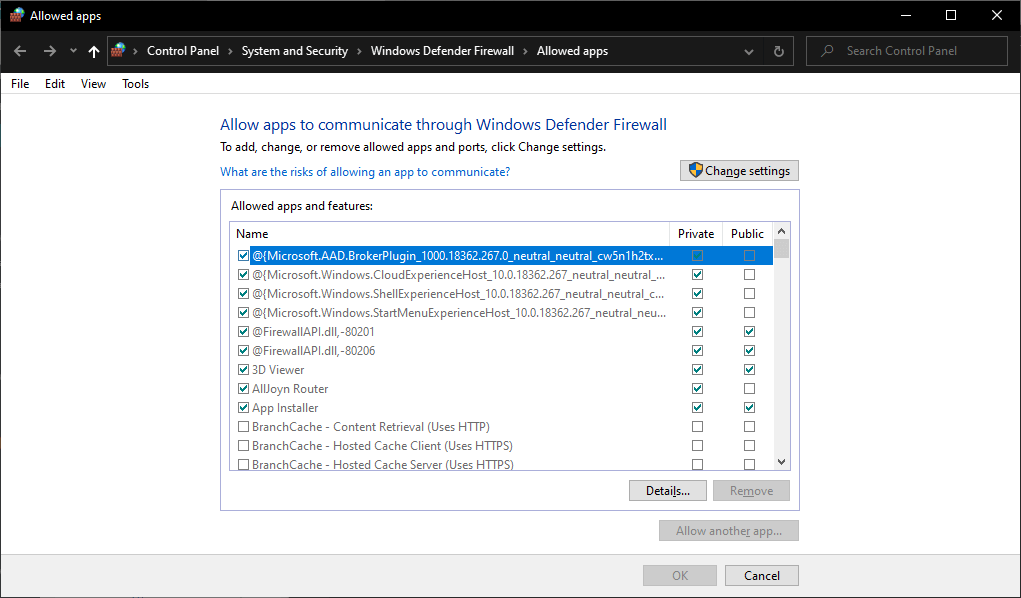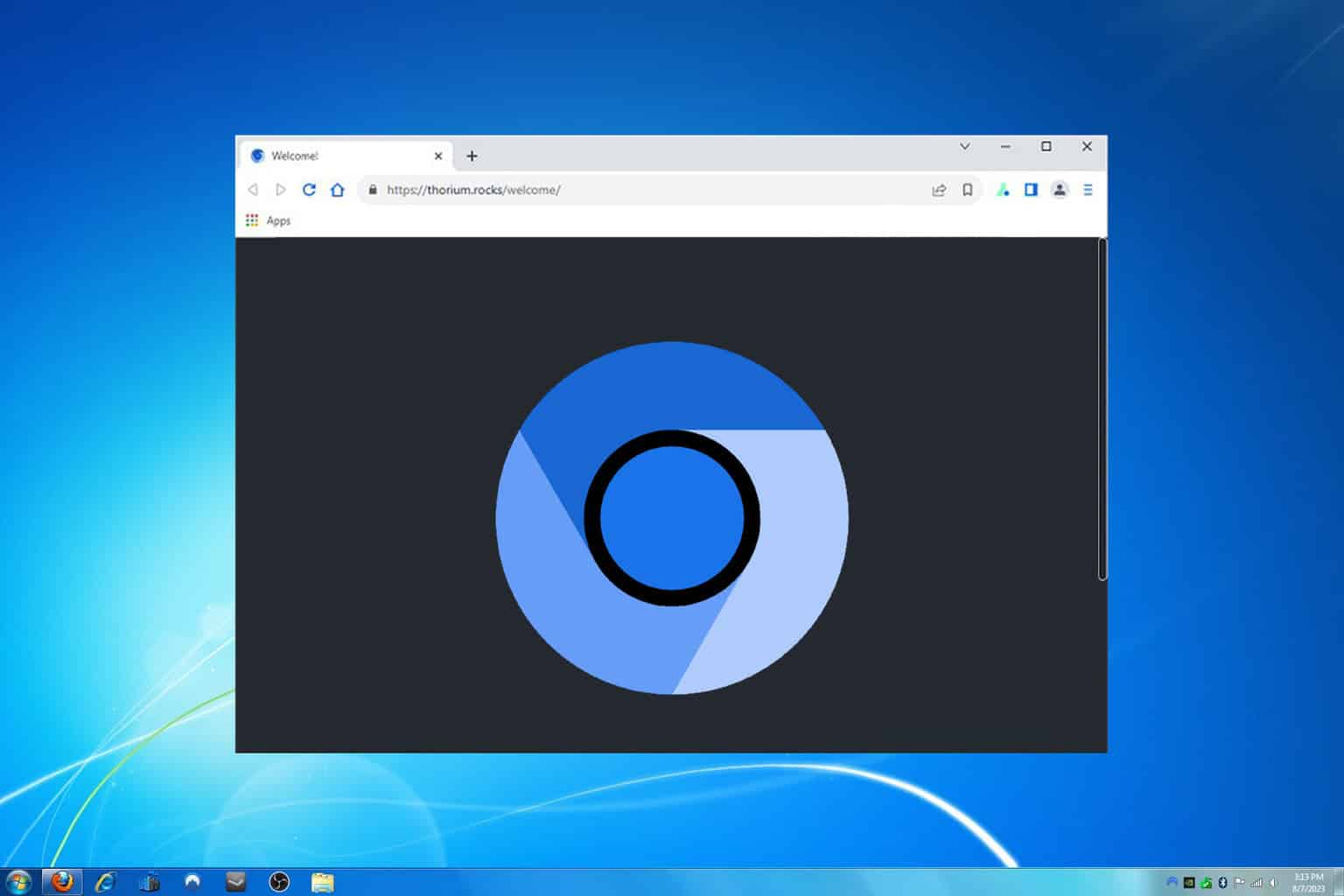Fix: Windows 7 to Windows 10/11 Sharing Problems
Check our quick solutions and solve this issue in no time
3 min. read
Updated on
Read our disclosure page to find out how can you help Windows Report sustain the editorial team Read more
Key notes
- Usually, sharing problems occur due to configuration issues with the firewall's permission.
- Make sure you set your PC Network Profile to private.
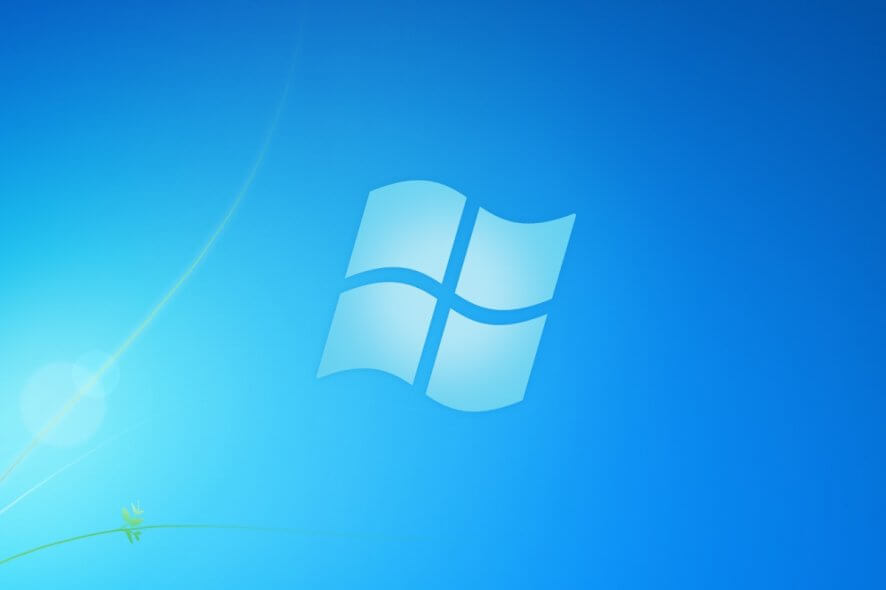
Despite no longer receiving support from Microsoft, unless you’ve bought Extended Support, Windows 7 is still holding strong on the market.
However, mixed work environments do exist, where some users have Windows 7, while others use Windows 10. That being said, file sharing between the two systems is something that occurs commonly.
Unfortunately, some users have been reporting having issues sharing between the two operating systems:
I have 3 computers networked, 2 are desktops with windows 7 pro (updated) and then a laptop with window 10 pro (1803). […] Now I can access the 2 desktops (windows 7 pro) from the Laptop (windows 10 pro) but neither of the desktops can access the laptop.
Since this problem is one that seems to be very common, we’ve compiled a list of methods you could make file sharing between Windows 7 and Windows 10 easier.
How do I fix Windows 7 to Windows 10 sharing problems?
1. Set your Network Profile to Private
File sharing between two PCs that are in the same network is only possible if you’ve set your PC Network Profile to Private. That being said, follow these steps to switch your Network Profile from Public to Private:
- Press Start
- Click on Settings
- Choose Network & Internet
- Select Ethernet or Wi-Fi
- Go to the Network Profile section
- Select the Private option
2. Adjust your Firewall settings
It is common for the Windows Firewall to sometimes block access to shared folders. Thus try disabling it for a set amount of time and see if you can share anything.
- Press Start
- Type in Windows Security
- Choose the first result
- Select Firewall & Network Protection
- Choose Private Network Option
- Slide the Windows Defender Firewall toggle to Off
Try sharing a file. If it works then it means that the Firewall was to blame all along, and you’ll need to open a specific network port:
- Slide the Windows Defender Firewall toggle
- Press Start
- Type in Windows Security
- Choose the first result
- Select Firewall & Network Protection
- Select Allow app through Firewall
- Go to the Allowed app section
- Click the Change Settings option
- Choose File and Printer Sharing
- Check the box marked Private Network Option
- Click OK
By following these steps, other networks will now be able to access your shared files and folders even when the Windows Defender Firewall is turned on.
Did these solutions help you overcome the file-sharing issue between Windows 7 and Windows 10? Let us know in the comment section below.
RELATED ARTICLES YOU SHOULD CHECK OUT: