See All The Windows 8, 10 Mail app Keyboard Shortcuts
4 min. read
Updated on
Read our disclosure page to find out how can you help Windows Report sustain the editorial team. Read more

The Windows 8 and Windows 8.1 Mail app becomes much easier to easy, both on tablet and in desktop mode, if you know and learn the keyboard shortcuts that it has. Here are all of them
Whether you’re using the Mail app on a tablet, on a laptop or on a hybrid device, you could become much more productive by learning the keyboard shortcuts. When you have to deal with your email on a daily business it doesn’t become so absurd to know most of them. But since we don’t know what exactly you are going to use, find below all the shortcuts working in the Mail app for Windows 8 and Windows 8.1.
We have talked about some of the most important features that the Windows 8.1 Mail app brings for enterprise users and this list of keyboard shortcuts is definitely one of them. Brace yourself, as this is quite a long list. What you need to do to make it quicker is this – just search for your desired function in this article if you’re looking for one. So, here they are:
- Ctrl+R – Reply
- Ctrl+Shift+R – Reply all
- Ctrl+F – Forward
- Ctrl+M – Move item to a different folder
- Ctrl+J – Toggle between marking a message as junk or not junk
- Ctrl+Shift+U – Show only unread messages
- Ctrl+Shift+A – Show all messages
- Ctrl+Shift+E – Show Folder options
- Ctrl+U – Mark as unread, Underline text (When you’re writing an email)
- Ctrl+Q – Mark as read
- Ctrl+A – Select all messages, Insert, Toggle between Flag and Remove flag for messages
- Ctrl+N – New Message
- F5 – Sync
- Alt+B – Put focus on the bcc button
- Alt+C – Put focus on the cc button, Accept
- Alt+D – Decline
- Alt+T – Put focus on the To button, Tentative
- Alt+V – Open the invitation in Calendar
- Alt+S – Send mail
- Ctrl+O – Opens message in a new window
- Ctrl+Alt+S – Gives you an options to delete one or all messages from a particular sender
- Alt+I – Insert attachment
- Ctrl+Shift+F – Select a font
- Ctrl+Spacebar – Clear formatting
- Ctrl+Y – Redo
- F4 – Redo
- Ctrl+[ – Decrease font size one point
- Ctrl+] – Increase font size one point
- Ctrl+Shift+, -Decrease font size
- Ctrl+Shift+. – Increase font size
- Ctrl+K – Add a link
- Ctrl+E – Center
- Ctrl+L – Indent left
- Ctrl+R – Indent right
- Ctrl+Shift+L – Bullets
- Ctrl+M – Indent when text is selected
- Ctrl+Shift+M – Outdent
- Tab or Shift+Tab – Indent/outdent when text is selected or when focus is in a list
- Shift+Tab – When focus is not in a list, cycle through tabs in reverse order.
- Ctrl+’ – Acute accent
- Ctrl+, – Cedilla accent
- Ctrl+Shift+6 – Circumflex accent
- Ctrl+Shift+; – Diaeresis accent
- Ctrl+` – Grave accent
- Ctrl+Shift+7 – Ligature accent
- Ctrl+Shift+2 – Ring accent
- Ctrl+/ – Slash accent
- Ctrl+Shift+`- Tilde accent
- Alt+Ctrl+Shift+1 – Inverted exclamation mark
- Alt+Ctrl+Shift+/ – Inverted question mark
- Ctrl+Shift+S – Sweep
- Ctrl+E – Search
- Ctrl + Z – Undo
- Ctrl + B – Bold
- Ctrl + I – Italicize
- Ctrl + U – Underline
- Ctrl + C – Copy
- Ctrl + V – Paste
- Ctrl + S – Save draft
- F6 – When writing an email, shifts focus to the send button
Phew, quite the list, am I right? Now, let us know which of the above keyboard shortcuts in the Windows 8 Mail app you are really going to use, since it’s impossible to believe someone could know and use them all.





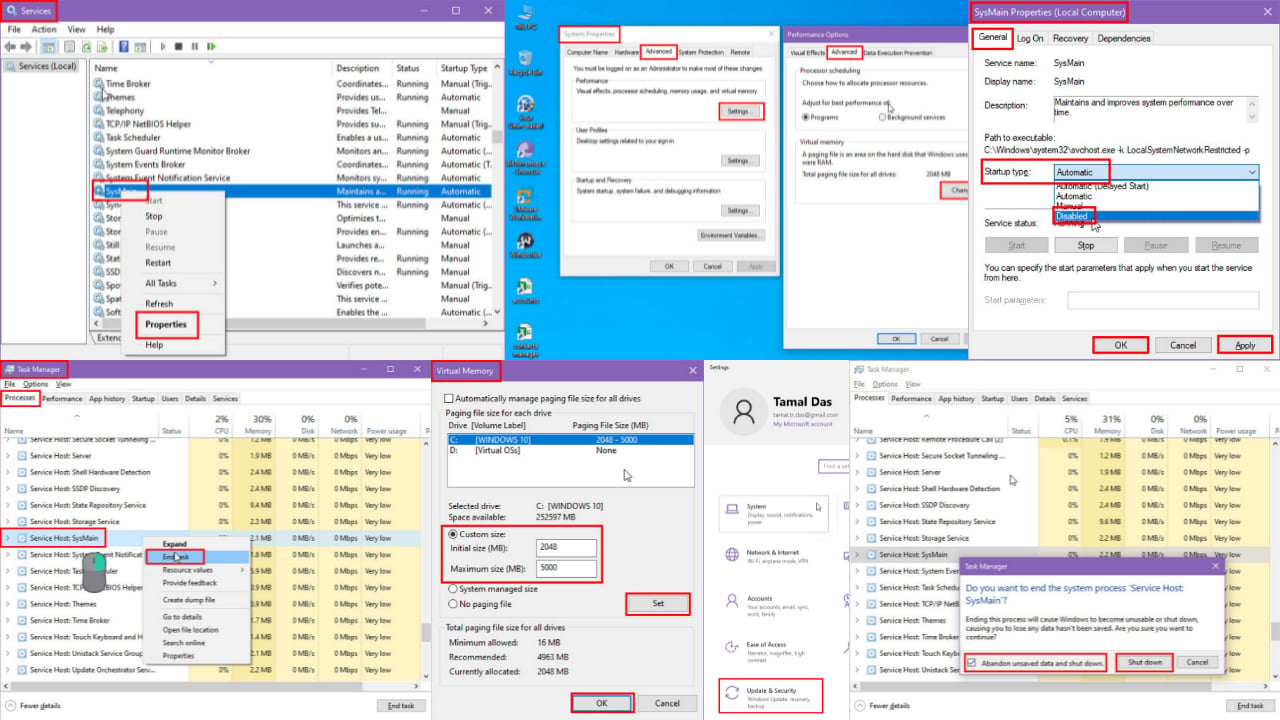
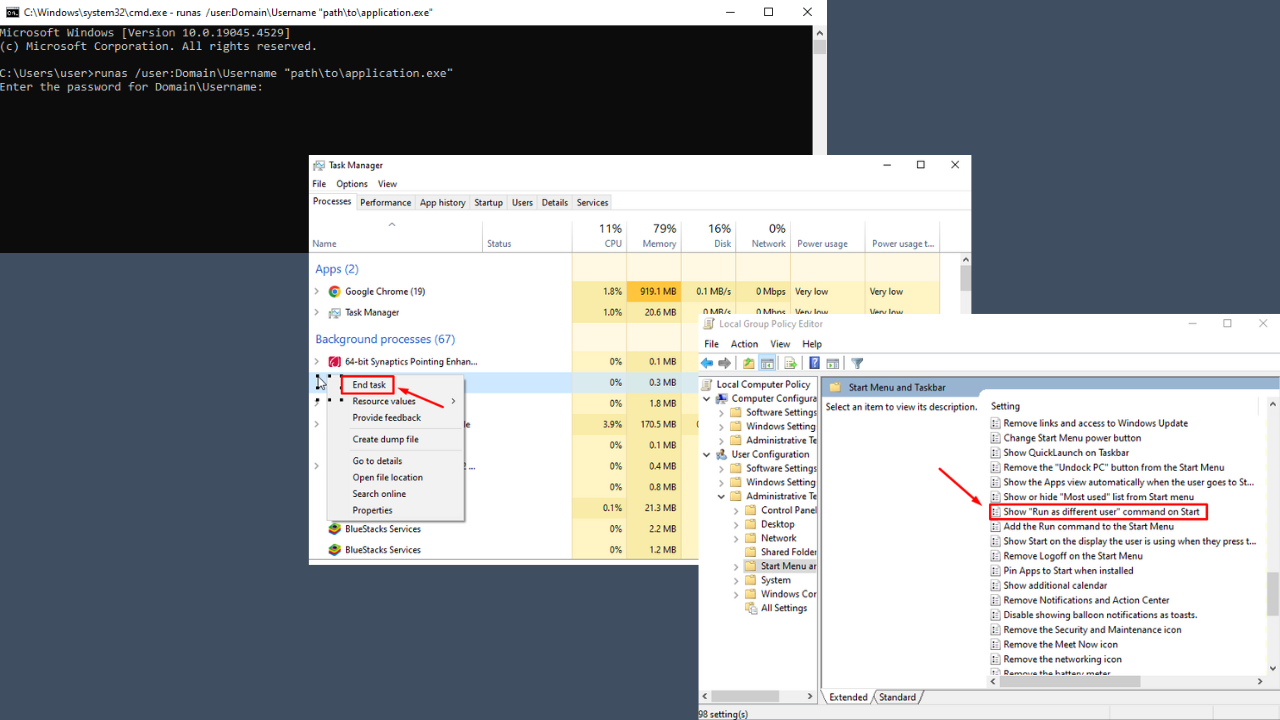
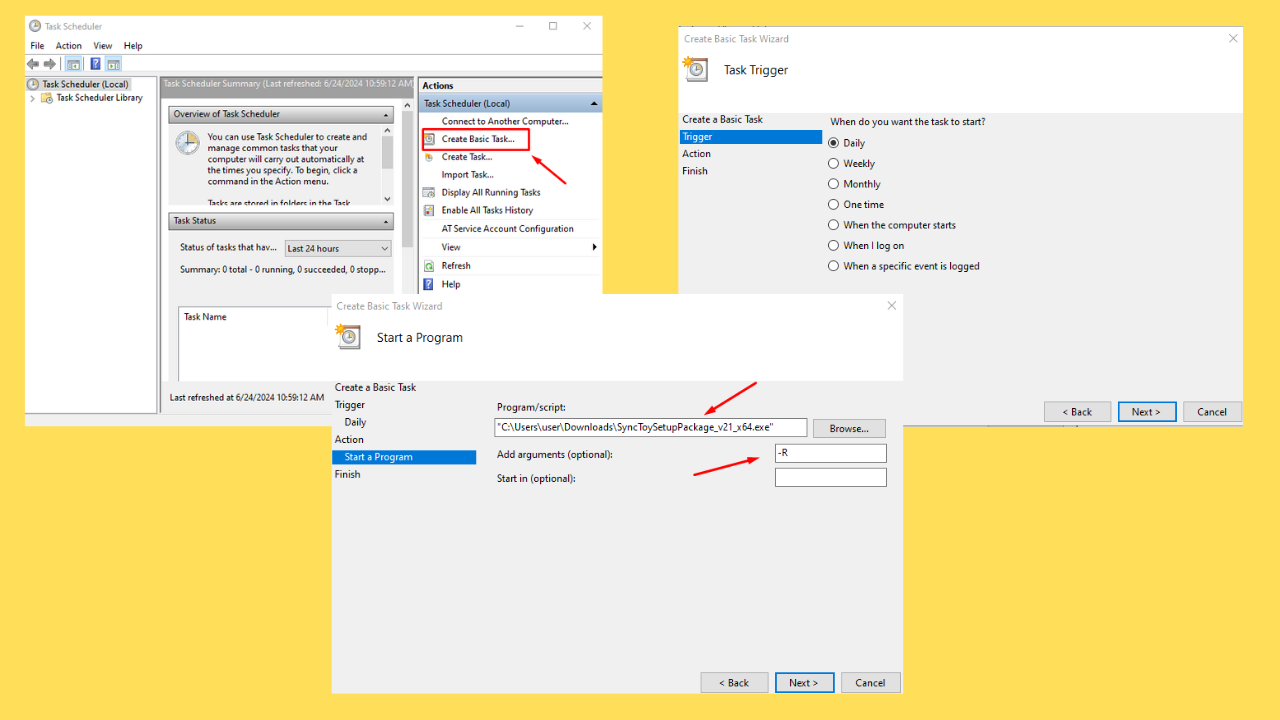
User forum
1 messages