What Is & How to Track a Windows Audit Failure
Check who's logging in to the PC for enhanced security
3 min. read
Updated on
Read our disclosure page to find out how can you help Windows Report sustain the editorial team. Read more
Key notes
- Windows Audit Failure allows users to keep track of the logons, be it via a local user, network, or through system services.
- A quick way to track Windows Audit Failure is via the Event Viewer.
- There are several curated tools for the job, and we have just the right ones for you.
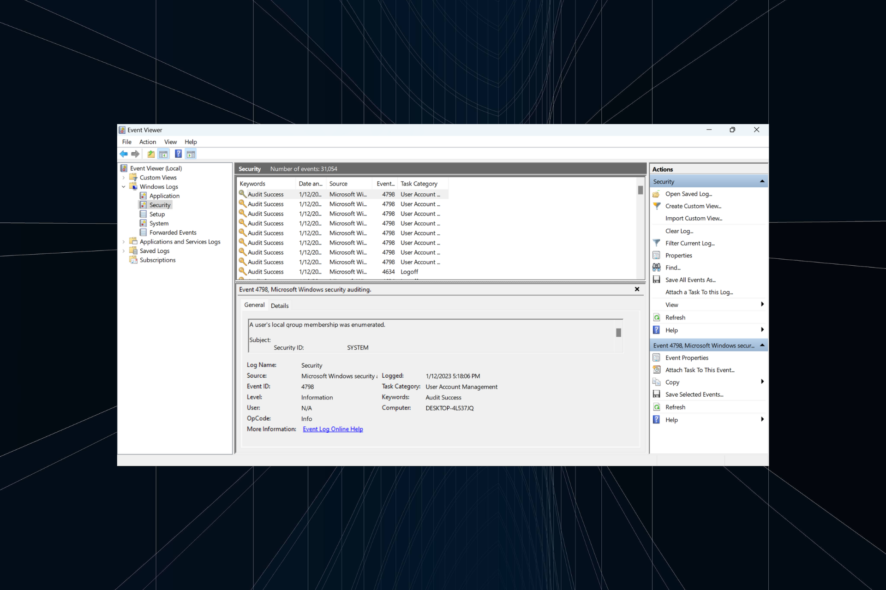
If you have several user accounts on the computer and want to monitor their login activity or believe someone is trying to gain access, the Windows Audit Failure comes to the rescue.
Though remember that every login attempt is not necessarily from an end user but could be due to the services running on the computer.
What is Windows Audit Failure?
Audit Failures are generated when a logon request does not go through and are stored in the Event Viewer for quick access. They serve a vital security purpose and allow users to identify login attempts.
You are likely to find several Logon types, each denoting a specific case. Here are the most important ones:
- Logon Type 2 – Local user logged in
- Logon Type 5 – Login by a service
Now that you have a basic understanding of the concept, let’s head to how to track Windows Audit Failure using the built-in methods and with a reliable third-party tool.
How do I track Windows Audit Failure?
1. With the Event Viewer
- Press Windows + S to open the Search menu, type Event Viewer, and click on the relevant search result.
- Expand Windows Logs and double-click on Security under it.
- You will now find the login attempts listed on the right. Double-click on any to open its properties.
- Verify the information here and identify whether the login attempt was from an end user or a service.
That’s it! The Event Viewer is one of the handy tools that allow users to view logs of almost every critical activity on the computer, including Windows Audit Failure.
2. Use a dedicated solution
- Download and install ManageEngine ADAudit Plus.
- Configure your network and endpoints.
- Run ADAudit Plus.
- Click the Reports tab, then select the Active Directory and choose Workstation Logon Activity.
- Now, select the workstation you want to interrogate, and you will see all the login attempts with the Audit Failure attempts.
- You may also switch to Local Logon Failures to see all the failed login attempts on each account on the workstation.
Those looking for an Active Directory tool with a host of other features should go with ADAudit Plus, one of the most effective software for the job.
It offers real-time auditing for Active Directory, Windows Server, File Servers, Workstations, and Azure AD Tenants. The software offers a fully-functional free 30-day trial to users before purchasing the subscription.
Besides this, here are a few notable features of ADAudit Plus:
- Data archiving
- User behavior analytics
- Performs comprehensive search

ADAudit Plus
Check any logon activity and failed audit attempts with a dedicated tool for your network.Get a password self-service tool
It offers password self-service, wherein users can manually manage passwords, reset them, and unlock several accounts. Besides, there’s 2-FA (Two Factor Authentication) and MFA (Multi-factor Authentication).
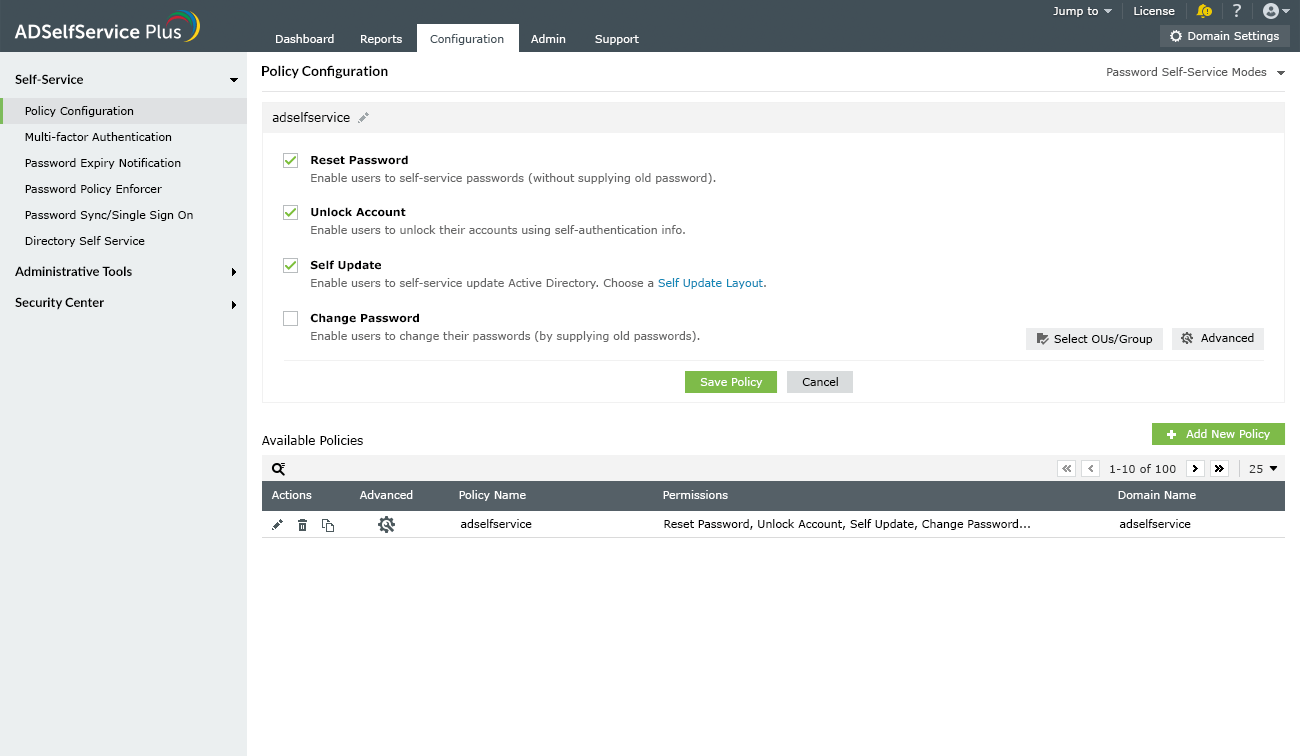
Other notable features in ADSelfService Plus include:
- Easy and flexible access
- Send real-time alerts
- Eliminates the need to reset passwords through tickets
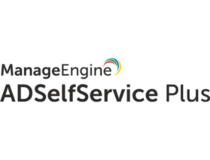
ADSelfService Plus
Manage passwords, reset them, and unlock accounts on all the endpoints on your network!That’s it! These are all the ways you can monitor Windows Audit Failure, view the logon requests, and identify whether it’s from a user or a service.
If you have a personal computer that doesn’t require high security, find out how to disable the login password and access Windows quickly.
If you have any other queries or want us to cover similar topics, drop a comment below.
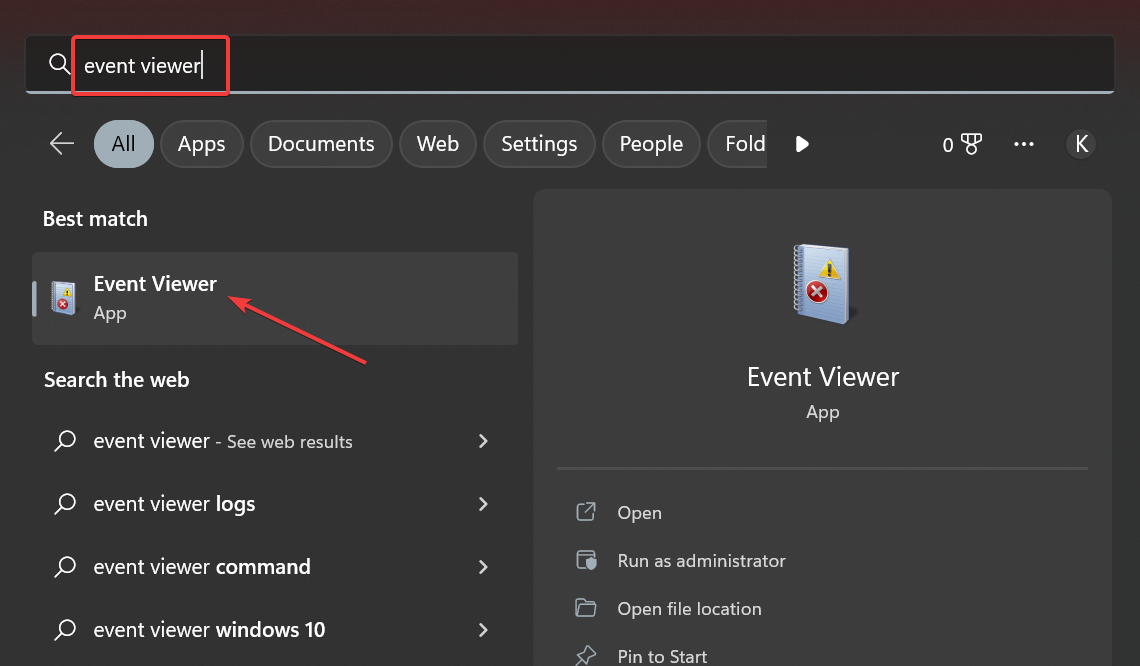
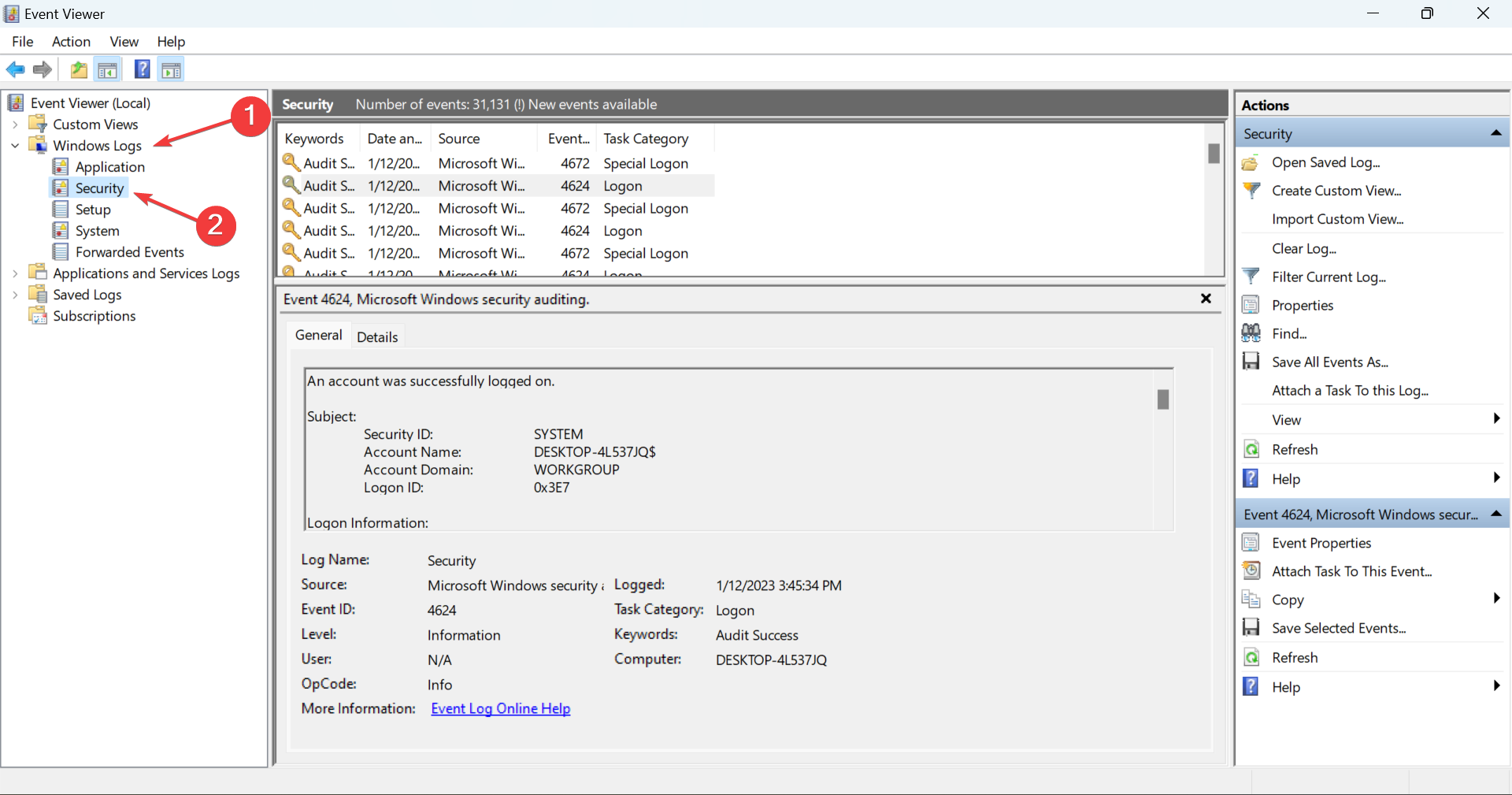
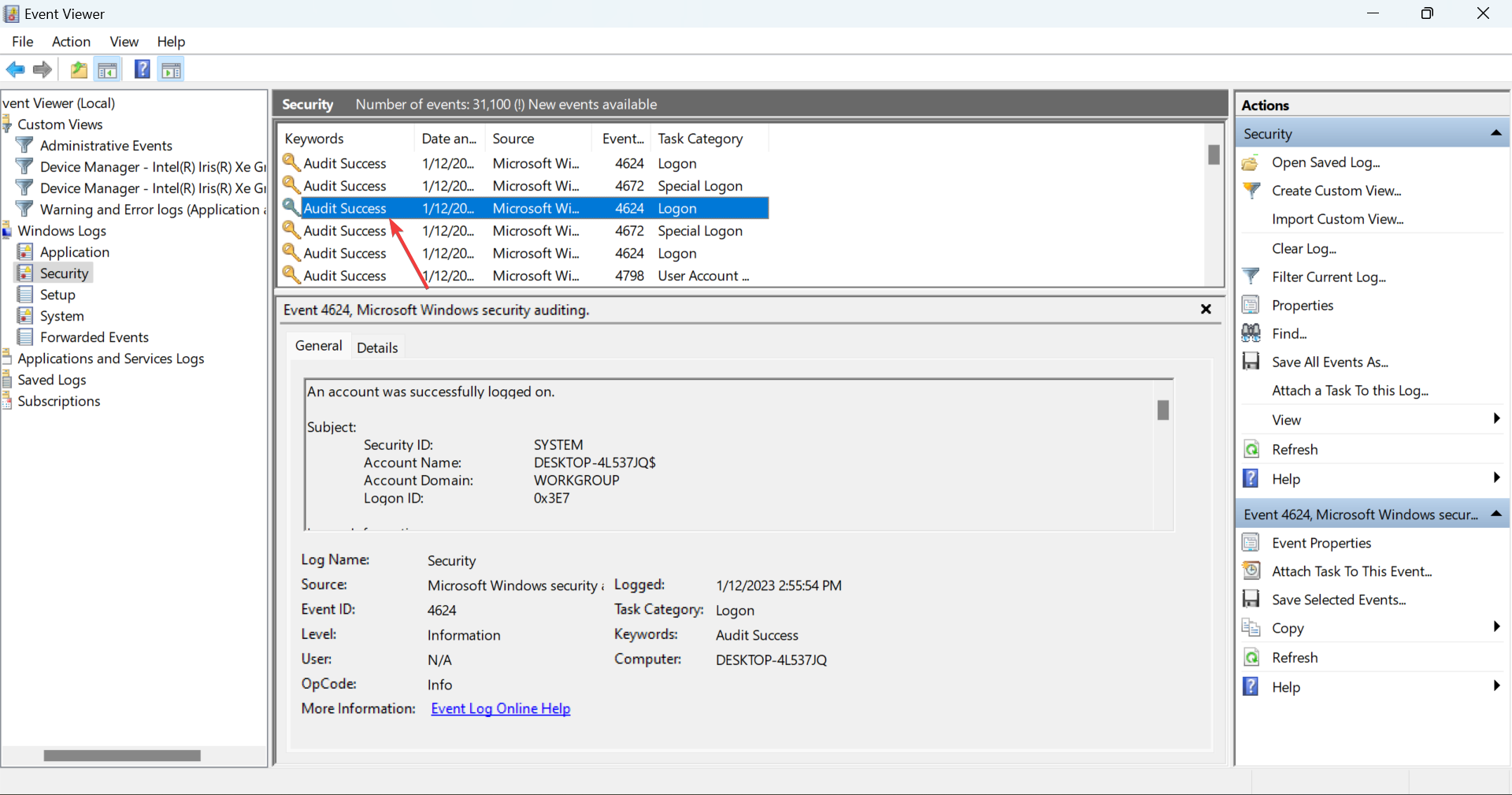
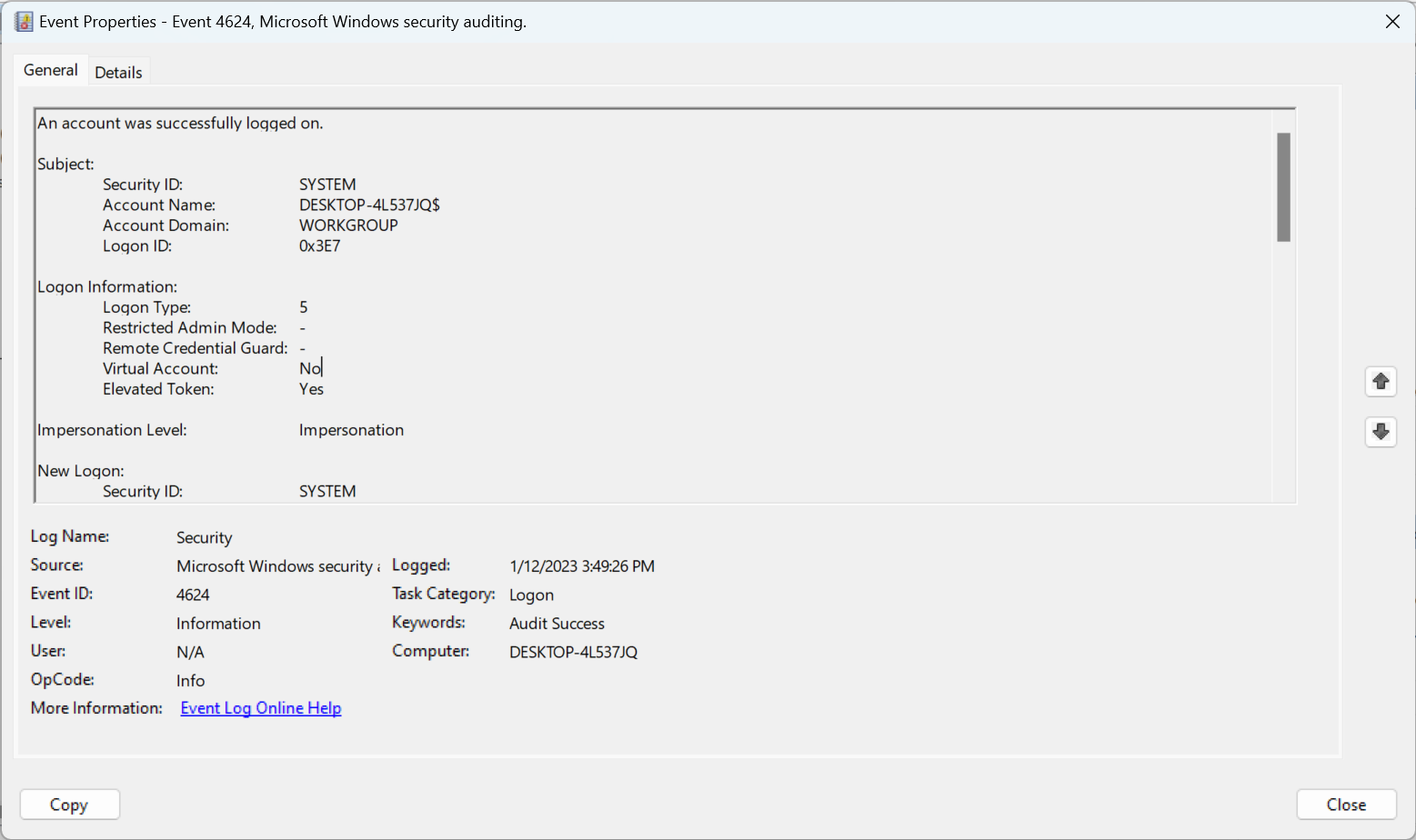
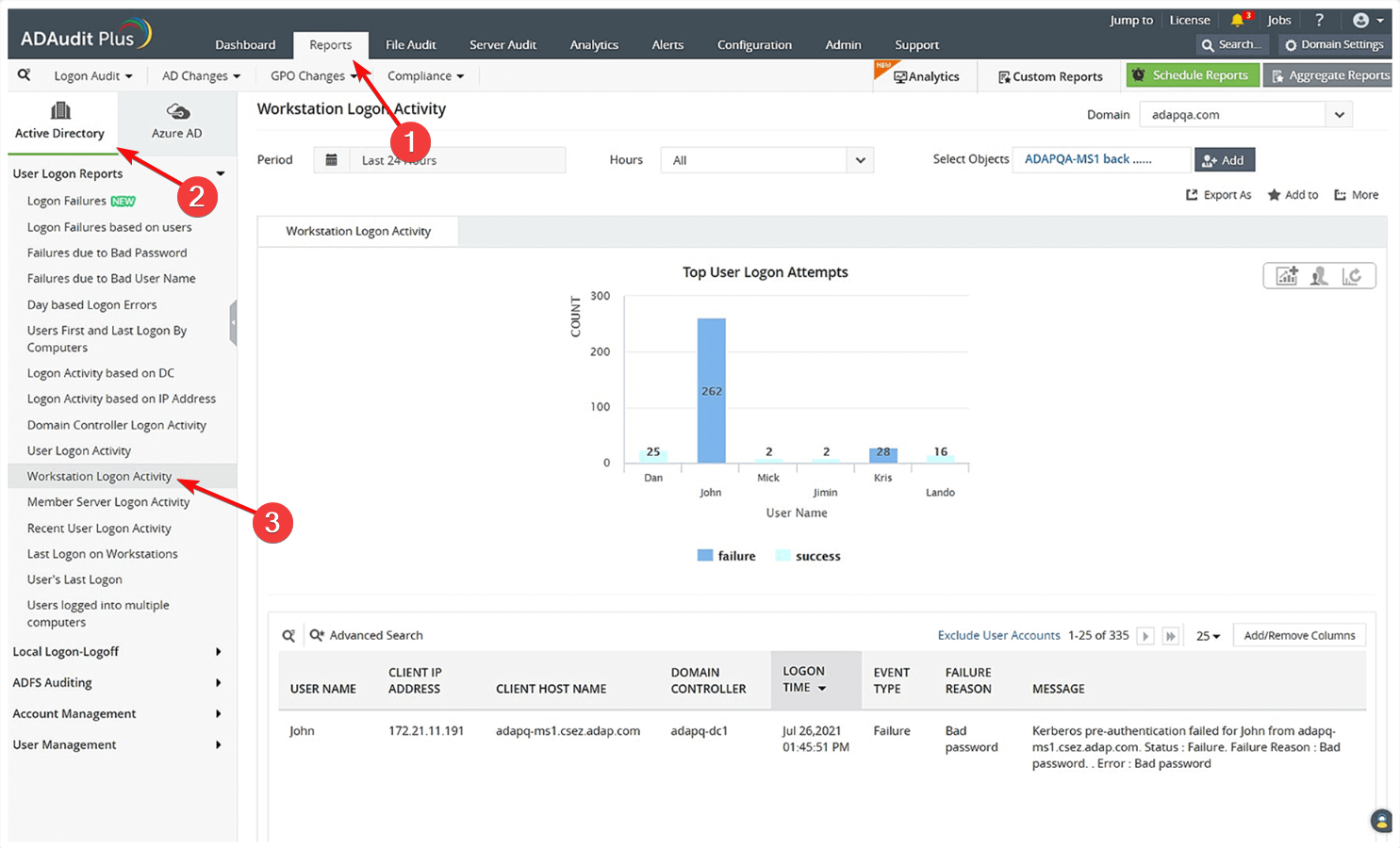










User forum
0 messages