What is $Windows.~BT Folder & Should you Delete it?
To remove this folder, you just need to run Disk Cleanup
3 min. read
Updated on
Read our disclosure page to find out how can you help Windows Report sustain the editorial team. Read more
Key notes
- This file contains previous Windows installation and it can be removed with built-in tools.
- You can also use the command line to quickly and easily remove this file.
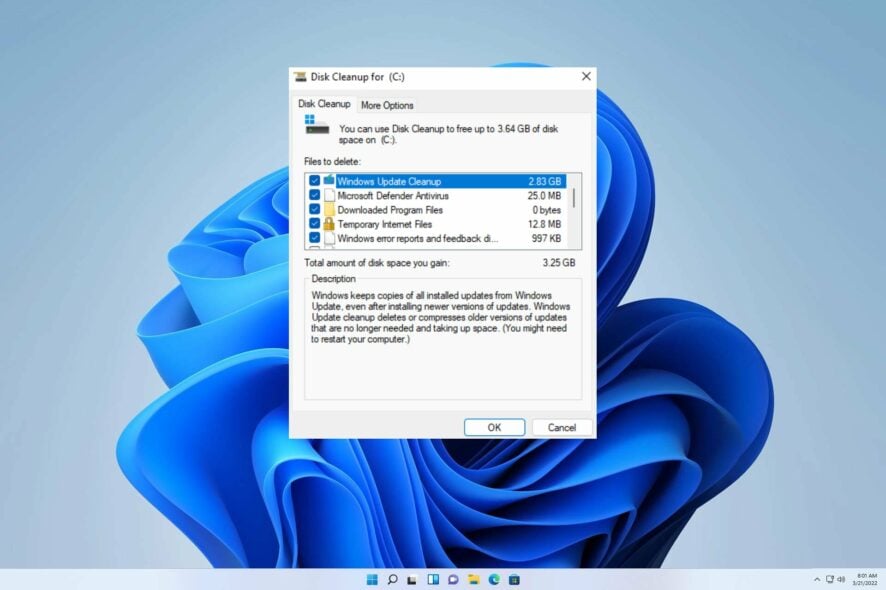
Once you have completed the upgrade to Windows 11, you might observe two folders in your System or C Drive labeled as $Windows.~BT and $Windows.~WS. These folders are generated by the OS itself while upgrading. The critical aspect to consider here is – Should you delete $Windows.~BT and $Windows.~WS folders?
The current topic at hand resembles the predicament previously addressed in our guide on the $Windows.~WS folder.
To address the issue at hand with precision, we must delve into its underlying roots.
Can I delete the $Windows.~BT Folder?
When it comes to your computer, certain folders may not have any implications if deleted. For instance, deleting a particular folder would not cause any harm to your computer.
However, this folder might be necessary if you need to restore your Windows version or access a specific system file you cannot find on your upgraded computer.
So, it’s essential to keep the folder in such circumstances. But if there is no reason for keeping it and it’s just occupying space on your computer, feel free to delete it. However, remember that deleting this folder will prevent you from restoring the previous Windows OS version if needed.
How to delete $Windows.~BT Folder?
1. Perform a Disk Cleanup
- On your home screen, click on the Search bar on the taskbar and type Disk Cleanup to open the specific tool on your Windows computer.
- Next a new window pops up to continue the process, where you have to choose the Clean up system files option at the bottom.
- Lastly you will have to choose the drive again and wait for the new window to show up with the list of options. Checkmark the options of Windows Update Cleanup, Windows upgrade log files, Downloaded Program Files, and Temporary Internet Files for cleaning out the Windows BT folder from the computer.
2. Run Command
- On your home screen type cmd.
- Now click and open the Command Prompt.
- Copy and paste the following command into the command box.
takeown /F C:\$Windows.~BT\* /R /A
icacls C:\$Windows.~BT\*.* /T /grant administrators:F
rmdir /S /Q C:\$Windows.~BT\ - Once the operation is done, you will see a Successfully processed message.
We trust that this guide has been of assistance in resolving your concern. Addressing this predicament is more straightforward than initially perceived.
If you find yourself facing any other challenges, we recommend referring to our comprehensive guide on disk cleanup in Windows 11.
We place immense importance on your feedback regarding the effectiveness of the solution you have discovered. Kindly spare a moment to leave your comments below and share your thoughts with us.
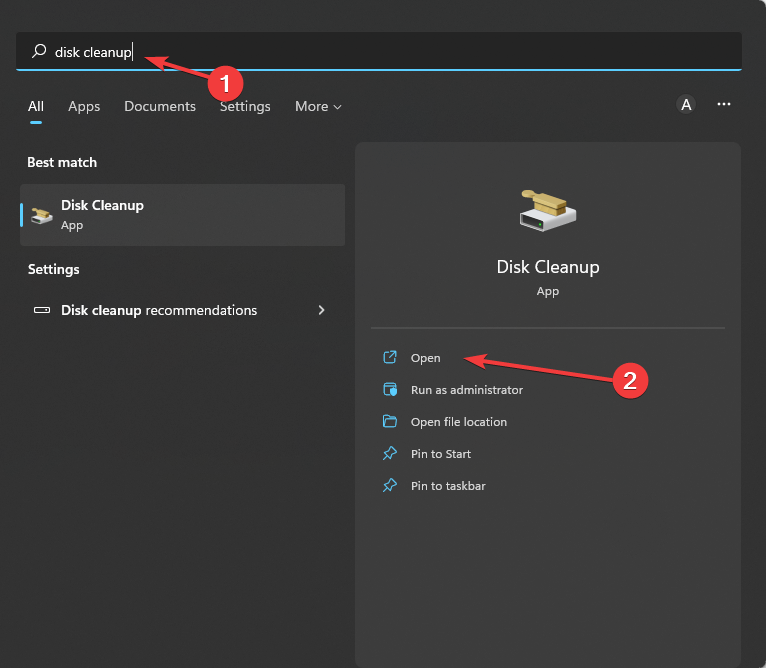
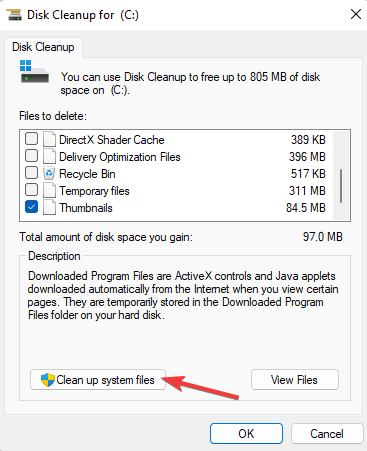
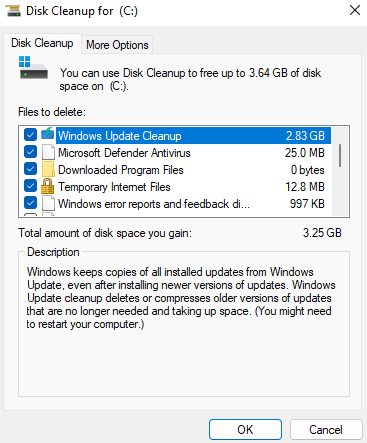









User forum
0 messages