Can't Install Fonts on Windows 10? Here's What to Do
4 min. read
Updated on
Read our disclosure page to find out how can you help Windows Report sustain the editorial team Read more
Key notes
- Days when Windows 10 users simply accepted misbehaving fonts are long gone. If you can't install them, it’s time to jump into the action.
- The easiest way to fix all font issues is by using dedicated font management software.
- To avoid this issue, it’s highly advised that you check the integrity of your fonts.
- In case a specific font won't install on Windows 10, you might have to adjust your security settings.

A great number of users have complained about the fact that their version of Windows 10 can’t install new fonts.
This issue can become extremely frustrating, as it can stop you from accessing the full capability of your PC.
What makes it even more annoying is the fact that encountering this issue doesn’t produce any sort of error message that you can troubleshoot with online help.
There can be a variety of reasons for encountering this problem. For this reason, in today’s guide, we will cover them all and give you suggestions about how to deal with each of them.
Read on to find out more.
What do I do if Windows 10 won’t let me install fonts
1. Check if the TTF file is corrupted
- Open the Windows Store.
- Search for fonts by using the search bar.
- Download the font you want to use.
- Try installing it.
- If it fails, it means that your original file was not corrupted, and other factors are at fault.
- Follow the next method.
If you’re trying to install a font file that has been corrupted in any way, Windows will not allow you to do so.
Sometimes files can become corrupted just by simply doing a restore of the data on your PC, or by a power outage during the update process of Windows.
This is a simple workaround, but it might come in handy if fonts are not installed on Windows 10 at all.
2. Use a dedicated tool
Adobe Fonts truly excels when it comes to giving access to unlimited fonts for word processing, print design, and more.
Firstly, you can enjoy a great library, with thousands of fonts included with your Creative Cloud subscription. As an avid Adobe user, you’re about to love this part too.
Well, activating fonts from Adobe Fonts is enough to make them all appear in the font menus of all your desktop applications, such as Illustrator, InDesign, Photoshop, and Microsoft Office.
Moreover, Adobe Fonts offers far more customization than other tools and has immense potential for both your personal and business projects.
The collection of Japanese fonts has countless filtering options to bring you closer to the desired results and all fonts can be used on mobile on iOS13.1 and newer apps that support Apple’s custom font APIs.
Last but not least, Creative Cloud will watch over those apps that are meant to run smoothly by constantly cleaning up all fonts that you don’t seem to be using.
Adobe Fonts offers some great features, and it’s a great solution if a specific font won’t install on Windows 10.
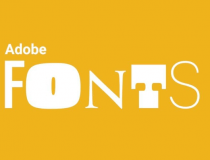
Adobe Fonts
If you’re working with fonts frequently, Adobe Fonts is the best choice for font management and installation.3. Don’t install fonts from removable storage
Please make sure that you are not trying to install the font from a removable flash drive, or other storage media. This will more than likely cause the error mentioned above.
To avoid this problem, copy the files to your computer’s HDD and try installing the fonts again.
4. Copy the file and paste it
Even though this method doesn’t seem to make sense, some users have managed to solve this issue by simply copying the TTF file, and pasting it either into the same folder or into another folder.
If after trying this solution the desired font won’t install on Windows 10, you should move to the next solution.
5. Enable Windows Firewall
Again, we know how this method sounds. You might be thinking: What does the Windows Firewall have to do with fonts? We understand.
Even though we asked ourselves the same question, this method has proven useful in the case of a large number of users encountering the same issue as you did.
Try this method out and check to see if this fixes your problem.
In today’s guide, we discussed the best methods to apply if fonts are not installed on Windows 10.
Because we understand how important it is to be able to use different fonts to write and edit your texts, we tried to cover the entire range of possible causes for this problem.
Please feel free to let us know if you found this guide helpful. You can do so by simply using the comment section found below.








