Windows Copilot comes to Windows 11 Insider Dev Channel with new build 23493 (and lots more)
4 min. read
Published on
Read our disclosure page to find out how can you help Windows Report sustain the editorial team. Read more

Today, Microsoft has released Windows 11 Dev Channel build 23493, and it’s a big one. The banner news is that Windows Copilot, the generative AI assistant built on Bing Chat for Windows, is making its first appearance, but there’s even more news than that. Let’s dive in:
Windows Copilot
First announced at Build 2023, Windows Copilot promises to bring generative AI directly into Windows. So instead of searching for settings or features, manually summarizing websites, fumbling with creating a screenshot or an image, Windows Copilot will soon be able to all this and a lot more for you just by asking in a sidebar.
Some notable points about this first iteration of Windows Copilot for Windows Insiders in the Dev Channel:
- Requires Dev Channel build 23493 or up, and Edge version 115.0.1901.150
- Windows Copilot is rolling out, not all Dev Channel Insiders will have access right away
- Will launch in a sidebar, by clicking on a new taskbar icon or using the Win Key + C keyboard combo
- Will use the same Microsoft Account or AAD account you’re signed in to Windows with
The new Windows Copilot Sidebar “will appear as a side bar docked to the right where it won’t overlap with your desktop content and will run unobstructed alongside your open app windows, allowing you to interact with Windows Copilot anytime you need.”
One final note, and it’s a bit of a doozy (I can hear Paul Thurrott banging his head on the table from here!):
Windows Copilot with Bing Chat generates responses that are contextual and improves your experience in Windows. You may see inline recommendations we think are relevant through ads in Bing. We’ll continue to learn and listen to customer feedback.
New Settings Home Page
As if the introduction of Windows Copilot wasn’t enough, Dev Channel build 23493 also offers a new Settings homepage experience “that offers you a dynamic and personalized experience. It provides an overview of your device, quick access to key settings, and helps manage your Microsoft account.”
This new Settings experience is built using up to seven interactive cards at start (with more on the way) that group settings into device and account related functions. Here’s the initial seven:
- Recommended settings
- Cloud storage
- Account recovery
- Personalization
- Microsoft 365
- Xbox
- Bluetooth Devices
You’ll be able to change settings directly from this page without having to dig deeper, and as you use it the page will evolve to personalize the page even more:
As you use your device, it’ll adjust to provide the most relevant and useful information based on your usage and preferences
Expanded App Restore
With Windows 11 Insider build 23466 for the Dev Channel, announced during Build 2023, Microsoft introduced App Restore, the ability to back up and then restore Microsoft Store apps. This is now being expanded to include apps not in the Store, where you’ll be directed to the appropriate website to re-download the app installer.
Expanded native archive file format read support
Build 23493 adds additional file formats the OS will be able to read, including .tar, .tar.gz, .rar, .7z, and more.
New Volume Mixer in Quick Settings
This build is introducing a new enhanced volume mixer into Quick Settings, with “quick customization of audio on a per-app basis, with additional control to swap devices on the fly,” and a new keyboard shortcut, Win Key + CTRL +V, to open the new experience.
Narrator voices for Japanese and Great Britain English
Build 23493 adds new narrator voices (Microsoft Nanami and Microsoft Keita) for Japanese, and Microsoft Sonia and Microsoft Ryan for British English. These voices can be added to your PC for natural sounding Narrator voices that are stored on device and available without an internet connection.
Even more changes and improvements
As usual, there’s a list of changes and improvements, fixes and known issues with this build, including a new suggestions for snap layouts feature. Be sure to check out the blog post for all the details.
What do you think of Windows Copilot? Let us know in the comments below.


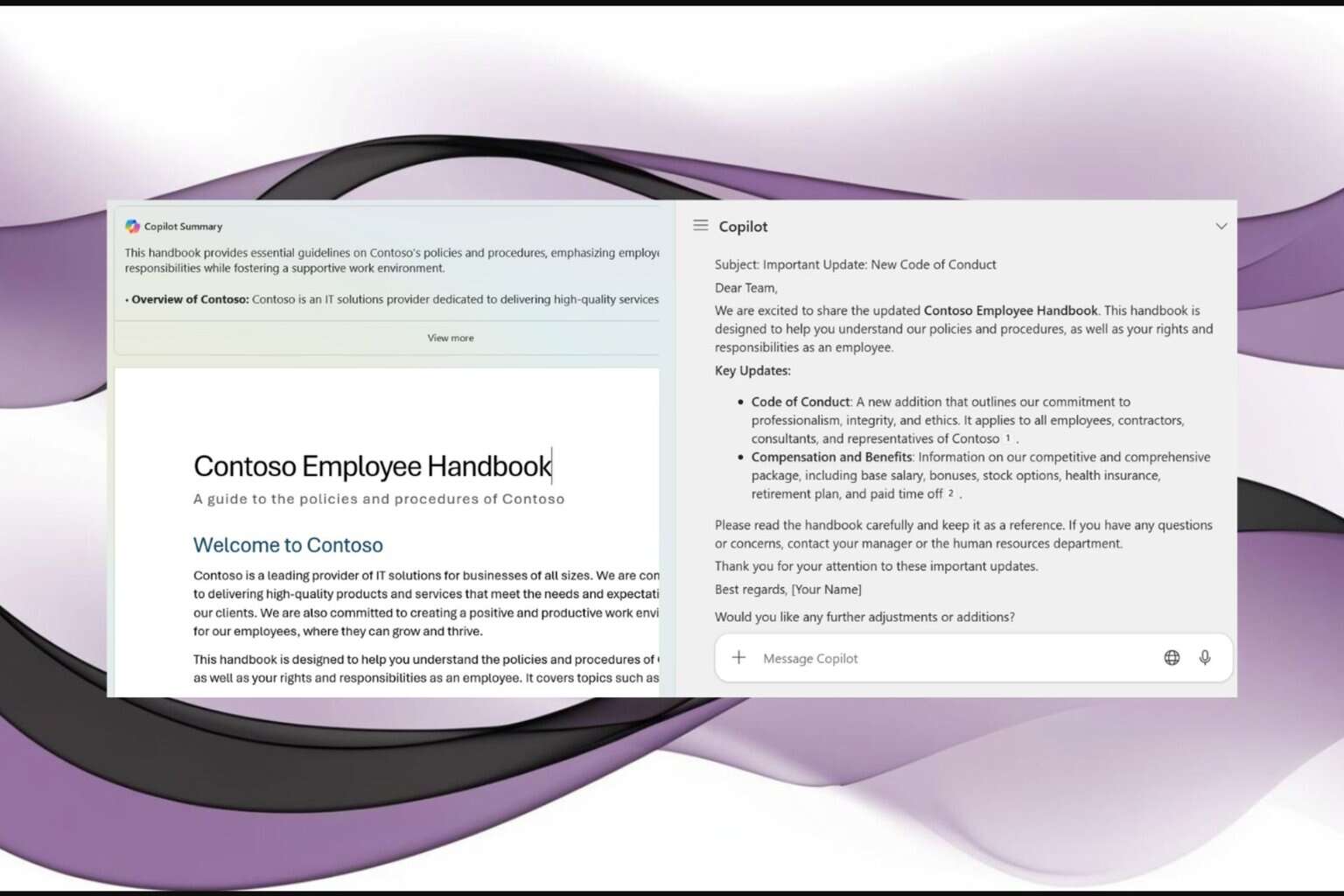
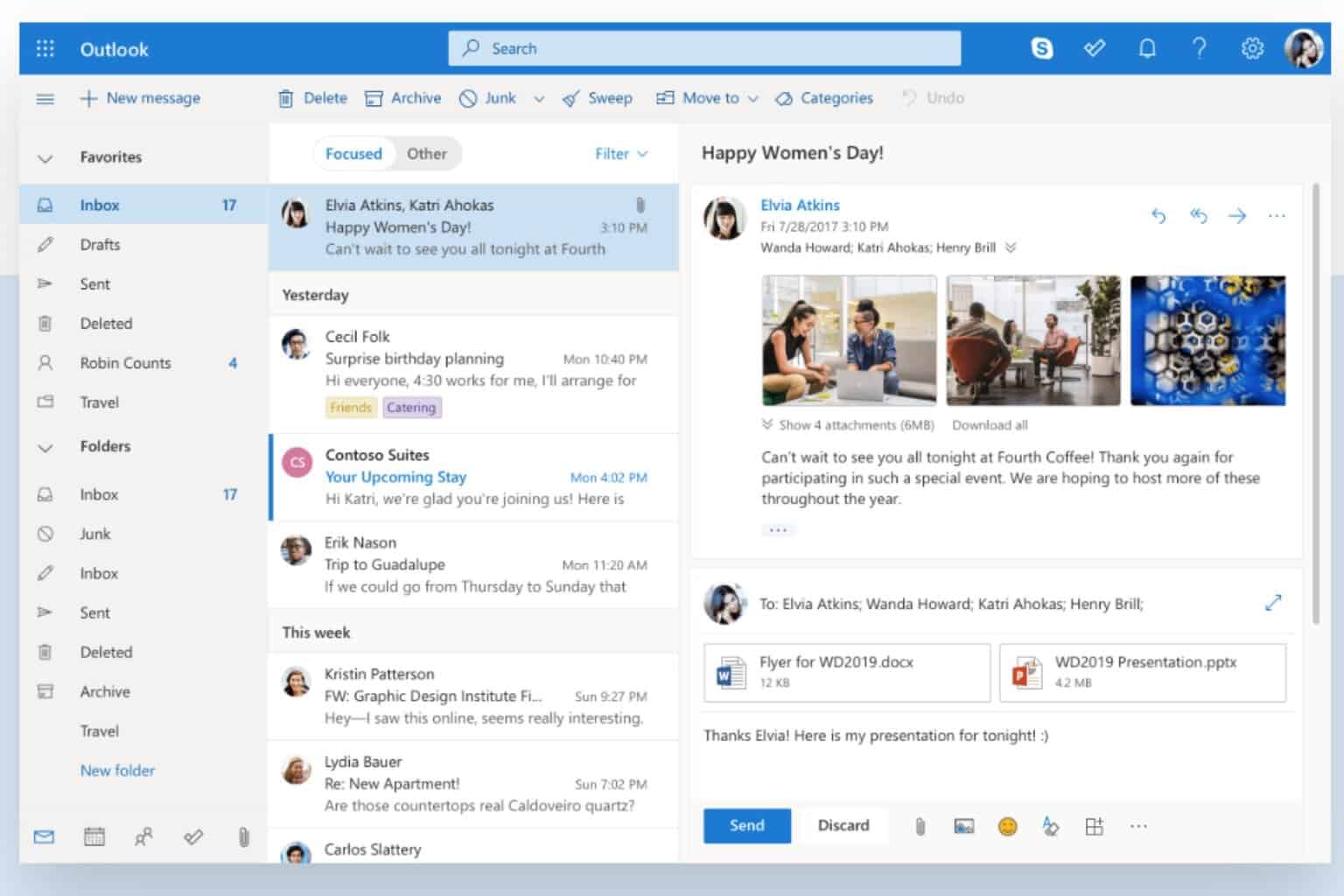

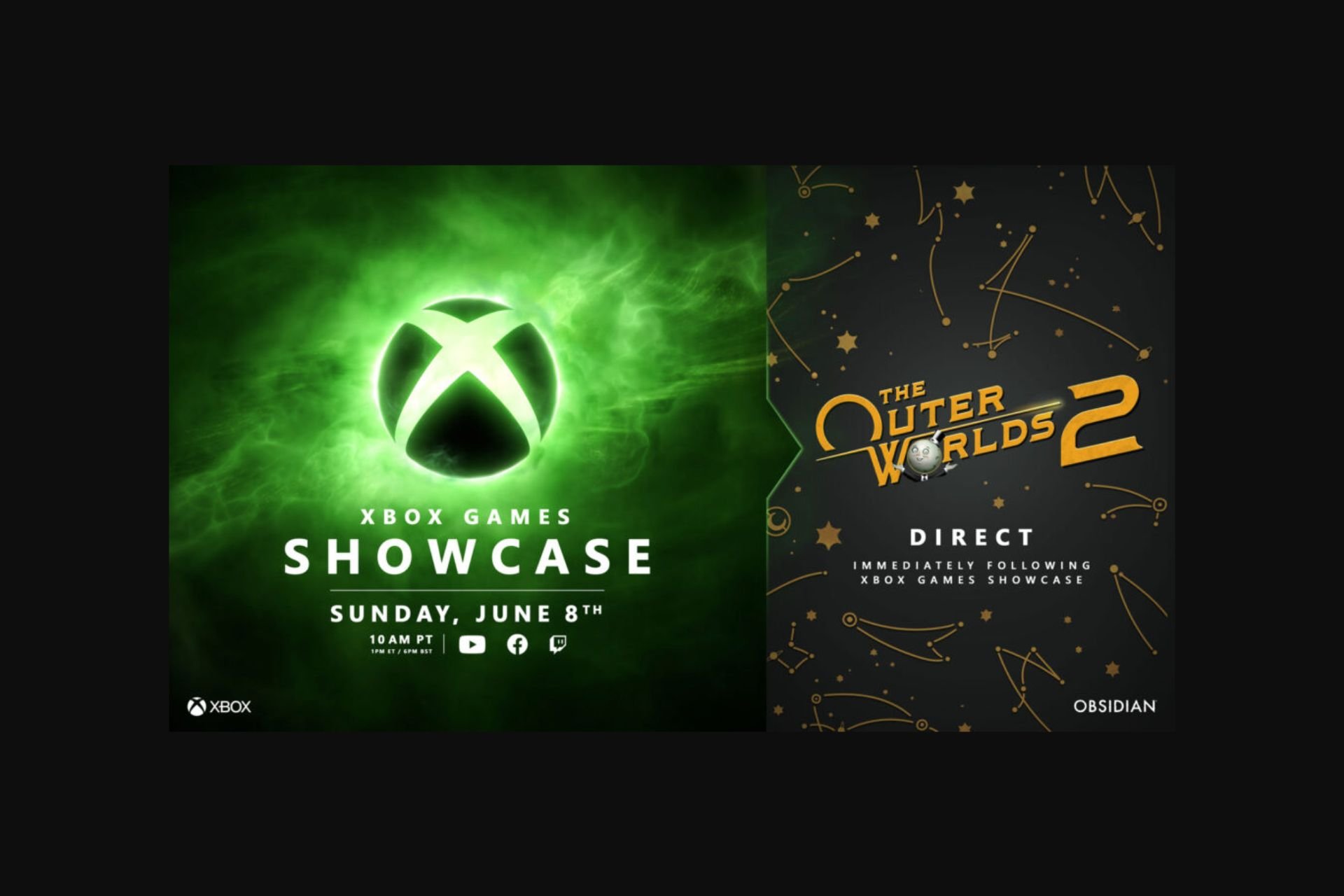


User forum
0 messages