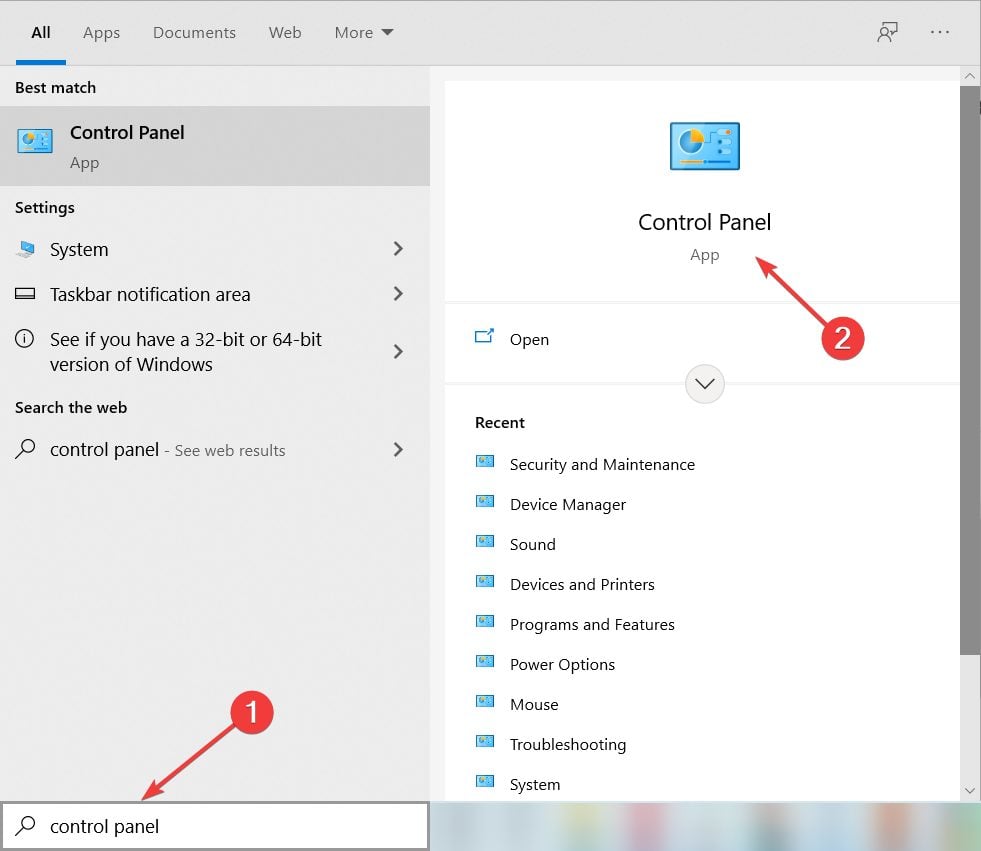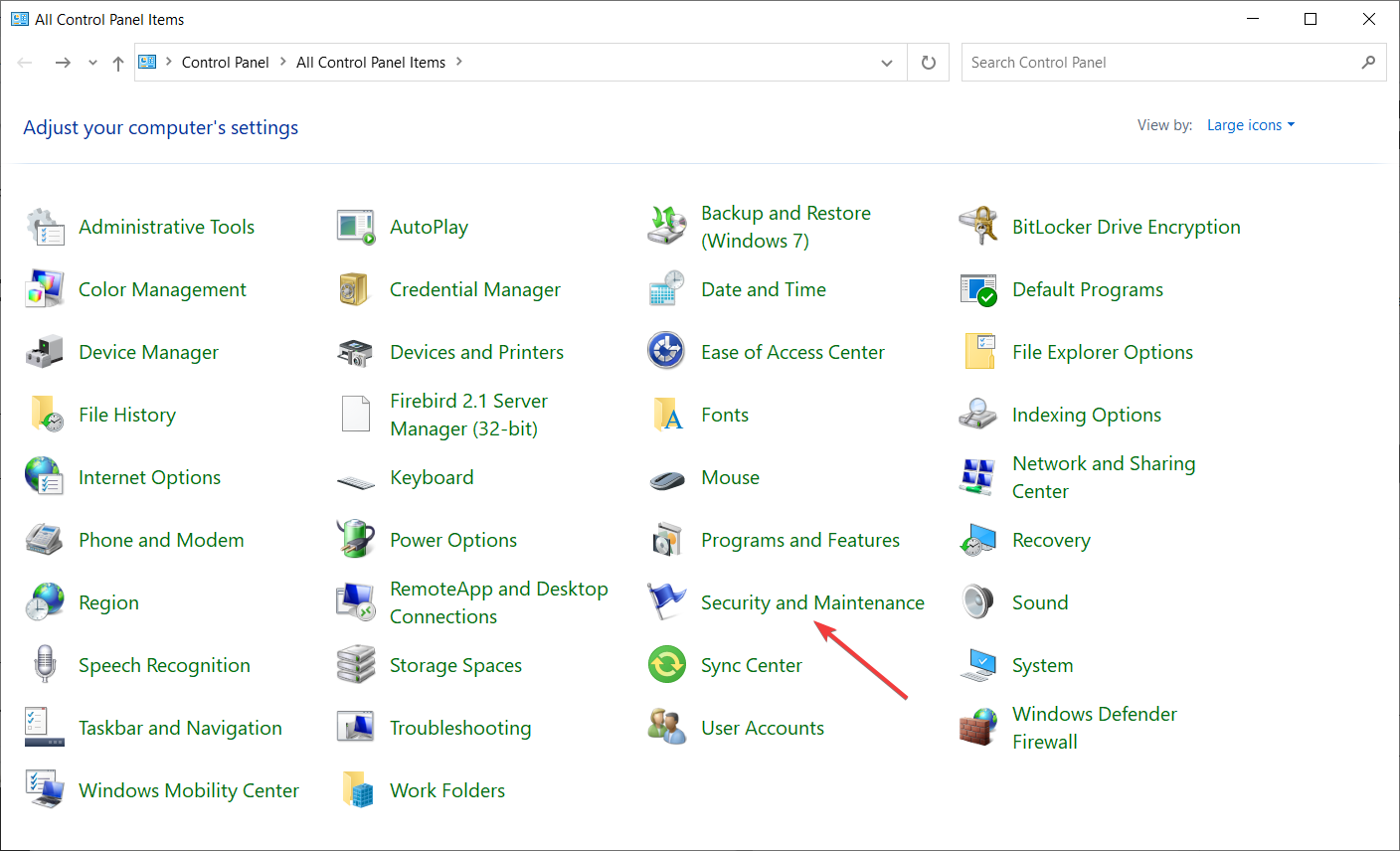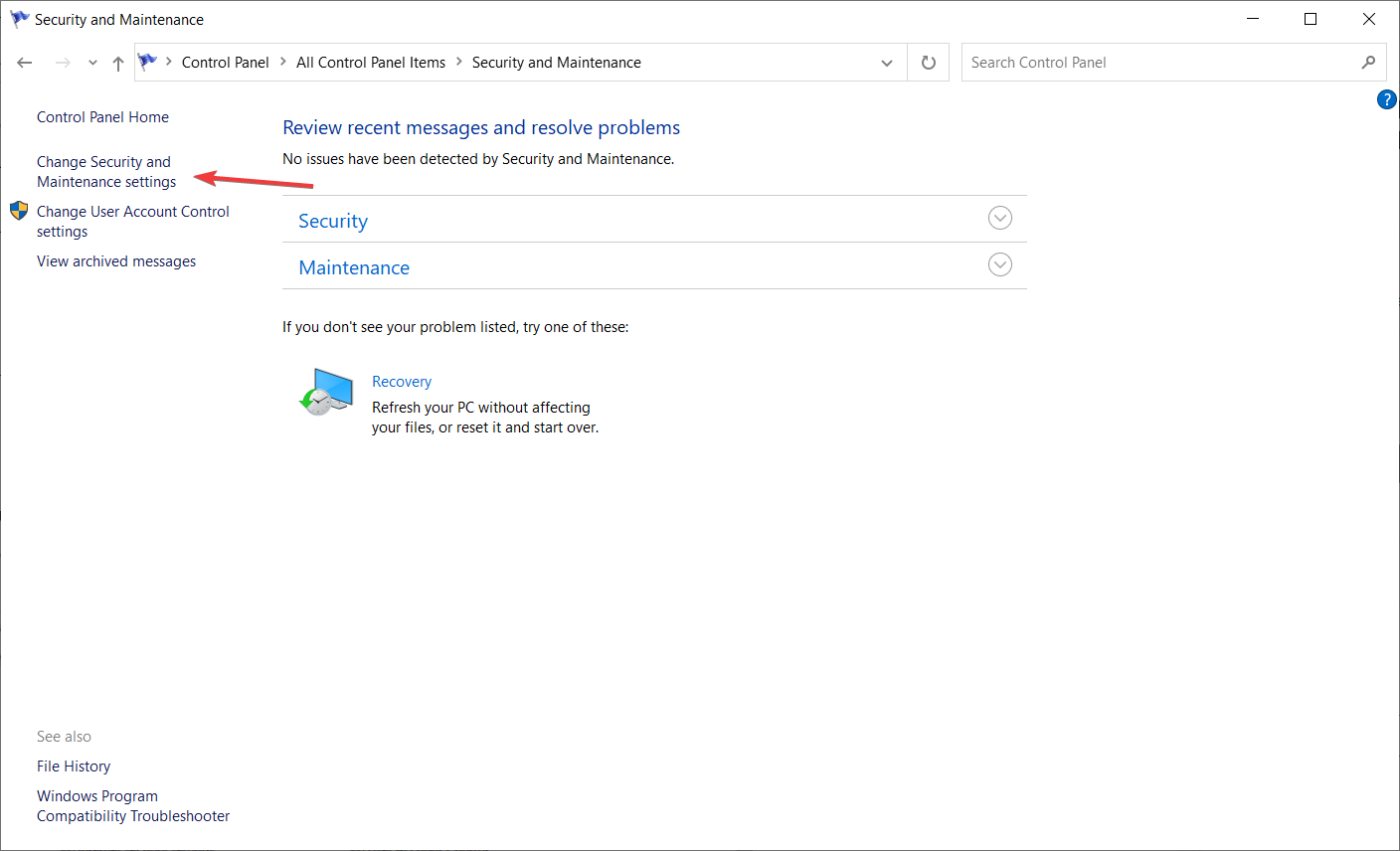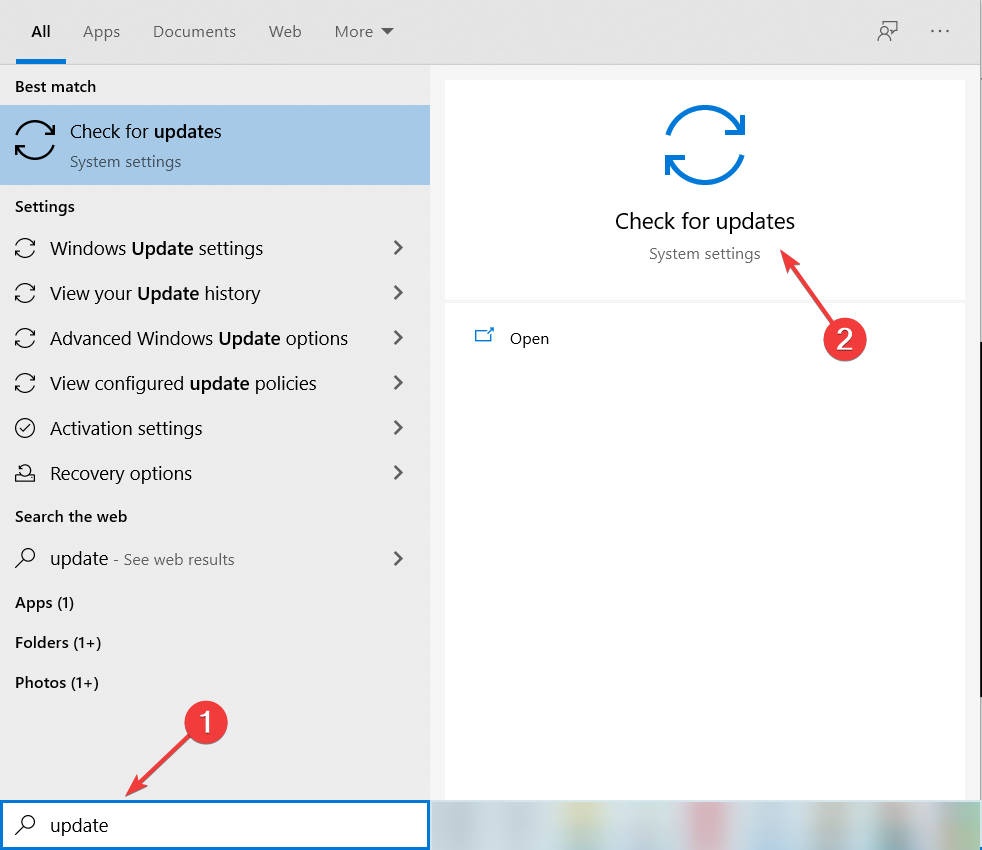FIX: Windows Defender asks to scan after Windows 10/11 update
3 min. read
Updated on
Read our disclosure page to find out how can you help Windows Report sustain the editorial team Read more
Key notes
- If the security scan required keeps popping up, it might be a bug from Windows Defender.
- You should try to disable the notifications from its settings to stop this issue.
- However, we don’t recommend suppressing any such features because you won’t be able to prevent real threats.
- Think about switching to a better antivirus so you can also step up to another level of protection.

Just like the majority of features in Windows 10, Windows Defender also gets improved with almost every update of the OS.
The most notable feature is the ability to perform an offline computer scan, even before your computer is booted.
However, the new offline scan feature is exactly what gives some people headache in Windows 10.
Namely, one user reported that Windows Defender constantly asks him to perform an offline scan, but when he does, no malicious software is found.
Although this is not a serious issue that could prevent your computer, or even Windows Defender from working, constantly receiving notifications about performing a scan can be very frustrating and annoying.
Luckily, there’s a simple solution that will remove all unwanted scanning prompts, and all other potentially annoying Windows Defender notifications.
However, if Windows Defender is constantly scanning, you should think about getting a better antivirus solution.
What can I do if Windows Defender keeps asking me to scan?
1. Disable the security messages
- Type control panel in Windows search and click on Control Panel from the results.
- Select Security and Maintenance.
- Now click on Change Security & Maintenance settings.
- Uncheck Spyware and unwanted software protection, and Virus protection.
- Restart your computer.
There you go, after turning off these options, you won’t be bothered by unwanted Windows Defender notifications.
However, we advise you to actually have these notifications turned on because if you turn them off, you might miss some important security notification from Windows Defender, which you certainly don’t want.
2. Try a better antivirus instead
Mending Windows Defender is OK if you really like the default Windows default antivirus but unfortunately, it’s not the best tool to protect your PC.
If you want to be absolutely sure that your computer and data are secure, you should definitely think about getting yourself a dedicated security solution.
And once you install a third-party antivirus, it will take over and will no longer send you annoying messages like this one.
The tool below has multi-layered protection, and it will also watch over your router and webcam, so they don’t get hijacked or cracked.

ESET HOME Security Essential
Get rid of annoying messages and step on to the next level of protection with this excellent tool.3. Check for Windows updates
- Type update in Windows search and click on Check for updates from the results.
- If you don’t see already some updates starting to download, click on the Check for updates button.
- Restart your PC for the changes to take effect.
Sometimes, this problem can be fixed with a simple update of your OS, since Windows Defender is part of Windows. Check if you have new ones by performing the steps above.
We hope that you managed to get rid of this nagging message from Windows Defender, or we convinced you to switch to a better security solution.
For alternatives, you can also look at our dedicated selection of the best antiviruses with unlimited license.
If you have any comments or questions, just let us know in the comments below. Other users might benefit from your knowledge.