Windows.edb File on Windows 10: What is it & How to Delete
5 min. read
Updated on
Read our disclosure page to find out how can you help Windows Report sustain the editorial team. Read more

Windows.edb is a Windows Search Service database file, which provides search results for files, content, and property caching after indexing. The Windows.edb may get bloated by Windows Search Service after some time. This leads to Windows.edb increasing in size and consuming large disk space. In this case, you need to find a way to free up disk space fast.
In this guide, the Windows Report team will show you how to fix Windows.edb huge file problems in Windows 10.
How to fix Windows.edb huge file on Windows 10?
Solution 1: Defragment the index
You can easily fix the Windows.edb file huge Windows 10 problem by defragmenting the index in Windows Search Service. This enables the system to organize the index for faster data access.
Here’s how to defragment the index:
- Go to Start > Command Prompt
- To prevent Windows Search service from starting automatically start, enter the following command in command prompt:
- Sc config wsearch start=disabled
- Run the following command to stop the Windows Search service:
- Net stop wsearch
- Enter the follow command to defrag Windows.edb file:
- esentutl.exe /d %AllUsersProfile%MicrosoftSearchDataApplicationsWindowsWindows.edb
- Enter the following command to change the Windows Search service to delayed start:
- Sc config wsearch start=delayed-auto
- Afterwards, run the following command to start the Windows Search service:
- Net start wsearch
If you still experience the Windows.edb file huge Windows 10 problem, you can proceed to the next solution.
Solution 2: Delete and rebuild Windows.edb file
Another quick fix to solve the Windows.edb file huge Windows 10 issue is by deleting the Windows.edb file.
Step 1: Terminate SearchIndexer.exe in Task Manager
- Press Ctrl+Alt+Delete and open Task Manager.
- After Task Manager opens, click on the ‘Processes’ tab
- Select SearchIndexer.exe process and click on Stop.
After terminating the search process, proceed to delete the Windows .edb files.
Step 2: Delete Windows.edb file
- Go to Start > Run > Type services.msc in the Run program, and then hit ‘Enter’.
- In the Services window, navigate to Windows Search service.
- Double-click on it to open its dialog box. Stop the Service.
- Now, right-click on the Windows.edb file folder and delete it.
Step 3: Rebuild the index
Although, deleting the Windows.edb file resolves the Windows.edb file huge Windows 10 issue. But afterwards, running searches may be slower; hence, you need to rebuild the index.
Follow these steps to rebuild the index:
- Go to Start > Control Panel > Indexing Options
- Click on Advanced and select the Rebuild on the Indexing Settings tab.
- Click OK to confirm.
Solution 3: Disable Windows Search in Control Panel
Windows.edb file is accumulated due to Windows searches. Therefore, another way of resolving Windows.edb file huge Windows 10 problem is to disable Windows Search. This can be done by using Control Panel.
Here’s how to disable Windows Search in Control Panel:
- Go to Start > Control Panel > All Program Items > Program and Features
- In the Program and Features window, go to Windows features on or off
- Uncheck Windows Search option.
This should resolve the Windows.edb file huge Windows 10 problem.
Solution 4: Change Windows.edb file location
Windows.edb file can eat up the hard disk space in the long run. Therefore, it is necessary to move the .edb file to another location.
Here’s how to change Windows.edb file location:
- Go to Start > Control Panel > Indexing Options
- In the Indexing Options, go to Advanced tab > Index location > Select new
- Browse to the ‘new’ folder and set it as the new location for the .edb file’s folder.
However, if you still experience the Windows.edb file huge Windows 10 problem, you may proceed to the next solution.
Solution 5: Use Microsoft Hotfix
Microsoft released an update to fix the Windows.edb file huge Windows 10 problem. Therefore, you can install and use the Hotfix to resolve the problem.
Here’s how to do this:
- Go to the Microsoft Support link.
- Now, Click on Hotfix Download Available menu
- After download, Install the Hotfix by following the prompts
- Restart your PC afterwards.
Note: This Hotfix is preventative as well in fixing Windows.edb file huge Windows 10 problem.
Solution 6: Run Windows Update
Microsoft consistently releases new patches to fix several issues such as the Windows.edb file huge Windows 10 issue. Therefore, you need to run Windows Update to resolve the problem.
In addition, it improves system performance and stability; therefore, you should run Windows update.
Here’s how to run Windows update:
- Go to Start>type “update” in the search box and then click on “Windows Update” to proceed.
- In the Windows Update window, check for updates and install the available updates.
- After the update is complete, restart your Windows PC.
Have you tried any other solution in solving Windows.edb file huge Windows 10 problem? Let us know by commenting below or you can ask questions if any. We would gladly respond.
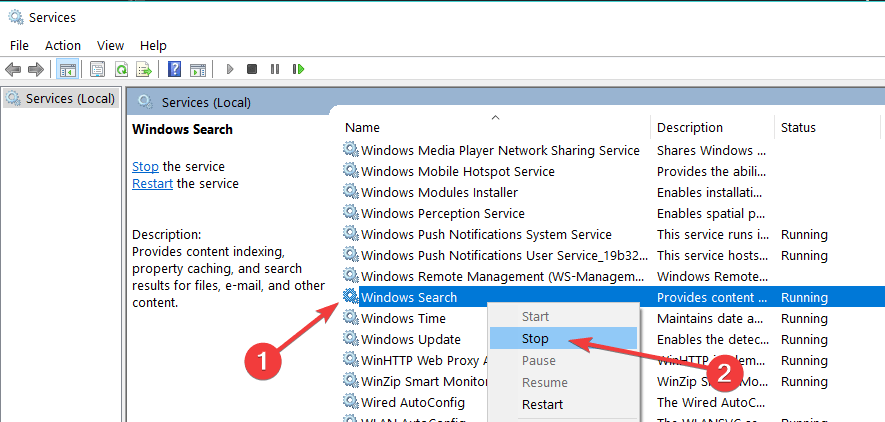
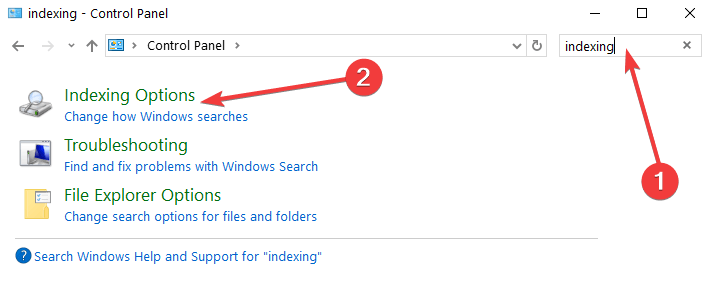
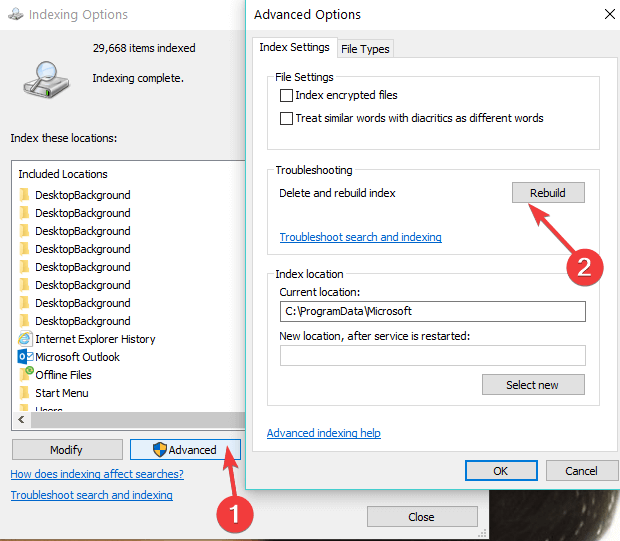
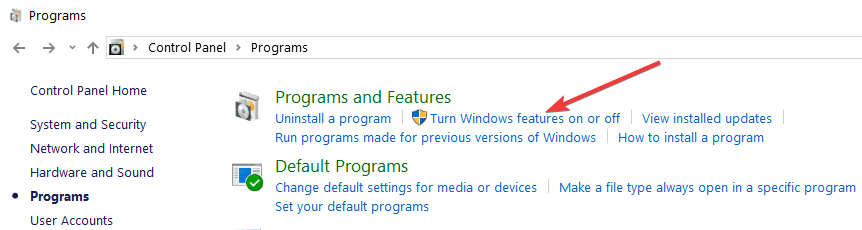
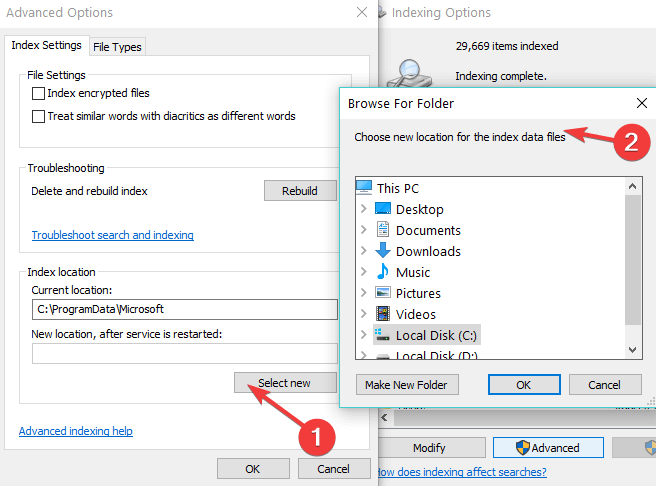
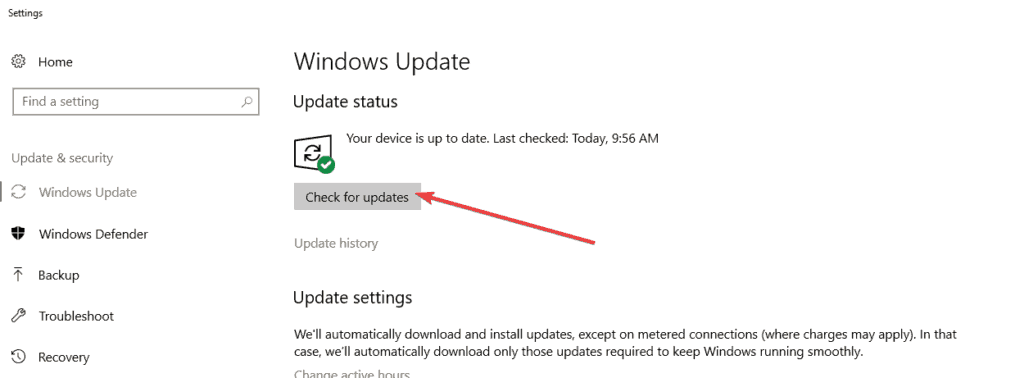








User forum
2 messages