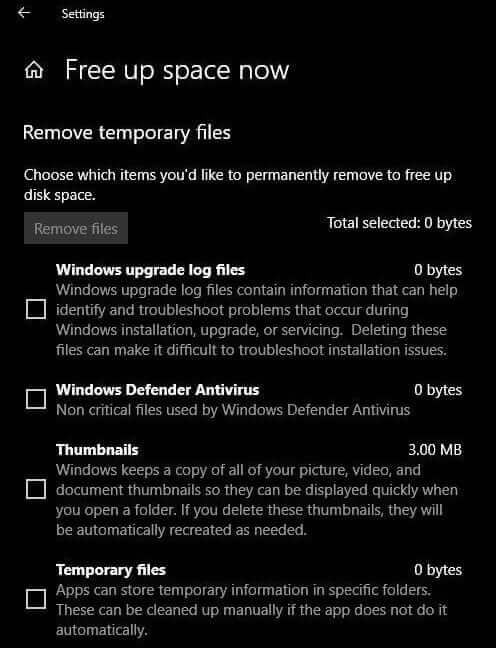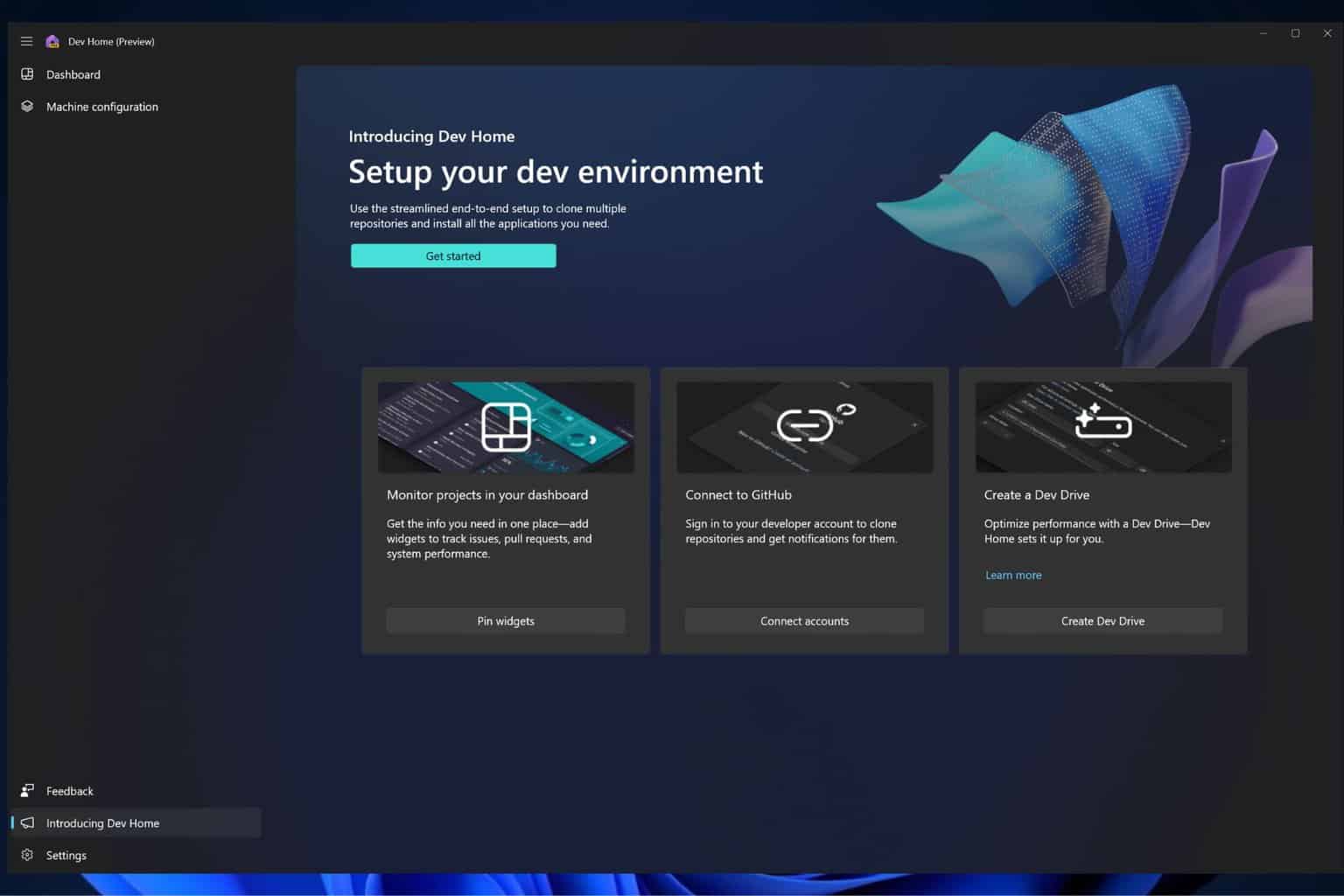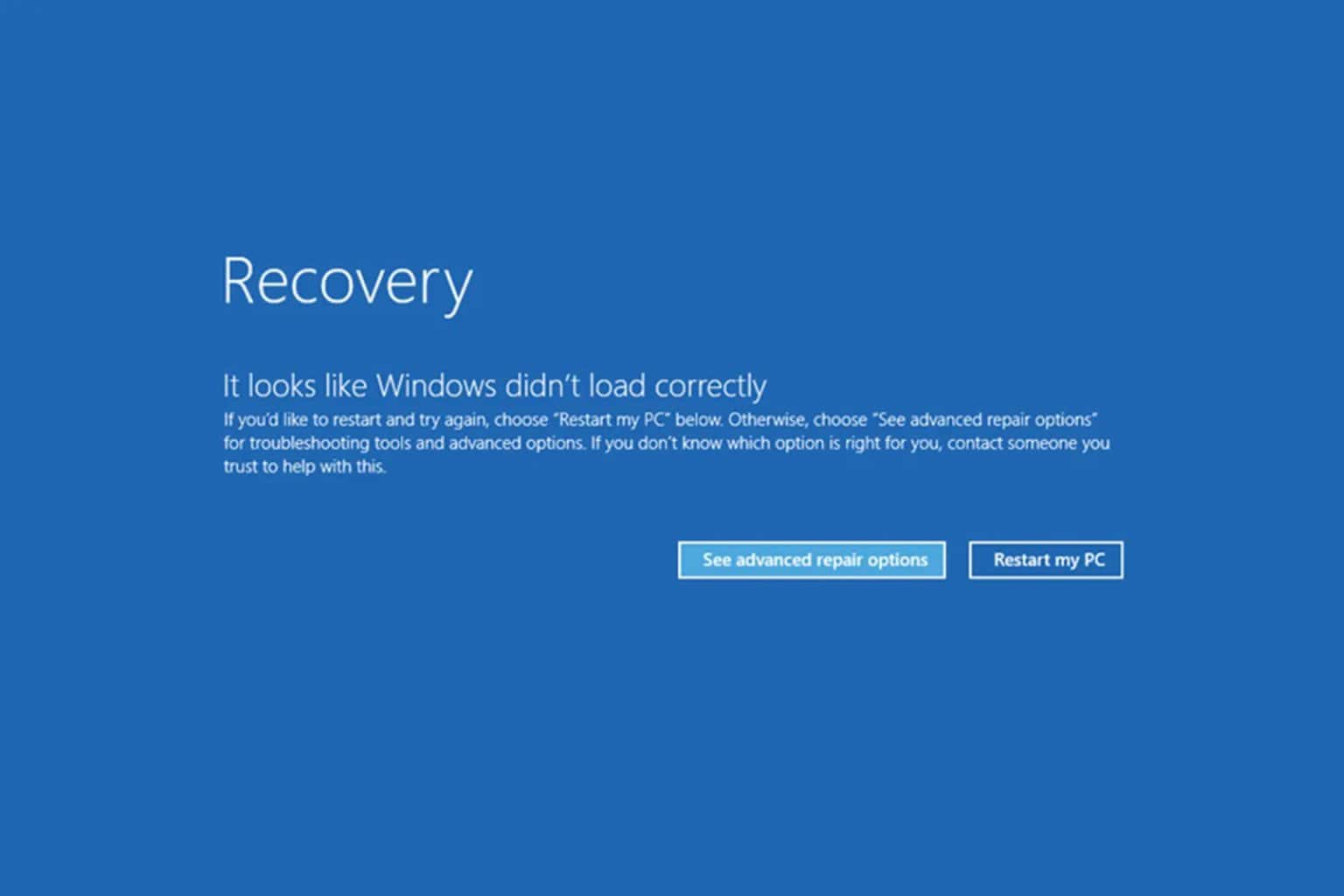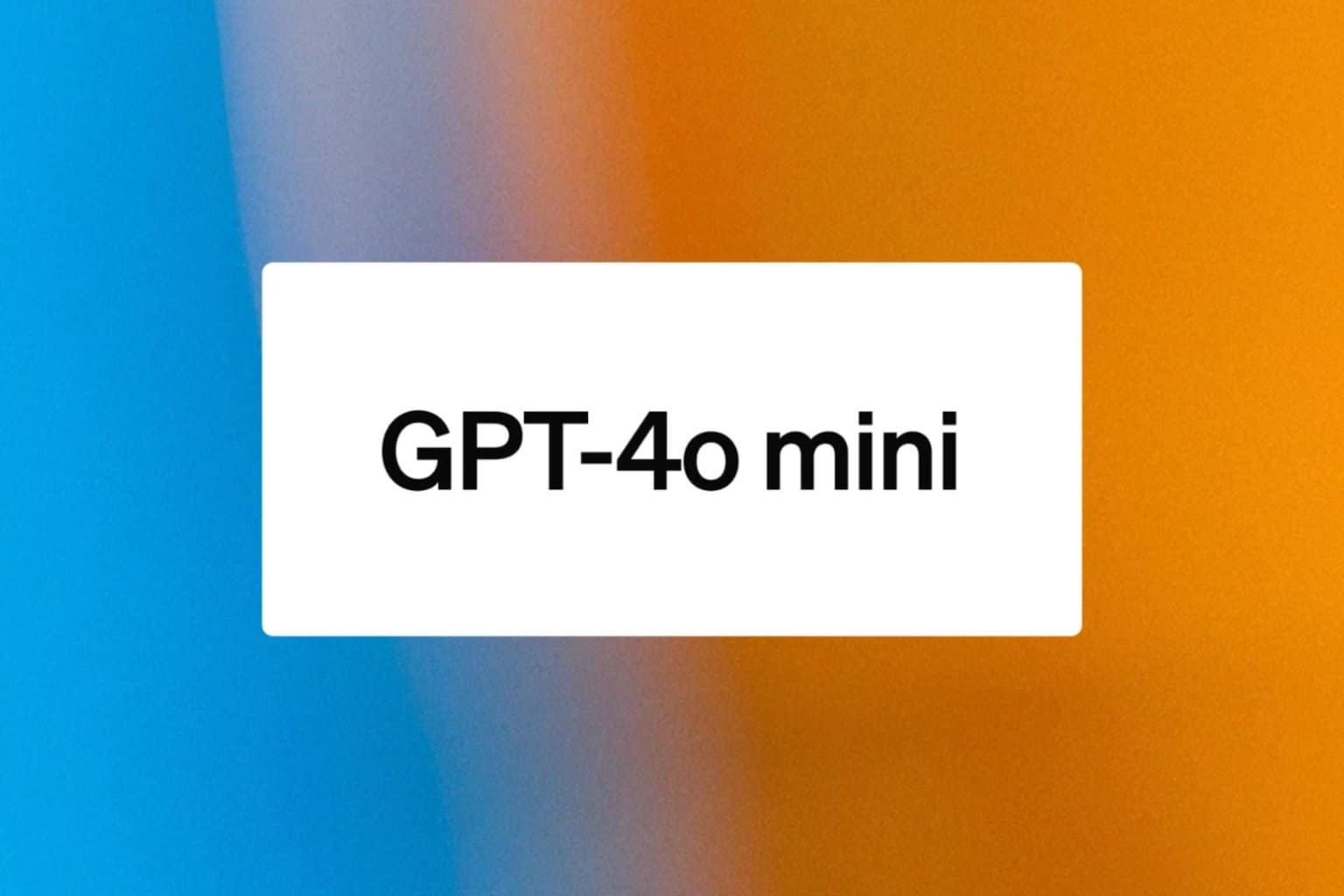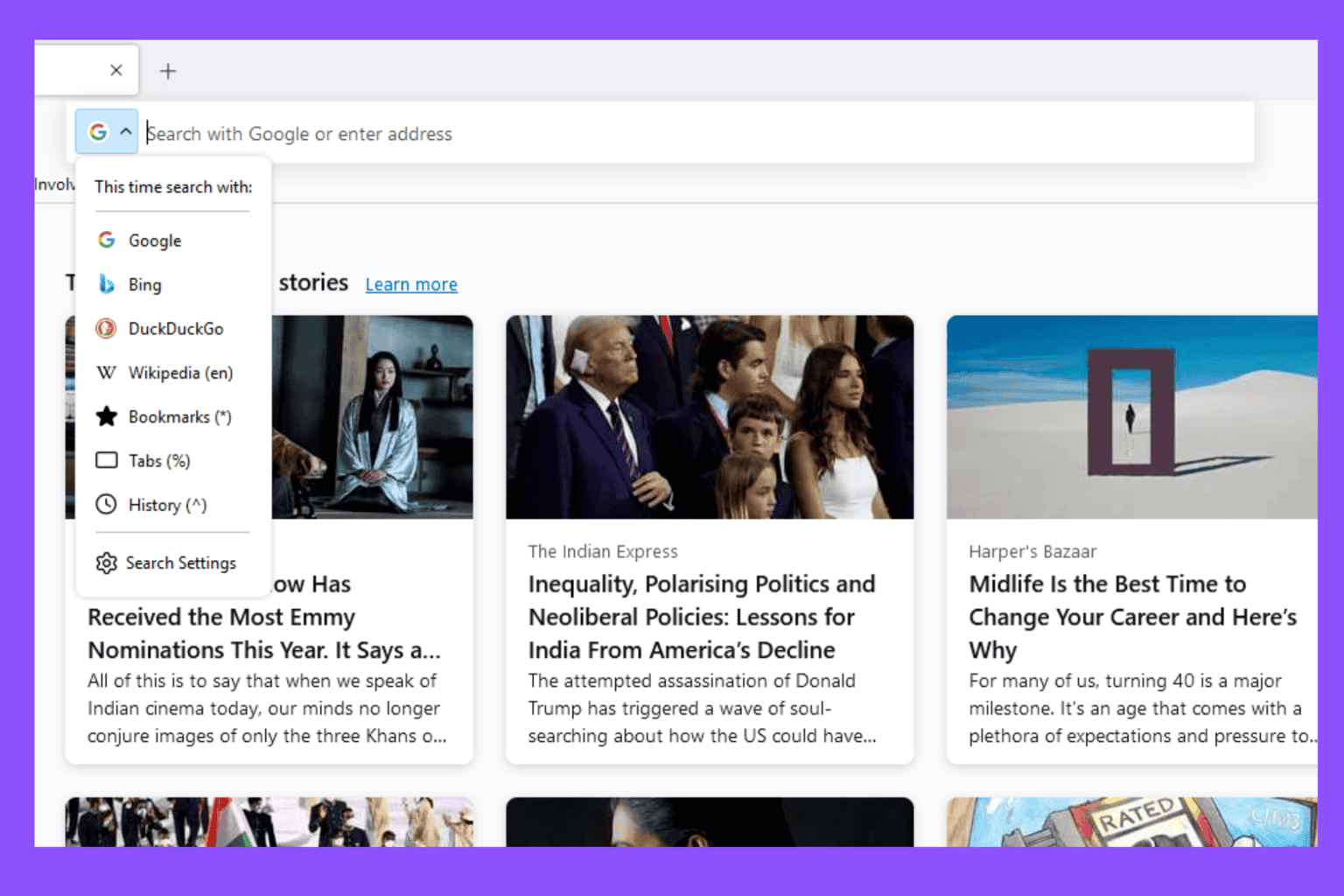'Free up space now' cleans Windows 10 junk files in less than 2 minutes
2 min. read
Updated on
Read our disclosure page to find out how can you help Windows Report sustain the editorial team Read more

Whether you like it or not, junk files constantly pile up on your Windows 10 computer when you browse the Internet or use apps and programs on your machine.
The Windows 10 Spring Creators Update now makes it much more easier for you to clean all those junk files and speed up your computer.
If you’re an Insider, you can already test this new feature. If you don’t want to enroll in the Insider Program, all you need to do is wait for a few more days until Microsoft rolls out the Spring Creators Update.
‘Free up space now’ is available on the Settings page
To use this new option, go to the Settings app > System > Storage > Free up space now. This feature allows you to clean a series of junk file categories, including:
- Windows upgrade log files
- Non-critical Windows Defender files
- Thumbnails
- Temporary data
- Previous Windows installations
- Temporary Internet files
- Device driver packages
- Delivery optimization files
But there’s already a similar option available, you may say. Indeed, you can also use Disk Cleanup to clean temporary files and other types of junk files, but this new feature is much faster.
Of course, it all depends on the amount of junk files that you stored on your computer, but many users confirmed that ‘Free up space now’ usually cleans your computer in less than 2 minutes — which is great.
It took like 2 mins to clean up all these junks compare to “Disk Cleanup” with “cleanup system files” which usually takes an eternity.
This feature is a more user-friendly approach to GUI and is perfect for touch devices.
Speaking of junk files, here are some tools that you can use to remove them for good:
- The 12 best tools to delete junk files from your Windows 10 PC
- How to clean your Windows 10, 8 or 7 PC with CCleaner [review]
- 5 best deep clean hard drive software
Have you already used the ‘Free up space now’ feature? What would you change about it? Tell us more about your experience in the comments below.