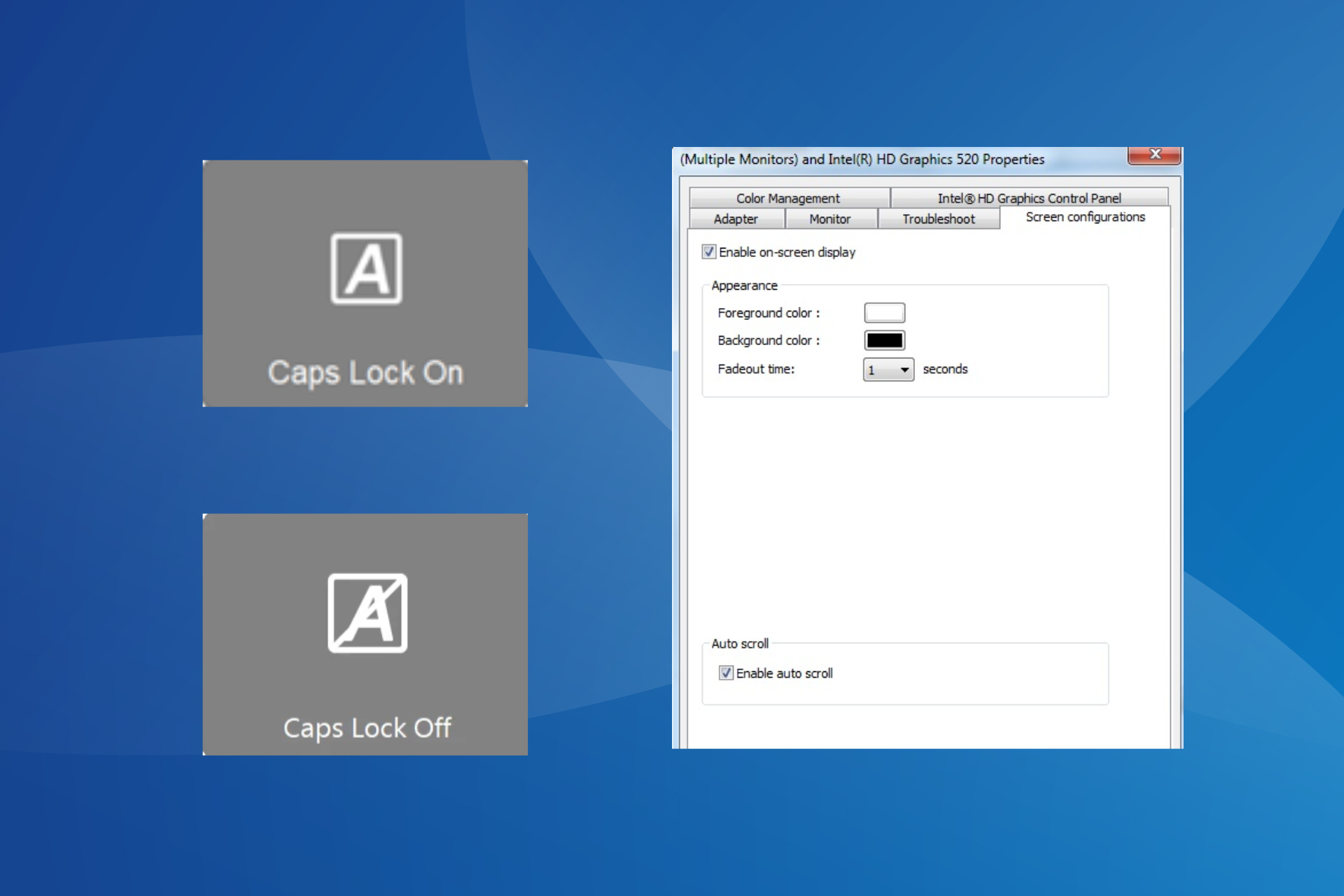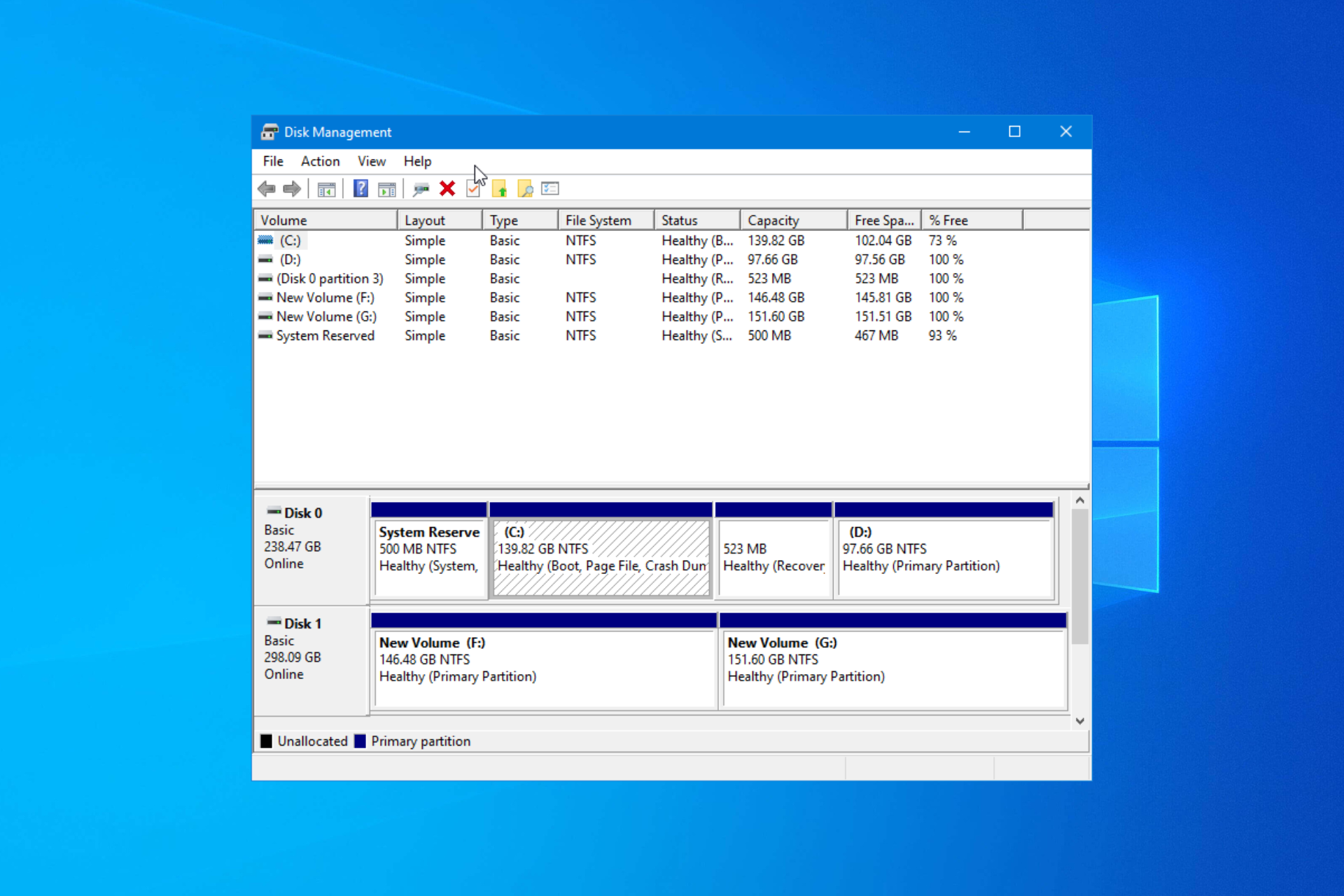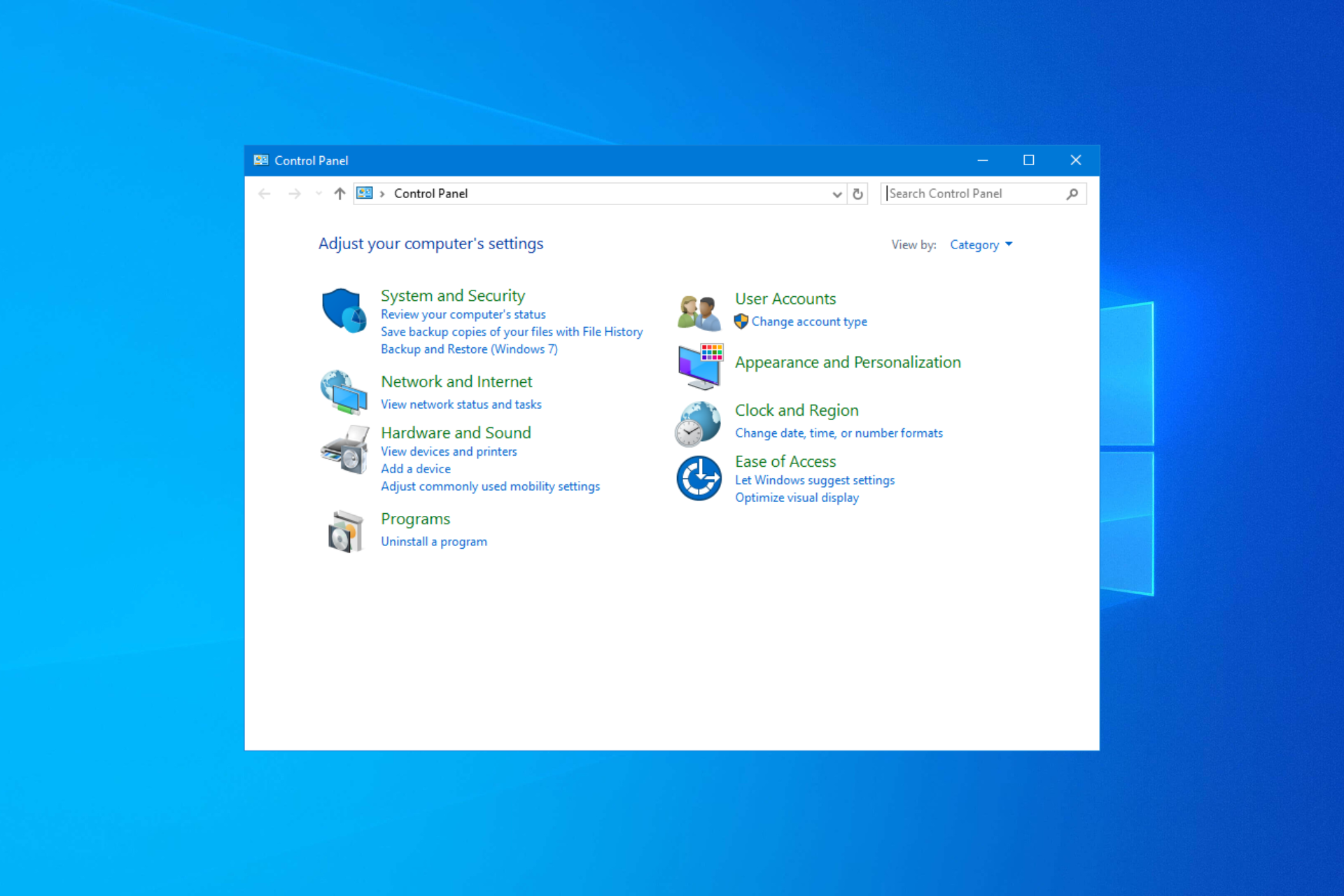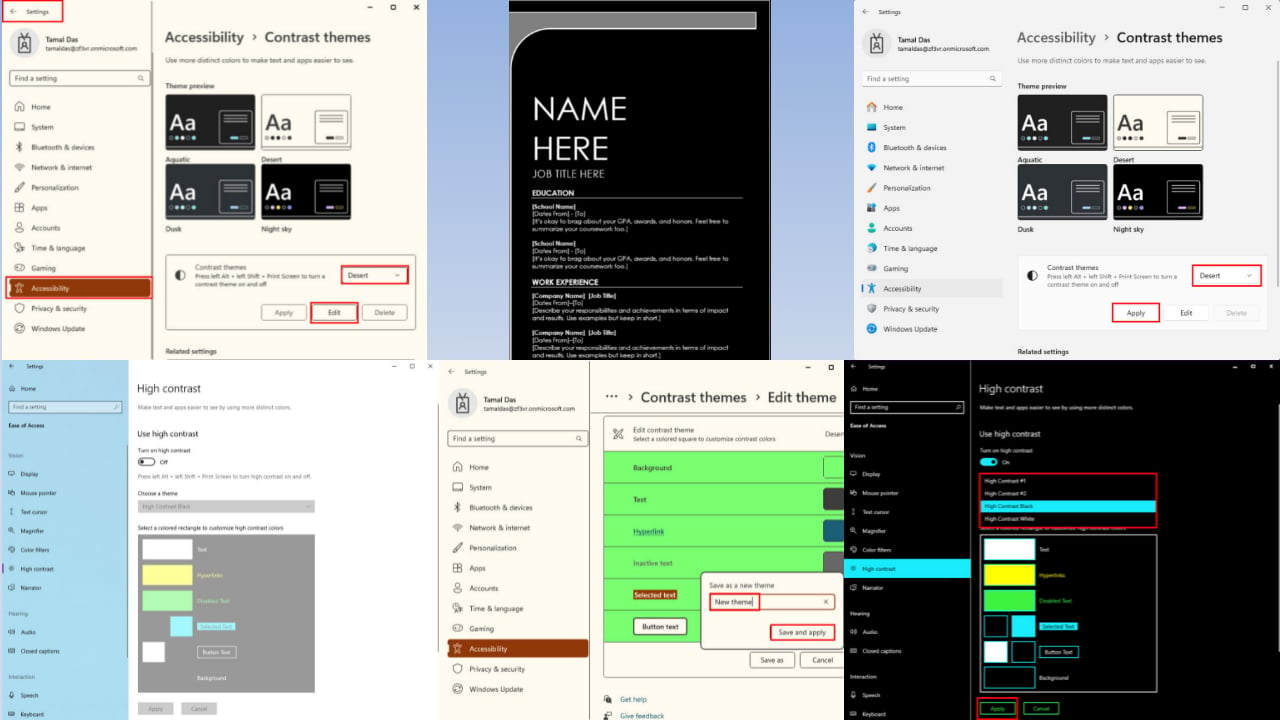How does Windows know my location accurately?
3 min. read
Updated on
Read our disclosure page to find out how can you help Windows Report sustain the editorial team Read more
Key notes
- Microsoft added location services to Windows 8 and has been tracking your accurate position ever since. But, how is that possible without GPS?
- If you're a privacy-concerned user, you're probably eager to stop Windows tracking services. Find out how in 4 simple steps.
- Join our Windows 10 section to find out everything about Microsoft's operating system.
- Head over to our VPN Hub to learn how a VPN can enhance your online experience.
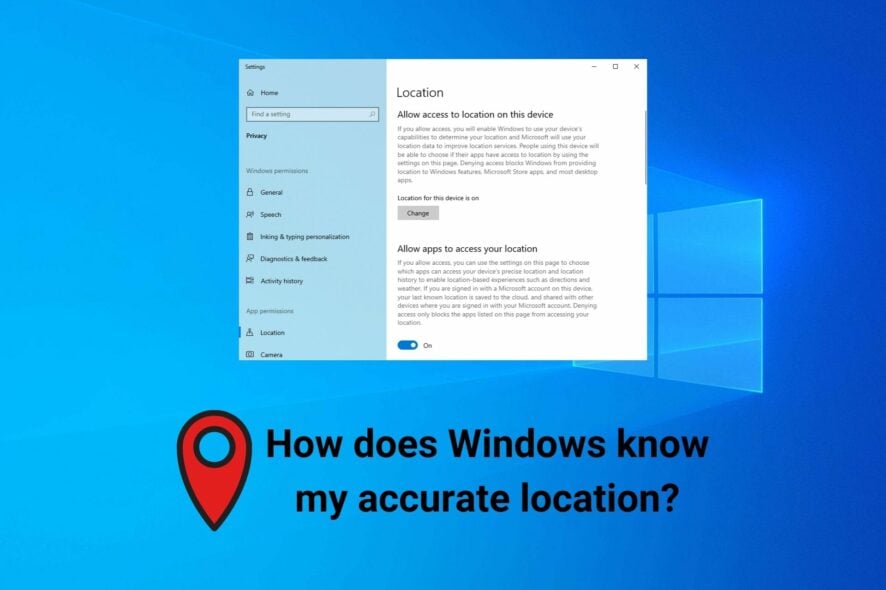
Starting with Windows 8, Microsoft introduces location services and personalized content, which made a lot of privacy-users angry.
Still, many people wonder how Windows knows their accurate location. It shouldn’t be possible without GPS tools, right?
Wrong. Microsoft is smarter than that.
So, how can Windows track my location?
According to Microsoft, your current location is tracked by taking into account all available services: GPS, nearby Wi-Fi hotspots, cell towers, and your IP address.
To determine its accuracy, just take a look at how modern your computer is.
Basically, if it’s new enough to run Windows 10, then it’s good enough to track you down using all supported services.
Is it dangerous?
Not according to Microsoft.
It says that it removes all personal information that can be used to identify you. It does this before receiving your location details.
But a lot of users don’t buy it, not even after disabling location services.
Why should I let Windows know my accurate location?
- Setting your time zone automatically
- Track your stolen laptop
- Get personalized content based on your browsing history
- Take advantage of location-aware services, like city navigation
- Use Cortana with more accurate results
How do I disable Windows location services?
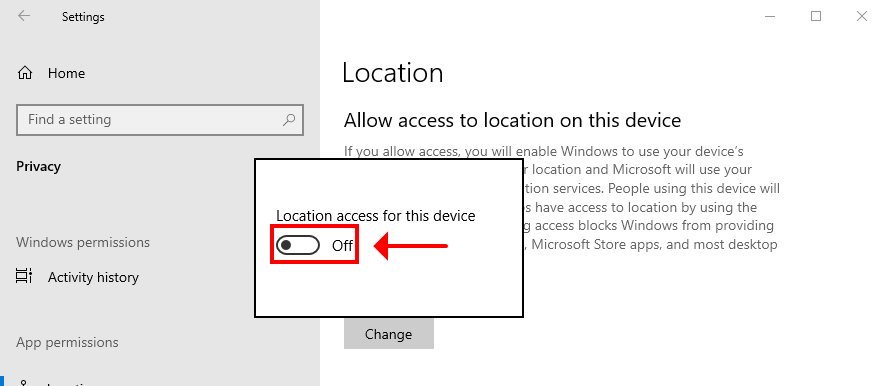
- On Windows 10, go to Settings
- At App permissions, select Location
- At Allow access to location on this device, click Change
- Set the slider to Off
Using the steps above, you can get rid of the Your location is currently in use message.
Alternatively, you can manage permissions for every app you want to use Windows location services.
What else can I do to improve my online privacy?
We recommend using a reliable VPN service to change your IP address and prevent Microsoft from tracking your true location.
It encrypts your data traffic and helps you bypass firewalls. And we can’t think of a better solution than Private Internet Access.
It’s wrapped in a super-intuitive interface for Windows, Mac, Linux, Android, and iOS. You can even set it up on your router.
PIA allows 10 simultaneous connections. It supports the WireGuard and OpenVPN protocols with up to 256-bit military-grade encryption, private DNS servers, and Shadowsocks proxy.
You can use PIA change your location with a VPN, unblock Netflix US anywhere in the world and stay safe from tracking services like Microsoft when browsing the web.
By the way, you can also use a VPN to change your GPS location, but not on Windows PC.
Conclusion
To sum up, Windows knows your accurate location by taking into account multiple aspects, including your GPS, nearby Wi-Fi towers, and your IP address.
If you’re worried about your privacy, you can turn off the Windows location services but there are no guarantees.
However, you can amp up your security and privacy level by turning to a trustworthy VPN like Private Internet Access. It’s one of the best tools for stopping online tracking.