Fix: Windows Mail doesn't add new iCoud account due to error 0x800706be
2 min. read
Updated on
Read our disclosure page to find out how can you help Windows Report sustain the editorial team Read more
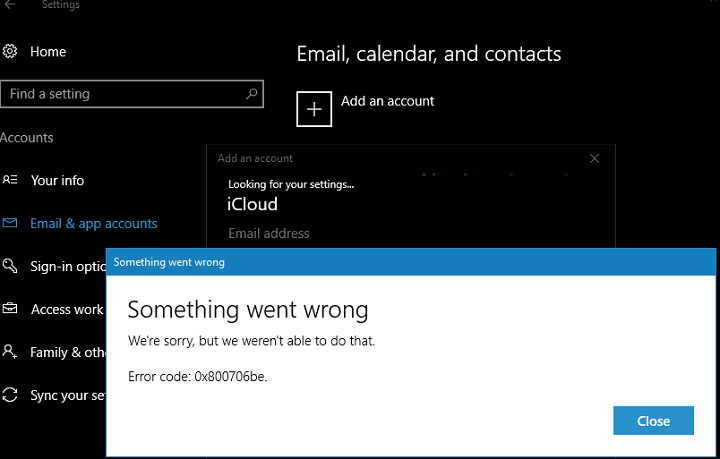
Many Windows Mail client users who tried to add a new iCloud account recently couldn’t complete the action due to error 0x800706be or infinite loading times.
Users quickly searched for a solution to fix this problem, and tried various workarounds they could find on the Internet, such as rebooting their computers, running a system file check, but none of these solutions really worked.
Windows Mail users can’t add a new iCoud account
I have a gmail account that I have had on my windows 10 mail app for a long time and it works perfectly. However, I tried to add my old (but still very much needed) iCloud email account to the app many times with no success. I’ve tried using the default “iCloud” preset and also customizing the servers and ports myself to what I’ve found online. I’ve used my regular password and the app-specific password apple provides for accounts with two factor auth enabled. I’ve tried reinstalling with powershell. I’ve tried rebooting. I’ve tried running a core file check with SFC and it comes out clean.
Users reported that Microsoft’s Support Team was overwhelmed, spending hours remoting into their machines, reinstalling apps and performing troubleshooting actions – all to no avail.
Fortunately, one Windows Mail user found a workaround that appears to solve this issue. When you add the iCloud account in the People app, it adds successfully and you can then add the account anywhere: “It works!! When you add the iCloud account in the ‘People’ app it adds successfully and then when you go back to the calendar app the account is there!”
If you’ve also encountered this issue, try the workaround mentioned above and tell us if it solved the problem for you.
RELATED STORIES YOU NEED TO CHECK OUT:








