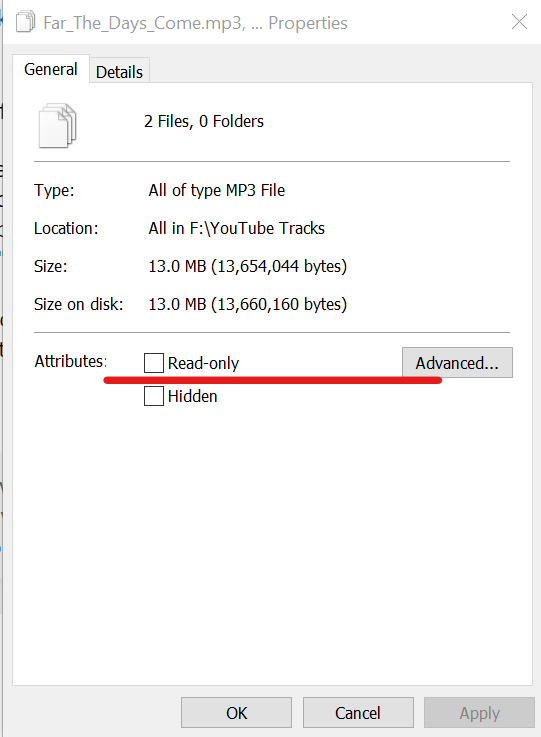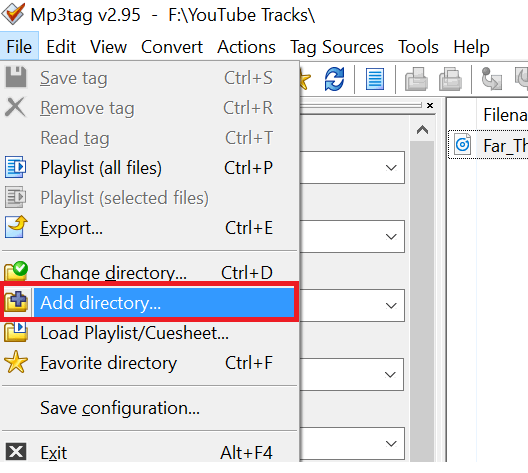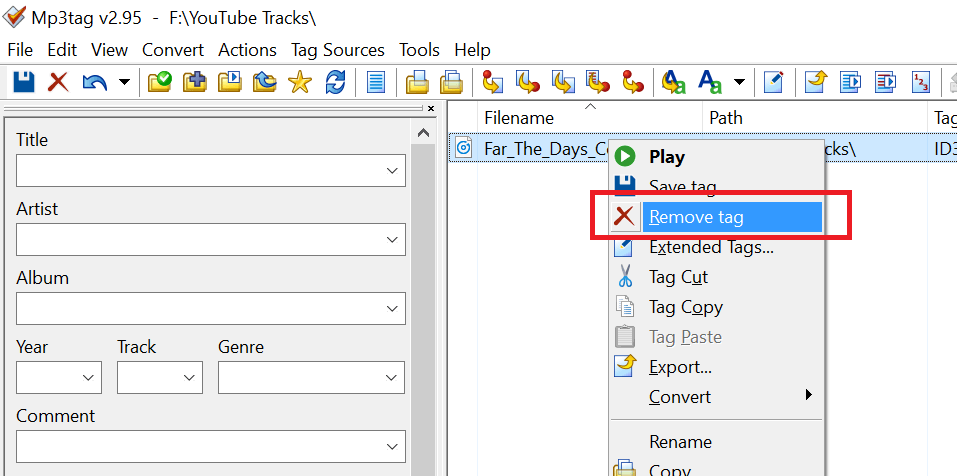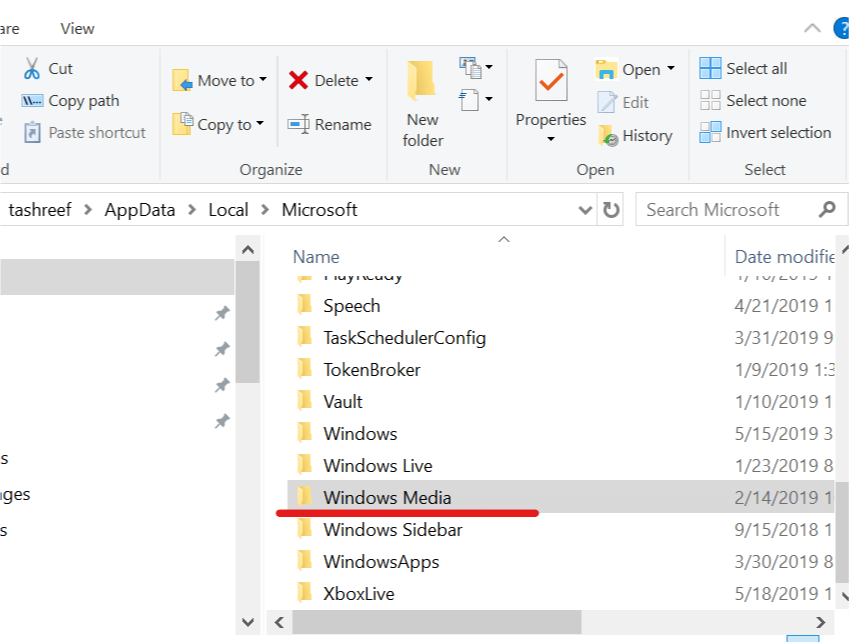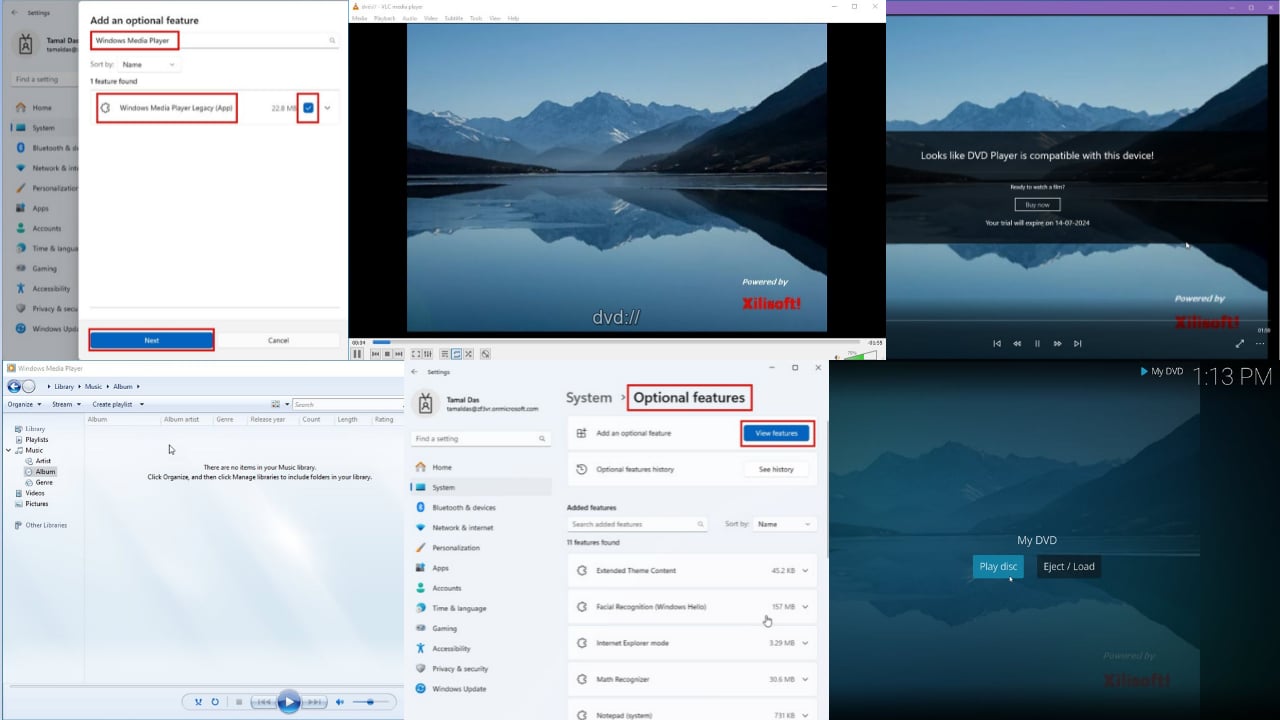Album Art Cannot be Changed When a Song is in Use [Fix]
Adjust permissions or use specialized software to fix this
3 min. read
Updated on
Read our disclosure page to find out how can you help Windows Report sustain the editorial team Read more
Key notes
- If Windows Media Player album art is not updating, check your permissions and adjust them.
- Using a third-party tag editor can help with these types of problems.
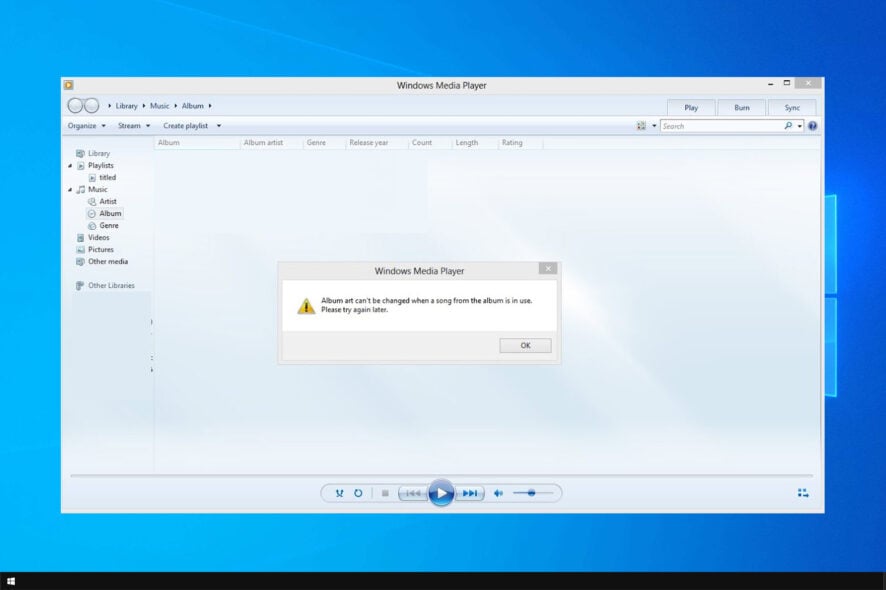
Windows Media Player allows you to add album art to your favorite tracks, but you might get Album art cannot be changed when a song is in use message sometimes.
There are other issues with album art, and we already wrote about Windows Media Player not finding album info. Today, we’re going to focus exclusively on album art issues.
Why won’t my album art change in Windows Media Player?
- Permission errors can sometimes prevent you from changing the album art.
- The MP3 tags might not be properly configured, thus resulting in an error message.
- A corrupted Media Player Database can sometimes cause this issue.
How do I fix Album art cannot be changed when a song is in use error?
1. Change file permissions
- Close the Windows Media Player if it is open.
- Open File Explorer and navigate to the location where the album folder is stored.
- Select all the files in the album and right-click on the tracks.
- Select Properties from the option.
- The Attribute must be set to Read-only. Uncheck the Read-only box and click Apply and OK to save the changes.
- Launch Windows Media Player and check if you can add album art without the error.
2. Use the tag editor software
- Download MP3TAG and install it on your computer.
- Launch MP3Tag, click on File and select Add Directory.
- Navigate to the directory where your album folder is stored. Select the folder and click on Select Folder.
- Now right-click on all the track that is affected by the said error and select Remove Tag.
- Click Yes when asked to confirm the removal of the tags.
Once the tags have been removed, reopen the track in the Windows Media Player. Try to add the album art and check for any improvements.
3. Clear Windows Media Player database
- Quit Windows Media Player if running.
- Press Windows key + R.
- Type the following and press Enter:
%LOCALAPPDATA%\Microsoft\Media Player - Select all the files in the Media Player folder and delete them.
- Relaunch Windows Media Player and check if you are able to add the album art without any error.
- If that does not work, navigate to
%LOCALAPPDATA%\Microsoft - Delete the Media Player folder.
These are just a couple of solutions you can use to fix Album art cannot be changed when a song is in use message.
If you want to learn more about album art, we have a great guide on adding album art to MP3 files, so don’t hesitate to check it out.
How did you fix this problem? Share your solution with us in the comments section below.