Windows Media Player Does Not Recognize Blank CD? Fix it Now
Try another CD burning software to ascertain your CD isn't faulty
5 min. read
Updated on
Read our disclosure page to find out how can you help Windows Report sustain the editorial team Read more
Key notes
- If Windows Media Player doesn't recognize blank CDs, it's either from your disk or the software.
- The issue may also appear from corrupt Registry entries so you should try fixing them.
- Changing the AutoPlay settings from your OS can also lead to a favorable solution.
- Try to run the built-in Windows troubleshooter to fix this WMP problem quickly.

Windows OS comes pre-installed with Windows Media Player, but sometimes the program doesn’t recognize a blank CD. The problem can be with your disc or your PC.
So, in this article, we have listed all the possible solutions to fix this problem.
What can I do if Windows 10 Media Player won’t recognize CD?
1. Fix corrupted registry entries
- Press the Windows key + R keyboard shortcut to open Run.
- Type regedit and press Enter or click OK (you will need administrative privileges to run the Registry Editor).
- Navigate to the following subkey:
HKEY_LOCAL_MACHINESYSTEMCurrentControlSetControlClass{4D36E965-E325-11CE-BFC1-08002BE10318} - Select UpperFilters, and select Delete from the Edit menu.
- If you can’t find the UpperFilters key, you will need to also delete the LowerFilters registry key.
- Exit the Registry Editor and restart the PC.
 NOTE
NOTE
Some corrupt registry entries may cause this problem. Follow the steps above to use Registry Editor to delete the corrupted Registry entries.
Back up your registry before starting the procedure above to ensure your system will not be affected.
You should also know that after deleting the registry key, some CD or DVD recording software can start malfunctioning so you might need to uninstall and reinstall them.
2. Use a different CD-burning software
Another alternative, for CD veterans, is to use some different burning software to burn the disc. In this case, we strongly suggest that you try out Ashampoo Burning Studio.
It is a simple to use tool to copy CD, DVD, and Blu-ray discs, modify existing discs or create your own video discs.
Despite the multitude of multimedia features, the tool is quite intuitive to use, since everything can be done with just a few clicks. So, no particular multimedia software knowledge is necessary.
Ashampoo Burning Studio is compatible with Windows 7, 8, or 10, so you really have no compatibility excuse not to try it out. Besides, it also has a freeware version, with fewer features, the CD burning one is included.

Ashampoo Burning Studio
Burn, rip, or create CDs, DVDs, Blue-ray disc and design their covers and labels with this versatile editor.3. Change AutoPlay settings
- Go to Settings and open Devices.
- Scroll down to AutoPlay tab.
- From Removable Drive, select Ask me every time from the drop-down menu.
- Close the Settings window. Insert the CD again and see if the player recognizes the disk.
- If you get the AutoPlay window, you can drag and drop any files to the CD to burn it.
The AutoPlay settings can be the culprit for this problem so changing them can solve it right away. Check the steps above to get it done quickly.
4. Run the troubleshooter for Media Player
- Press Windows Key + R, type control, and hit Enter. This will open the Control Panel.
- In the search field, type Troubleshoot and click on Troubleshooting.
- Click on Hardware and Sound.
- Scroll down and click on Windows Media Player DVD then click Next to proceed.
- Windows will scan the PC for optical drive issues and suggest any fixes accordingly.
- If you get an error showing No DVD Playback device detected, the problem can be with your optical drive.
If Control Panel not opening, we have the answers to help you get it up and running again.
5. Update the optical drive driver
- Type Device Manager in the Search bar and hit Enter.
- Scroll-down to DVD/CD-ROM drives and expand it. Right-click on the drive and select Update Driver.
- Select Search automatically for updated driver software option.
- Wait for Windows to search for any driver updates. Windows will automatically download and install any new drivers.
- Restart your PC and check for any improvements.
Alternatively, you can use third-party tools to automatically update all outdated drivers on your system with just a couple of clicks.
6. Remove and reinstall IDE/ATAPI driver
- In the Device Manager, expand IDE ATA/ATAPI controllers.
- Right-click on Standard SATA AHCI Controller and select Update. Do this for any other SATA driver under this section.
- If no updates are found for this driver, right-click on the Standard SATA AHCI Controller and select Uninstall.
- Restart your PC. Windows will automatically reinstall the uninstalled drivers after the restart.
Usually, you don’t need to update IDE/ATAPI drivers manually as it is handled by the OS automatically. However, you can try reinstalling the driver if you suspect that this causes the system to not recognize CDs.
7. Check your CD / Optical Drive
If you have an internal or external optical drive, your CD drive may be at fault here. This is the last way to resolve this problem, but if nothing works, you might want to consider the hardware failure as the cause.
For an external CD drive, try connecting to another PC. You may have to send it for repair if it doesn’t work.
8. Disable the CD write function
- Hit the Windows + R keys to open the Run command.
- Type regedit in the dialog box and hit Enter.
- Navigate to the following location:
HKEY CURRENT_USER\Software\Microsoft\Windows\CurrentVersion\Policies\Explorer - Double-click on the NoCDBurning entry and set the Value data to 0.
- Close the Registry Editor and restart your PC.
If the entry is missing or not in the DWORD registry value format, you’ll have to delete it and create one. Remember to back up your registry or create a restore point before making any changes.
These are some solutions you can try if Windows Media Player doesn’t recognize a blank CD. If any of these solutions worked for you, let us know in the comment section below.
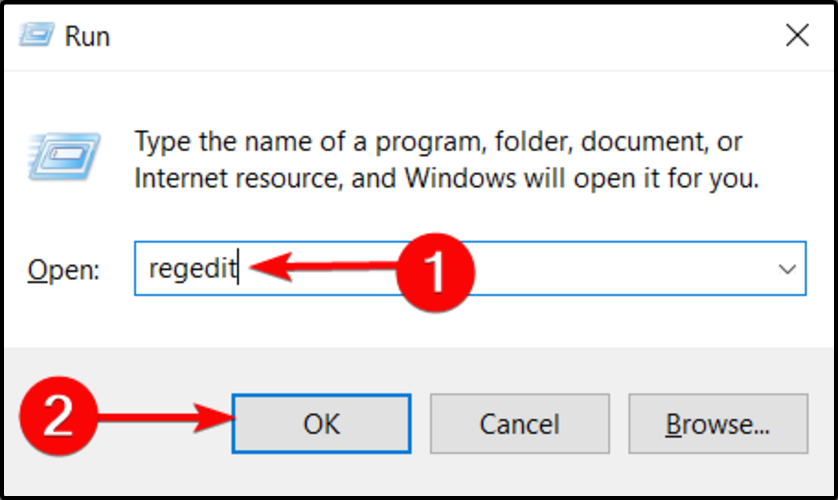
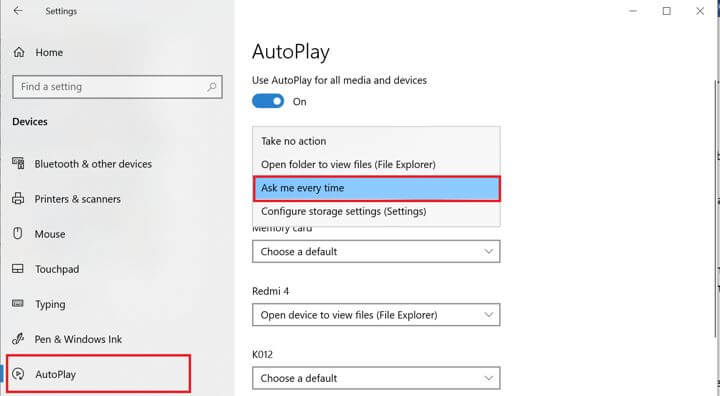
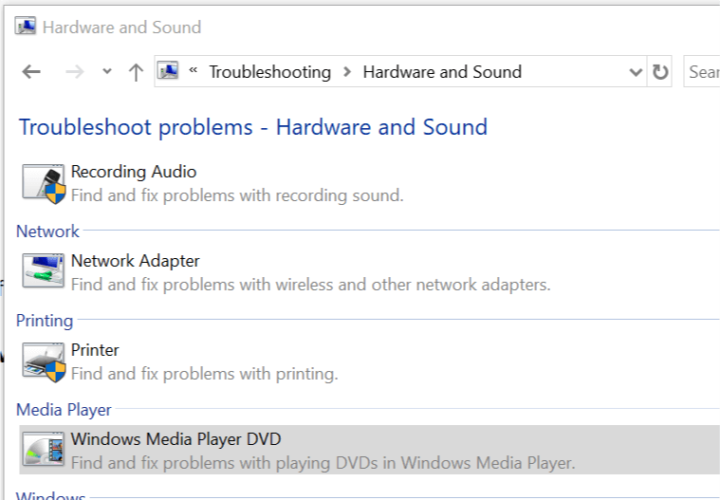
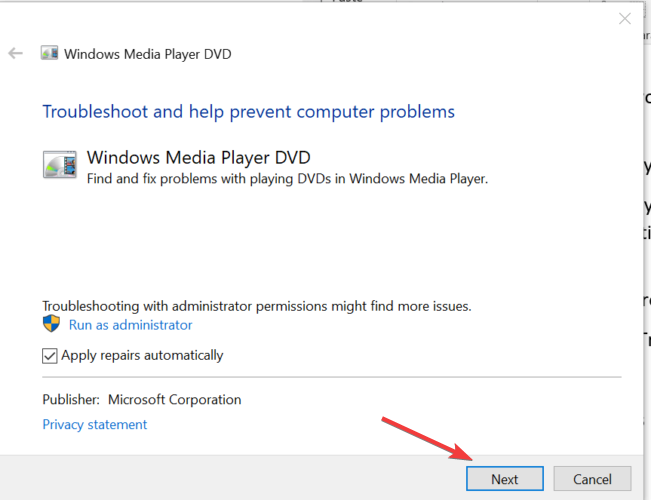
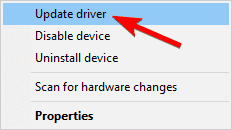
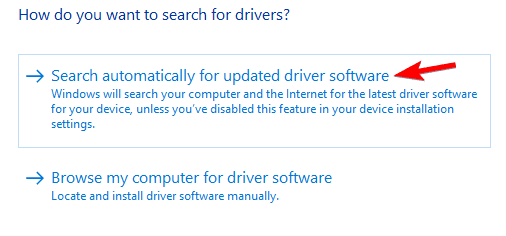
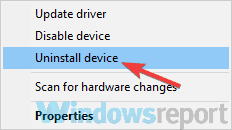

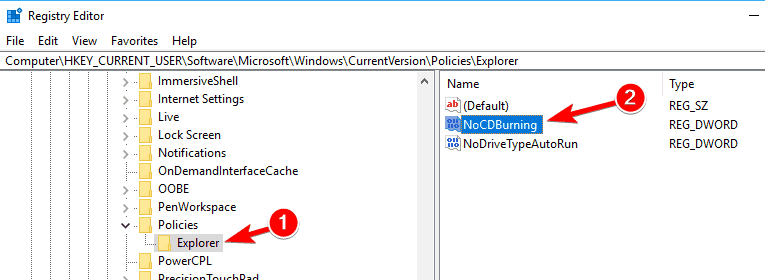


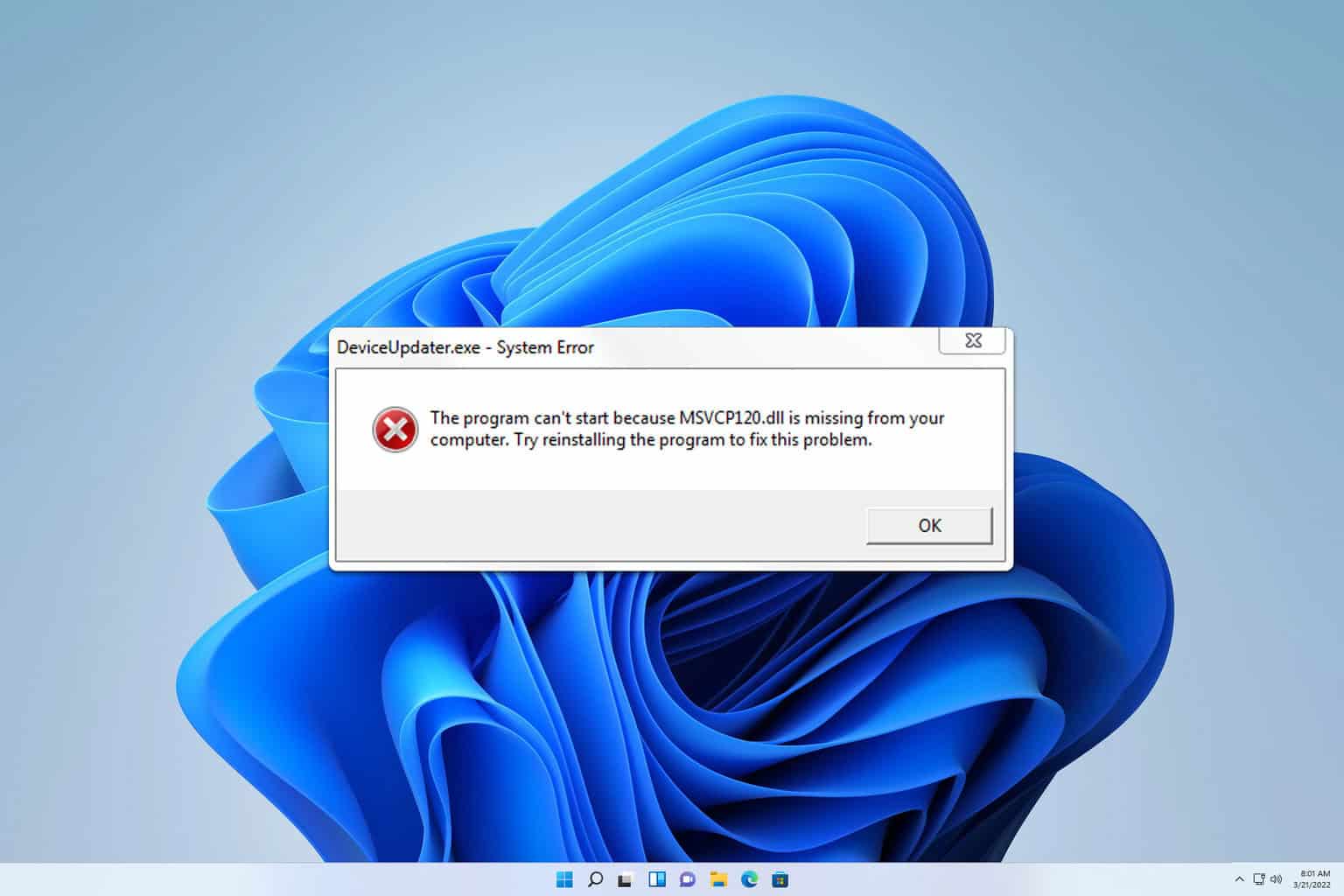
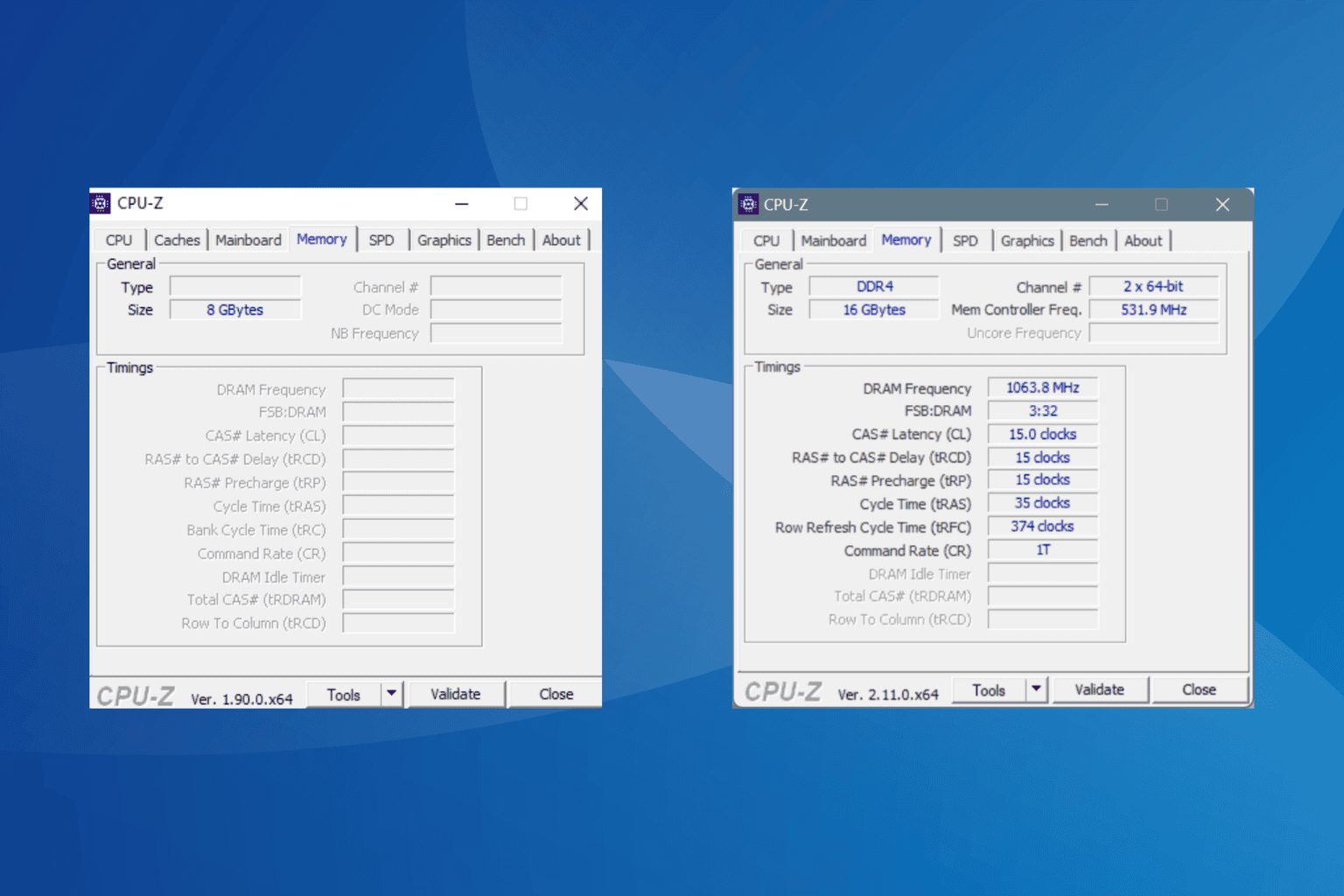

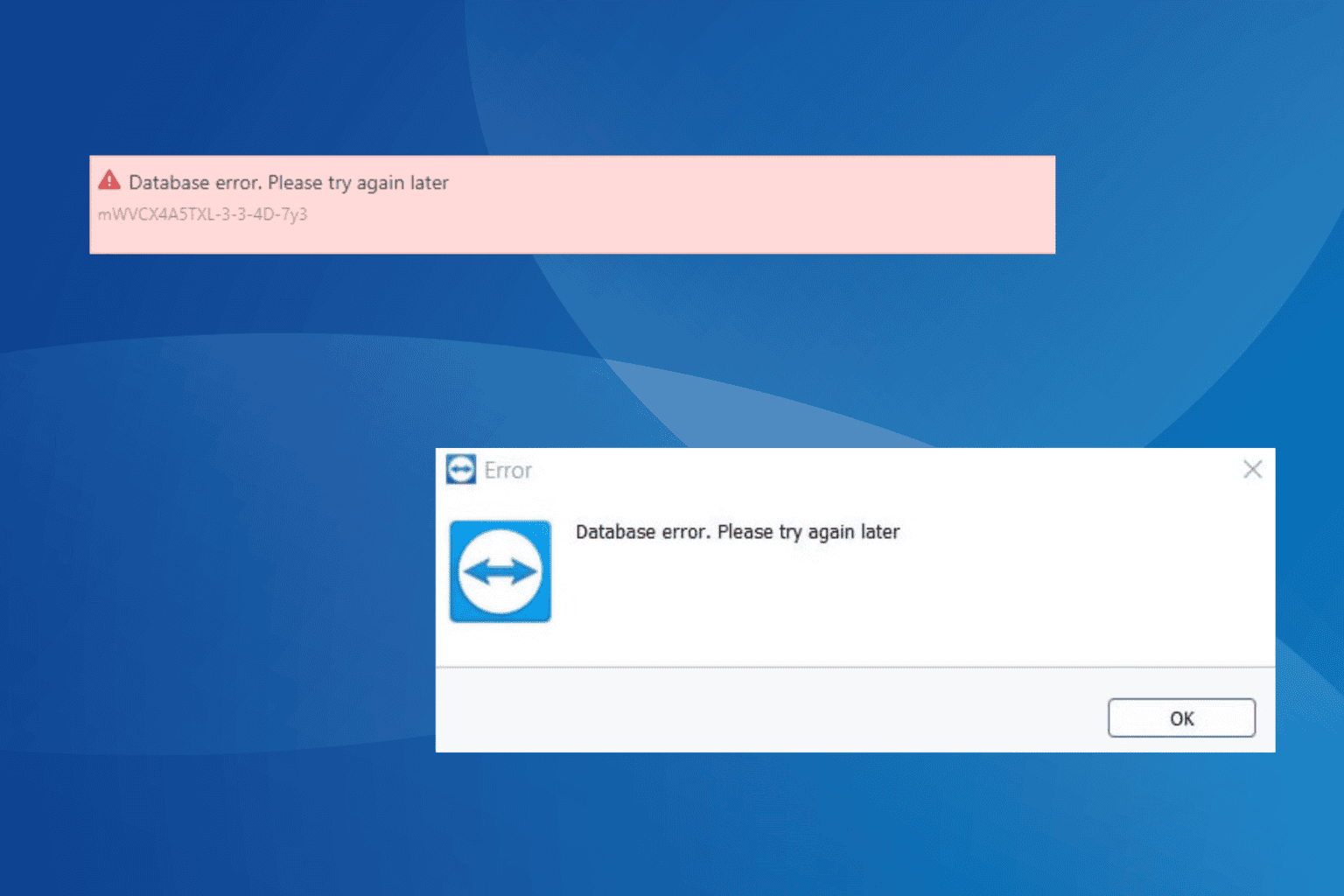


User forum
1 messages