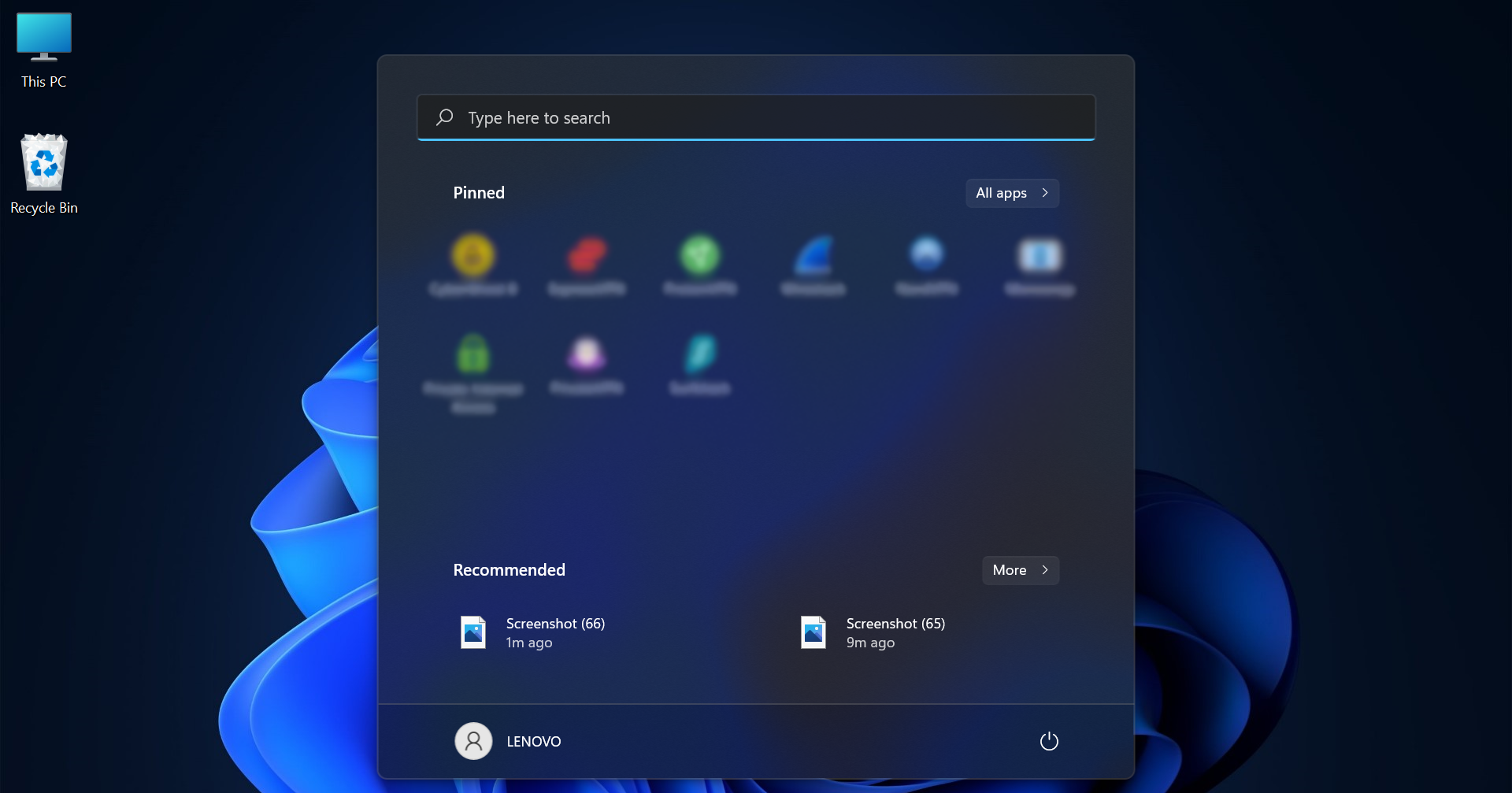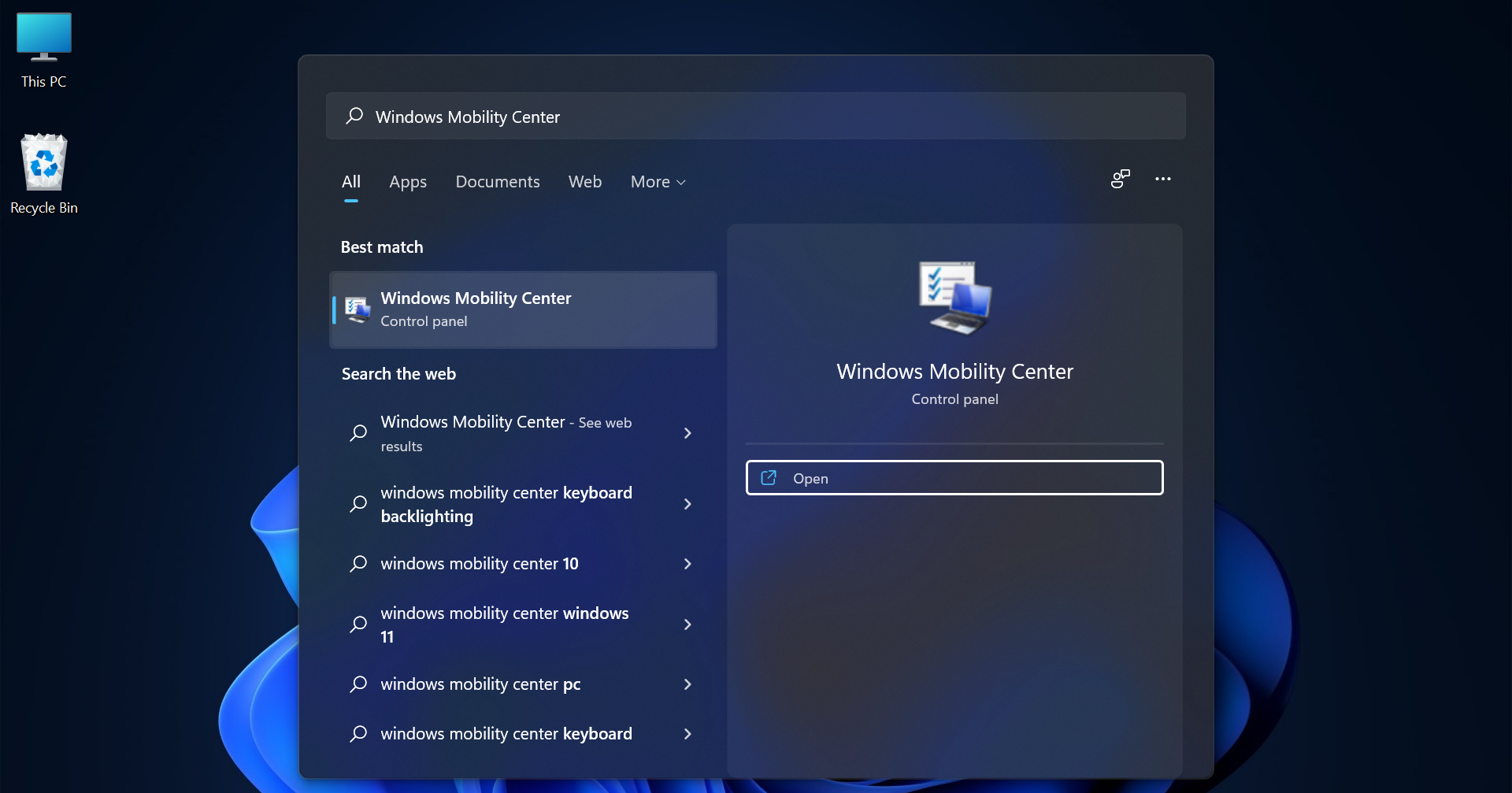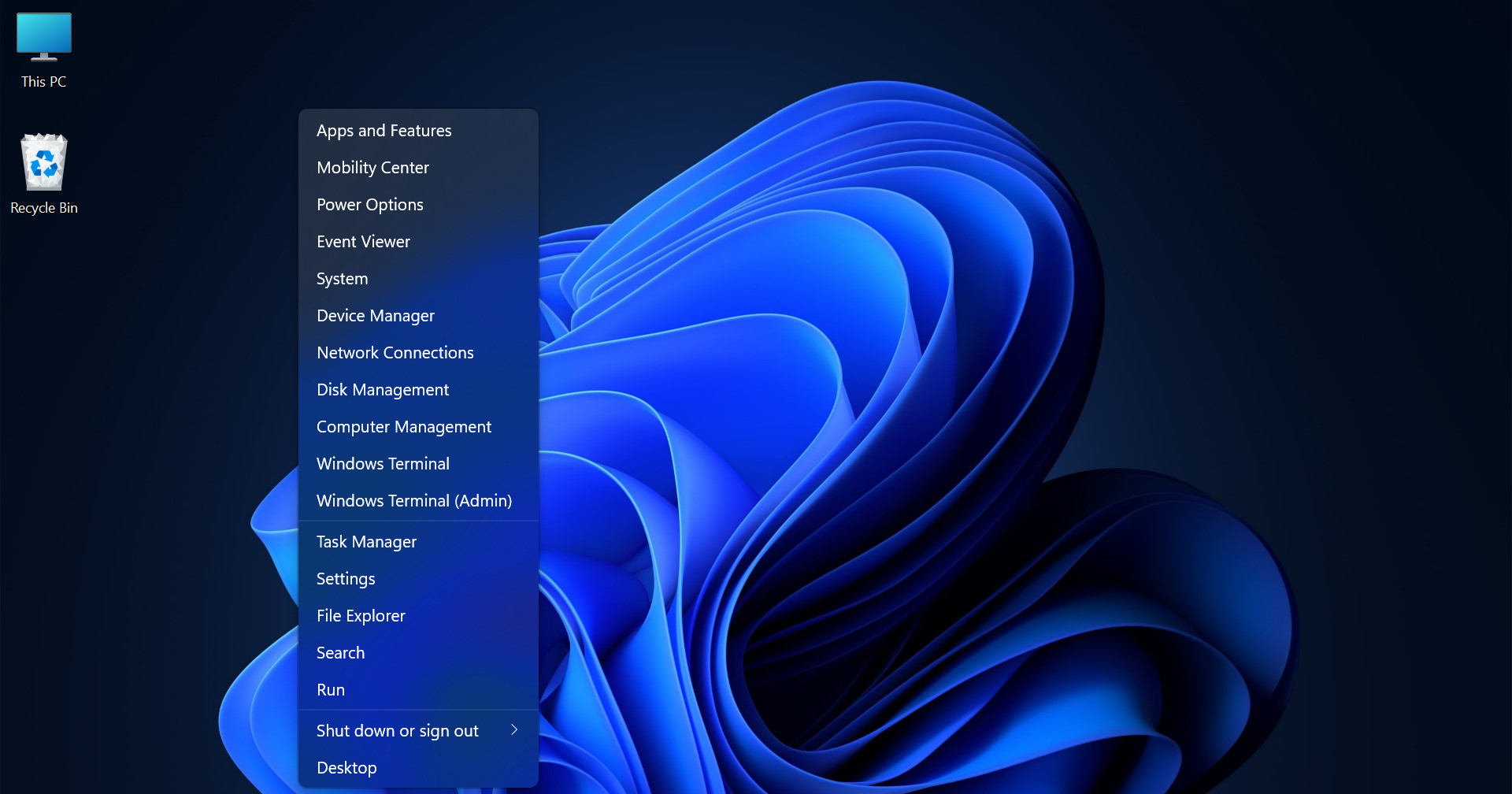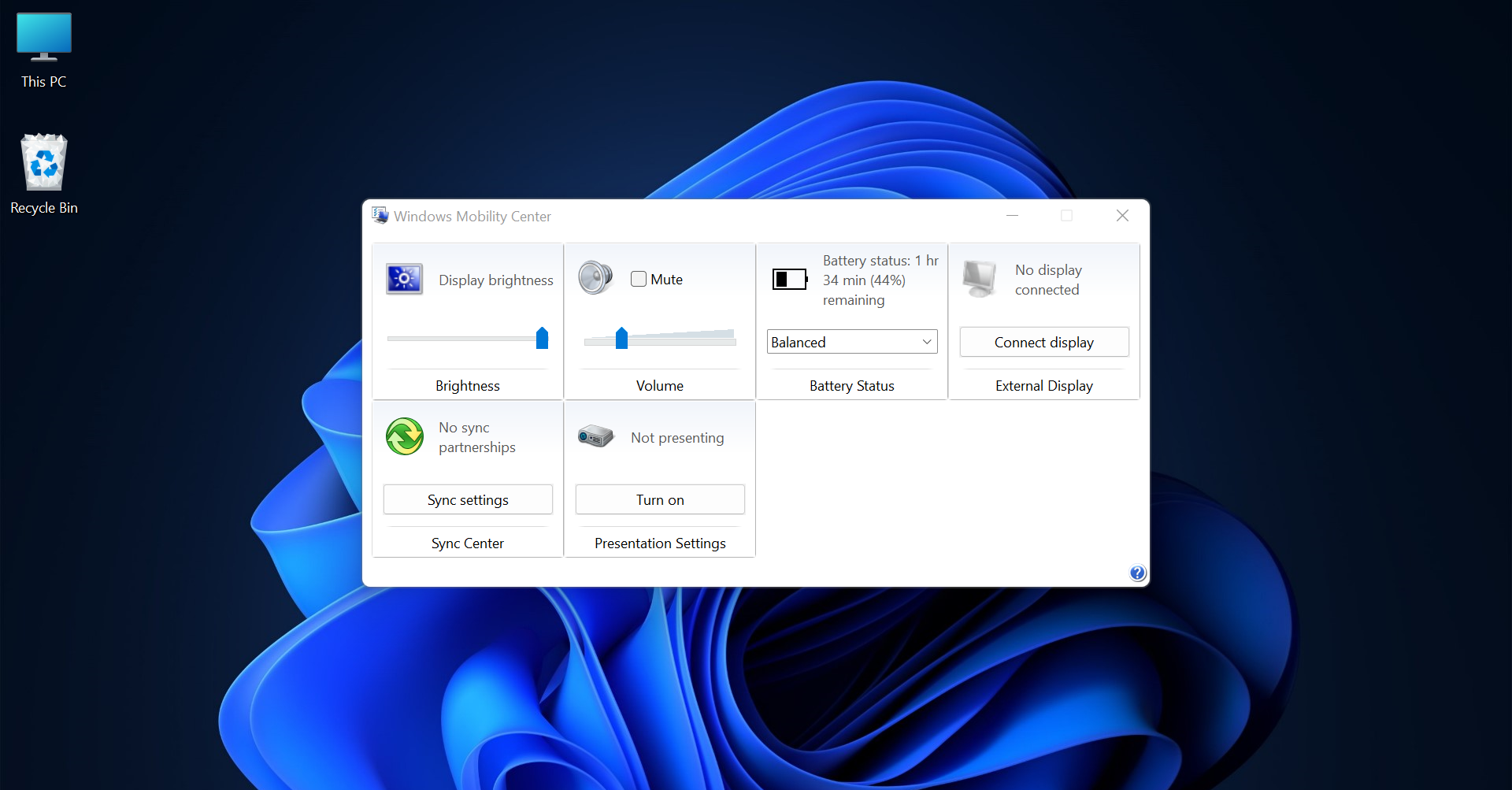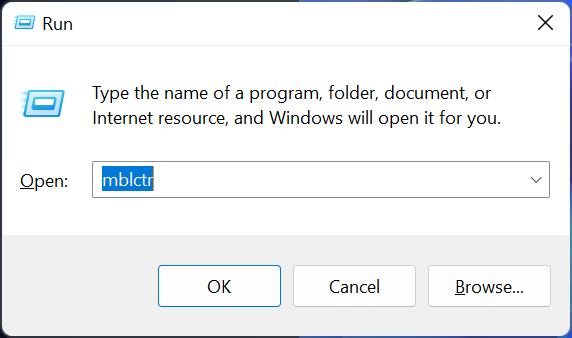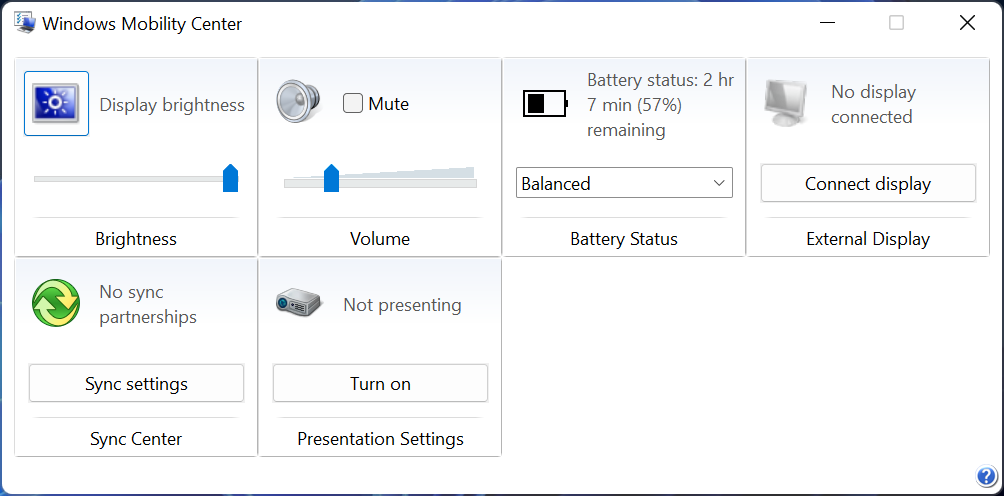Windows Mobility Center Not Showing? 3 Ways to Open it
2 min. read
Updated on
Read our disclosure page to find out how can you help Windows Report sustain the editorial team Read more
Key notes
- The Windows Mobility Center is a convenient location in Windows that allows users to access quick settings with a single click.
- Sometimes it can be hard to locate it. This is common when you have changed to another version of Windows.
- You can search for it manually or use special keyboard commands to launch it.
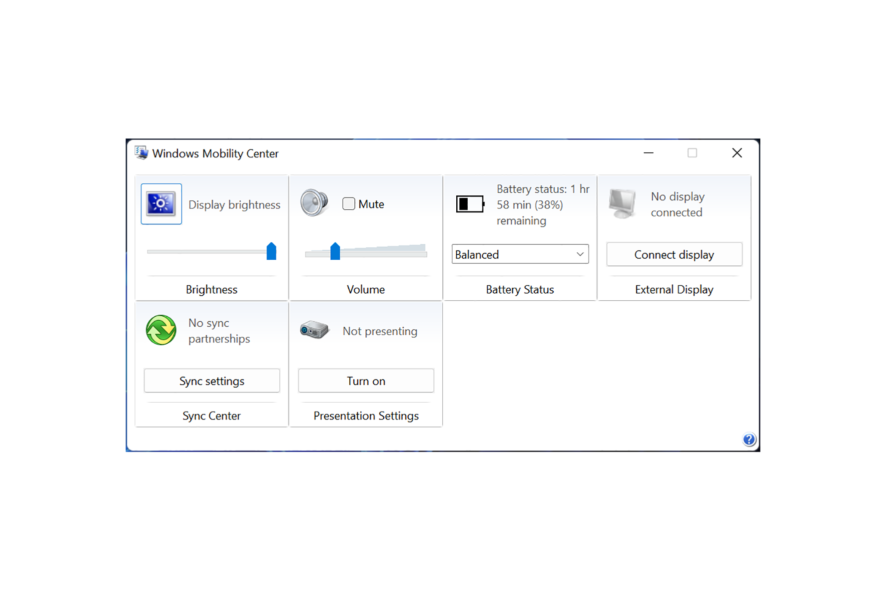
Finding the Windows Mobility Center can sometimes be challenging on specific versions of Windows. There are many reasons for this, which I’ll be tackling today.
Therefore, if you’ve been having difficulty locating this vital tool, read this to the end to figure that out.
Why can’t I find Windows Mobility Center?
There are a few possible causes for this.
- Your computer may not be equipped with Mobility Center.
- The computer’s display settings may be set to a lower resolution. This can make it challenging to find specific features.
- Your system administrator may have disabled Mobility Center.
How do I find the Windows Mobility Center if it’s not showing?
1. Use the Start Menu
- Open the Start Menu by clicking on the Windows icon.
- Type Windows Mobility Center into the search bar. Then, click on the first result, which should be the Mobility Center application.
2. Check if your computer has the Mobility Center app
- Right-click on the Windows icon in the taskbar.
- Select “Mobility Center” from the pop-up menu.
If it appears, your computer is equipped with it. If not, your computer does not have the Mobility Center tool.
3. Use a keyboard shortcut
You can also access Mobility Center by pressing the Windows + X keys on your keyboard and selecting it from the menu.
Below, you can see how the menu appears on a Windows 11 PC.
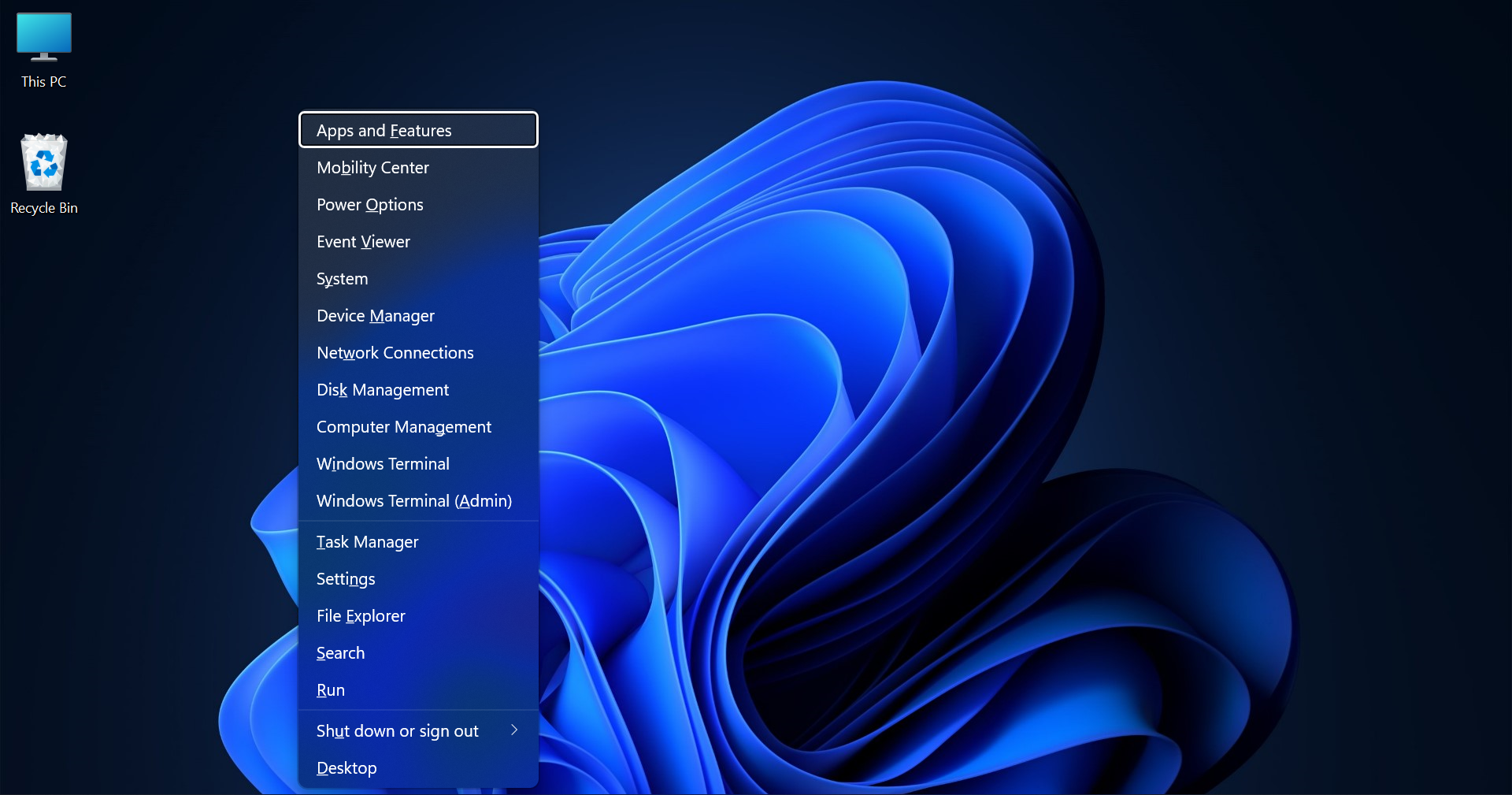
So, If you still can’t find the Windows Mobility Center, there may be an issue with your computer’s hardware or software. Check with your computer’s manufacturer for more troubleshooting tips.
How do I open Mobility Center in Windows 11?
There are a few different ways to open Mobility Center, even if it’s not showing up in your list of notifications. The easiest one is via the command as detailed below:
- Press Win + R to open a command dialog box.
- Type mblctr, then press Enter.
Moreover, If that doesn’t work, you can use many other options like opening it from the Control Panel, the Quick Access Menu, via the Start Menu Search, and Task Manager, to mention a few.
You still can’t find Mobility Center? It might be because it’s not enabled on your computer. You can check our website for more information on completing that within minutes.