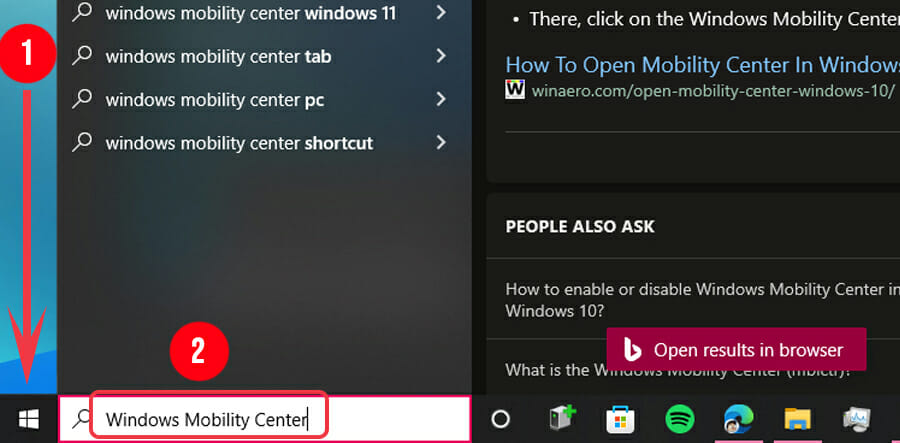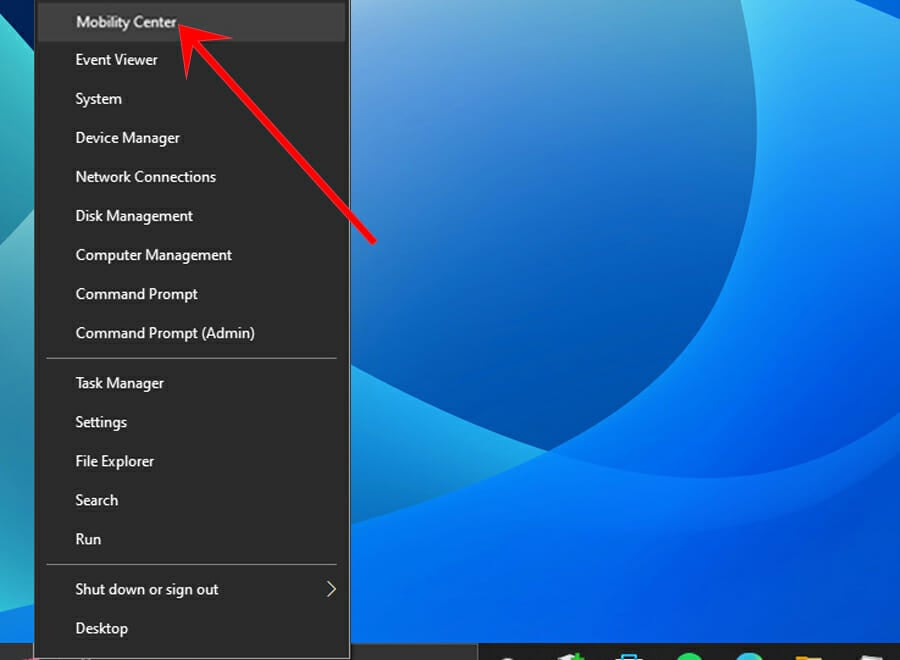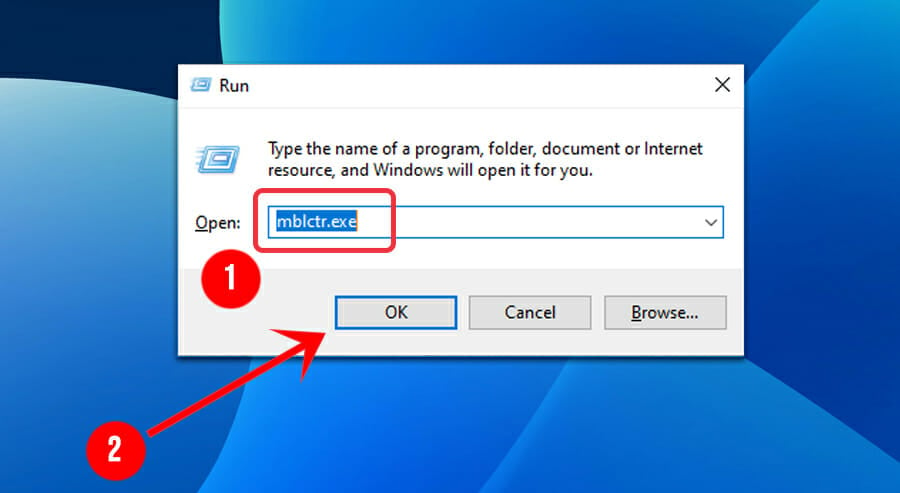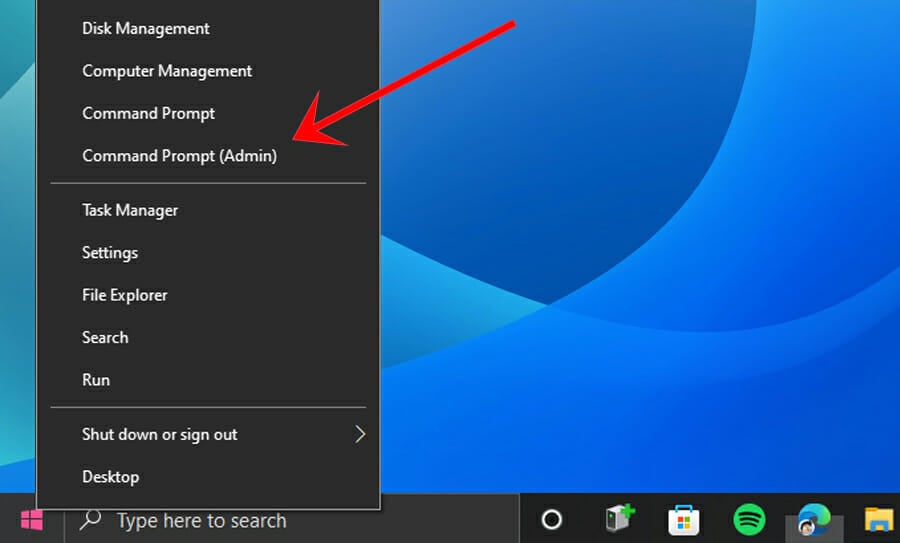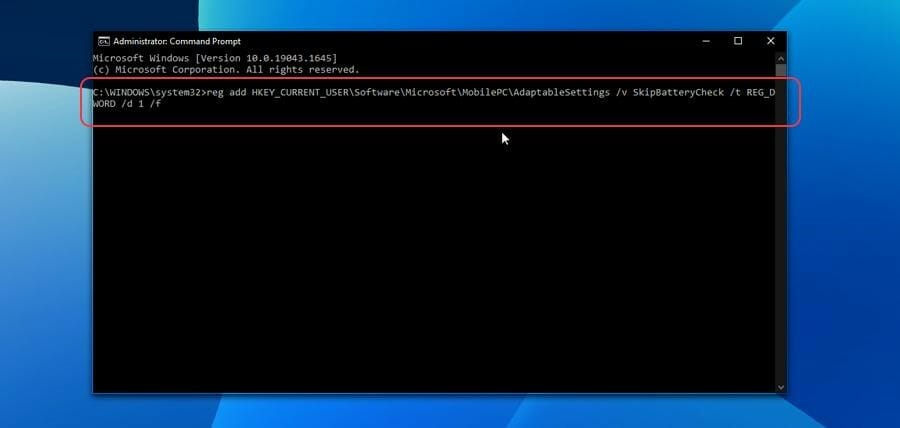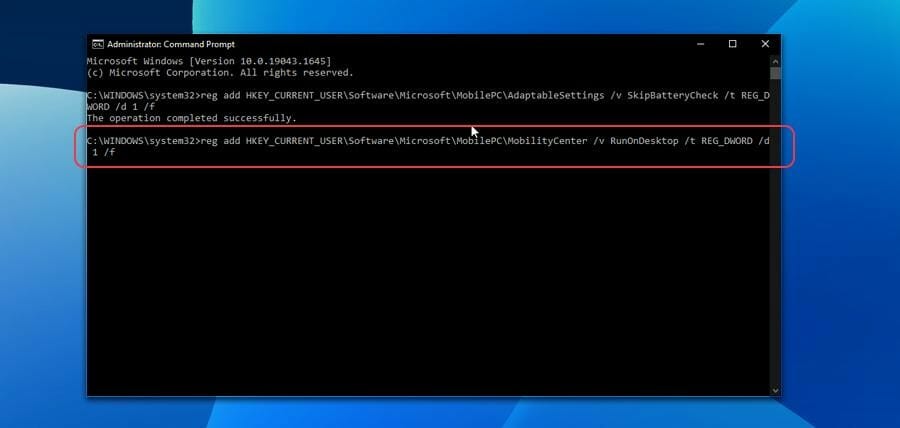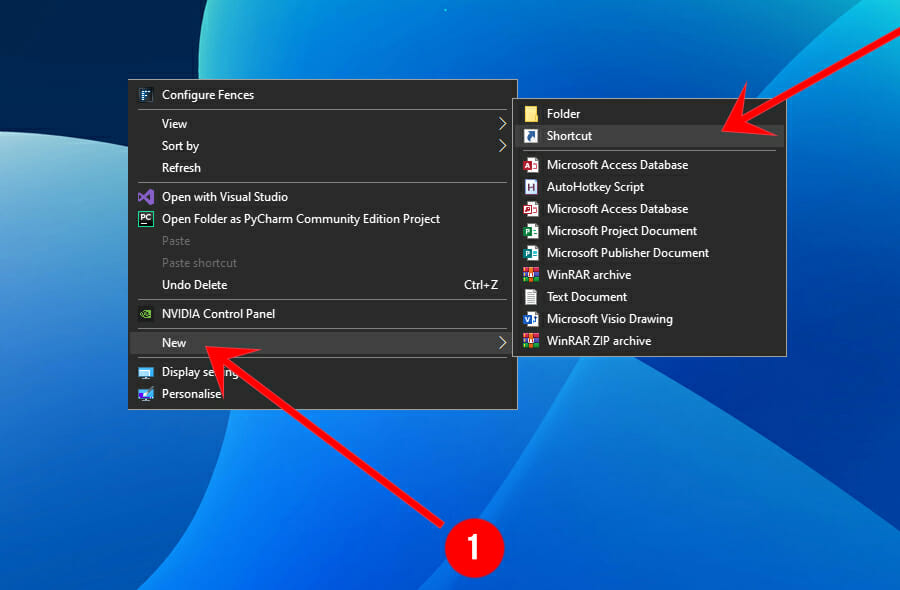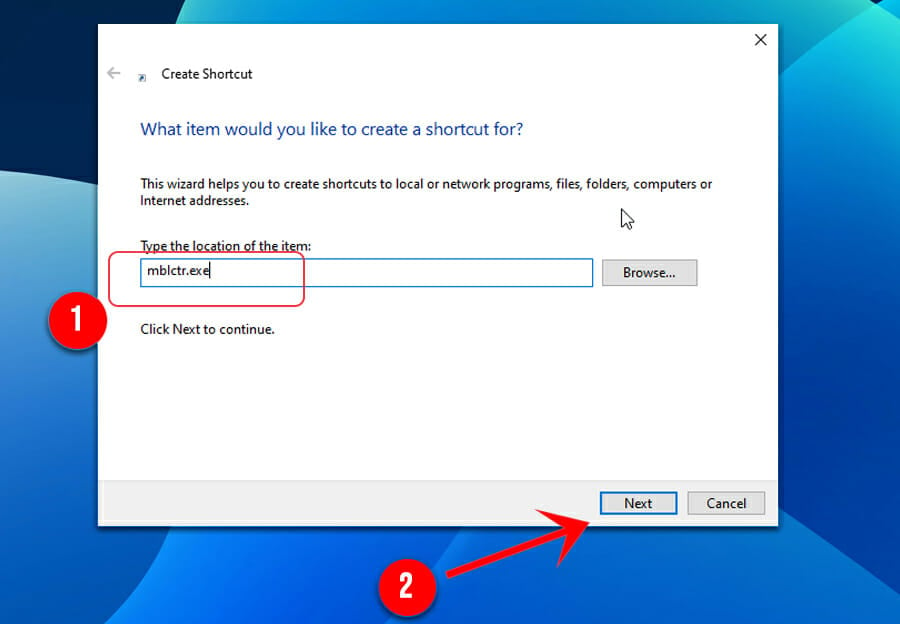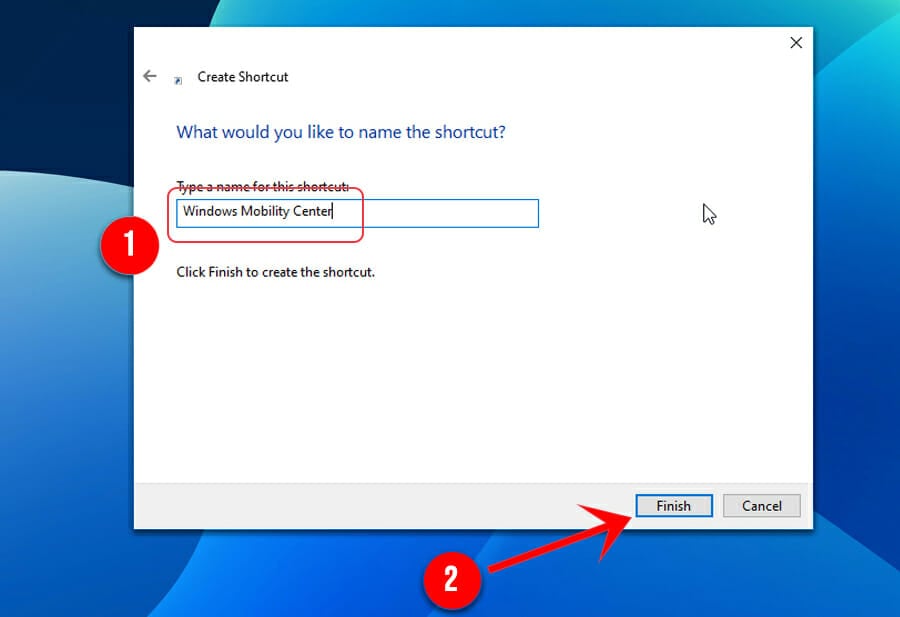Windows Mobility Center on Windows 11: How to Enable & Open
3 min. read
Updated on
Read our disclosure page to find out how can you help Windows Report sustain the editorial team Read more
Key notes
- Even though WMC is inaccessible on desktop devices, there are workarounds to bypass that limitation.
- Whilst this guide targets Windows 10 and 11 users, it can be helpful for Windows 7 and 8 users as well.
- Take advantage of everything the WMC has to offer by applying the solutions in this guide.
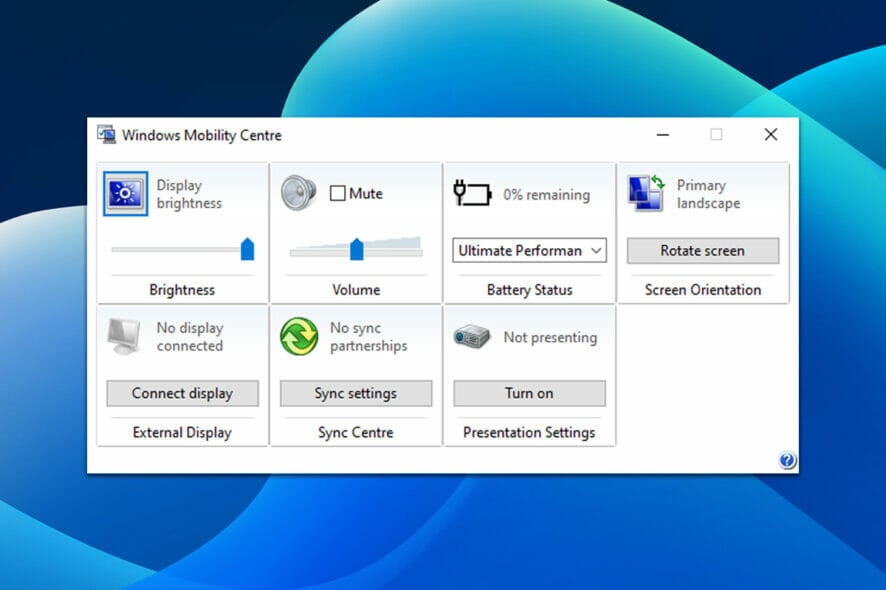
Unfortunately, changing your Windows device’s basic settings, such as brightness and volume, can be a bit of a hassle. To reach these mundane settings, users have to navigate their way around several menus, which is rather unintuitive.
Thankfully, Windows features a tool that allows users to reach and alter those mundane settings at the click of a finger. The issue is that few people know of its existence. And the ones that do, might not know how to enable it.
What is the Windows Mobility Center?
First introduced in Windows Vista, Windows Mobility Center or WMC is a built-in Windows component that centralizes information and settings most relevant to portable and mobile devices.
Some of said information and settings include audio settings, battery life and power schemes, display brightness, and wireless network strength and status, amongst other things, depending on the device’s hardware.
Regrettably, WMC is inaccessible on desktop devices. However, this limitation can be bypassed by modifying the Windows Registry.
How can I access the Windows Mobility Center on a laptop?
1. Use the search bar
1. Hit the Windows key or click on the Start button.
2. Type Windows Mobility Center into the search bar.
3. Click on Windows Mobility Center.
2. Use the battery icon in the system tray
1. Locate the battery icon in the system tray and right-click on it.
2. One of the available options will be Windows Mobility Center. Click on it.
3. Try the Power User menu
1. Open the Power User menu by pressing Windows + X or right-clicking on the Start button.
2. Find Mobility Center and click on it.
4. Use the Run dialog
1. Open the Run window by pressing Windows + R.
2. Type mblctr.exe in the dialogue window and press Enter or click on OK.
How do I access Windows Mobility Center on a desktop?
1. Open the Power User menu by pressing Windows + X or right-click on Start.
2. Locate and click on Command Prompt (Admin) or Windows PowerShell (Admin).
3. Type the following command into the console, then hit Enter.
4. Next, type the second command into the console, then hit Enter.
How can I create a desktop shortcut for Windows Mobility Center?
1. Right-click on a space on your desktop.
2. Hover your mouse cursor over New, then click on Shortcut.
3. Type mblctr.exe in the text field, and then hit Enter or click on Next.
4. Type Windows Mobility Center in the text field, then hit Enter or click on Finish.
Hopefully, this guide has been of help to you. Let us know which of these steps was most helpful to you.
And if you know of other ways to enable and access the Windows Mobility Center, don’t hesitate to share them with us down in the comments section below. We’d love to hear from you.