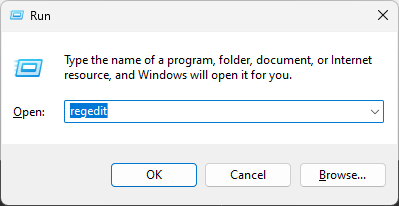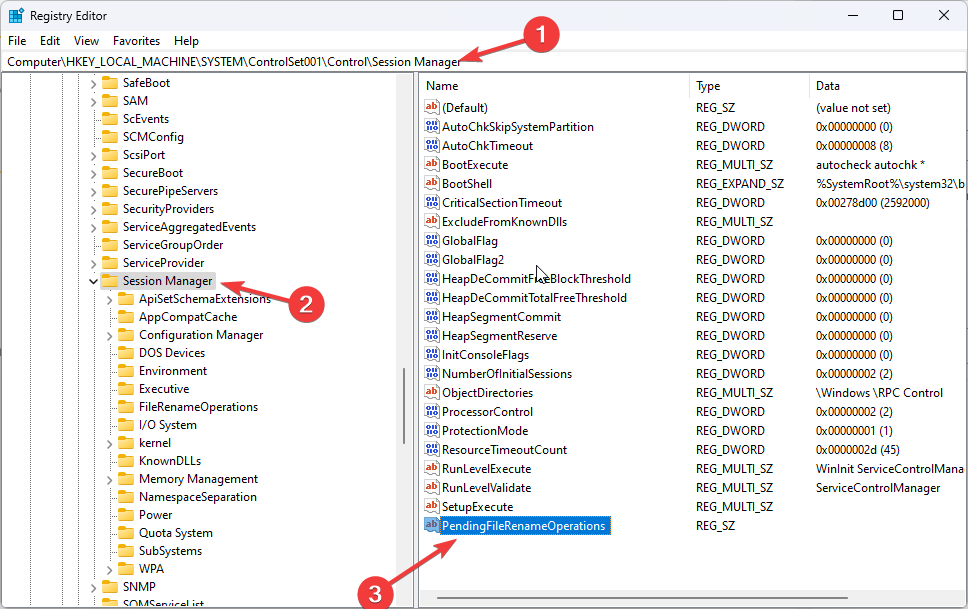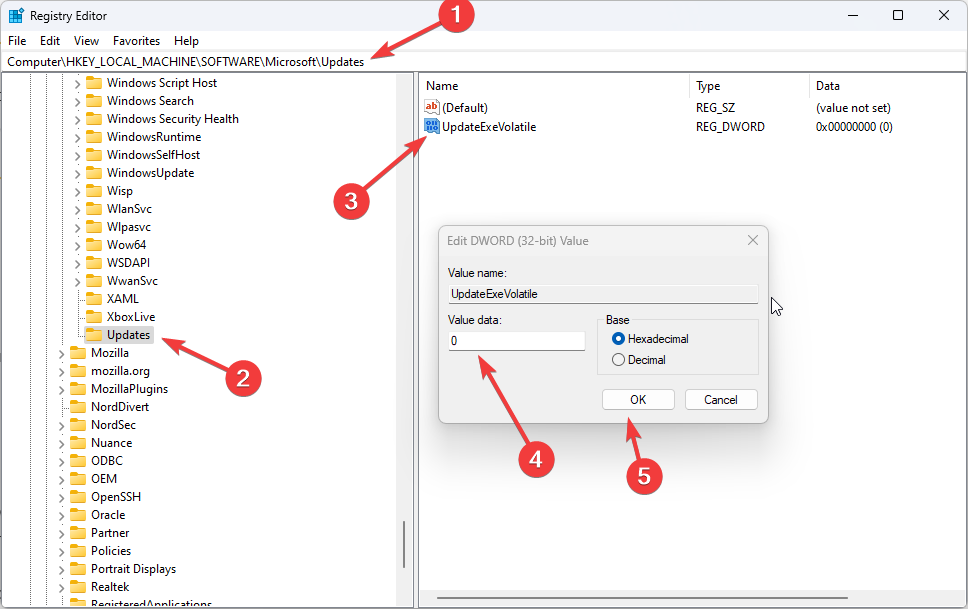A Windows Reboot is Pending from A Previous Installation [Fix]
A simple reboot could fix the issue
2 min. read
Updated on
Read our disclosure page to find out how can you help Windows Report sustain the editorial team Read more
Key notes
- This error could be caused by failed system updates or a pending reboot.
- To fix this, first reboot your computer and then follow the steps given below.
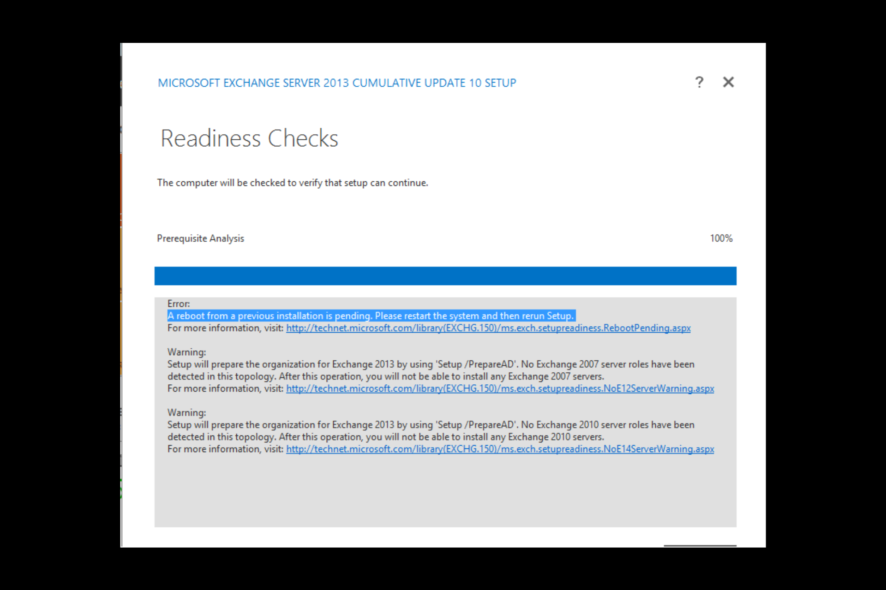
Many users have reported that they encountered a Windows reboot from a previous installation is pending error while trying to install or upgrade Microsoft Exchange.
Usually, this issue is fixed by restarting your computer. However, if you still get this error, there is a workaround.
This guide will explain the steps to fix the problem right after discussing the causes. Let’s start!
What causes the reboot from a previous installation is pending error on Exchange 2013?
There are several reasons why you got this error while installing Microsoft Exchange, some of which are mentioned here:
- Pending system updates – The pending system updates could cause the error, so to fix this, make sure you install all the pending updates.
- Pending restart – You must restart your computer after making significant changes in the system settings or installing an update. If a restart is pending, you may get this error.
- Unsuccessful server restart – If your server didn’t restart properly while installing or upgrading Exchange, you could see this error message.
How can I fix the reboot from a previous installation is pending error on Exchange 2013?
Before engaging in advanced troubleshooting steps, you should consider performing the following checks:
- First, make sure there are no pending updates.
- Reboot your computer.
- Restart the server.
- Before making any changes to the registries, it is essential to back up entries. To do that, go to File, then click Export. Finally, save the .reg file at a desired location.
1. Delete PendingFileRenameOperations
- Press Windows + R to open the Run window.
- Type regedit and press Enter to open Registry Editor.
- Follow this path:
Computer\HKEY_LOCAL_MACHINE\SYSTEM\CurrentControlSet\Control\Session Manager - Locate and delete PendingFileRenameOperations.
2. Modify the Value data for UpdateExeVolatile
- Go to Registry Editor.
- Follow this path:
Computer\HKEY_LOCAL_MACHINE\SOFTWARE\Microsoft\Updates - Locate and double-click UpdateExeVolatile and change the Value data to 0.
- Click OK.
- Restart your computer to complete the process, and try to install Microsoft Exchange.
So, these steps you need to follow to fix a windows reboot are pending from a previous installation. Please restart the system and rerun the setup to see if the fix has worked.
If you have any questions or concerns, feel free to let us know in the comments below.