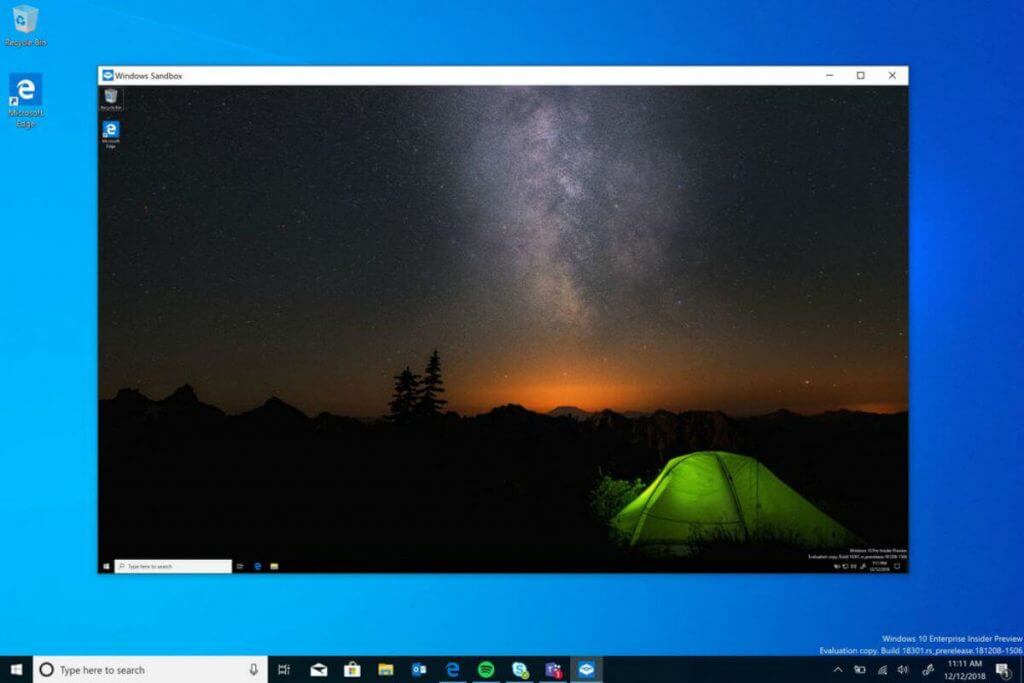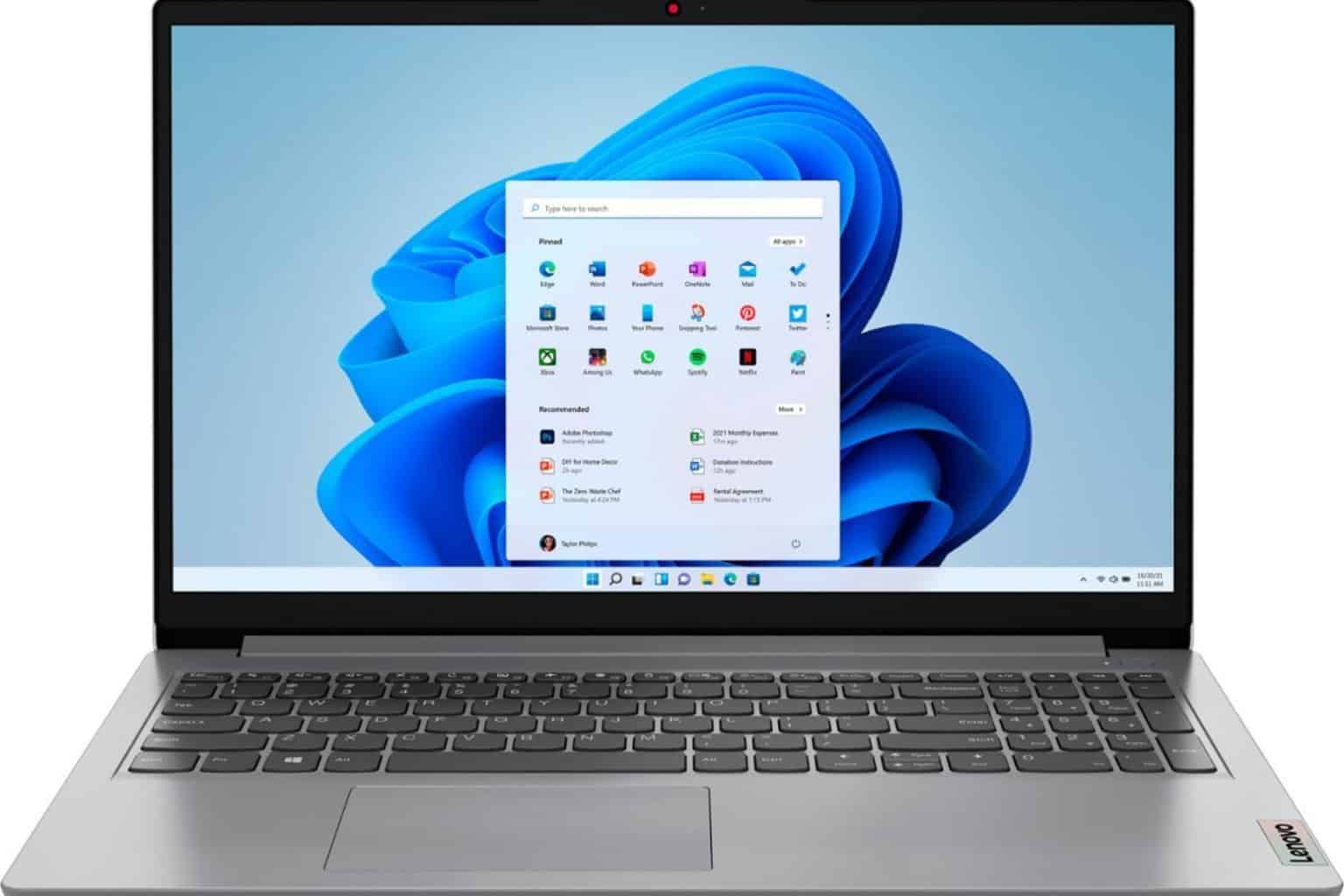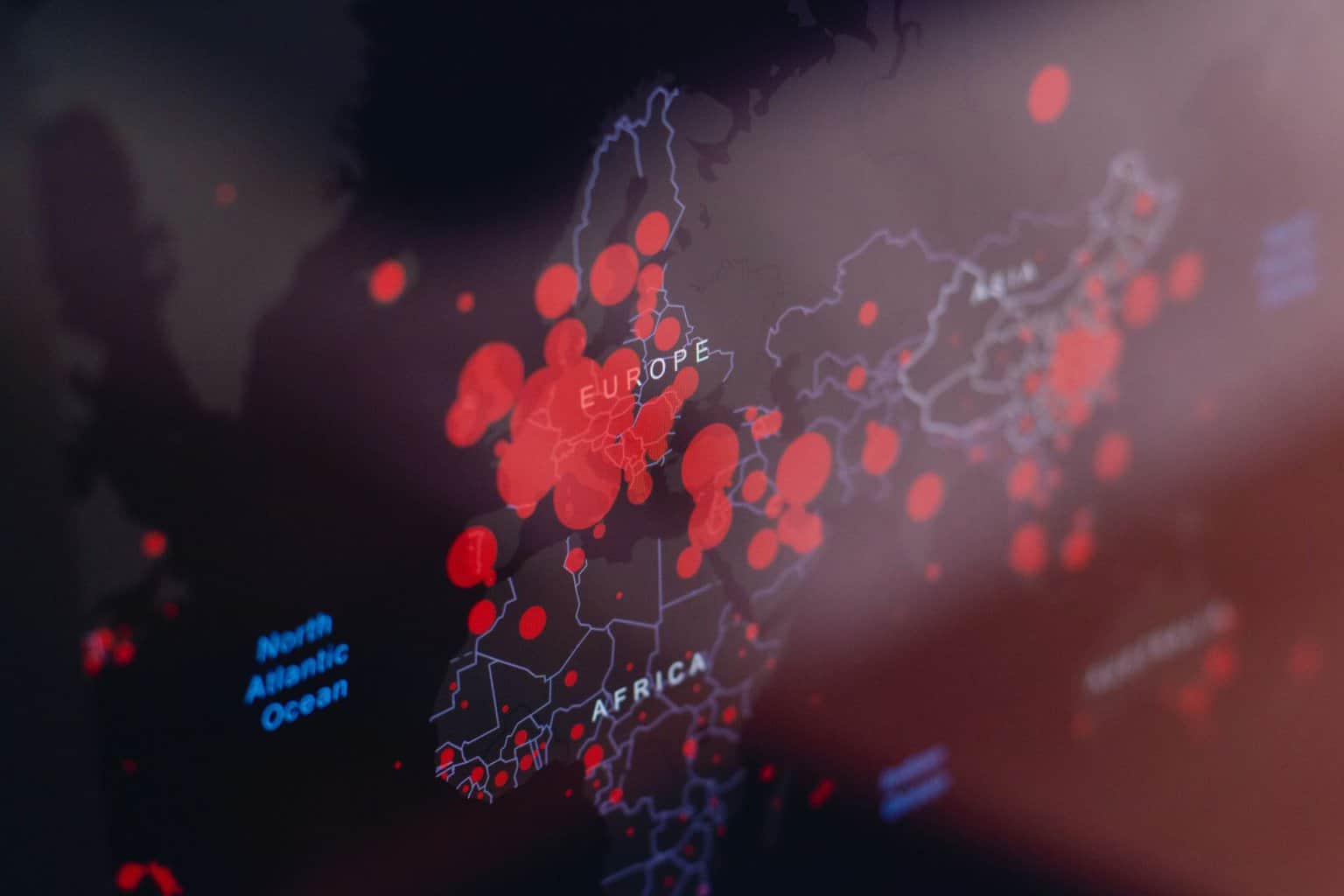Windows Sandbox allows you to run apps safely in isolation
2 min. read
Published on
Read our disclosure page to find out how can you help Windows Report sustain the editorial team Read more

News from Microsoft tech department. Soon we will be able to run applications that we are not sure about in an “isolated, temporary desktop environment” called Windows Sandbox.
What is Windows Sandbox?
The idea is that when a user installs any software in Windows Sandbox, it will stay in the sandbox, keeping whatever is outside sandbox safe.
When you have finished testing the software, you can either install it on your machine in the normal way if you like it and if you don’t, you just close down Windows Sandbox and the software, with all its files, will be permanently deleted.
We have a nifty looking screenshot that I got from the Microsoft blog. This shows how Windows Sandbox will look on your desktop. Basically, it will look just like your desktop.
Here is a quick rundown of the properties of Windows Sandbox:
- Part of Windows – everything required for this feature ships with Windows 10 Pro and Enterprise. No need to download a VHD!
- Pristine – every time Windows Sandbox runs, it’s as clean as a brand-new installation of Windows
- Disposable – nothing persists on the device; everything is discarded after you close the application
- Secure – uses hardware-based virtualization for kernel isolation, which relies on the Microsoft’s hypervisor to run a separate kernel which isolates Windows Sandbox from the host
- Efficient – uses integrated kernel scheduler, smart memory management, and virtual GPU
What you will need to run Windows Sandbox
And here are the prerequisites you will need if you want to use Windows Sandbox:
- Windows 10 Pro or Enterprise Insider build 18305 or later
- AMD64 architecture
- Virtualization capabilities enabled in BIOS
And you will need at least:
- 4GB of RAM (8GB recommended)
- 1 GB of free disk space (SSD recommended)
- 2 CPU cores (4 cores with hyperthreading recommended)
I’m not going to include all the instructions that you can find on the Windows blog itself. Just head over here if you are interested.
The wrap-up
Gotta say. It’s a shame we can’t use Windows Sandbox for Windows Updates. Yes, I know that doesn’t make sense, I was only joking.
Sadly, I can’t ask any of you about your experiences as Windows Sandbox will not be available until Windows 10 Pro or Enterprise, build 18305 or newer next spring, so please feel free to talk amongst yourselves.
RELATED ARTICLES YOU SHOULD CHECK OUT: