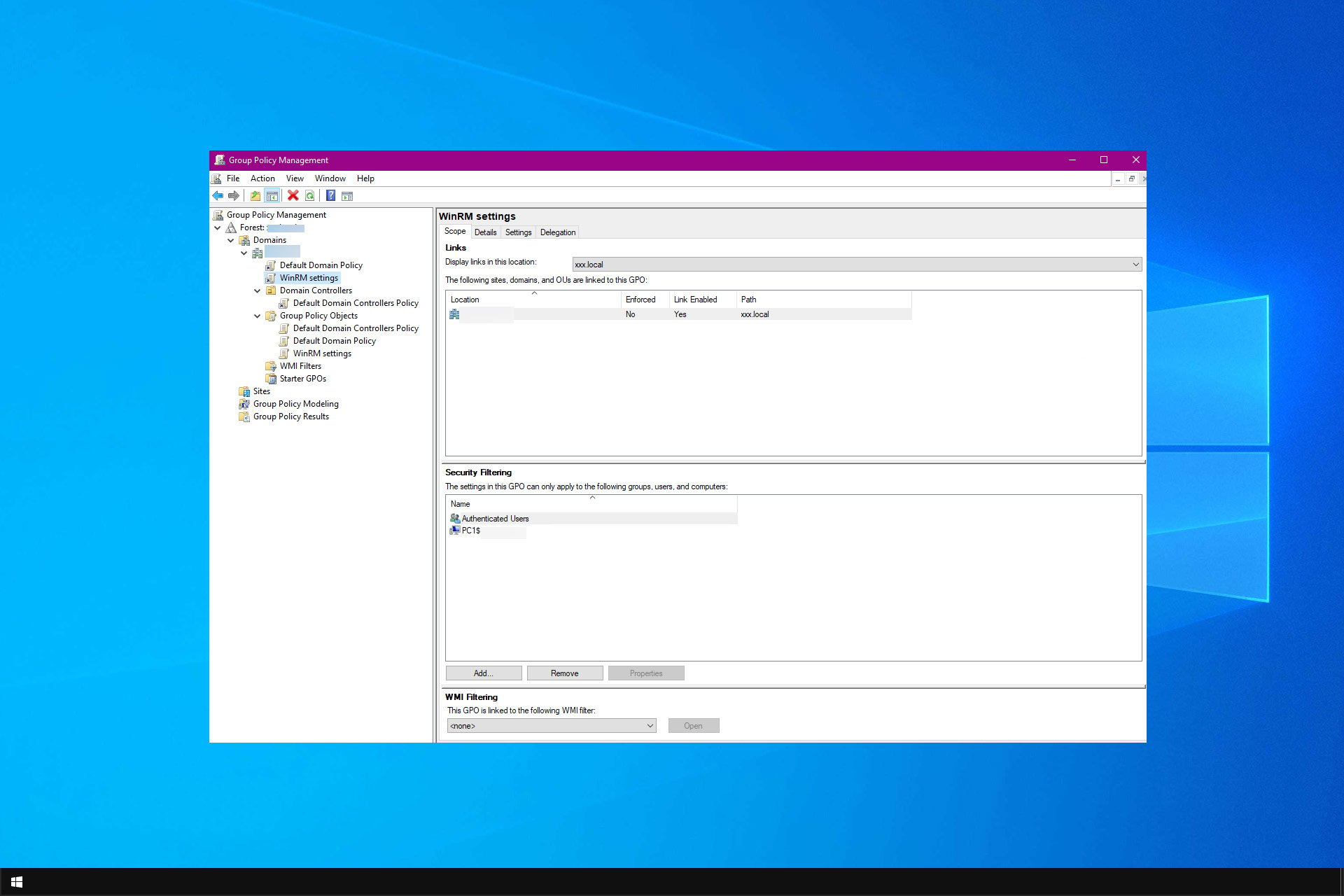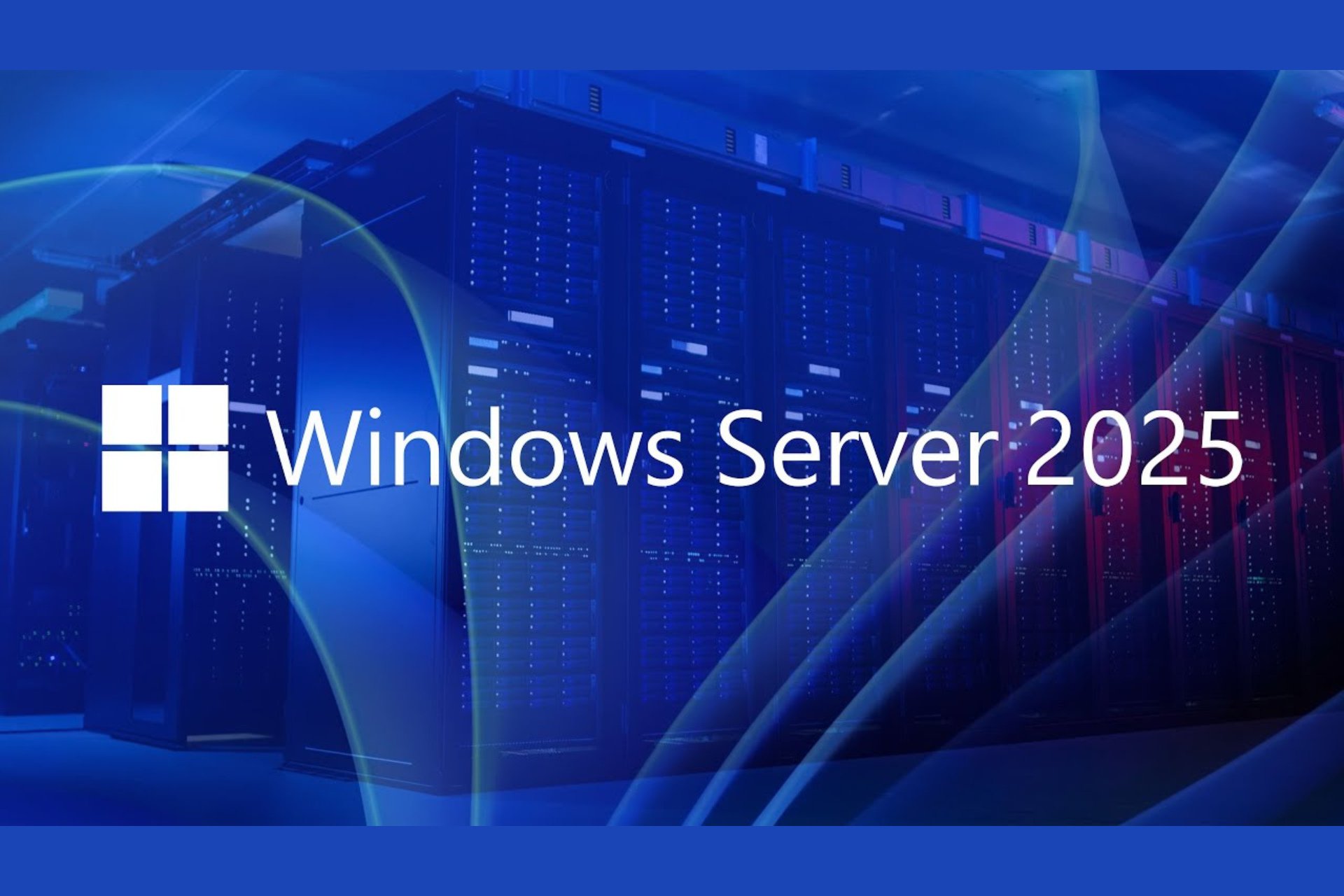The Server is not Operational: 4 Quick Ways to Fix it
Expert-tested fixes to get your server working again
2 min. read
Updated on
Read our disclosure page to find out how can you help Windows Report sustain the editorial team Read more
Key notes
- If you are getting the server is not operational error, it might be because your IP configuration is wrong.
- You can fix this issue by turning off the guest account in the trusted domain.
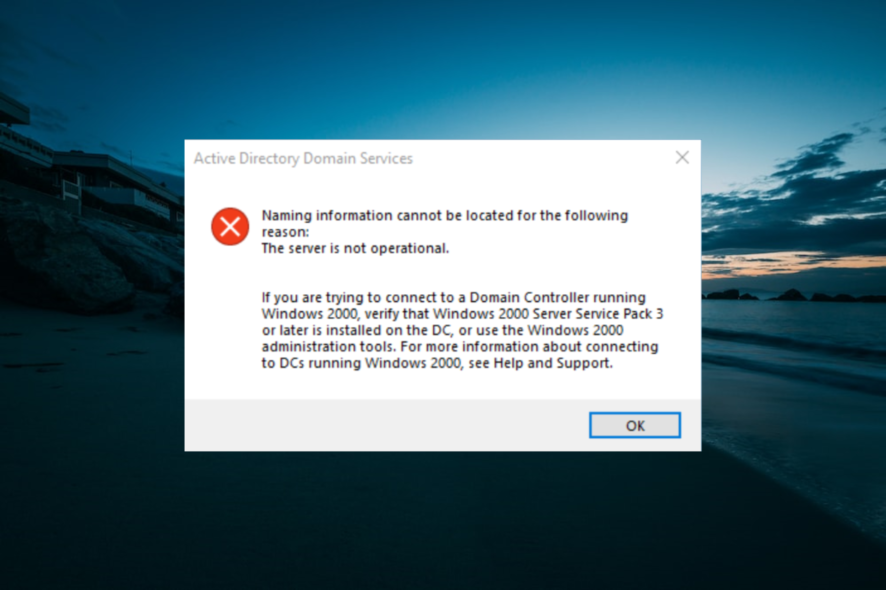
Windows Server provides quite a reliable platform for hosting programs or sites. But that does not mean it does not encounter errors, with the one that has been reported by many being the Server not operational message.
Of course, that’s not a pretty sight to be faced by any server operator. Nevertheless, it is also quite easy to set things right here. So, dig right in for the solution to the server, not the operational in the active directory issue.
How can I fix the server is not operational error?
1. Setting the right IP configuration
- Check the IP configuration to ensure the gateway is configured to serve as the DNS server on the Domain Controller.
- You are also recommended to change the IP configuration to either 168.1.33 or 127.0.0.1.
- Check if this solves the problem.
2. Turn off the guest account in the trusted domain
- Click on Start, then Programs.
- Select Administrative Tools, followed by Active Directory Users and Computers.
- In the console tree, right-click on the Users.
- Right-click on Guest in the details pane.
- Select Disable Account.
3. Create a similar trusting domain user account in the trusted domain
- Click on Start, then Programs.
- Select Administrative Tools, followed by Active Directory Users and Computers.
- In the console tree, right-click on the Users.
- Point to New and select User.
- Type details of the user already present in the trusting domain and then select Next.
- Type in the existing user account password and then select Next.
- Click on Finish.
- Check if this solves the issue.
4. Resolving configuration error
- Join the server to the domain, followed by configuring the server to be a domain controller.
- This makes the Active Directory Domain Services (AD DS) Wizard in Server Manager use Kerberos authentication and not NTLM authentication for browsing the AD DS forest.
The above steps should be all you need to do to get rid of the encountered error contacting the domain the server is not operational error.
if you want to know how to enable Active Directory Users and Computers on Windows 11, check our detailed guide to do it.
Feel free to let us know the solution that helped you fix this issue in the comments below.