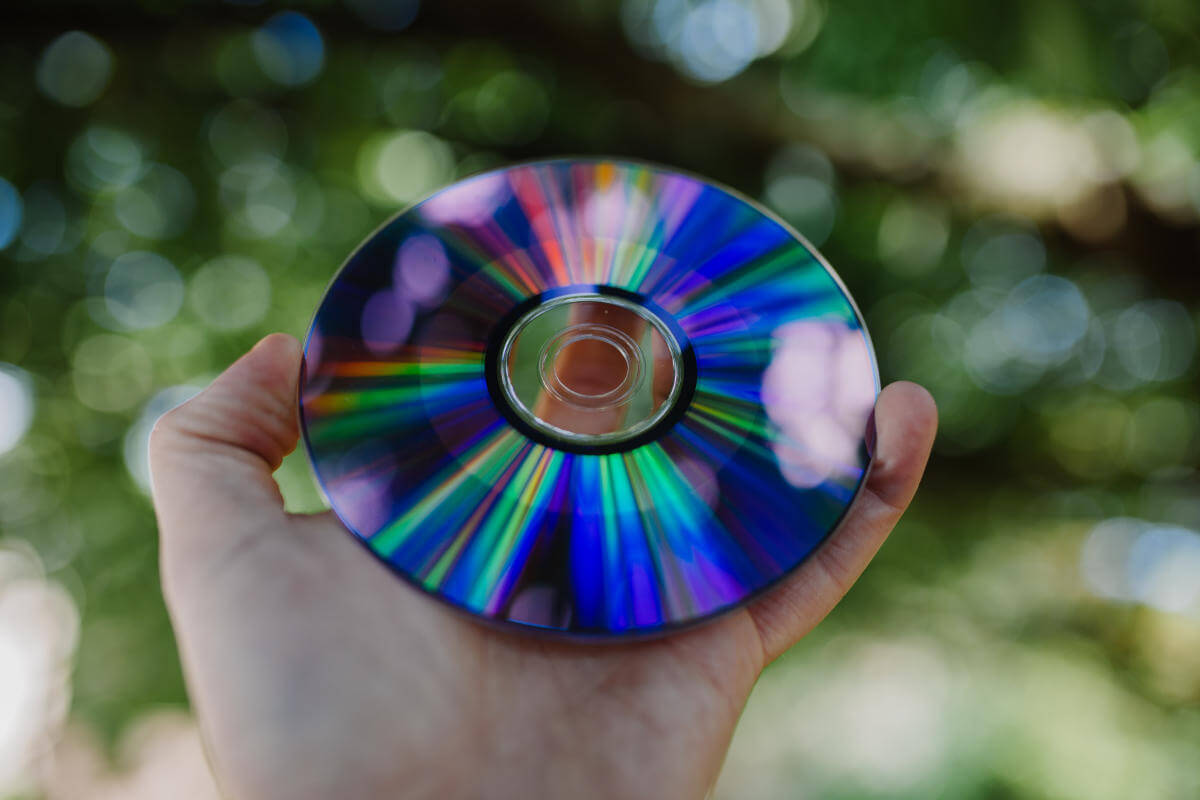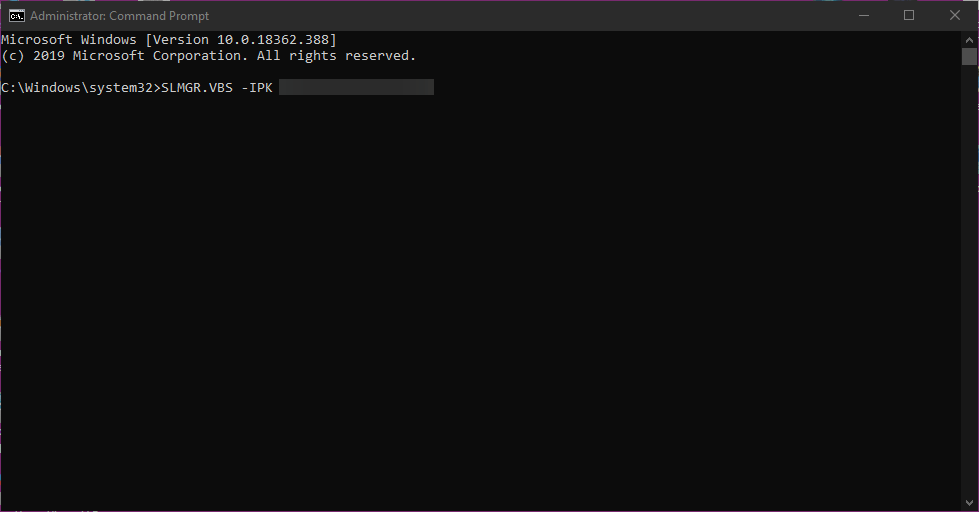FIX: Windows Server Change product key does not work
2 min. read
Updated on
Read our disclosure page to find out how can you help Windows Report sustain the editorial team Read more

Usually, activating your Windows Server or changing the product key shouldn’t be a major problem. However, there are evidently users that have a hard time with Windows Server as the Change product key option doesn’t work for them. In case you are in that group, check the solutions we have to offer below.
Windows Server won’t accept the product key
1. Try adding the product key during the installation
Primarily, you can try and enter the product key during the installation instead of activating Windows Server later on. This seems to work for a lot of affected users, as they reinstall the server and insert the product key prior to the installation.
Just back up your data and go for the reinstall. Once you are prompted, insert the product key and then go through with the installation. That should resolve the problem with the product key. It applies if you want to change it or activate Windows Server for the first time.
Learn how to add a user on Windows Server with this detailed tutorial. Check it out now.
2. Run the CMD script
Alternatively, you can run the CMD script that includes your product key. With it, you’ll be able to force the activation and avoid further issues. You can, of course, use this approach to change product key on Windows Server as well. It seemingly works on both Windows Server and standard Windows versions.
Follow the instructions below to change the product key on Windows Server via the Command Prompt:
- Open the Command Prompt (Admin).
- Type the following command in the command line and press Enter: SLMGR.VBS -IPK XXXX-XXXX-XXXX-XXXX (instead of XXXX-XXXX-XXXX-XXXX insert your license key).
- Restart your PC and check if the procedure has resolved your issues.
With those steps, you should be able to change the product key without any issues whatsoever.
If you have succeded, tell us in the comments section below.
RELATED STORIES YOU SHOULD CHECK OUT: