How to Activate Windows 10 After Changing Motherboard?
Surefire methods to reactivate your PC after a hardware change
2 min. read
Updated on
Read our disclosure page to find out how can you help Windows Report sustain the editorial team. Read more
Key notes
- If you change your motherboard, it's like getting a new PC and you will need to reactivate Windows 10.
- You can do this by using the digital license that is connected to your Microsoft account.
- Another option is to use your product key if you are using a retail version of Windows 10.
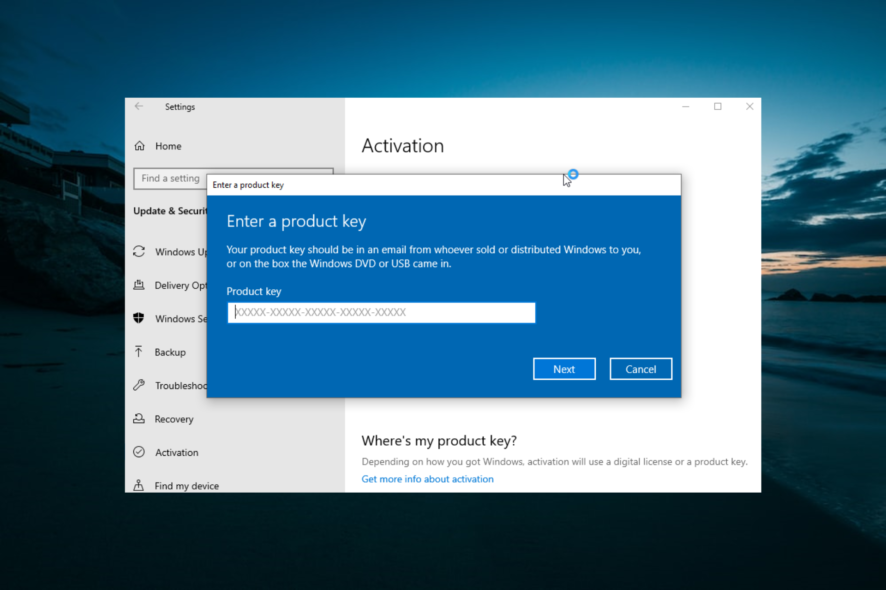
Microsoft has changed the way users activate Windows. Now, users have one major concern, and that is whether Windows 10 will activate after changing your motherboard.
Many users are concerned about this, so let’s see how to activate Windows 10 if you replace your motherboard.
How to activate Windows 10 after motherboard replacement?
1. Use the Activation troubleshooter
- Press the Windows key + I to open the Settings app and select Update & Security.
2. Select Activation in the left pane.
3. Now, click the Troubleshoot option.
4. Wait till the troubleshooter shows Windows can’t be activated on your device.
5. Next, select I changed hardware on this device recently.
6. Enter the details of the Microsoft account connected to your digital license and select Sign in.
7. Now, check the box next to This is the device I’m using right now from the list of connected devices shown.
8. Finally, click Activate.
The first method to activate Windows 10 after a motherboard change is to use the digital license key linked to your account. However, to use this method, you must have linked your digital license to your Microsoft account before changing your motherboard.
In the case that you used a product key to activate Windows 10, you can try the solution below.
2. Use a product key
- Press the Windows key + I and select Update & Security.
- Select the Activation option in the left pane.
- Now, choose the Change Product key option.
- Finally, enter your product key and click Next.
If you were using the retail version of Windows 10 before changing your motherboard, you need to use your product key to activate the OS.
3. Contact the Microsoft support
If you didn’t link the digital license with your Microsoft account or your product key is not working for some reason, you should visit the Microsoft support page or schedule a call.
This is especially so if you have upgraded to Windows 10 from a retail version of a later OS. They have helped many users to reactivate their OS and the process is usually fast.
Unable to activate Windows 10 after a motherboard change
Below are some of the reasons you might not be able to activate Windows 10 after changing your motherboard
- Failure to link digital key with Microsoft account before changing the hardware
- Activation key is currently in use on another PC.
- Wrong Microspft account entered
That is everything you need to reactivate Windows 10 after changing your motherboard. In a case where you don’t have a product key or digital license, you need to go to the Microsoft Store to purchase a digital license to activate your PC.
If you want to know how long you can use Windows 10 without activating it, check our detailed guide for all the needed info.
Feel free to let us know the solution that helped you fix this issue in the comments below.
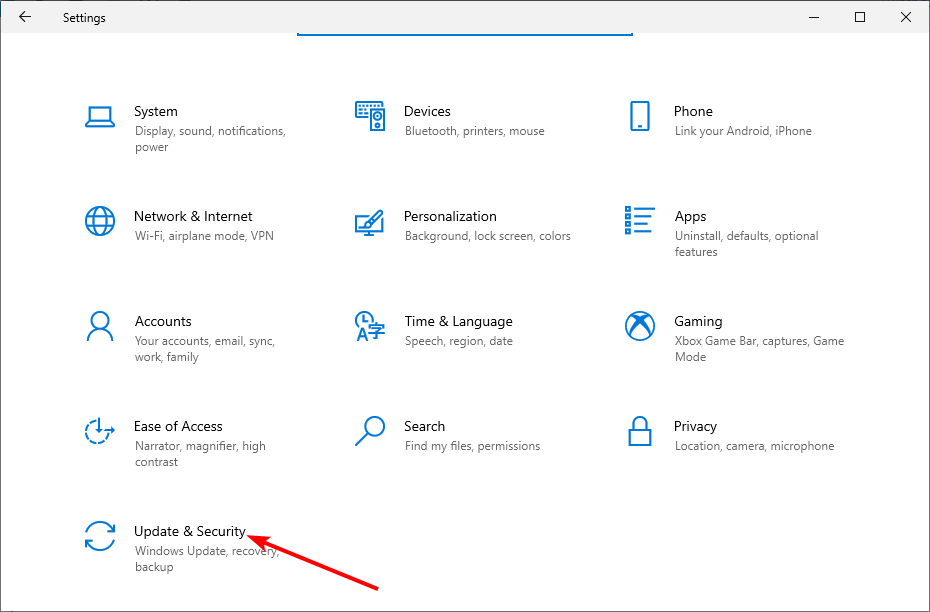
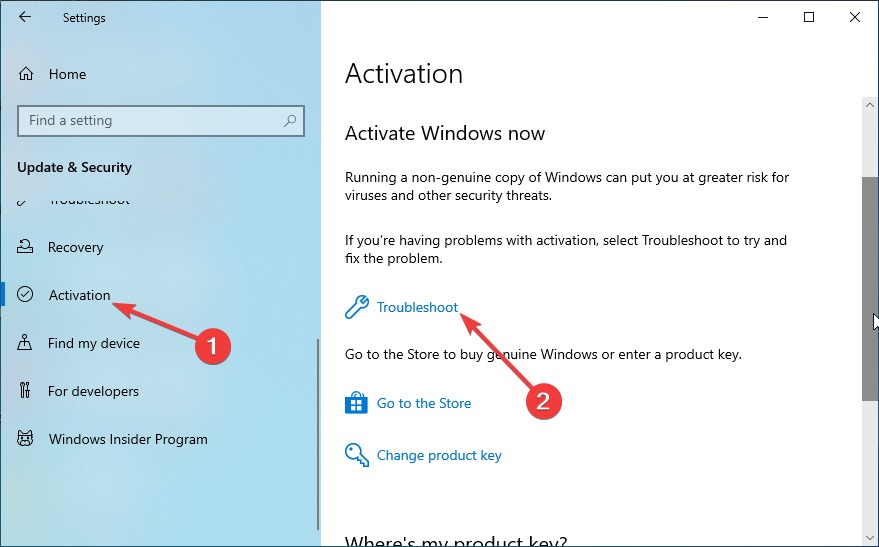
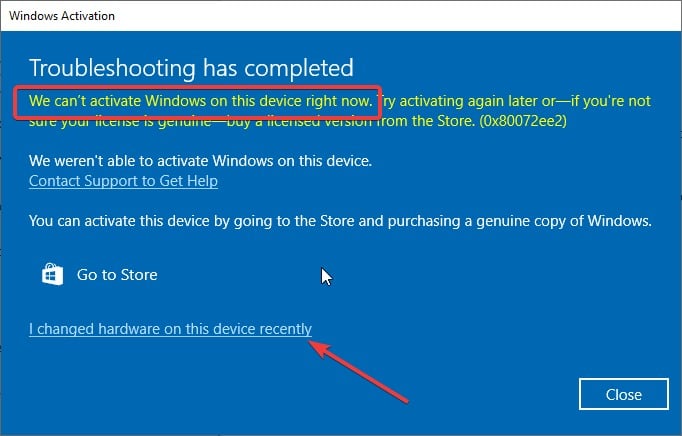
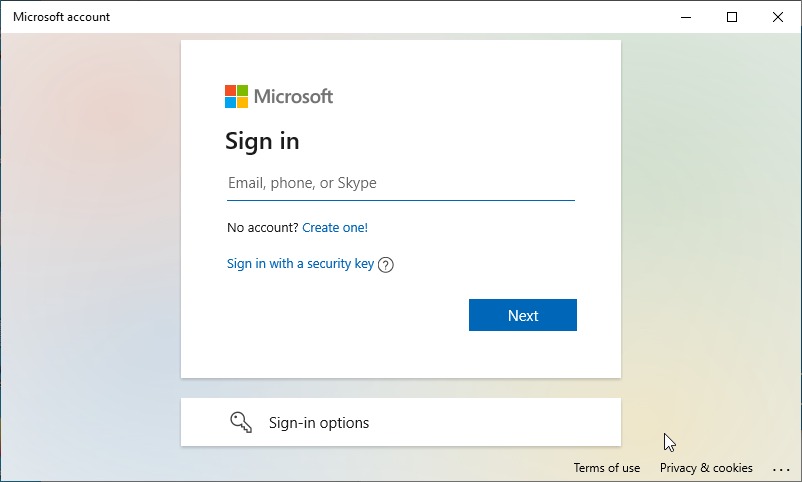
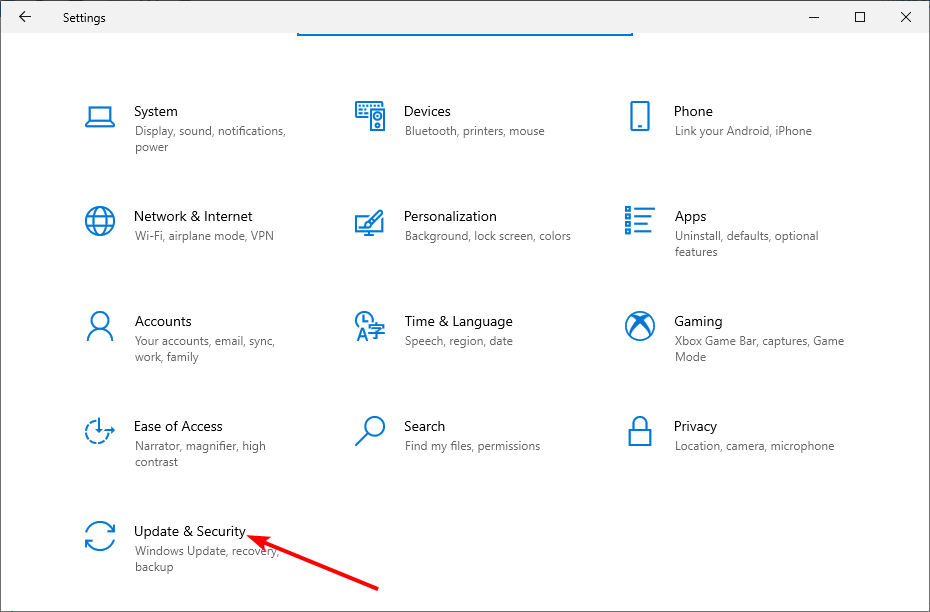
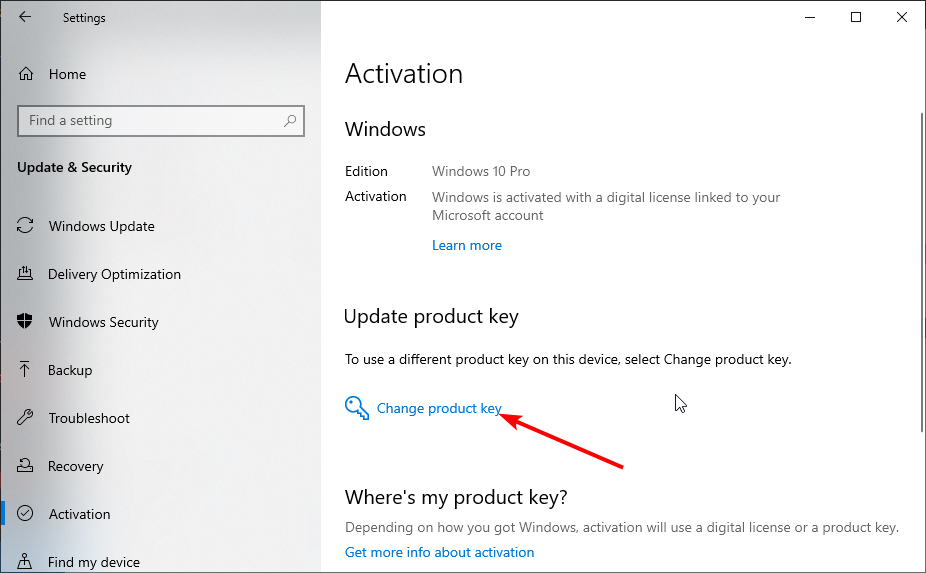
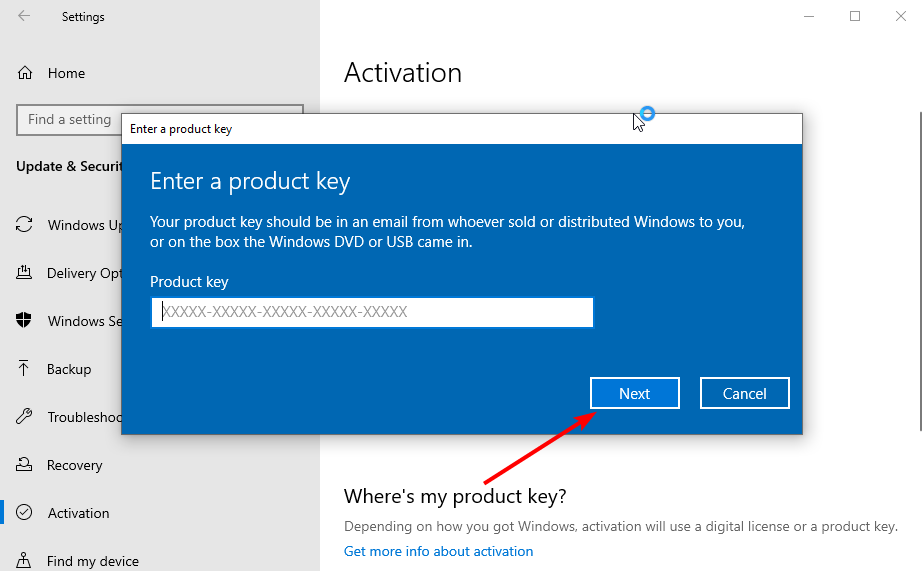








User forum
0 messages