Still Setting up Class Configuration: Fix Code 56
Check verified solutions that did the trick for others!
2 min. read
Updated on
Read our disclosure page to find out how can you help Windows Report sustain the editorial team Read more
Key notes
- The Windows is still setting up the class configuration for this device error appears in the Device Manager and has an error code 56.
- The problem usually arises due to misconfigured network settings or a VPN.
- To fix things, disable the VPN, run the dedicated troubleshooter, or reset the network settings.
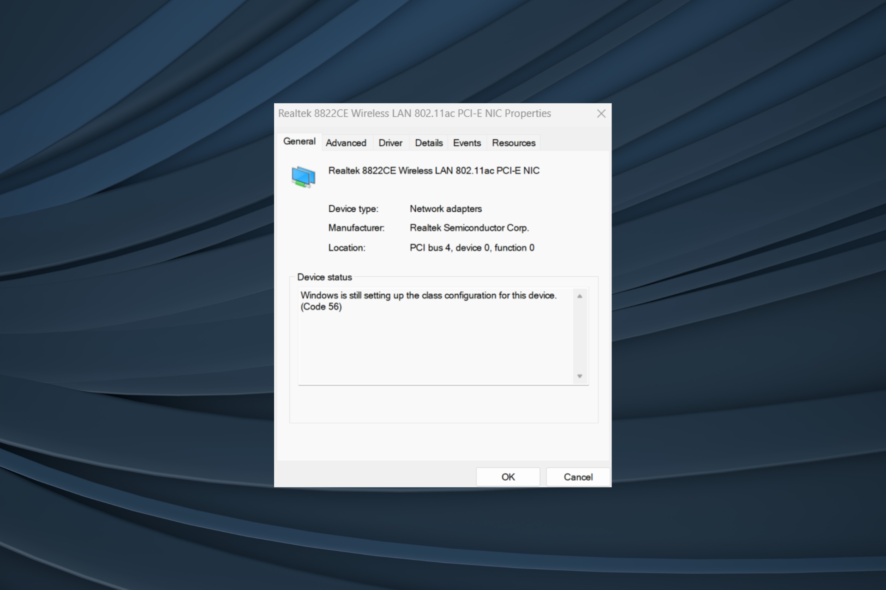
Did you get Windows is still setting up the class configuration for this device error message? Don’t panic! We will show you how to resolve this error message.
The error message occurs when the PC doesn’t have network connectivity or the Internet speed is slow. Problems may also arise due to a VPN conflict with your network adapter. Let’s find out how you can fix things!
How do I fix Setting up the class configuration for this device error?
1. Use the Network Adapter troubleshooter
- Press the Windows key to launch the Start Menu.
- Now, type troubleshoot and hit the Enter key.
- Go to the Network Adapter option and click on it.
- Select Run the troubleshooter.
- Follow the prompts to finish up the process.
- Restart PC.
After restarting your PC, you can then start your Internet connection to see if it works.
2. Disable your VPN connection
- Press Windows + R to open Run, type ncpa.cpl, and then hit Enter.
- Right-click on your VPN and then select Disable from the list of options.
- Now, launch your web browser and check if the Internet is working or not.
Once done, verify whether the Windows is still setting up the class configuration for this device error is resolved.
 NOTE
NOTE
3. Reset network settings
- Press Windows + I to launch Settings.
- Go to Network and Internet.
- Scroll down to locate the Network reset option, then click on it.
- Click on Reset now and wait for the process to be complete.
4. Run Windows Update
- Go to Start, type Windows Update in the search box, and then click on the relevant search result.
- Now, click on Check for updates and install the available updates.
- After the update is complete, restart your Windows PC.
We do hope that you are able to fix the Windows is still setting up the class configuration for this device error by applying any of the aforementioned solutions above.
Before you leave, do check the best driver update tools to prevent such issues from arising.
For any queries or to share more solutions with us, drop a comment below.
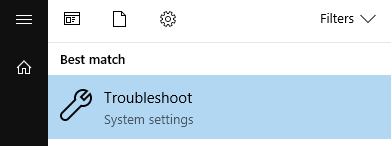
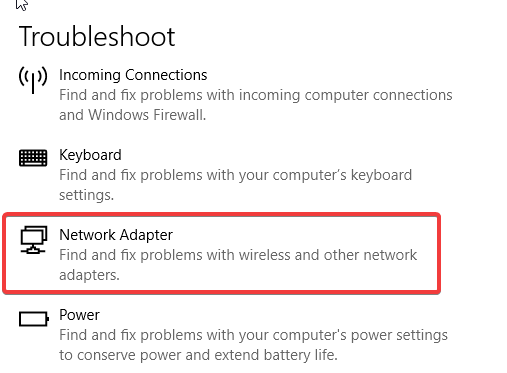
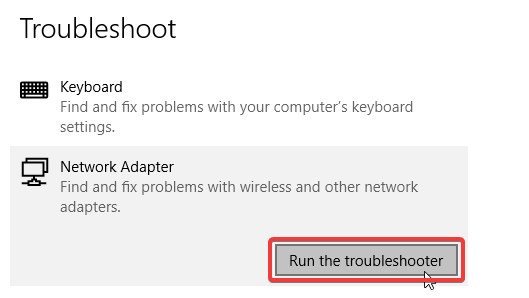
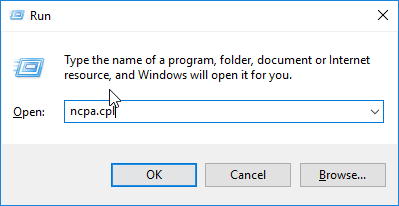
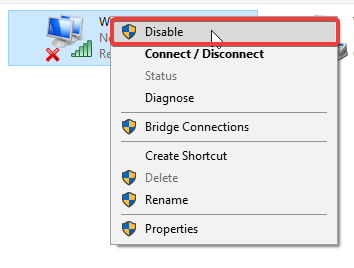
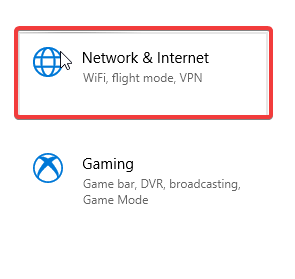
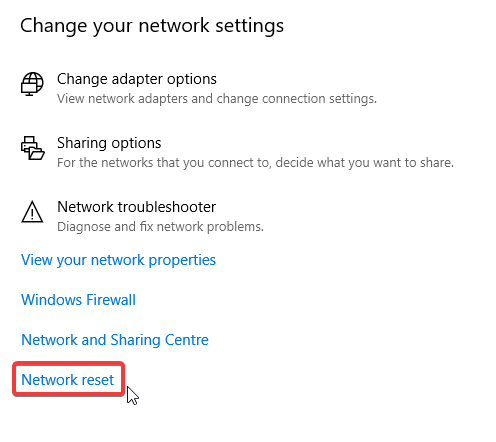
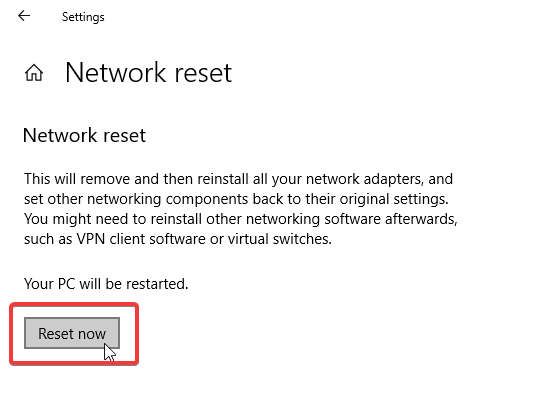
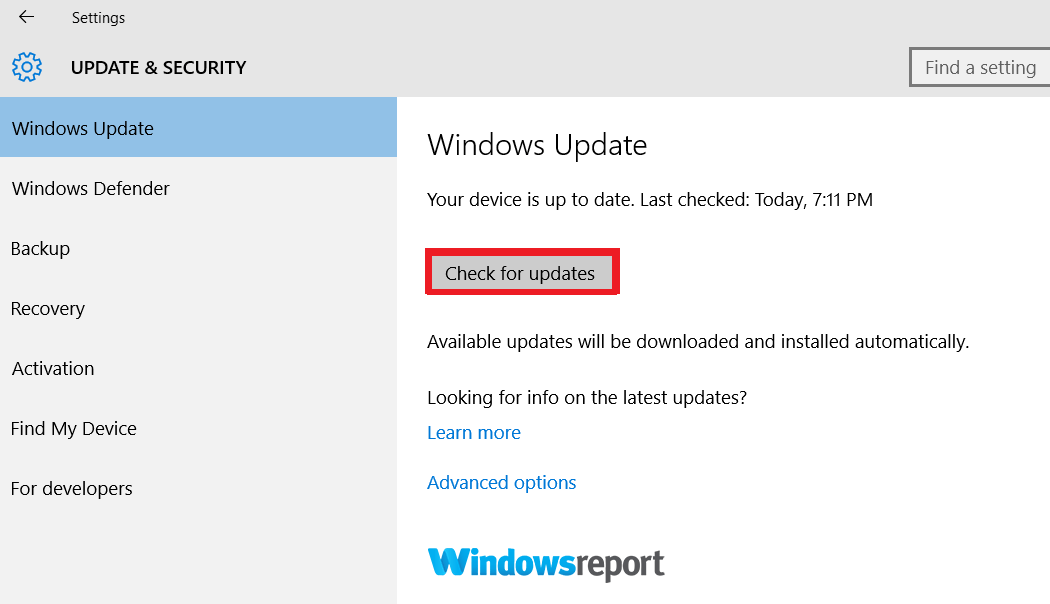








User forum
0 messages