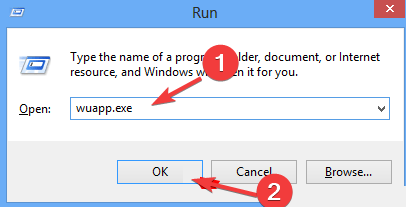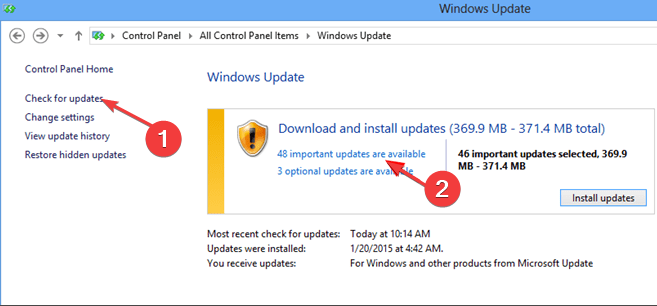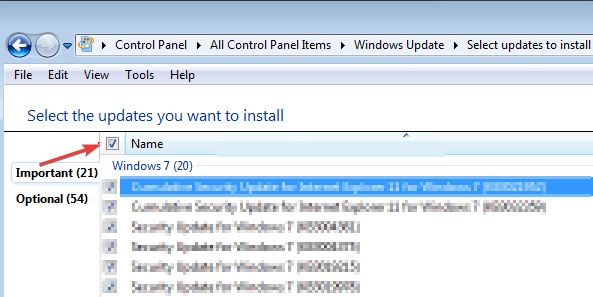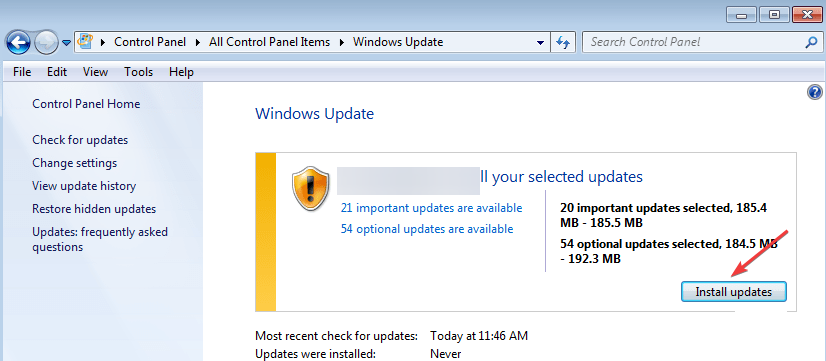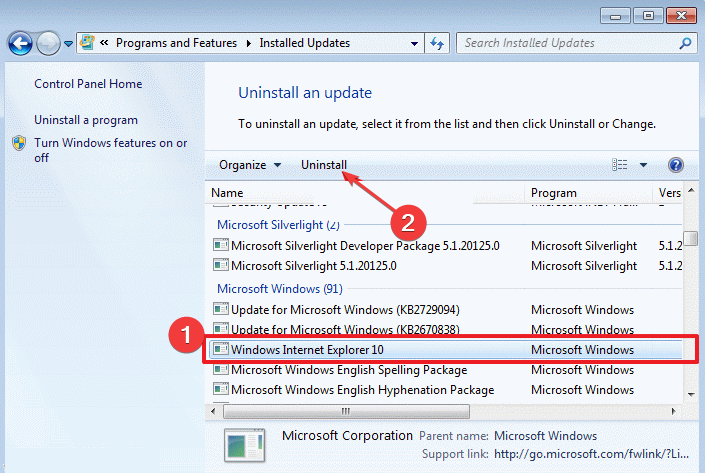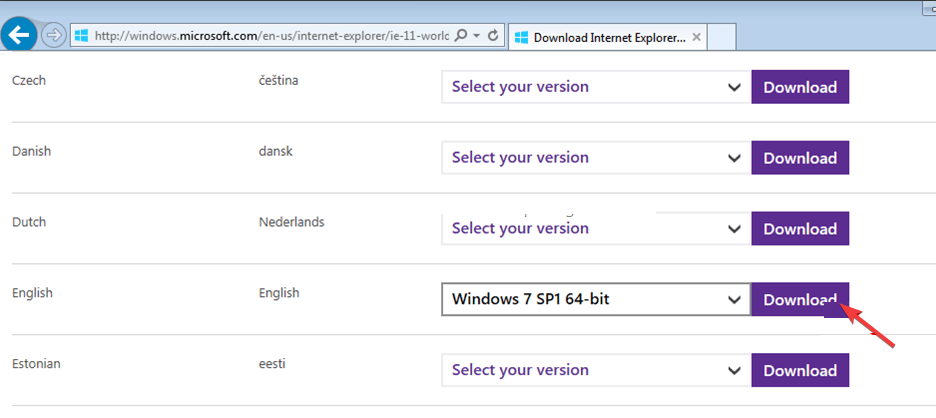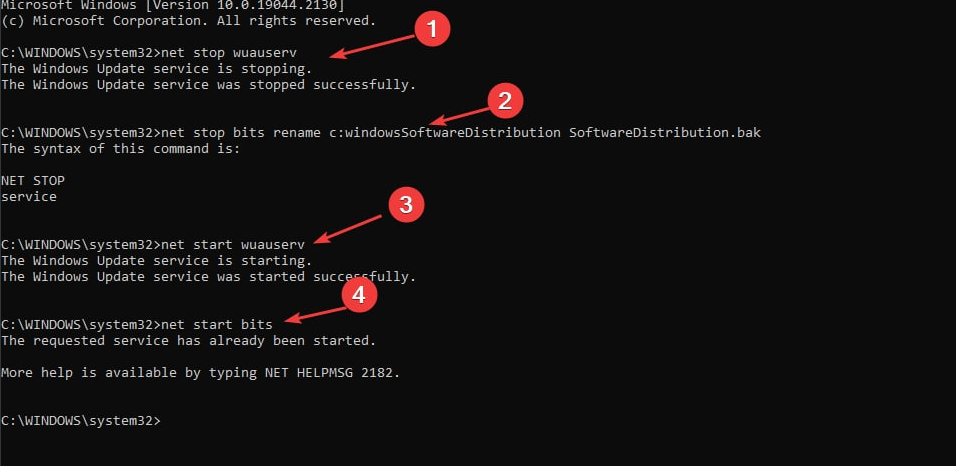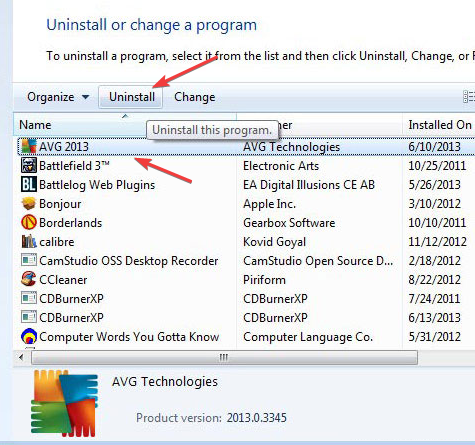Windows Update Code 9c59: How to Fix It
Note that antivirus interruption may cause this error
3 min. read
Updated on
Read our disclosure page to find out how can you help Windows Report sustain the editorial team Read more
Key notes
- Code 9c59 can arise due to corrupt system updates. Antivirus software, especially Kaspersky, could trigger Windows update code 9c59 in Internet explorer 11
- Installing IE 11 offline usually does the trick, so take a closer look at our detailed procedure.
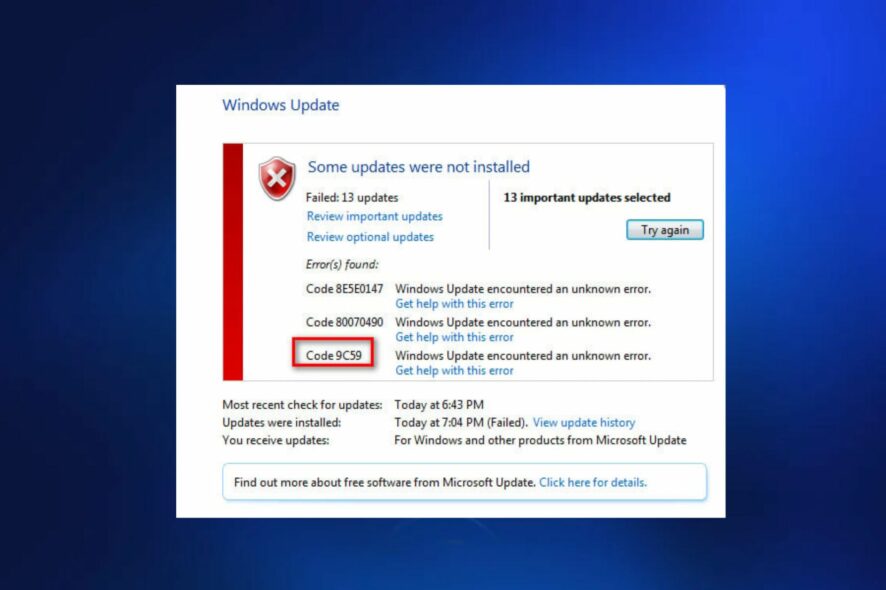
If you’re trying to install or update Internet Explorer 11, you might experience the error code 9c59. It usually occurs in Windows 7 OS, but a Windows 10 upgrade could also trigger this error.
This article explores a few troubleshooting steps you can apply to help you resolve the 9c59 error.
What causes the Windows Update code 9c59?
The following are some of the common causes of the Windows 7 update code 9c59 error:
- Corrupted Windows files – A corrupted Windows update file is one of the most common causes of the 9c59 error. If you have a corrupted system file, you might run into errors while installing or updating IE 11.
- Antivirus restriction – Third-party antivirus software is commonly known to cause errors in Windows updates. In this instance, Kaspersky is a known culprit that usually prevents updates from installing successfully.
- Windows Update restrictions – Sometimes, updates to the Windows 7 OS can prevent Internet Explorer 11 from installing. A recent update to the OS could be the reason for the code 9c59 Windows update error.
How do I fix the Windows Update code 9c59?
1. Install updates except IE 11 updates
- Press the Windows key + R to open the Run dialog box, type in wuapp.exe, and press Enter.
- Select the Check for Updates option and choose the important updates option.
- Then, uncheck the list of available updates and re-check the Name tab to select all important updates.
- Uncheck and recheck the Microsoft Internet Explorer 11 update tab and click on the Optional tab.
- Click on Install Updates.
- Make sure all available updates are installed except IE 11.
After installing the updates, follow the next steps to install Internet Explorer 11 offline.
2. Reinstall Internet Explorer
- Press the Windows key, type control panel, and press click Open.
- Then, click on Uninstall a program under the Programs option.
- Select Internet Explorer 11 and click Uninstall.
- Visit the Internet Explorer download page for 32-bit and 64-bit and click on the Download button.
- Double-click the downloaded file directly from your browser and follow the prompts to install it.
- Run the downloaded Installer and check to see if the error is resolved.
Sometimes, Windows might run into update errors like the 9c47 during an online installation. The quickest way to solve this is by using an offline installer. You can follow this detailed article on how to download the update manually.
3. Rename the software distribution file
- Press the Windows key and type in cmd and select the Run as Administrator option.
- Type in the following command and press Enter after each of them:
net stop wuauservnet stop bits rename c:windowsSoftwareDistribution SoftwareDistribution.baknet start wuauservnet start bits - After the commands have been executed successfully, open File Explorer by pressing Windows + E keys.
- Navigate to the location:
C:\Windows\SoftwareDistribution - Locate the Software Distribution folder and rename it to SoftwareDistribution.bak.
- After renaming the folder, you need to download the KB update.
4. Uninstall third-party antivirus
- Press Windows key + R to open the Run dialog box, type in appwiz.cpl, and press Enter.
- Click on your Antivirus software and select Uninstall.
- Then, click on Yes to confirm your action and wait for the process to be completed.
In Windows 7 OS, uninstalling third-party antivirus also resolved the Windows update error 9c48. So, this should be a good fit for the Windows Update code 9c59.
Resolving code 9c59 errors doesn’t require skilled troubleshooting. If you follow our detailed guide, we’re sure you can resolve the error quickly. Leave your questions and suggestions below in the comments section.