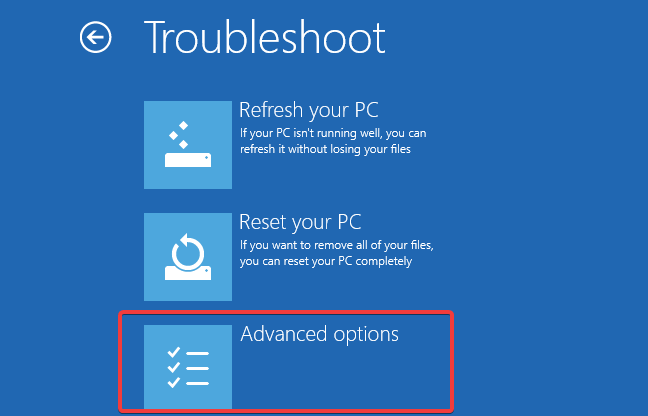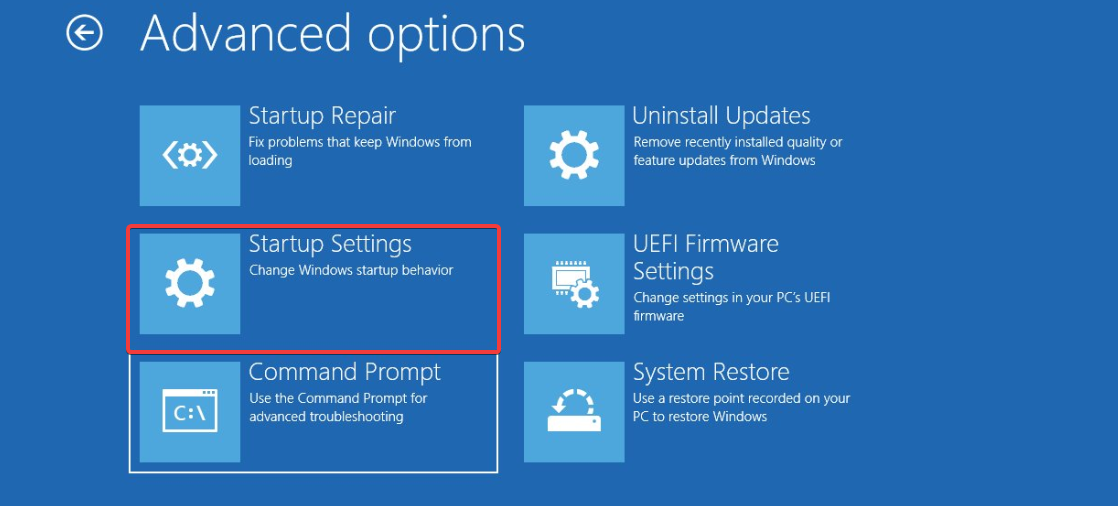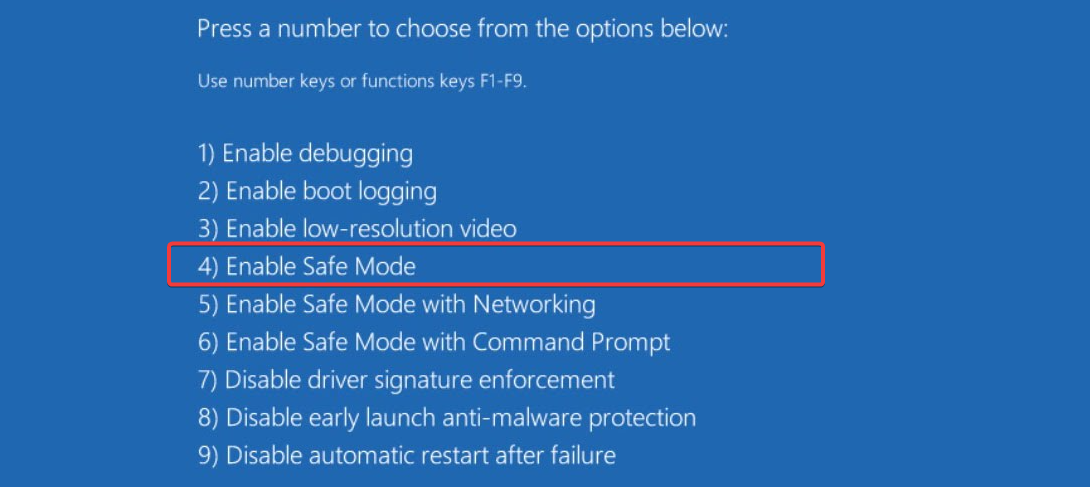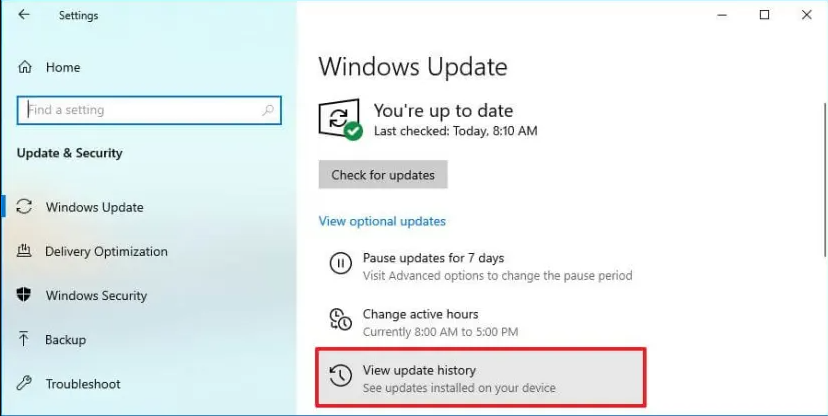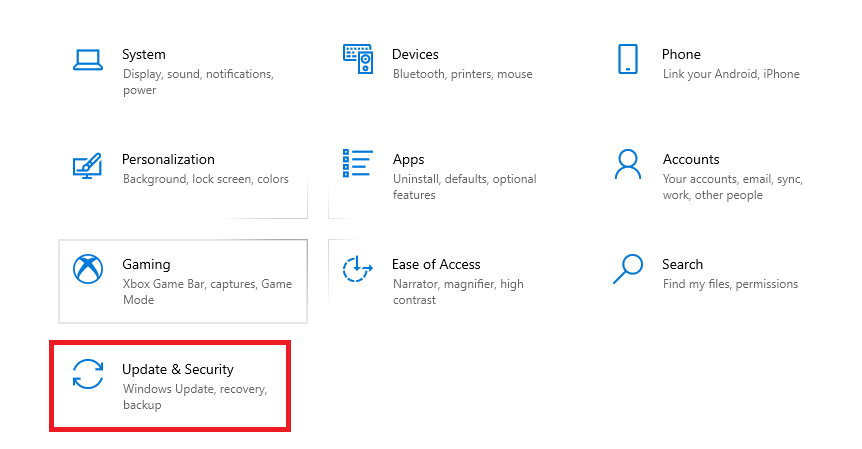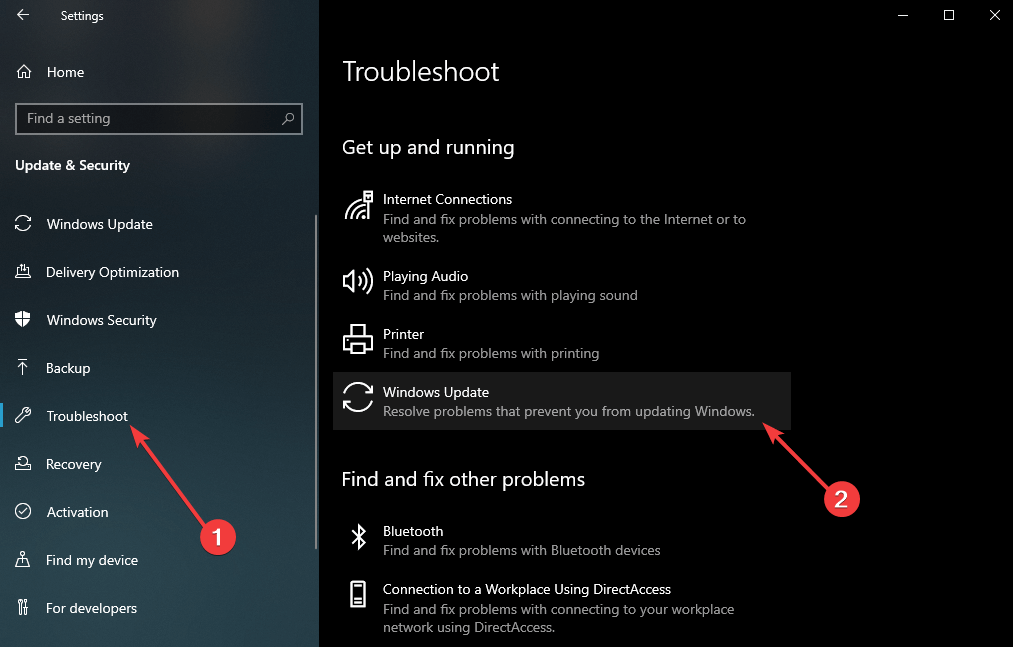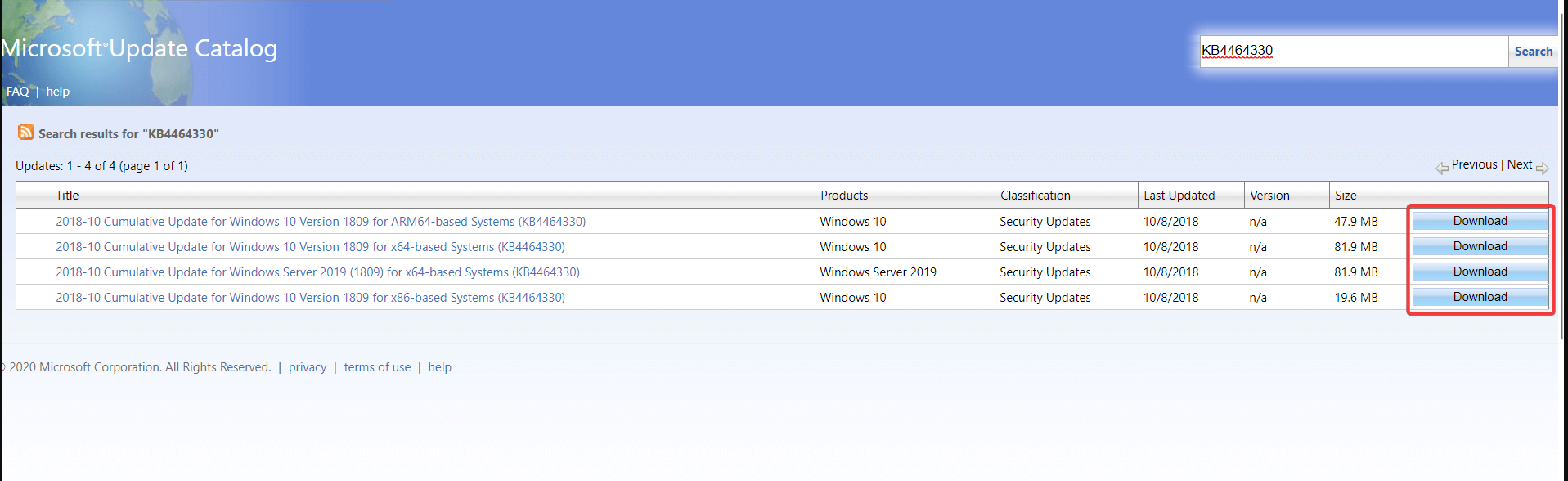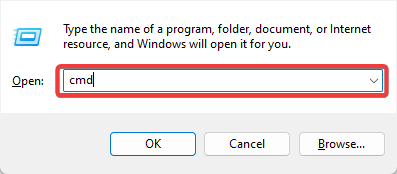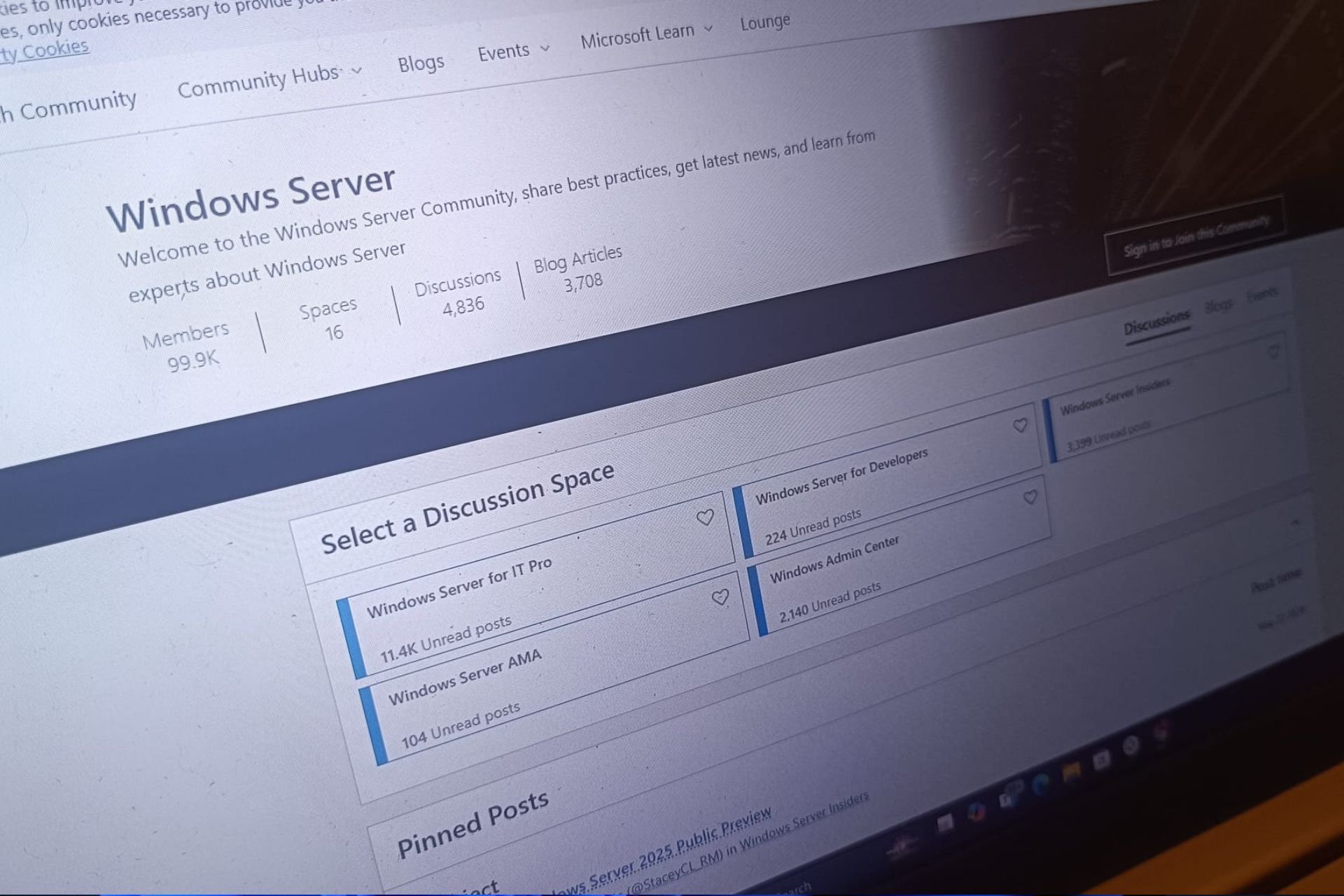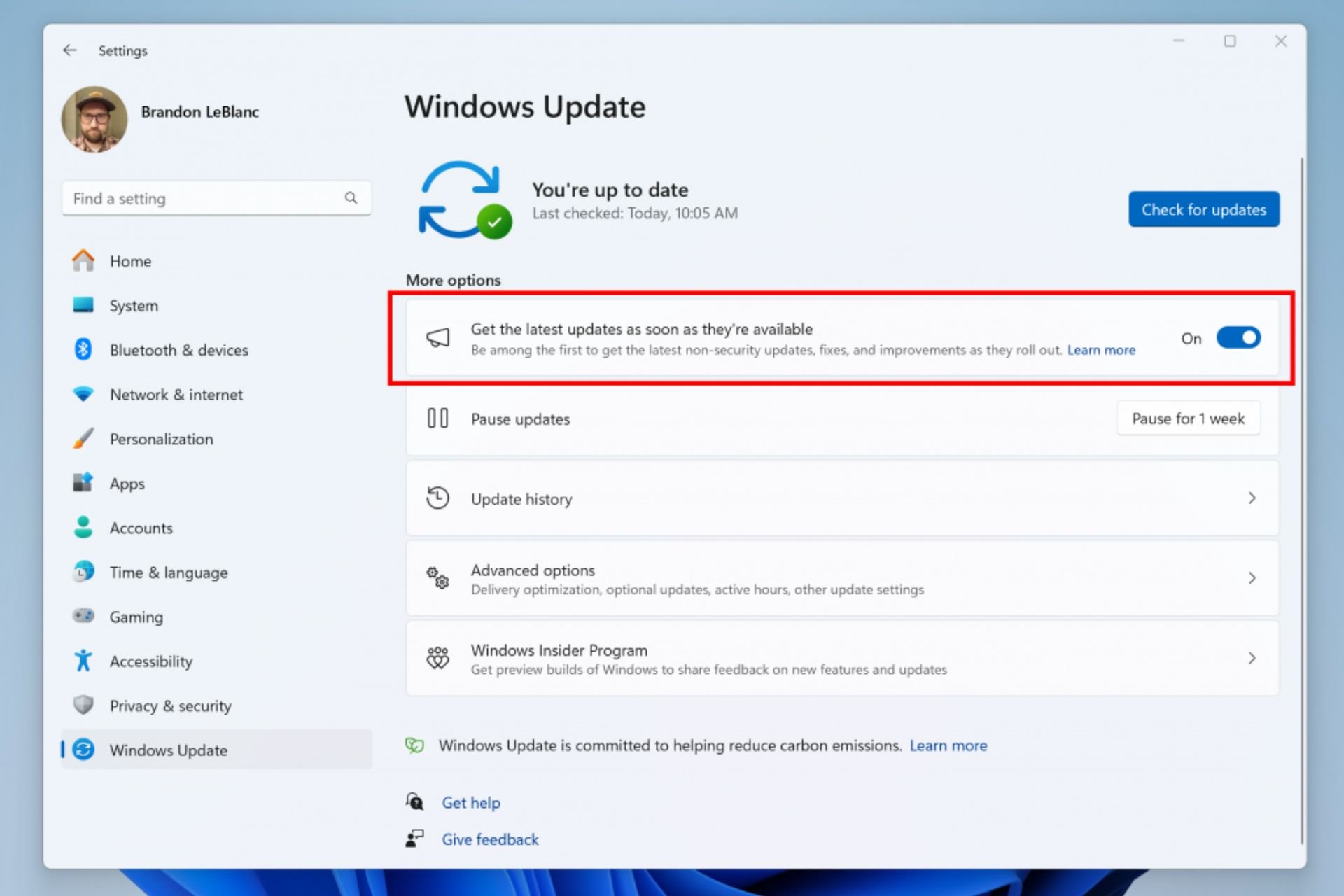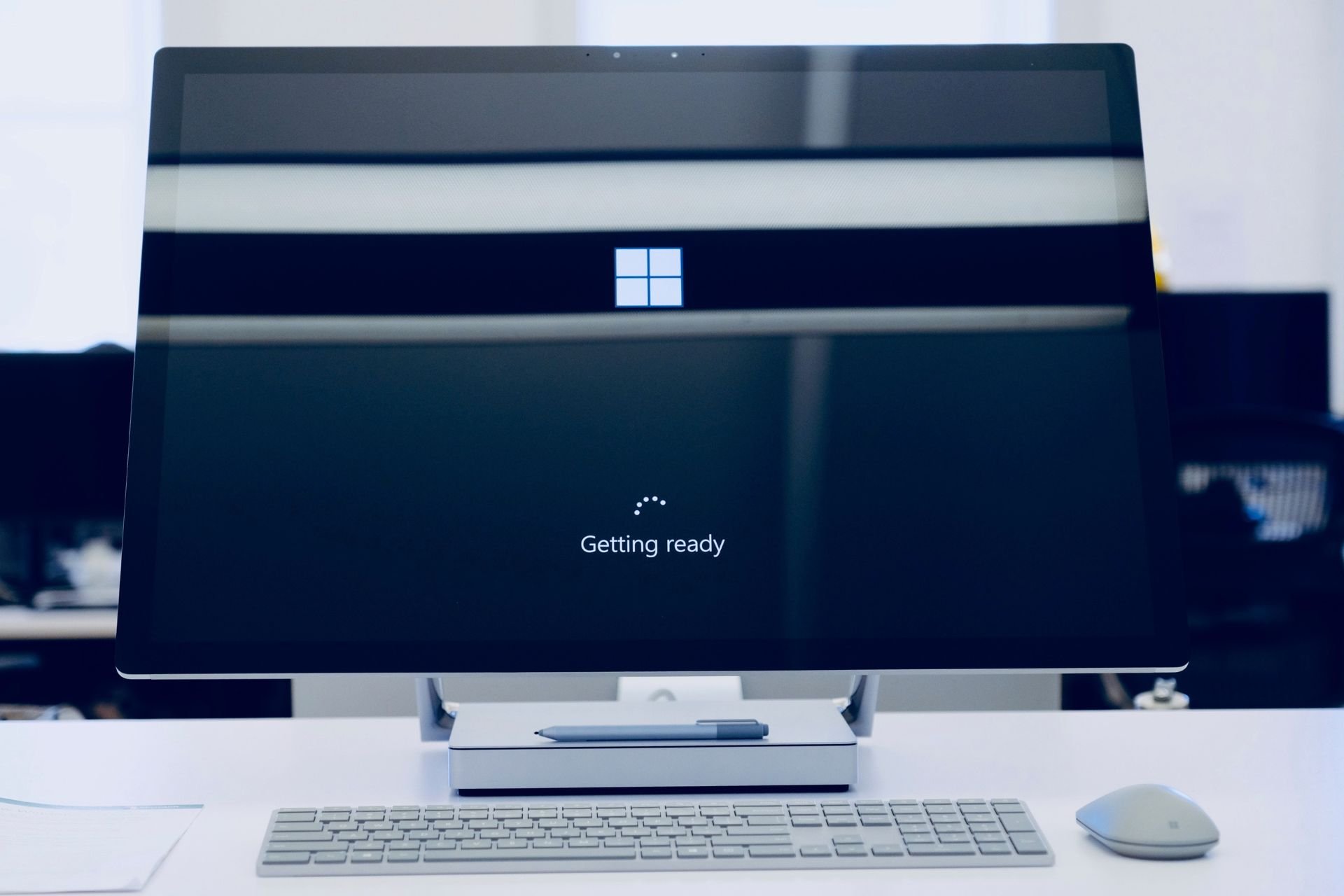0x800f0845 Windows 10 Update Error: 4 Ways to Force Update
Reinstalling the update may be a useful fix
4 min. read
Updated on
Read our disclosure page to find out how can you help Windows Report sustain the editorial team Read more
Key notes
- Windows Update errors are a common issue when using a Windows 10 PC.
- Such would be the error 0x800f0845, which we will cover in the guide below.
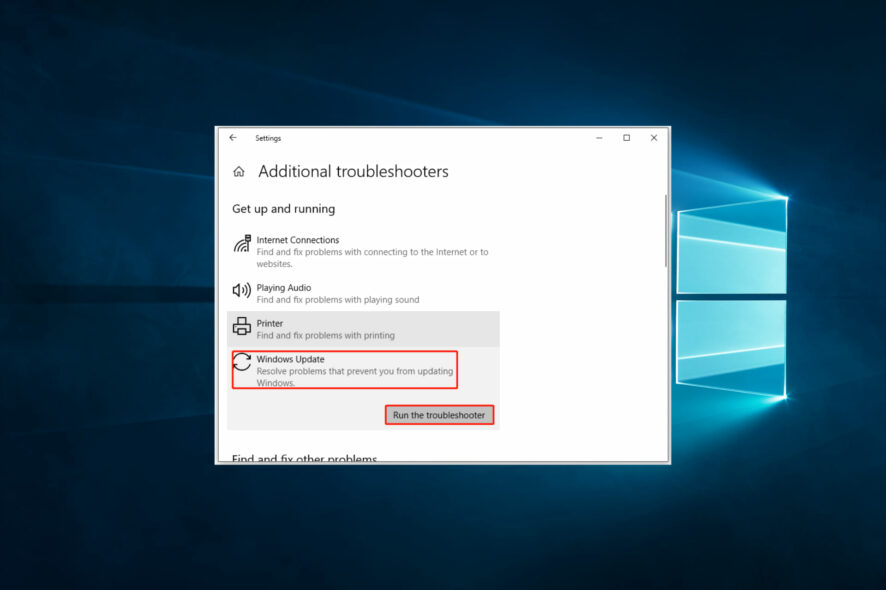
If you have faced the error 0x800f0845 while installing your windows update, you should know what’s causing the error in the first place before trying to fix it.
Usually, the error shows up when you try to install the updated component KB4056892, and you can also face this error when installing other updated components.
However, the error 0x800f0845 isn’t as rare as other websites claim on the internet. Many AMD system users have been encountering this problem through BSOD errors.
So, if you are one of those working around fixing the error, we suggest you keep reading this article.
Why am I getting a 0x800f0845 Windows 10 update error?
The error code 0x800f0845 typically indicates a problem with your Windows Update settings or the files required to install the update. Here are some common triggers:
- Connectivity issues – The update error can occur due to poor or intermittent internet connectivity. This can cause the update process to fail, resulting in the error code 0x800f0845.
- Third-party antivirus software – Antivirus software can sometimes interfere with the Windows Update process, causing errors like 0x800f0845.
- Corrupted or missing system files – The update error can occur if some of the system files required to install the update are missing or corrupted.
- Incompatible hardware or drivers – The update error can occur if your system hardware or drivers are incompatible with the update you are trying to install.
- Windows Update settings – The error can occur due to incorrect or outdated Windows Update settings. This can prevent the update from being installed successfully.
You will find a resolution using any of the solutions we discuss below.
How can I fix the 0x800f0845 Windows 10 update error?
1. Uninstall Windows Updates in Safe Mode
- Restart windows a few times consecutively to enter an automatic repair screen.
- Click the Advanced Options in the Troubleshoot window.
- In the Advanced Options, click Startup Settings.
- Now reboot the windows on Safe Mode using the F4 key.
- Once in Safe Mode, open Settings by holding Windows Key and I.
- In Settings, click Update & Security section and select View update history.
- Select Update history and uninstall the KB405692 update.
2. Try Windows Update Troubleshooter
- Press Windows + I to open Settings.
- In Settings, click on Update & Security.
- Click Troubleshoot on the left pane, then on the right, select Windows update.
- Now click on Run the Troubleshooter to start the troubleshooting.
3. Download Windows updates manually
- Go to Microsoft’s Update Catalog site on your browser.
- Enter your desired Update Code in the search bar and hit Enter.
- Get a suitable version from the list by clicking the Download button.
- In the pop-up window, click the given link to start the windows update.
4. Roll back your update
- Press Windows + R, type cmd, and hit Ctrl + Shift + Enter.
- Type the below commands hitting Enter after each one.
dir d:dism /image:d /remove-package/packagename:Package_for_RollupFix~31bf3856ad364e35~aamd64~~7601.24002.1.4 /norestart
When done, restart your computer for the changes to apply. Let us know if these fixes work for you. The solutions mentioned above should help you fix the error 0x800f0845 and put it to rest.
It’s essential to keep your Windows 10 system up to date to ensure the best performance and security, and these methods should help you overcome any issues with the update process. However, if you continue to experience problems, it may be worth contacting Microsoft support for further assistance.
We love to hear from you in the comments section below, so please tell us which solutions worked for you.