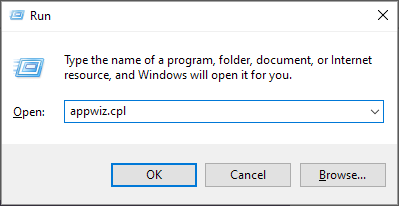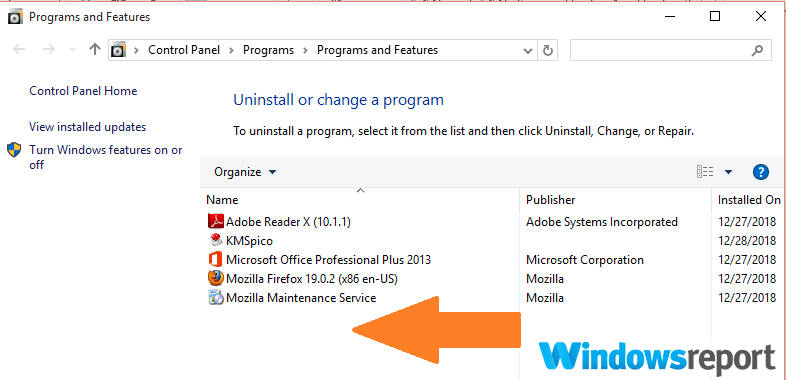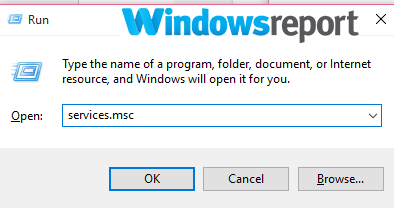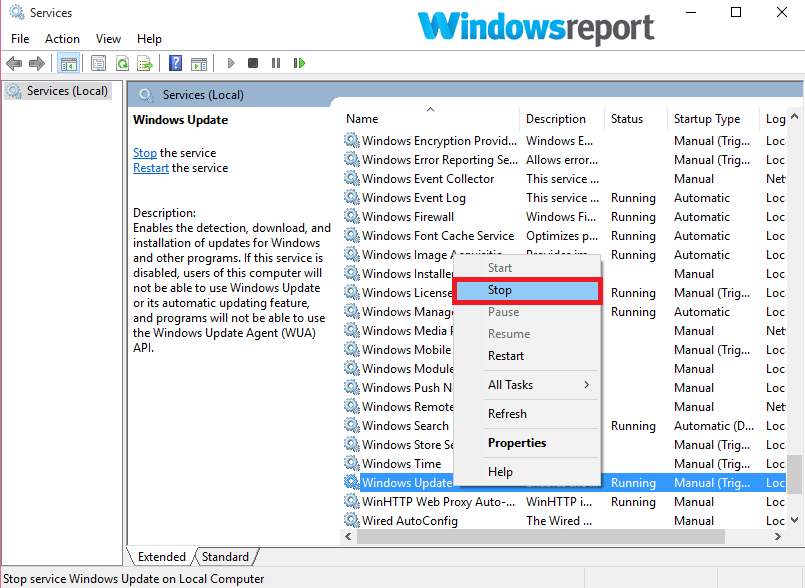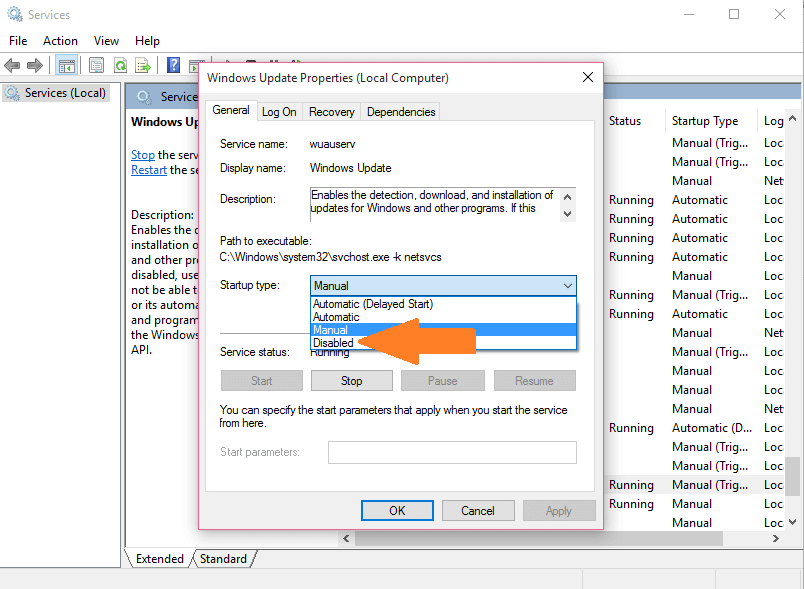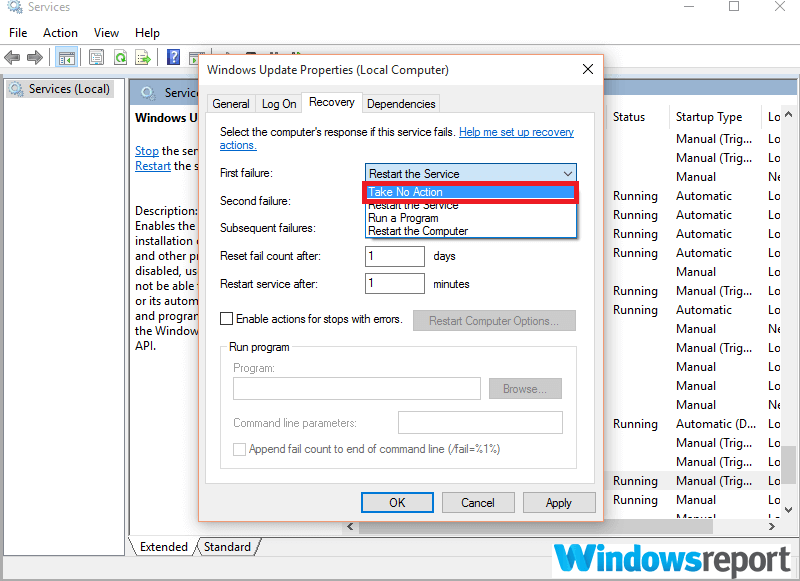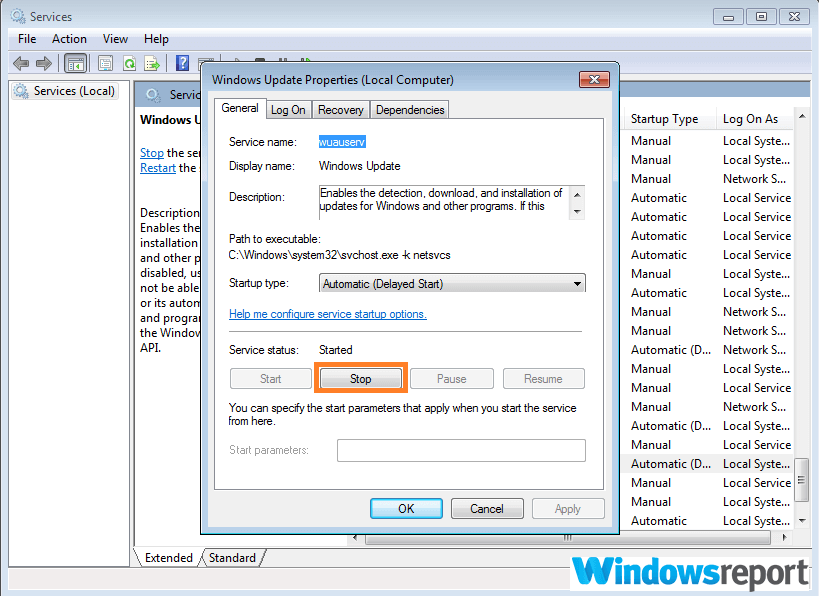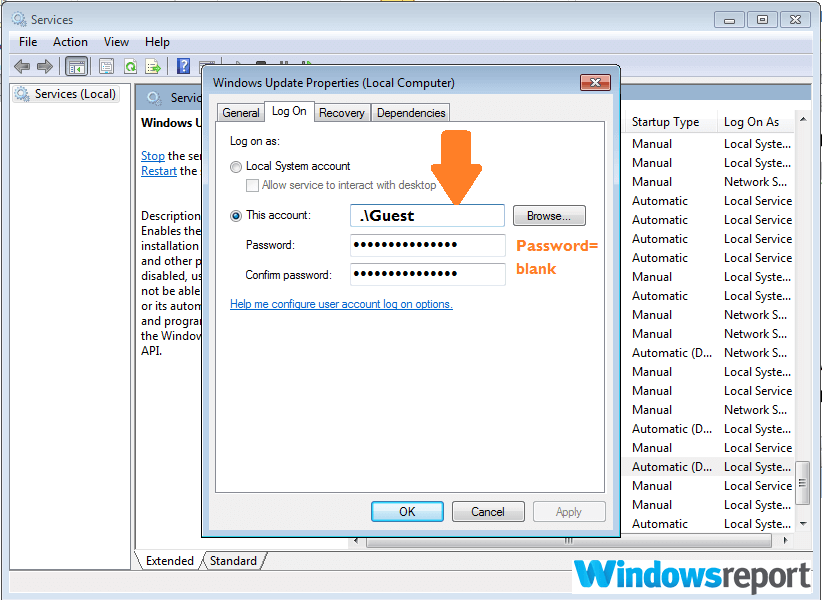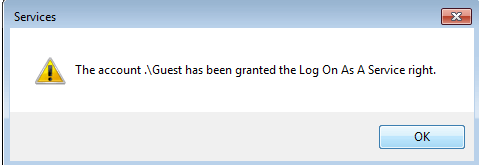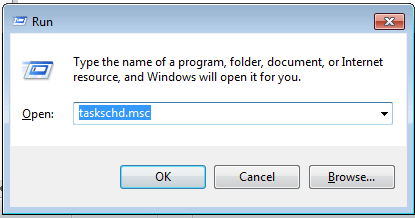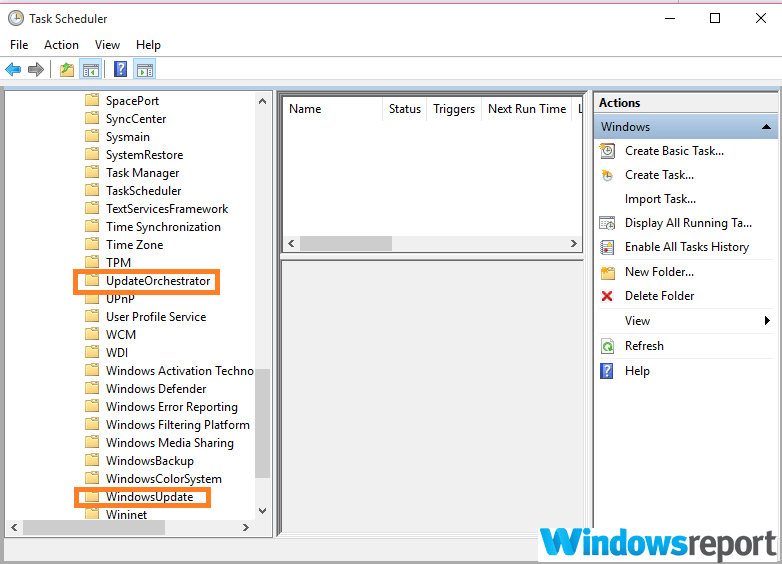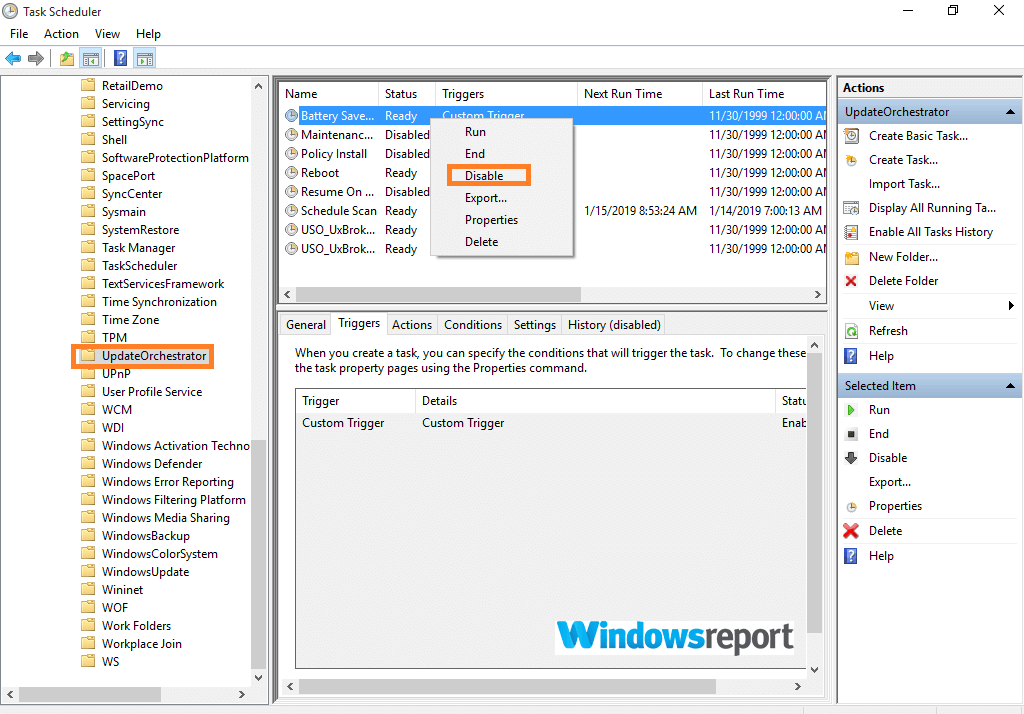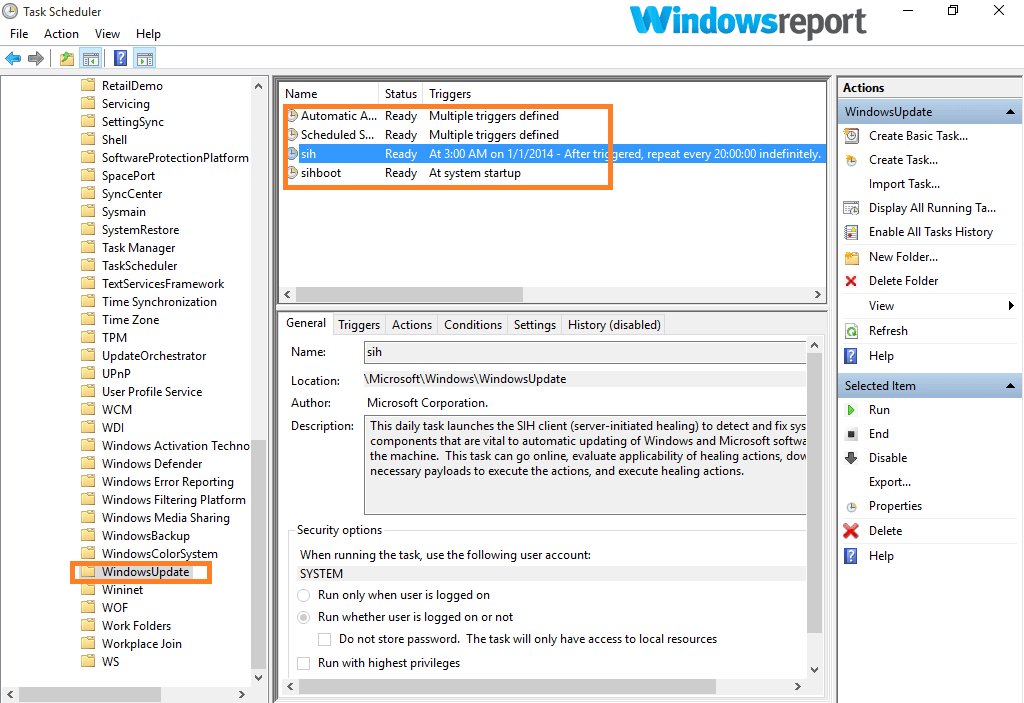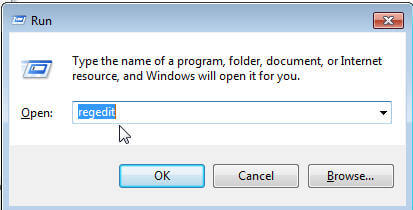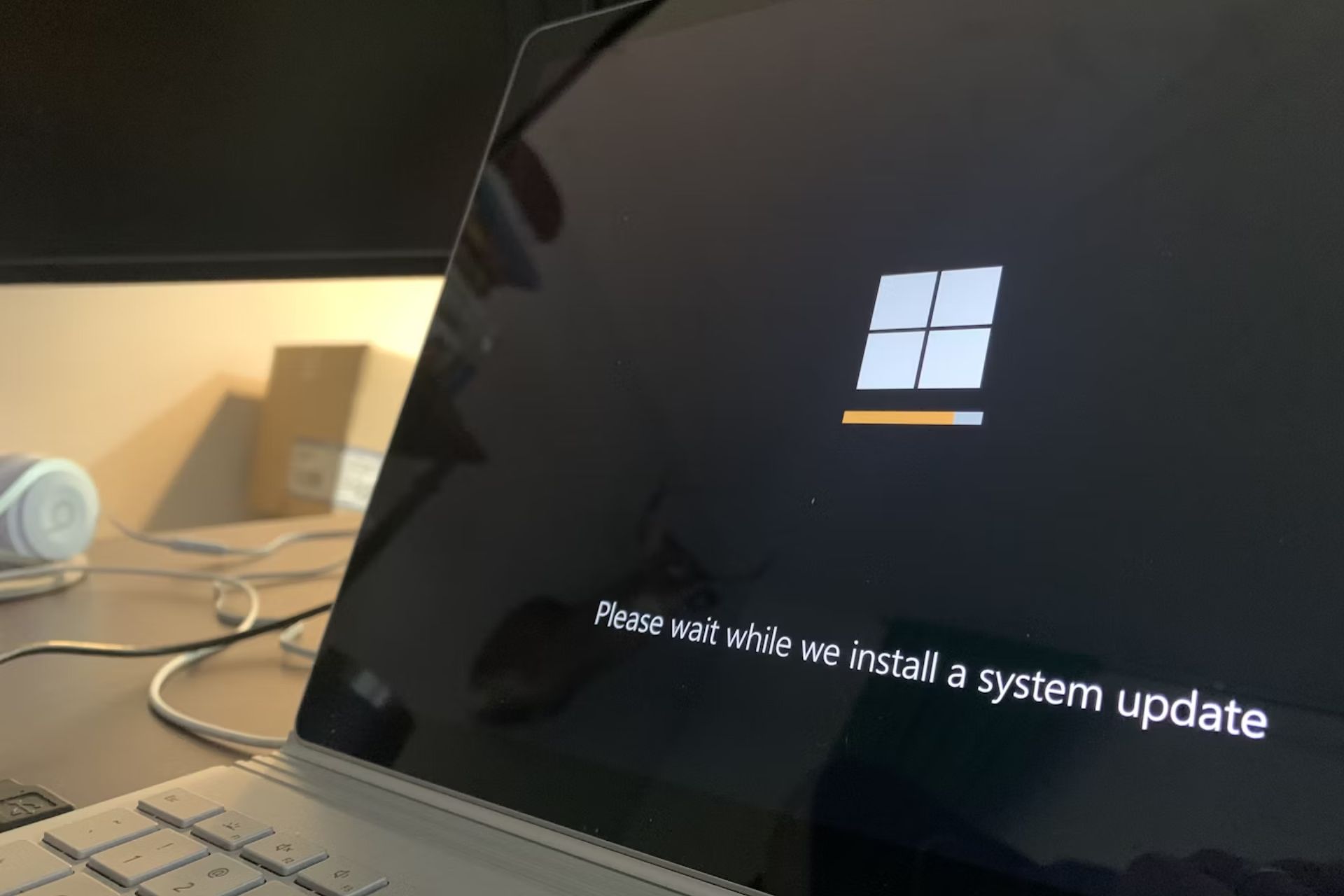Windows Update Service Keeps Turning Back on [Fix]
Adjust the services accordingly if you're having this problem.
5 min. read
Updated on
Read our disclosure page to find out how can you help Windows Report sustain the editorial team Read more
Key notes
- If Windows Update service is automatically enabled, you need to adjust your services settings.
- Modify the registry to fix any issues that you might have with Windows Update service.
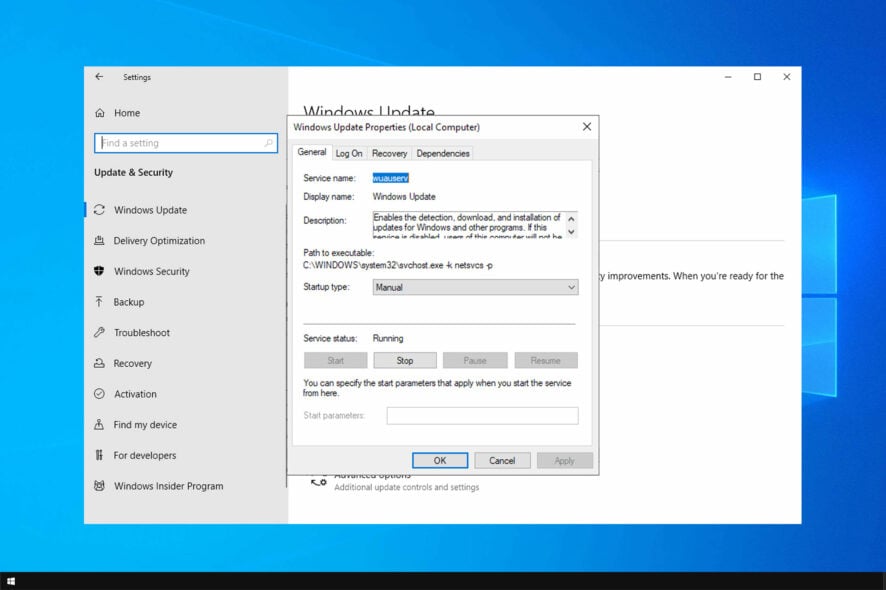
Keeping your system up to date is important, but some users tend to disable this feature. However, the issue arises when the Windows Update service keeps turning back on.
This can be a problem, especially if you want to disable automatic updates on your PC for any reason.
In today’s guide, we will show you how to fix this issue and keep your updates disabled.
Why does the Windows Update service keep starting?
- Windows Update Assistant software is running on your PC.
- Services are configured to run Windows Update on your account.
- There’s a scheduled event that keeps starting the service.
- The registry is configured to run Windows Update.
How can I fix Windows Update service if it keeps turning back on?
1. Uninstall Windows Update Assistant
- Simultaneously press the Windows key + R on your keyboard. This opens the Run dialog box (ensure you are logged in as an administrator).
- Now, type appwiz.cpl in the provided Run dialog box then click OK.
- Locate the Windows Update Assistant and select Uninstall.
- Next, you should check whether your PC has a folder named Windows10Upgrade in the local disk C and delete it. For Windows 10 click This PC, then Local Disk (C 🙂
- The Windows10Upgrade folder is found in the Windows folder, so go there and delete it- if present.
Next, you need to disable Windows Update service. Follow these steps:
- Simultaneously press the Windows key + R on your keyboard. This opens the Run dialog box (be logged in as an administrator).
- Now type services.msc in the provided Run dialog box then click OK.
- Look around for the service named Windows Update, then right-click it and select stop– if marked as running.
- From there you right-click it again then choose Properties.
- Now, under Startup type, click on the drop-down arrow and choose Disabled.
- Proceed to the Recovery option (in the same Window). Locate the First failure tab and click on the dropdown arrow right against it.
- Click Take no Action.
- Press Apply and then OK.
This should help if Windows Update service keeps turning back on on your PC.
2. Tweak the user account credentials
- Simultaneously press the Windows key + R on your keyboard. This opens the Run dialog box (be logged in as an administrator).
- Now type services.msc in the provided Run dialog box then click OK.
- Right-click on the Windows Update service then click on properties.
- Click Stop to first discontinue the service.
- Now Click on the Log On
- Under the This account section: type .Guest leaving the password blank.
Now the system will generate an error (to the effect that the account specified is different from the usual account for running the same process) each time your Windows attempts to restart the service and the trial to reenable is halted.
3. Disable the Task Scheduler trigger settings
- Simultaneously press the Windows key + R on the keyboard. This takes you to the Run dialog box.
- Now type services.msc in the Run dialog box. Click OK.
- As we have been seeing, search for the Windows Update service and stop it under its properties tab. Also, disable it (Under Startup type, pick Disabled).
- Again press the Windows key +R.
- Now type taskschd.msc in the dialog box.
- Under Task Scheduler Library, find the Microsoft folder.
- Then locate the Windows subfolder inside Microsoft. Now identify and first click the UpdateOrchestrator folder.
- You will note its numerous triggers on the right pane. Right-click each of these and ensure they are set to disable.
- Similarly, locate the WindowsUpdate folder and again disable all its triggers.
- Exit the task scheduler window.
Please note that some users might need to additionally disable all the triggers under the Microsoft>Windows>rempl folder for this solution to succeed.
A few users reported that they don’t have the necessary permissions to disable this task. Luckily, we covered this issue in our User account doesn’t have permission to disable the task article.
In most cases, you must use the third-party tool PSTools to grant the necessary permissions.
4. Delete wuauserv from the Registry
- Press the Windows key + R on the keyboard.
- Type regedit. The registry editing Windows pops open.
- Navigate to
HKEY_LOCAL_MACHINE\SYSTEM\CurrentControlSet\Services - Right-click on the wuauserv tab and select Delete.
- Confirm the erasure by clicking Yes.
- Close the Registry Editor window and reboot.
These are our four suggested solutions for those struggling to use their PCs seamlessly if the Windows Update service keeps turning back on.
In case you’re having issues with using Windows Update, we have a great guide on Windows Update not working that you can check out.
Try each and let us know what worked in the comments section.