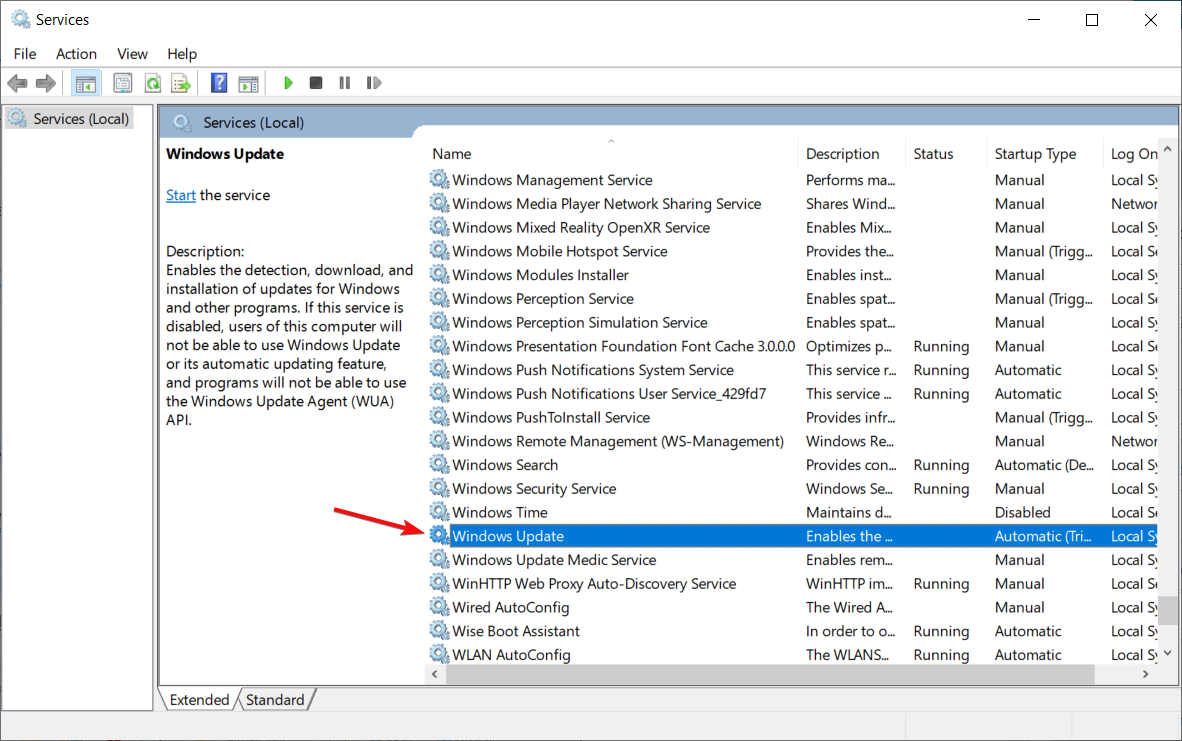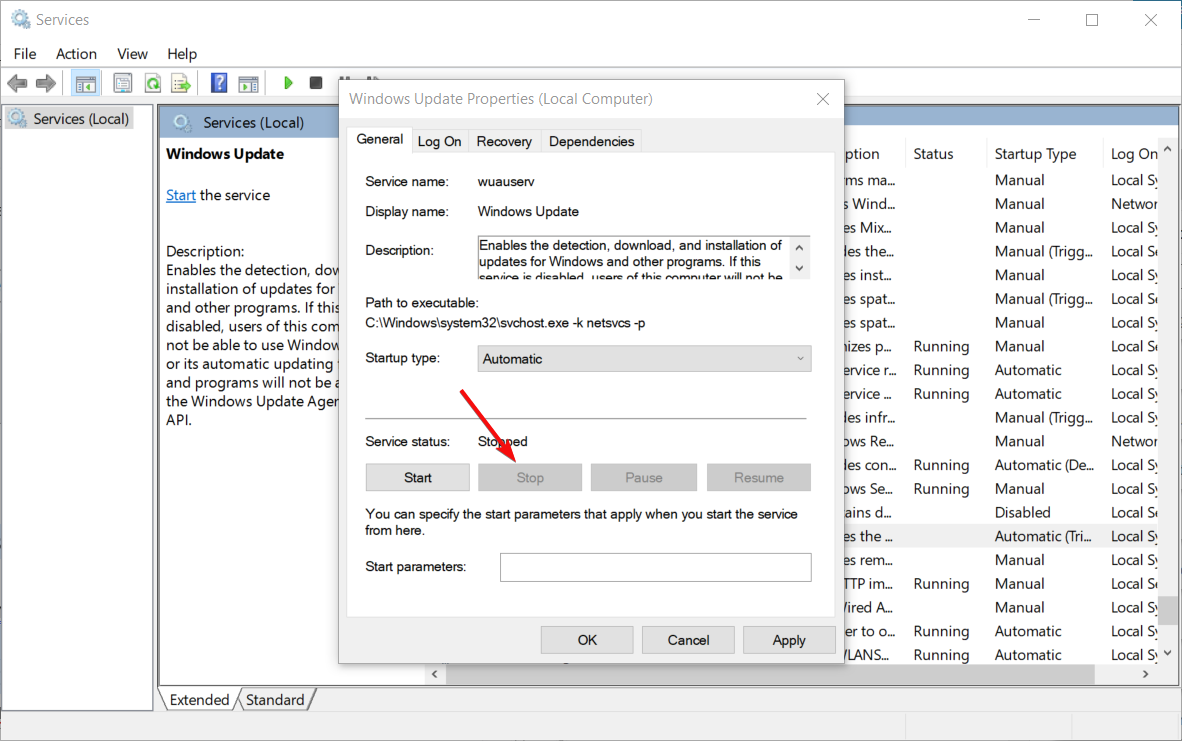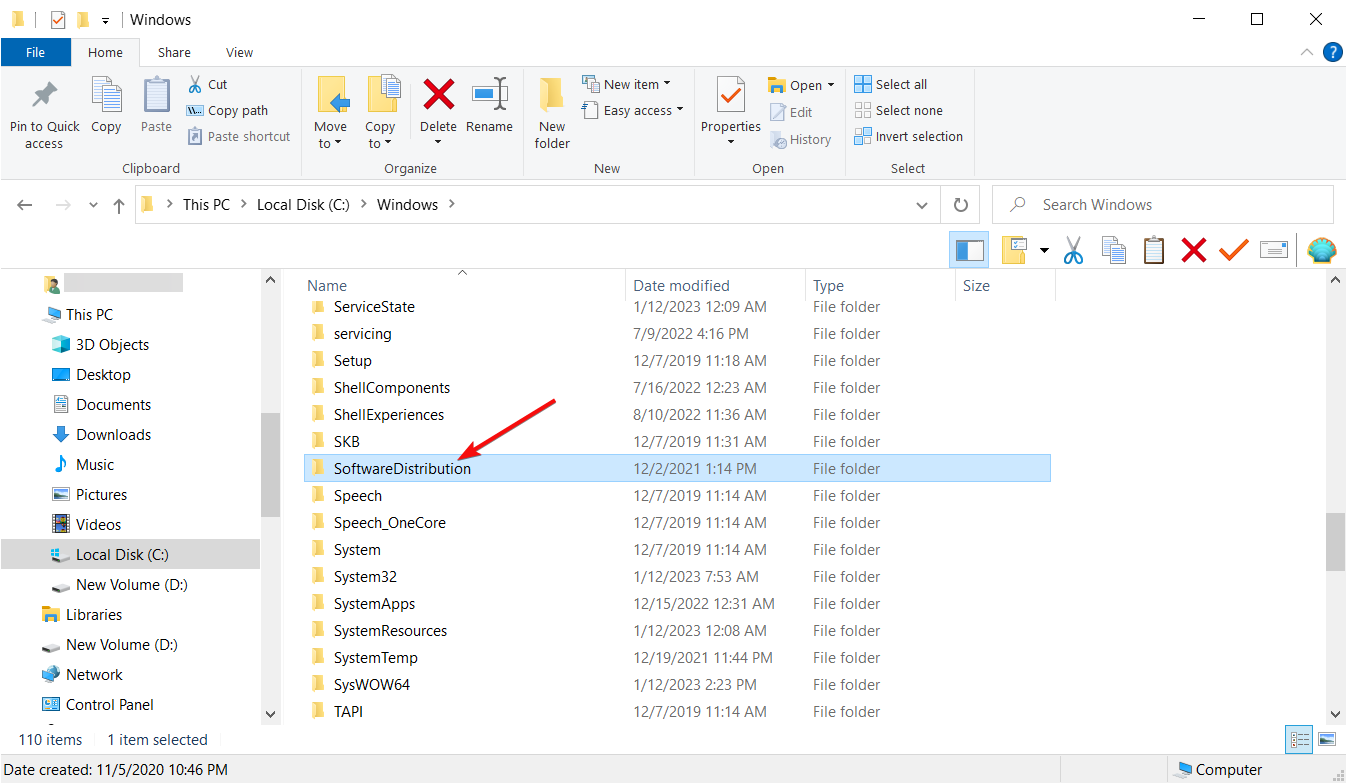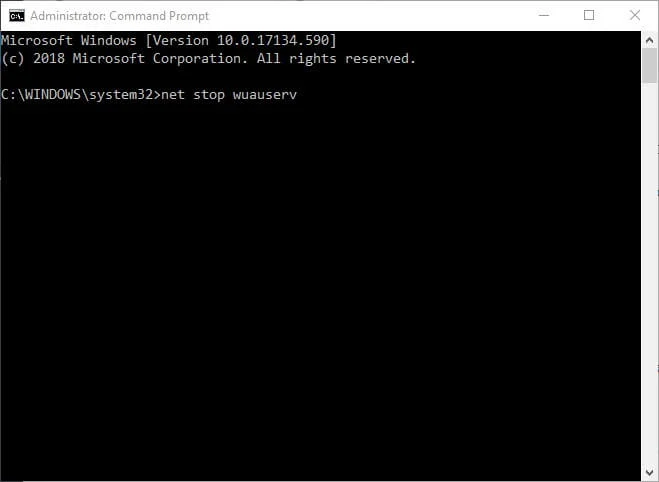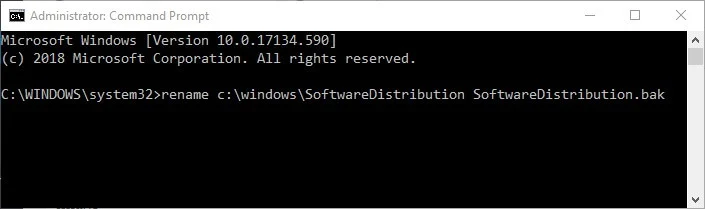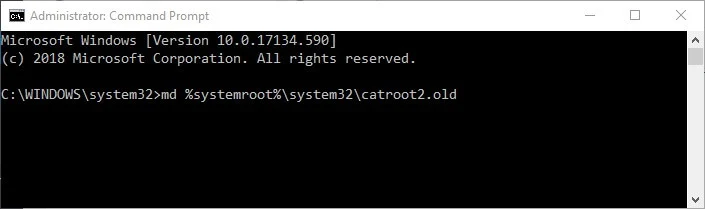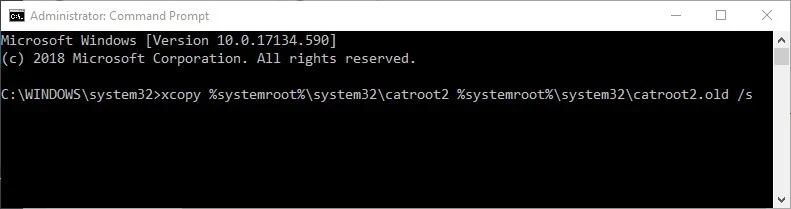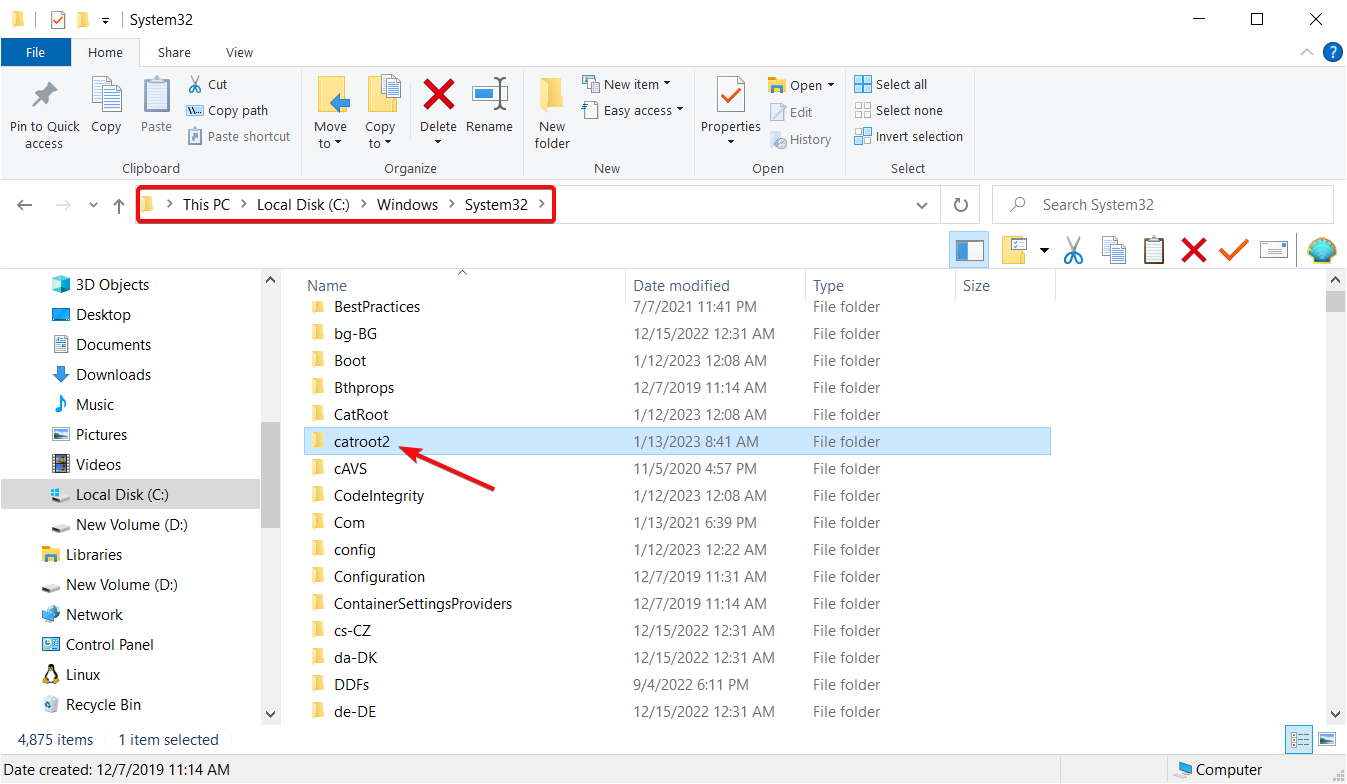Fix: Windows Was Unable to Get a List of Devices
Check the best solutions that worked for others
3 min. read
Updated on
Read our disclosure page to find out how can you help Windows Report sustain the editorial team Read more
Key notes
- Printers are a vital addition to the PC, but many users reported getting Windows was unable to get a list of devices from Windows Update error when adding it.
- The error usually arises due to missing updates or problems with the cache.
- To fix things, we recommend installing the latest version of the OS or clearing the Software Distribution folder, amongst other solutions.
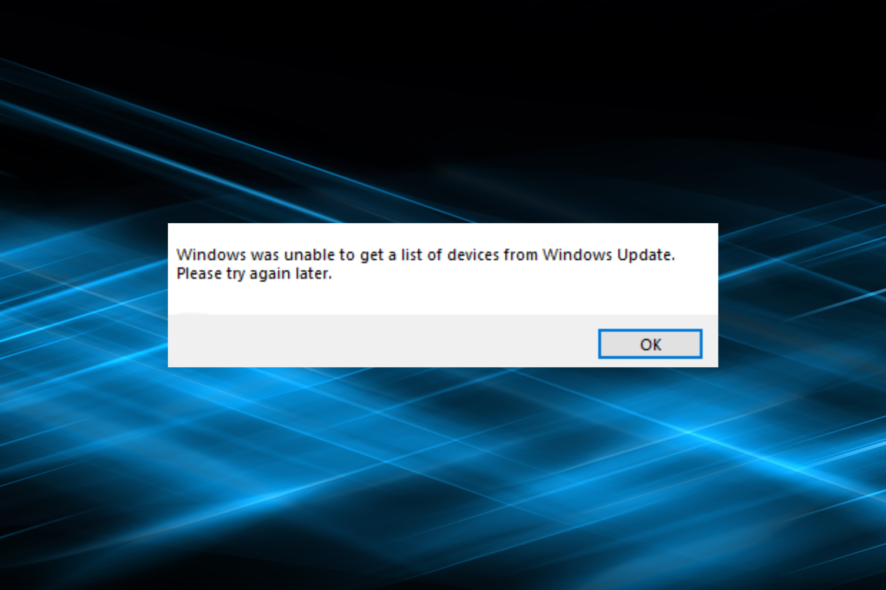
The Windows was unable to get a list of devices from Windows Update. Please try again later error message pops up for some users when trying to install printers. That error message pops up when users select the Add a local printer option on the Add Printer window.
Consequently, users can’t install their printers. Here are a few resolutions that can fix the Windows was unable to get a list of devices error. These work for both Windows 10 and Windows 11.
How can I fix the Windows was unable to get a list of devices from Windows Update error?
1. Check if There are Pending Updates
The Windows was unable to get a list of devices error might arise when there’s a pending update.
To check if that’s the case, press the Windows key + Q hotkey and enter update in Cortana.
Then select Check for updates and make sure you install all of the listed updates. Restart Windows if there’s a pending update, and then try installing the printer after the update has been installed.
In case Windows Update is not showing or the update continues to load, start by fixing it first and then try the other solutions here.
2. Delete the SoftwareDistribution Folder
- First, open Run with the Windows key + R keyboard shortcut, type services.msc in the text box, and click OK.
- Double-click Windows Update.
- Press the Stop button.
- Select the Apply option and click OK to close the window.
- Press the Windows key + E hotkey to open File Explorer.
- Navigate the following path, select the SoftwareDistribution folder, and press the Delete key:
C:\Windows - Then open the Services window again.
- Double-click Windows Update and press the Start button.
- Then click Apply and OK.
Once check whether Windows is still stuck updating the list of printers. In case the problem persists, head to the next method.
3. Edit the SoftwareDistribution Folder Title and Reset the Catroot2 Folder
- Click the Start button, type cmd, and select Run as administrator from the results.
- Input the following command and press Enter to run it:
net stop wuauserv - Enter the following command and press Enter:
net stop bits - Then execute the following command: rename
C:\Windows\SoftwareDistribution SoftwareDistribution.bak - To restart Windows Update, input the following command:
net start wuauserv - Type the following command and press Enter:
net start bits - Input the following command and hit Enter:
net stop cryptsvc - To reset catroot2, enter the next command as shown below:
md %systemroot%\system32catroot2.old - Then input this command and press Enter:
xcopy %systemroot%system32catroot2 %systemroot%system32catroot2.old /s - Close the Command Prompt window.
- Open File Explorer using the Win + E keys and browse to this folder path:
C:\Windows\System32 - Select the catroot2 folder and press the Delete button.
- Then restart Windows.
The second resolution usually fixes the Windows was unable to get a list of devices issue for most users.
However, the first and third resolutions are two alternatives that might also fix the printer error.
Some users have also stated that deleting all the files in the DataStore subfolder within SoftwareDistribution can fix the issue.
We hope you managed to fix the Windows was unable to get a list of devices from Windows Update issue on your PC. And while you are at it, find out how to fix all Windows Update errors in one go.
Let us know all about it in the comments section below.