WinSxS Folder: What is it and how to Clean it up
Everything you need to manage the WinSxS folder
3 min. read
Updated on
Key notes
- The WinSxS folder is a native assembly cache for Windows that holds important files.
- If you want to reduce the size of the folder, you can use the built-in Disk Cleanup tool.
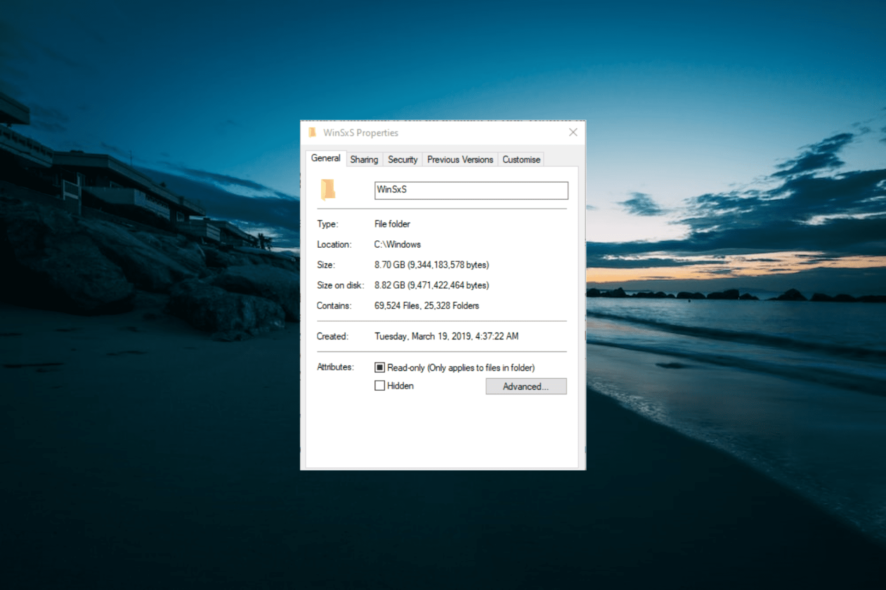
Some users have spotted the WinSxS folder within the Windows folder in File Explorer. That much makes it clear that WinSxS is a Windows system folder (or subfolder).
However, users are looking to clean this folder, as it is usually huge and consumes a considerable amount of memory. In this guide, we will explain everything you need to know about the folder and how to manage it.
What is the purpose of WinSxS?
Vista was the first Windows platform to include that folder, which is also in 7, 8, 8.1, and Windows 10.
The WinSxS folder is a depository for all Windows system components. To be more specific, it primarily consists of different versions of DLL, CSD, DLL.MUI, IMD, and other system files. The WinSxS folder is a native assembly cache for Windows.
WinSxS is a massive folder that takes up a lot of hard drive space. It might hog more than 16 GB of hard drive space for some users as it retains older Windows components that aren’t needed alongside new component files.
Some users might then wonder what they can do to reduce WinSxS folder size. NEVER try to delete the folder. However, there are a couple of safe ways users can clean it up to free up some disk storage space.
How do I clear down WinSxS?
1. Clean WinSxS with Disk Cleanup
- Enter the keyword Disk Cleanup in the Windows search box on your Taskbar.
- Click Disk Cleanup to open the window in the snapshot directly below.
- Select the C: drive, and click the OK button there.
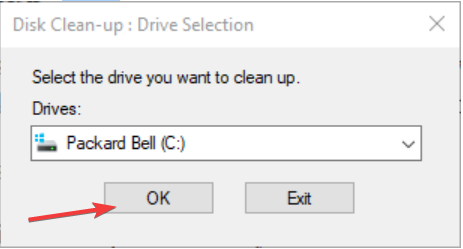
- Press the Clean up system files button.
- Then you’ll need to select the C: drive again and click OK to open the Disk Clean-up utility as in the shot directly below.
- Click the Windows Update Clean-up check box.
- Press the OK button.
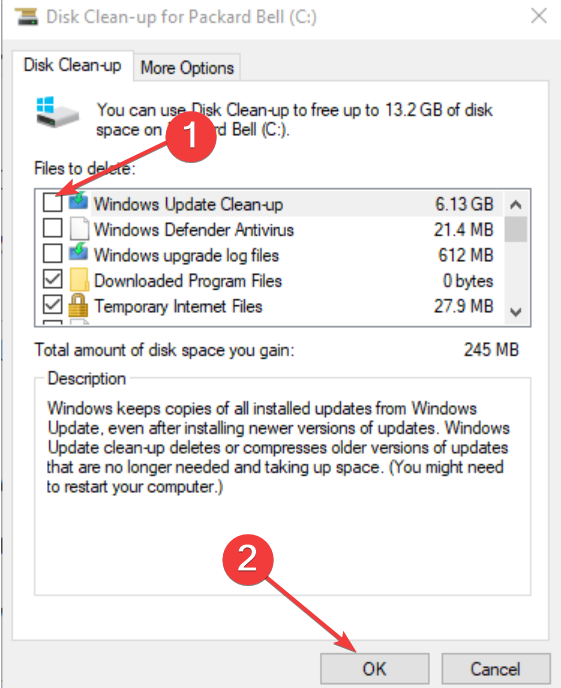
WinSxS retains old Windows update versions that you can erase and compress with the Disk Clean-up utility.
2. Clean WinSxS with the Deployment Image utility
- Press the Windows key + S hotkey.
- Type cmd into the search box, right-click Command Prompt, and select Run as administrator.
- Then input this command in the Prompt’s window and press Enter to run it:
Dism.exe /online /Cleanup-Image /StartComponentCleanup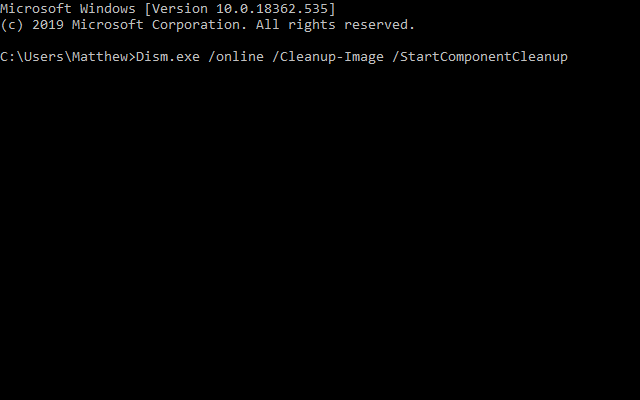
- To remove outdated component versions, run this command:
DISM.exe /online /Cleanup-Image /StartComponentCleanup /ResetBase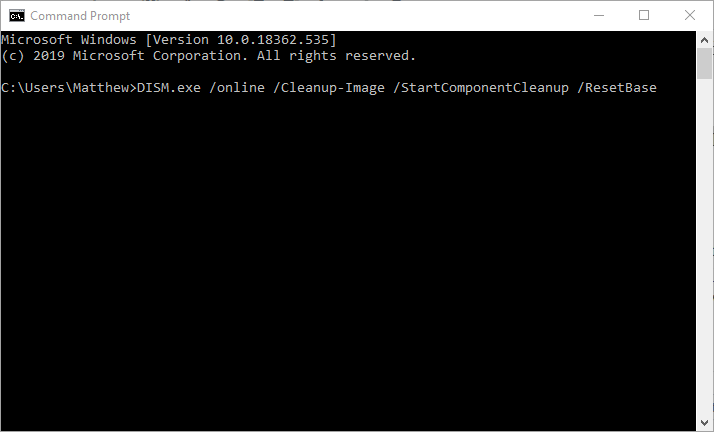
Alternatively, you can clean up WinSxS with the Deployment Image command-line utility.
The above cleanup methods will reduce the amount of hard drive space WinSxS hogs. Then you’ll have more HDD space for software, documents, images, music, videos, etc.
You might be able to find some third-party disk cleanup software that professes to clean up WinSxS, but it’s best to stick with Windows’ built-in utilities.
If you have any more questions or suggestions, don’t hesitate to leave them in the comments section below, and we’ll be sure to check them out.

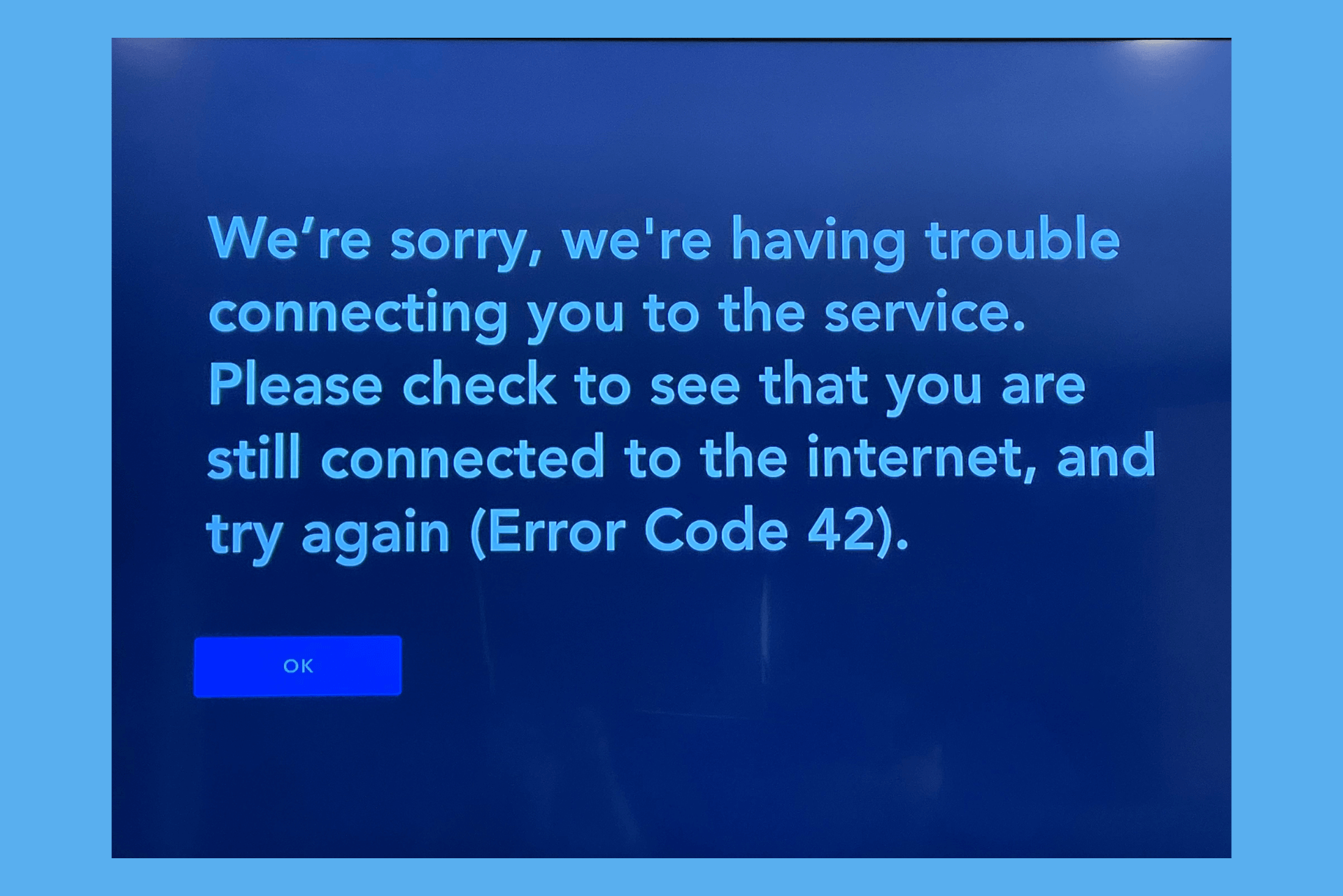
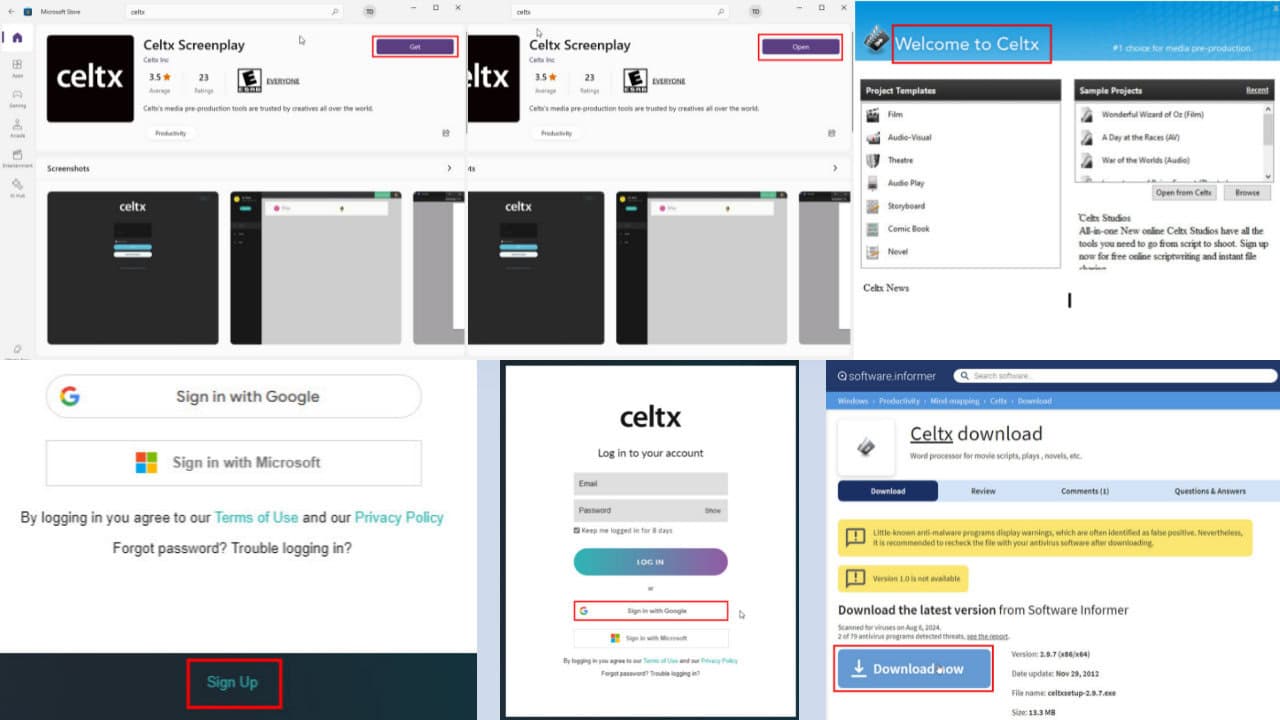
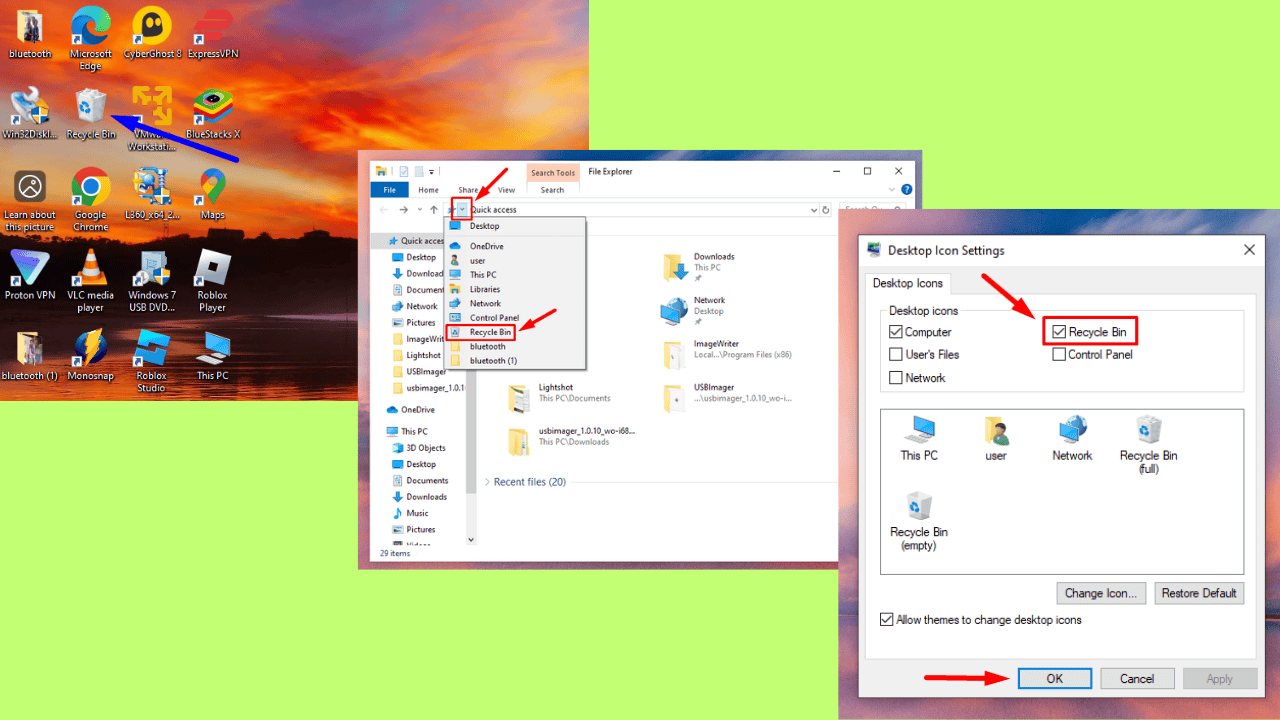
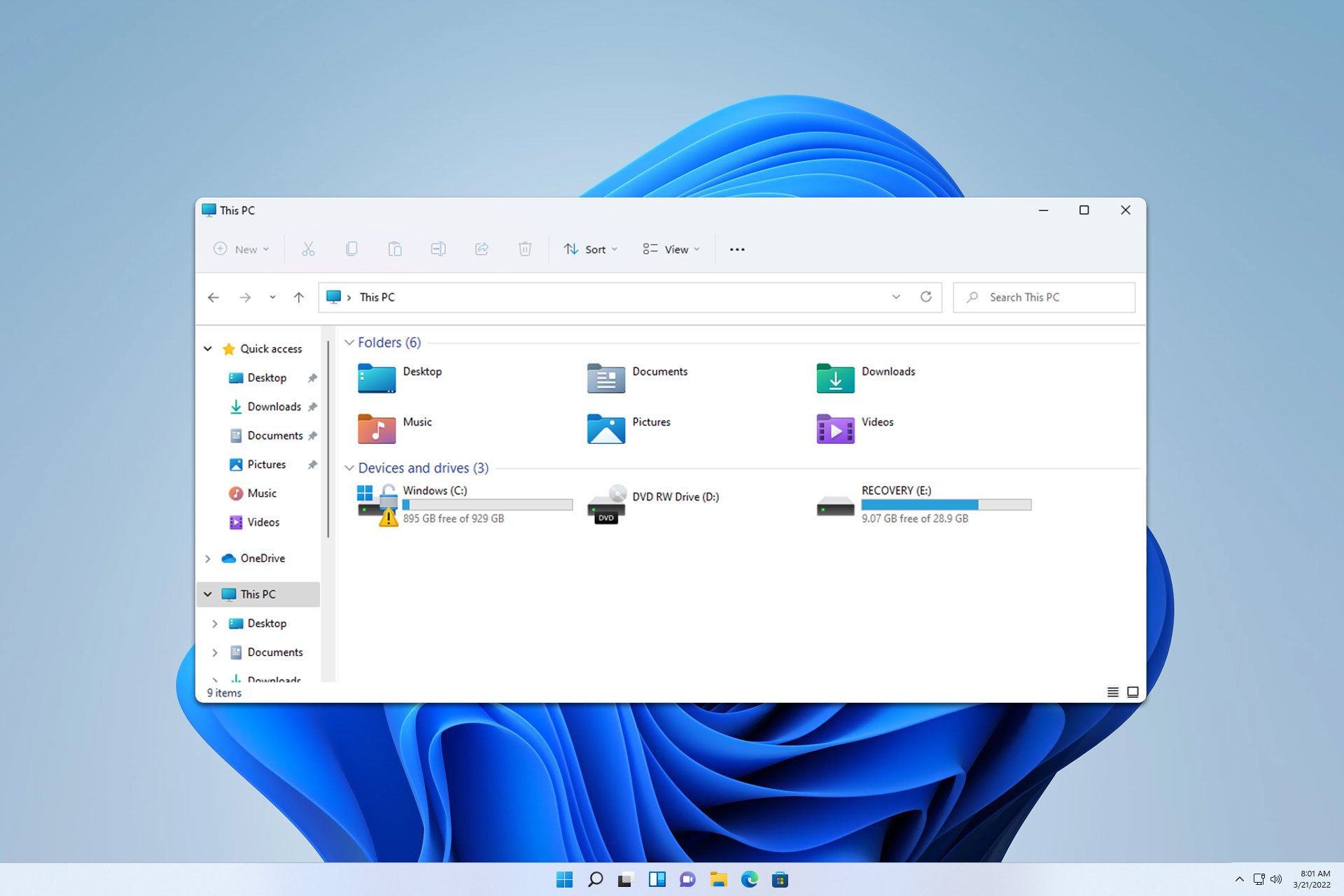
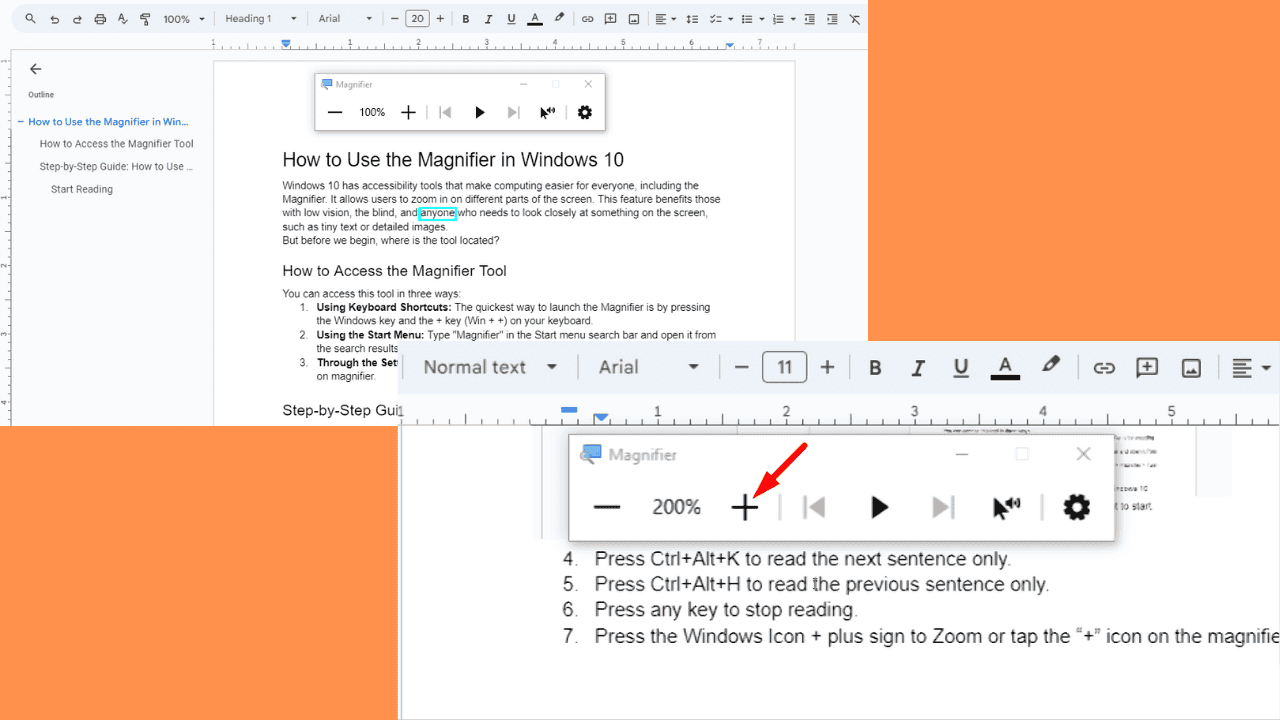
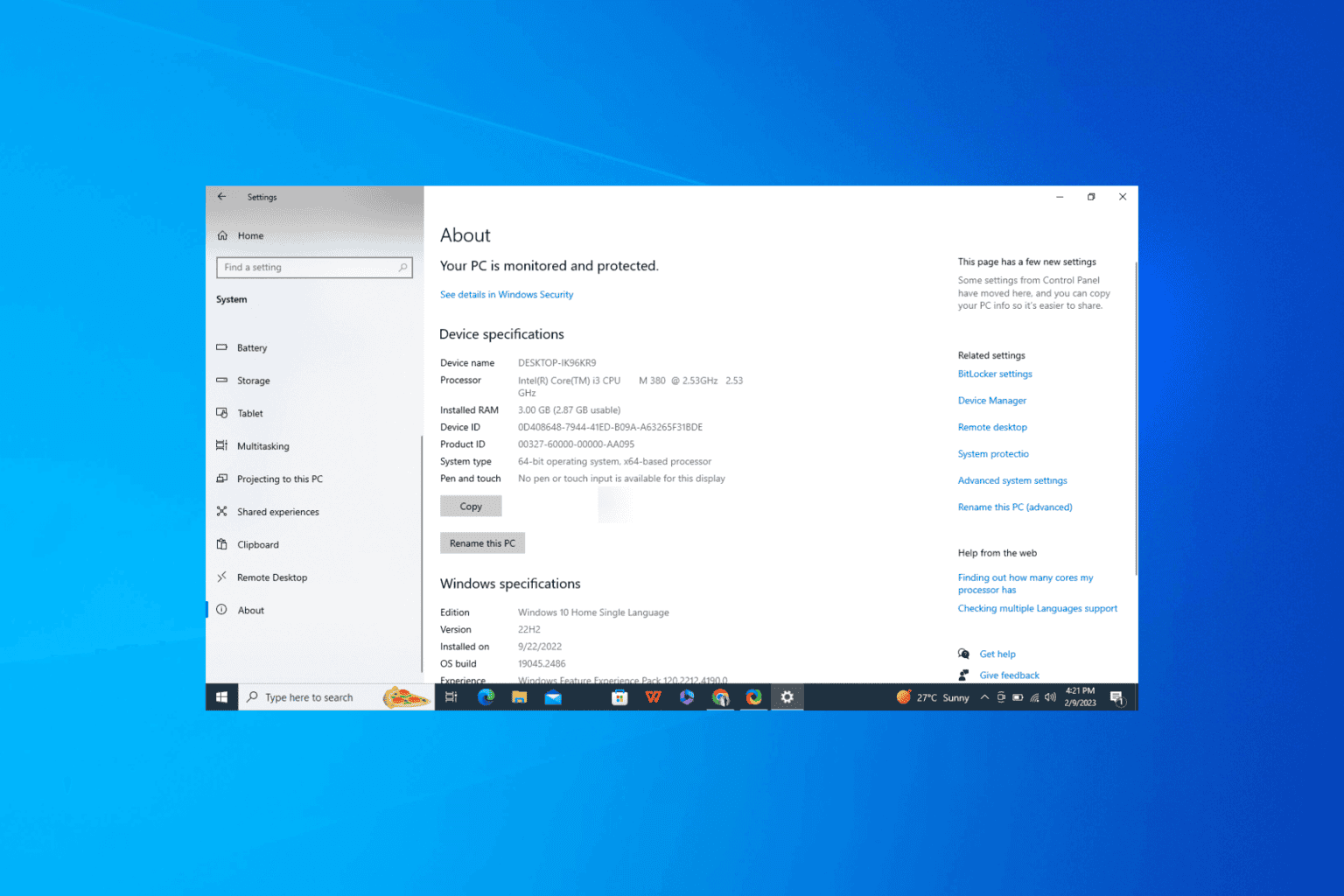
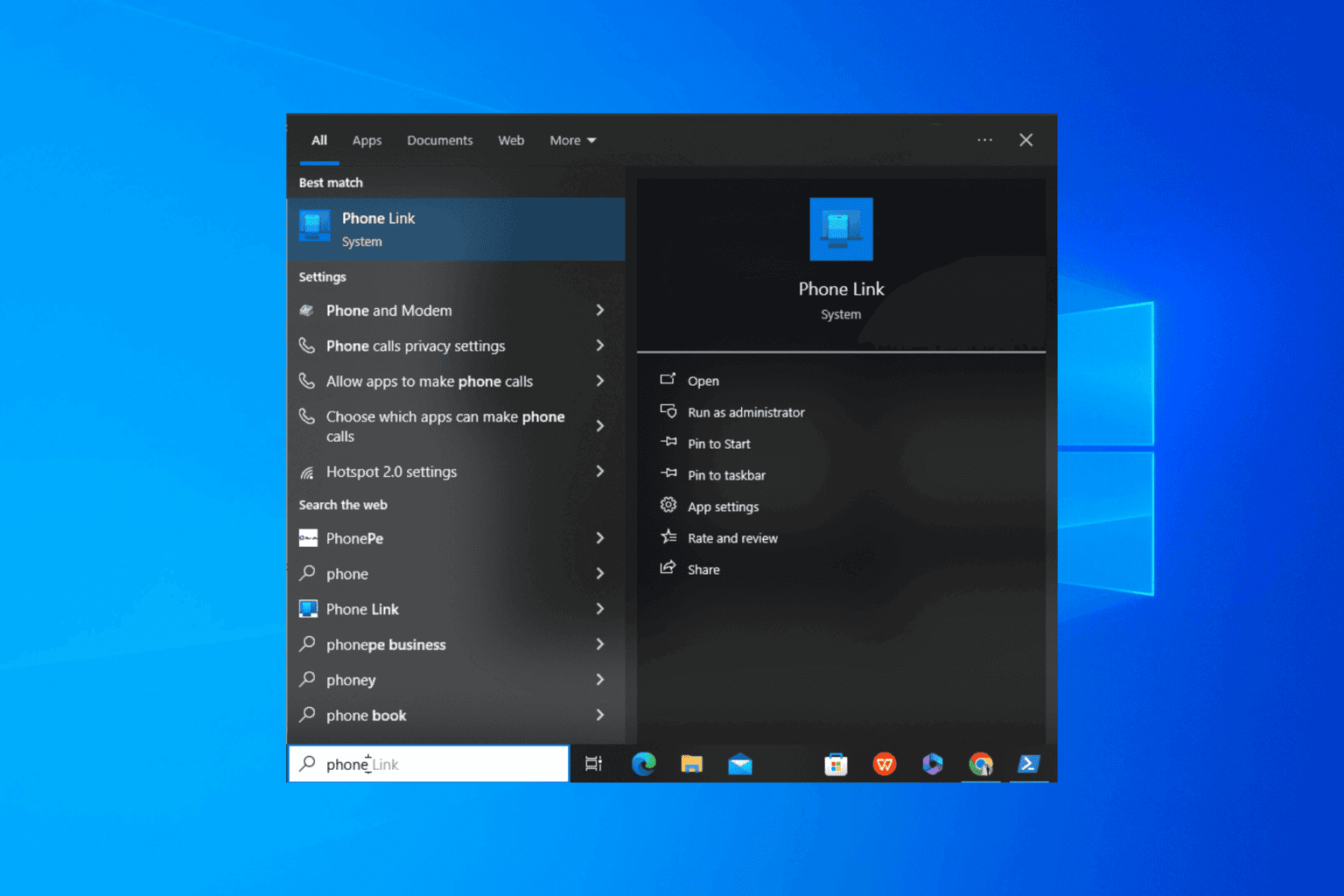
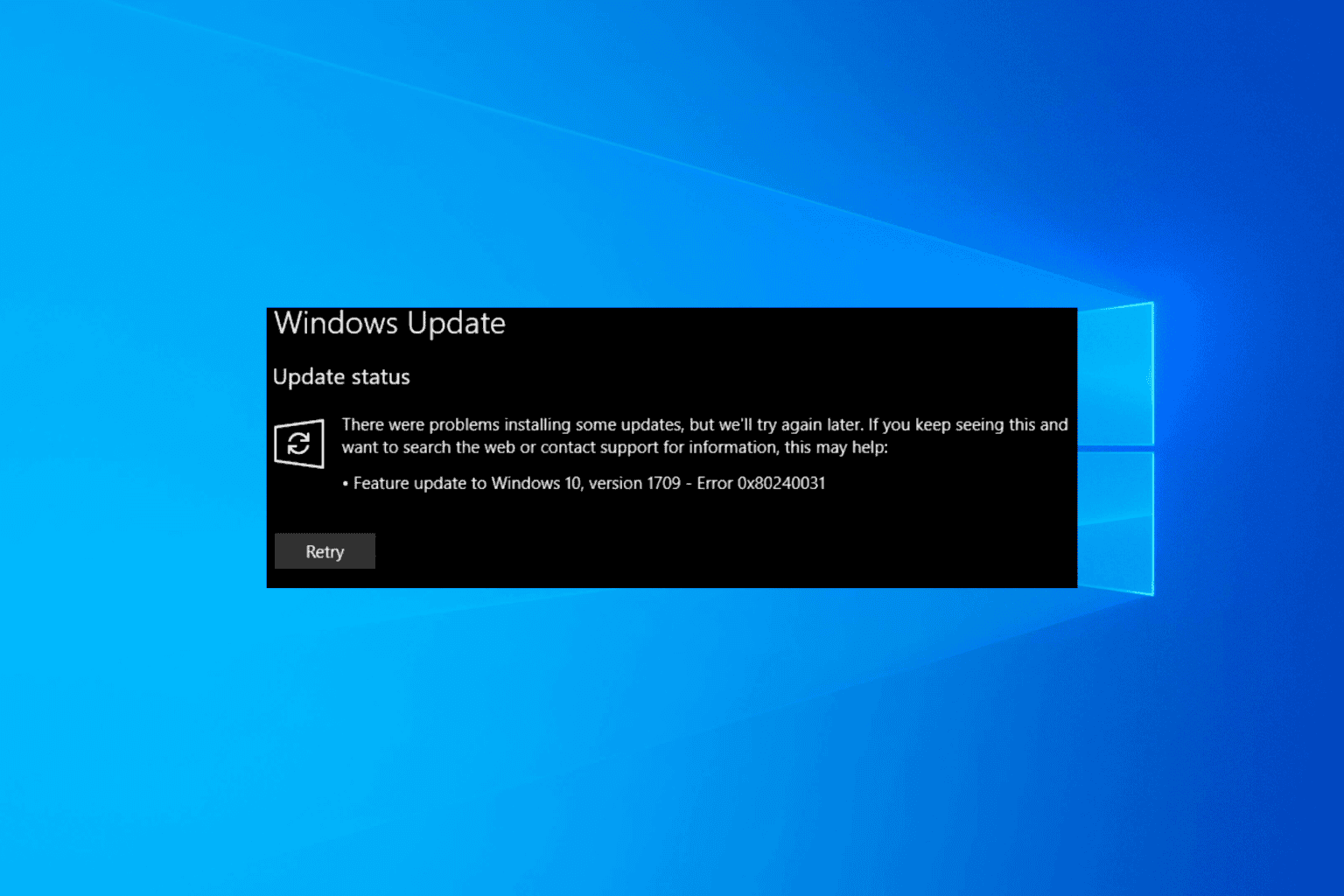

User forum
0 messages