FIX: winmm.dll Is Missing
You can fix it by scanning the OS or using dedicated support below
4 min. read
Updated on
Read our disclosure page to find out how can you help Windows Report sustain the editorial team. Read more
Key notes
- The winmm.dll in Windows 10 is a Windows Multimedia API module primarily for audio and joystick functions.
- If the winmm.dll is corrupted or missing, a winmm.dll error message will pop up when you try to run some software.
- To fix this annoying error, we recommend you use a suitable repair tool that you can find below, among other solutions.
- You may also need to reset your Windows, and for that, you can find the exact steps in this article, so keep reading!

Winmm.dll is a Dynamic Link Library system file for Windows. When that file becomes inaccessible, some software will not run. Then an error message like this will pop up:
This application has failed to start because winmm.dll was not found.
To fix that DLL error, check out some of these potential resolutions for it.
How can I fix the winmm.dll is missing error?
1. Use third-party tools to repair your DLLs
If the problem is not fixed yet, then we recommend you use an all-rounded system repair tool, which can get rid of all the errors from your PC within a few clicks.
2. Scan system files
- Press the Windows key + S, and type cmd.
- Right-click Command Prompt, and select Run as administrator.
- First, run a Deployment Image scan by entering the following command, and pressing Enter:
DISM.exe /Online /Cleanup-image /Restorehealth - Then type sfc /scannow in the Command Prompt, and hit Enter.
- Thereafter, wait for the System File Scan to complete its scanning. Restart Windows if the SFC scan does repair something.
3. Check the Recycle Bin
- Double-click the Recycle Bin icon on the Windows desktop.
- Select the winmm.dll file in the Recycle Bin if you find it there.
- Then click the Recycle Bin Tools tab.
- Press the Restore the selected items button.
4. Reinstall the software the error arises for
- To open Run, press the Windows key + R at the same time.
- Input appwiz.cpl and press Enter to open the Programs and Features Control Panel applet.
- Select the software the winmm.dll error arises for.
- Click the Uninstall option.
- Click Yes on any dialog box windows that might open.
- Restart your desktop or laptop after uninstalling software.
- Then download the installer for the latest version of the uninstalled software.
- Open the program’s setup wizard to reinstall it.
If the winmm.dll error occurs for a more specific program, reinstalling that software might just fix the issue.
Installing and uninstalling programs can be a headache for you, and if you don’t do it correctly, you can get serious problems with your PC.
That’s why we recommend you the IObit Uninstaller 10 PRO software. This tool will take care of your PC for you, and you make sure you don’t make mistakes that lead to other mistakes.

IObit Uninstaller Pro
Remove any leftovers of programs uninstalled properly and keep your PC clean of errors.5. Restore Windows to an earlier date
- Open Run, and enter rstrui.
- Click OK to open System Restore.
- Press the Next button to proceed.
- Click the Show more restore points option if you can.
- Select a restore point that will roll Windows back to a time that predates the winmm.dll error on your PC. (If you’re not sure, your best bet is to select the oldest restore point listed.)
- Software installed after a restore point gets deleted.
- To check what software will be deleted, click the Scan for affected programs button.
- Press the Next and Finish buttons.
Restoring Windows to a time that predates the winmm.dll error on your laptop or desktop is another probable fix.
6. Reset Windows 10
- To reset Windows 10, click the Type here to search button.
- Input reset in the search box, and then click Reset this PC.
- Next, click the Get Started button.
- Select the Keep my files option, and then click the Next button.
- Press the Reset button to continue.
Reinstalling Windows 10 by resetting the platform should restore a missing winmm.dll system file.
So, that’s how you can fix the winmm.dll is missing error. Note that the above resolutions can also fix similar errors for other DLL files.
For any questions or other suggestions, please write to us in the comments section below.
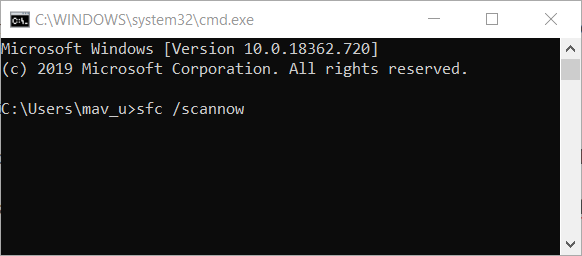
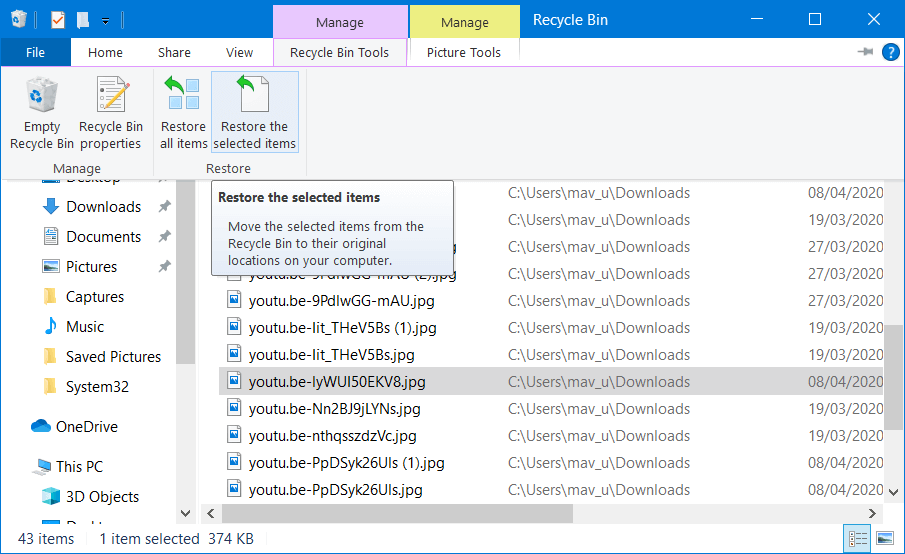
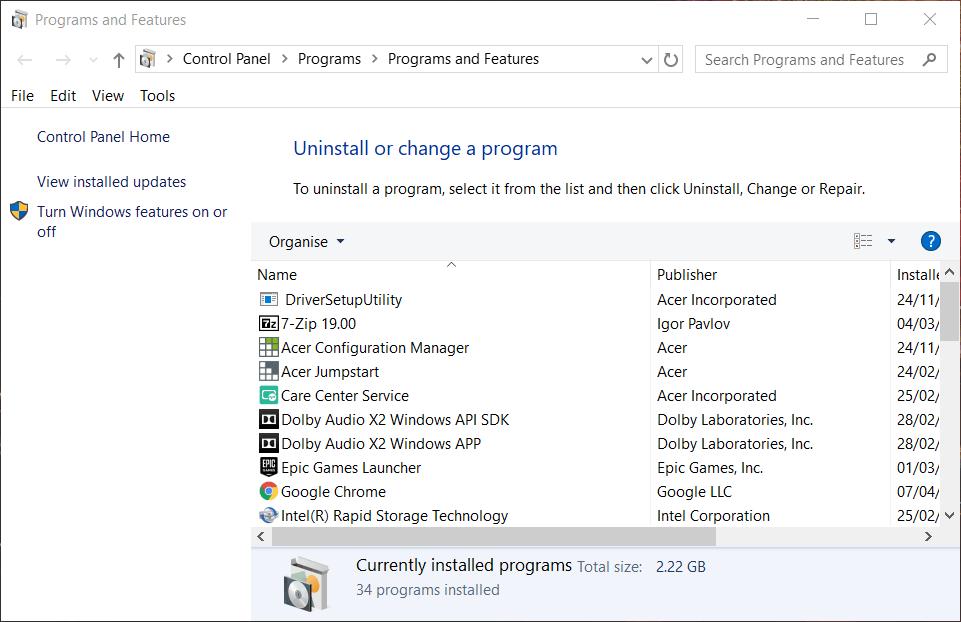
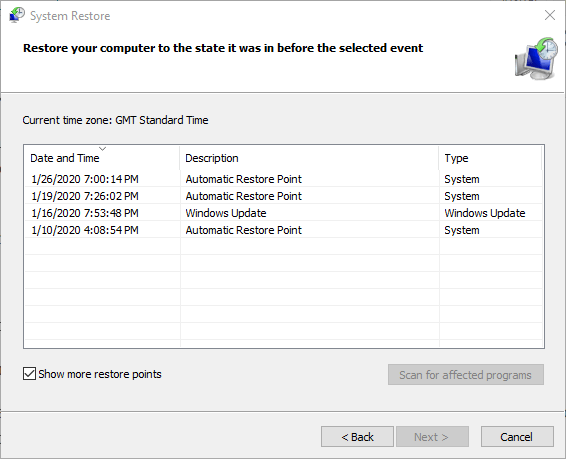
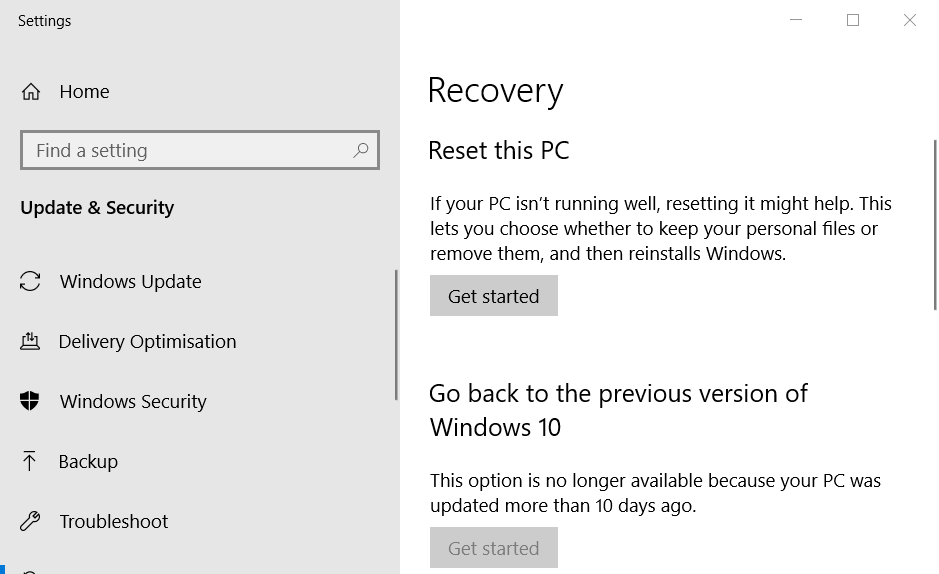
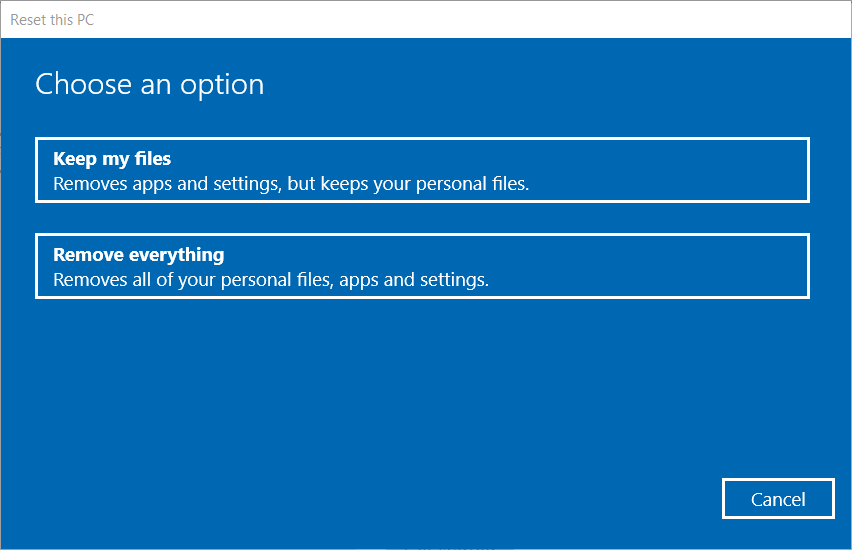








User forum
0 messages