Fix: WinRAR Cannot Execute File Error [4 Quick Solutions]
Rest assured that our solutions are exactly what you need
3 min. read
Updated on
Read our disclosure page to find out how can you help Windows Report sustain the editorial team. Read more
Key notes
- If you try to extract a file and get the WinRAR cannot extract the file, that's mostly a software problem.
- This guide will share some of the best options you have if you find yourself in this predicament.

RAR files, as well as ZIP files, are a great way to compress essential data and save them. You can even encrypt them, password protect them, and, most importantly, they save you a lot of space on your drive.
However, it’s frustrating to have important files and not be able to extract them just because you get the “WinRAR cannot execute file” error. This issue can be caused by a file corruption problem or WinRAR itself.
If WinRAR cannot extract the file we will try to guide you step by step and help you solve this awful situation to your advantage.
How can I fix WinRAR diagnostic message cannot execute?
1. Make sure that the file is an archive
The WinRAR cannot execute file error can also appear if you are trying to unarchive a file that is not an archive. An.exe or.bin file can be a non-archive file and cannot be extracted.
Your file should have the extension of an archive like ZIP, RAR, ISO, GZ, 7Z, TAR GZ, TAR, or others.
2. Use WinZip
First of all, if you’ve had enough of WinRAR errors, it’s a good idea to try WinZip, the best archiving software that you can find.
This recommendation is based on the fact that this tool supports more than 24 popular formats, including the RAR files, so you will have a great shot at solving this error immediately.
And if the archive is somehow damaged, WinZip also has an archive repair feature that can easily fix it. After the problem is fixed, you can continue using this awesome tool that offers many other advantages like file encryption, file splitting, PDF to Word conversion, and many more.
If you don’t have enough reasons to switch to WinZip, you can use this excellent tool to perform file backup operations. That comes in handy with the file-sharing support and the integrated cloud storage.
If you’re not yet convinced, hit the button below and go for the free trial version. You will surely be able to make up your mind then.
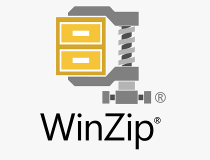
WinZip
WinZip will help you forget all about the WinRAR errors with great versatility and great performance.3. Use the contextual menu
- Locate the archive on your PC.
- Right-click the archive and select Extract Files or Extract Here.
- If you chose the first option, you will need to specify the path or choose the location from the tree.
- If you choose to Extract Here, the files will be extracted into the current folder of the archive.
4. Open the file with File Explorer
- Click on the archive.
- Click on Properties from the Home tab and open it.
- On the General tab set Open with File Explorer.
- Unblock the Security option and click OK on the bottom of the page.
- Go to Extract in the View tab on the selected file and click on Extract All.
This is all you can do when you receive the WinRAR cannot execute file error. We are confident that by using an error-free tool such as WinZip you will solve this problem but you can also use our other solutions. Besides, WinZip might also help with Error 0x8096002A in Windows.
We hope that one of them helped you solve this issue but if you have any additions or suggestions, let us know in the comments section below.










User forum
0 messages