3 Quick Ways to Fix WOW Addons Error Message
Easy steps to get addons working again
3 min. read
Updated on
Read our disclosure page to find out how can you help Windows Report sustain the editorial team. Read more
Key notes
- With every World of Warcraft update, you must ensure that your add-ons stay up to date.
- If you encounter a WoW add-ons error message, you are dealing with outdated software that needs your attention.
- Another solution would involve installing an Add-on Manager to detect your outdated software automatically.
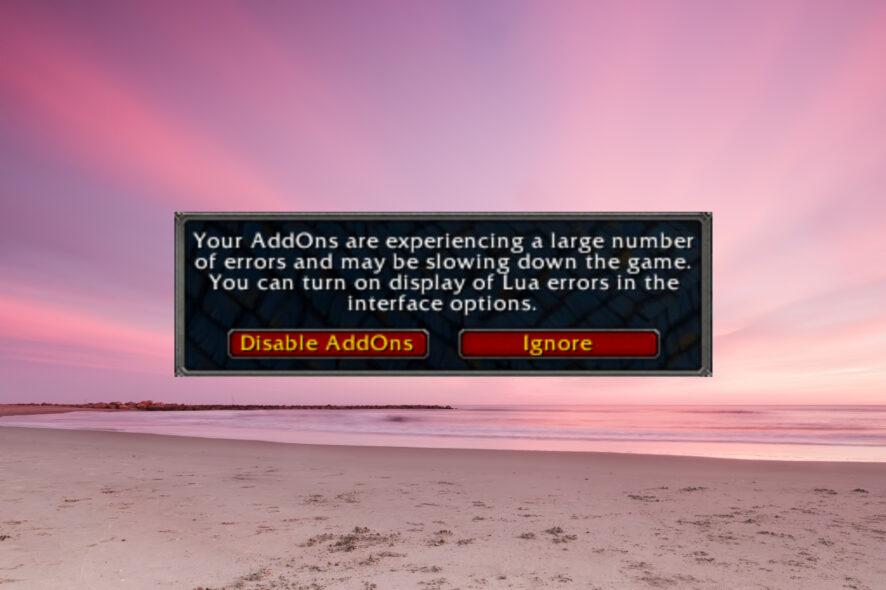
Besides the WoW add-ons error message is one of the more annoying error messages out there, it can also significantly impact the quality of your game.
Fortunately, most of World of Warcraft’s add-ons errors have the exact cause, and by reading through, you’ll learn how to fix them.
Why are my WoW add-ons not working?
From the experience of numerous users, we gather that this error may be triggered by some factors, including:
- Broken or outdated add-ons – If you get an add-on error message, one or more of your add-ons are either obsolete or severely broken. Blizzard updates World of Warcraft regularly to resolve issues like high latency or disconnects.
- Third-party add-ons – Conflicts between third-party add-ons are often one of the significant causes, especially since they may not auto-update like others that go through frequent add-on resets. Some developers will provide an update for their add-on, which you will have to update manually.
- Disabled add-ons – In some cases, you may have disabled the specific add-on in the game, which may cause it not to function.
Usually, with a WoW add-on error message, you get an intricate piece of text that can prompt you to the add-on causing the problem.
If this isn’t the case, or if you can’t figure out the error’s path strictly, then some manual tweaking will be required.
How do I fix World of Warcraft add-ons error messages?
Before going into any of these fixes, we suggest you download all your add-ons and create a zip file containing them. This way, you may reinstall them if you lose them during any process.
1. Repair corrupted files
- Visit the official website and click Download for Windows to download the Battle.Net launcher.
- Run the app and launch it.
- Navigate to World of Warcraft.
- Navigate Options, then click on Scan and Repair.
- Select the Begin scan option.
This should help you solve any WoW add-ons error message.
2. Disable one add-on at a time and launch the game
- Download your add-ons again and create a zip
- Go to your World of Warcraft installation folder
C:\Program Files (x86)\World of Warcraft\_classic_ - Go to Interface and access the Add-ons folder.
- Delete one add-on, relaunch the game, and repeat the process till the game works properly.
Although it hurts, remember that you saved your add-ons as a zip file. Deleting one add-on at a time will help you track down which one is causing the error.
3. Use automatic updates
Lastly, you could also install an Add-on Manager.
There are multiple options available so that you can make your pick. What’s great about an Add-on Manager is that the above process is fully automated.
The manager will automatically detect outdated add-ons and suggest an update.
Every World of Warcraft player has, at some time, encountered this WoW add-ons error message. The solutions we have discussed should help you resolve any associated problems.
Feel free to tell us in the comments what add-on gave you a headache and how you dealt with it.

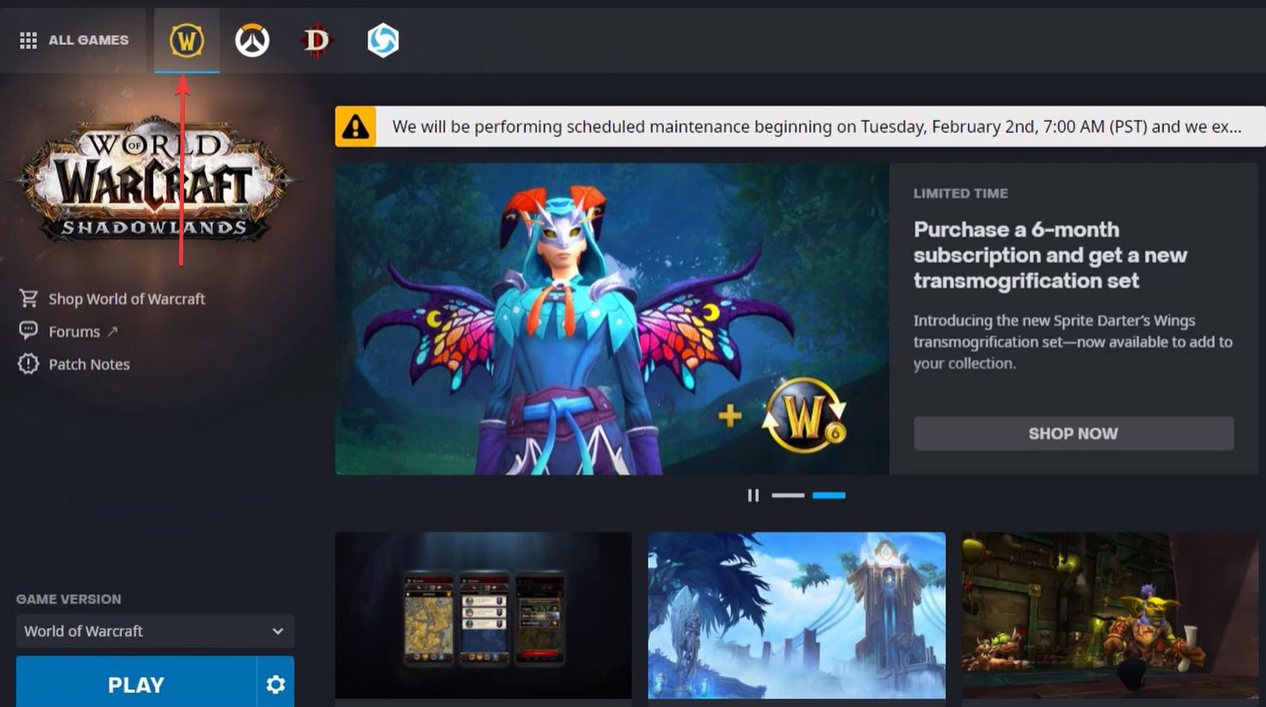



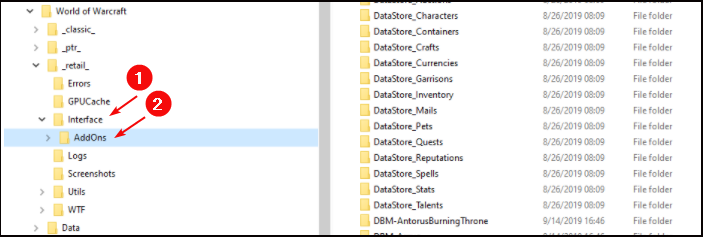







User forum
0 messages