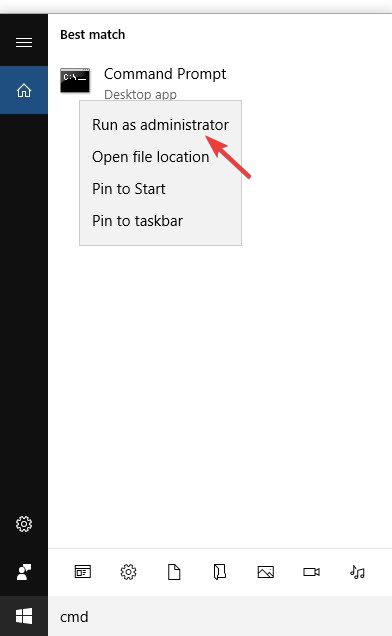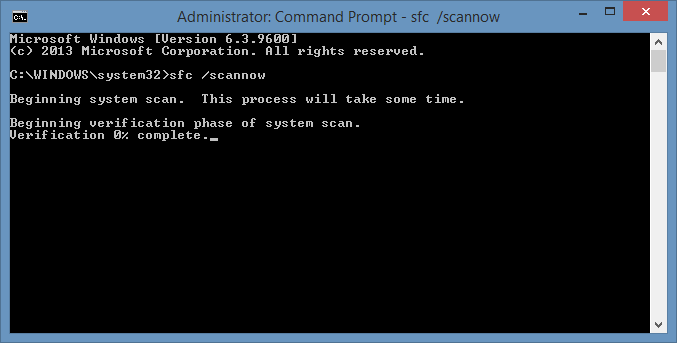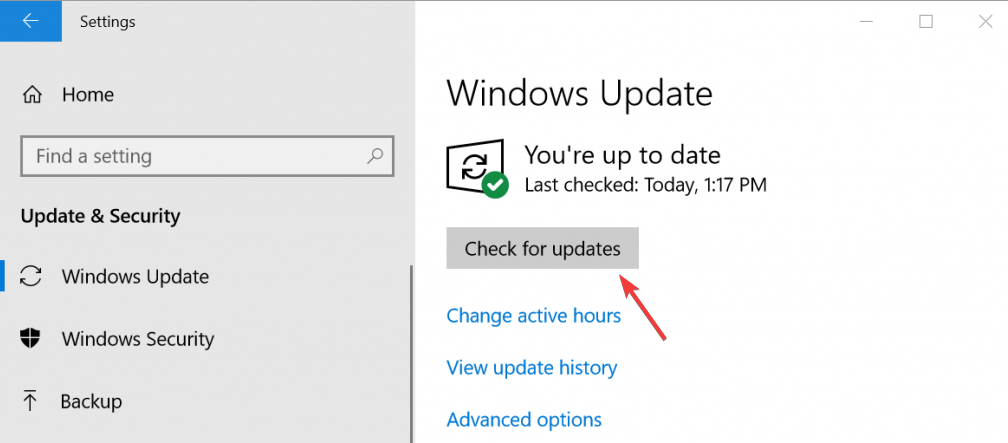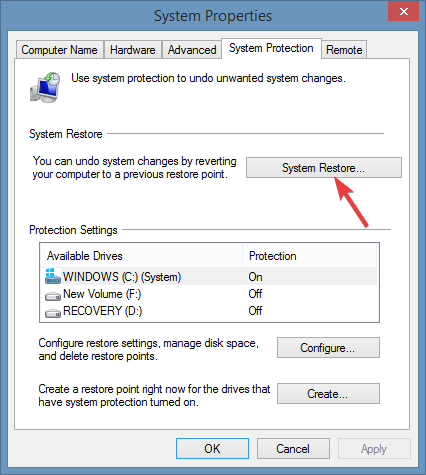FIX: Wow64.dll missing in Windows 10/11
If you’re having issues with this file, it’s advised to check the integrity of your operating system
3 min. read
Updated on
Read our disclosure page to find out how can you help Windows Report sustain the editorial team Read more
Key notes
- DLL files are required by Windows to work properly, and one of those files is wow64.dll.
- Another way to fix problems with this file is to download and install the latest system updates.
- The best way to fix the wow64.dll error is to use specialized software that will repair and restore your DLL files.
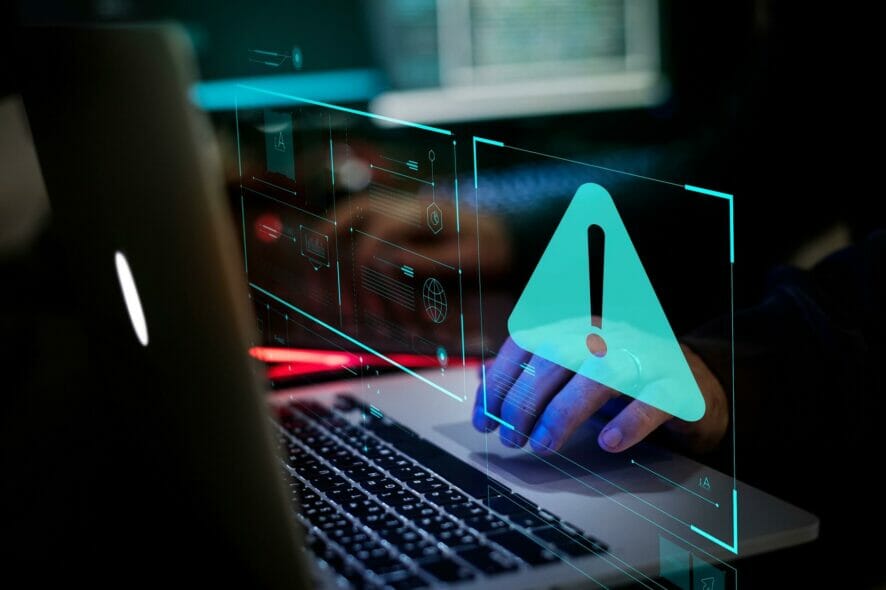
Wow64.dll is considered to be an important system file for Windows 10 OS. However, Wow64.dll is missing is a common error that is experienced by Windows 10 users while running a program.
One of the users reported on Microsoft forums.
I noticed that the following files are missing: wow64.dll, wow64cpu.dll, wow64win.dll. From what I read that these DLLs do, I think I probably need them. How can I go about getting them?
The wow64.dll error indicates that the file is either corrupted, incorrectly installed or removed from your system.
In this article, we are going to discuss some quick methods that you can use to fix the Wow64.dll is missing error on your computer.
How can I fix Wow64.dll missing error?
1. Download third-party utilities
Problems with DLL files aren’t uncommon, and many users reported wow64.dll is either not designed message on their Windows PC.
Fixing this manually can be troublesome, but there are specialized tools that can help you with that.
2. Run System File Checker (SFC)
- Navigate to the Start menu and type cmd in the search box.
- Right-click on Command Prompt from the list of search results and click Run as administrator.
- Click Yes in the permission dialog box when prompted.
- Command Prompt will open on your screen, type sfc /scannow and press the Enter key.
- The System File Checker utility will now start scanning your system for wow64.dll issues.
- Follow the on-screen instructions and wait until the process is complete and close Command Prompt.
This is a simple method, but it might help you if you encounter wow64.dll error, so be sure to try it out.
3. Update your system
- To update your system, navigate to the Start menu, type Settings in the search box and click the first result.
- Now click Update & Security settings and then Windows Update.
- Click the Check for updates button. Your system will start downloading new updates if they are available.
- Once the update process is complete, Restart your system.
- If your system is already up to date, proceed to the next solution.
Updating your system is a great way to deal with system errors such as wow64.dll is either not designed, so be sure to try that out.
4. Restore your system
- To start the System Restore process, click the Start menu and type Create a restore point in the search box.
- Click Create a restore point from the search results. Click the System Restore button in the System Properties Window and click Next.
- Click the Show more restore points option and select your specific Restore point.
- Click Next and then click the Finish button to begin the System Restore process.
If all other methods fail System Restore might come in handy when it comes to fixing the wow64.dll error, so don’t hesitate to try it.
In this article, we have explored some methods that you can use to troubleshoot Wow64.dll is missing error on your system.
Feel free to comment down below if this guide helped you to resolve the issue.