What is Wscntfy.exe & Should you Uninstall it?
This is an important Windows Security process
5 min. read
Updated on
Read our disclosure page to find out how can you help Windows Report sustain the editorial team. Read more
Key notes
- The wscntfy.exe process helps you to monitor your system security.
- If this process encounters an issue, you can disable it on your system services.
- Another thing to try is to perform a system restore.
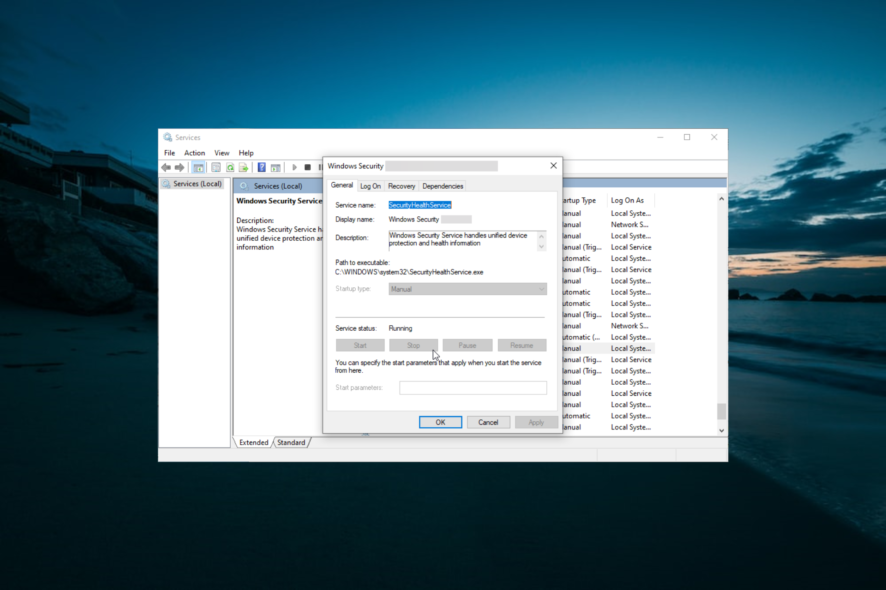
The wscntfy.exe process is one of the important Windows components. It is related to your PC’s security, so anything that concerns it should be treated with care.
If you want to know what this process does and if you can uninstall it, keep reading, as this guide will provide you with all the information you need.
What is wscntfy.exe?
The wscntfy.exe process is an integral part of the Windows Security Center, which comes with the Windows XP Service Pack 2. Its major function is to oversee the security settings on your PC.
It provides users with a popup or Taskbar icon where there is a critical security issue. So, it is extremely important to the smooth running of your PC.
As expected, the wscntfy.exe process is safe and does not threaten your PC. However, like every other process, this one can also encounter issues.
This is usually due to malware activities or other problems. Thankfully, this can always be fixed, as we will show later in this guide.
Can I uninstall wscntfy.exe?
As mentioned earlier, this is a system process that monitors your PC security. As such, the process should never be uninstalled.
If push comes to shove, you should only disable the service and nothing more.
How can I fix issues related to wscntfy.exe?
1. Disable Windows Security Center
- Press the Windows key + R, type services.msc, and click OK.
- Double-click the Windows Security Center service to open its properties page.
- Now, set its Startup type to Disabled and click the Stop button if it is running.
- Finally, click Apply, followed by OK.
If you are facing issues with the wscntfy.exe process, the easiest way to fix it is to disable it. This will stop it from running when your PC starts and will remain disabled till you enable it.
2. Update your PC
- Press the Windows key + I to open the Settings app and click Update & Security.
- Now, click the Check for updates button.
- Finally, download and install all available updates.
If your operating system is outdated, you will likely encounter issues with the wscntfy.exe process. Hence, you need to always keep your PC updated.
3. Repair system files
- Press the Windows + S key, type cmd, and click Run as administrator under Command Prompt.
- Type the command below and hit Enter to run it:
DISM /online /cleanup-image /restorehealth - Wait for the command to finish running.
- Next, run the command below:
sfc /scannow - Finally, wait for the command to finish running and restart your PC.
If your system files are corrupt, you might experience issues with wscntfy.exe process. The solution to this is to repair and restore these files by running the DISM and SFC commands.
Alternatively, you can use a dedicated repair tool to fix these files quickly. This type of software saves you the stress of having to run multiple commands and repairs the faulty file with the original version.
4. Scan for malware
- Press the Windows key, type virus, and click Virus & threat protection.
- Click the Scan options link on the new page.
- Finally, choose your preferred scan option and click the Scan now button.
Viruses attack your PC in different ways. One of the known methods is disguising as one of the trusted processes on your PC to use your resources.
This might be the reason you are facing problems like high CPU usage with the wscntfy.exe process. What you need to do here is to perform a full malware scan to eliminate the virus.
Another option is to use ESET NOD32 to perform the task instead of Windows Defender. This excellent software will eliminate even the most hidden viruses on your PC, including the ones hidden in your system files.
5. Perform a system restore
- Press the Windows key + R, type rstrui.exe, and press Enter.
- Click Next on the new page.
- Now, choose your ideal restore point and click the Next button.
- Finally, click Finish and follow the onscreen instructions to complete the process.
If everything you have tried to solve the problems with the wscntfy.exe process but still have no headway, you need to perform a system restore. This will undo everything on your PC that might be causing the issue.
There you have all the information you need on the wscntfy.exe process. You now have everything needed to make a decision it and how to fix its related issues.
Similarly, if you need detailed information on the ouc.exe process, check our comprehensive guide on the topic.
Feel free to share your experience with this process with us in the comments below.
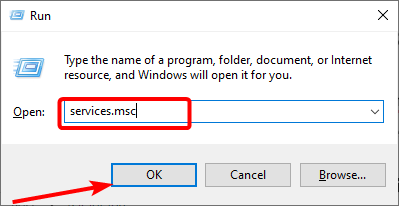
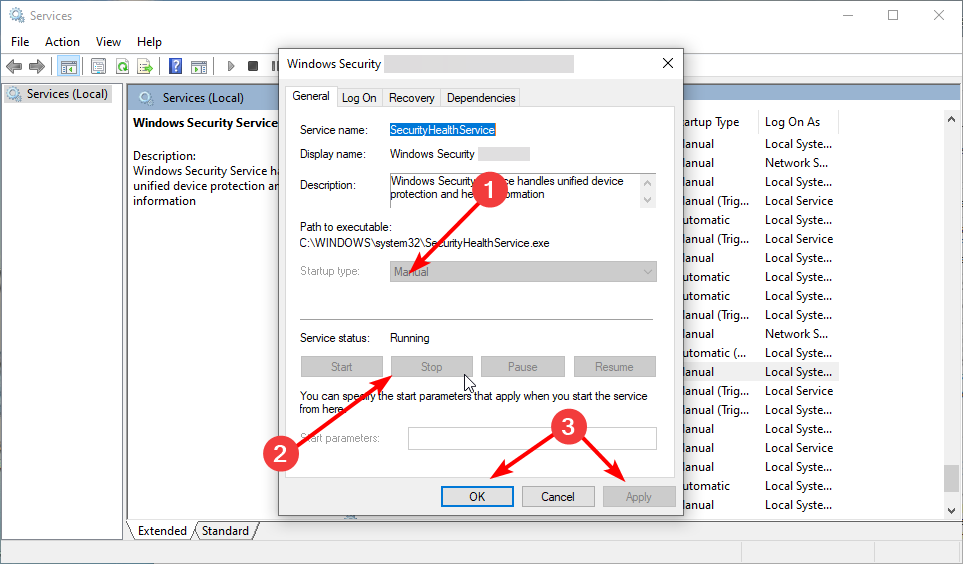
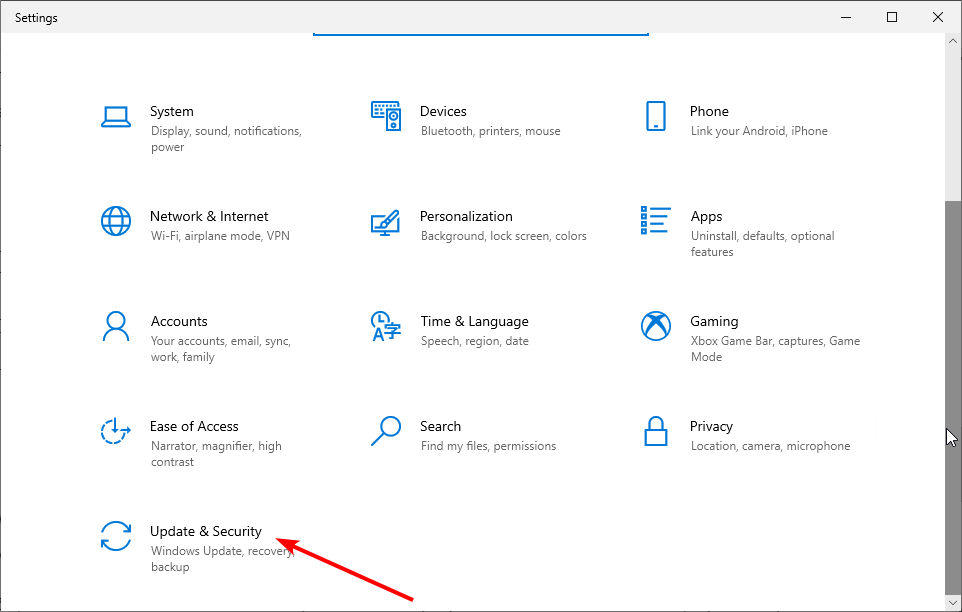

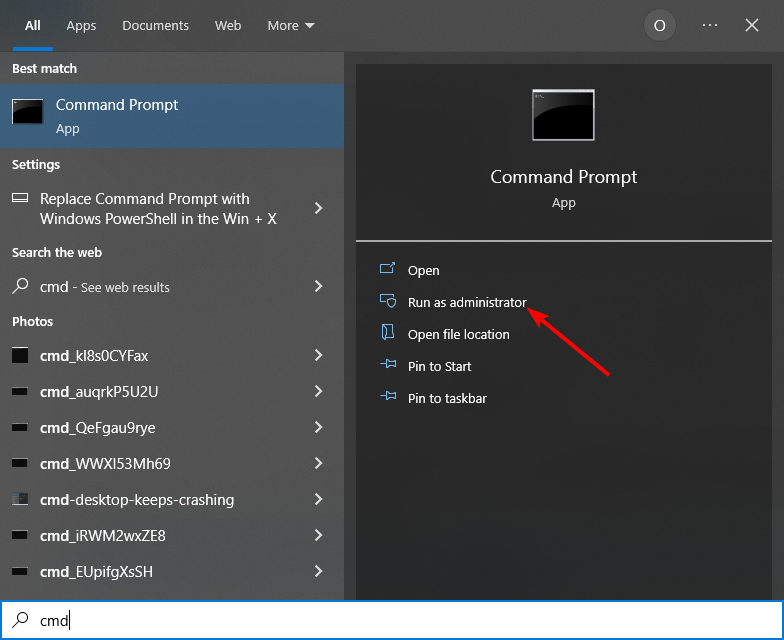
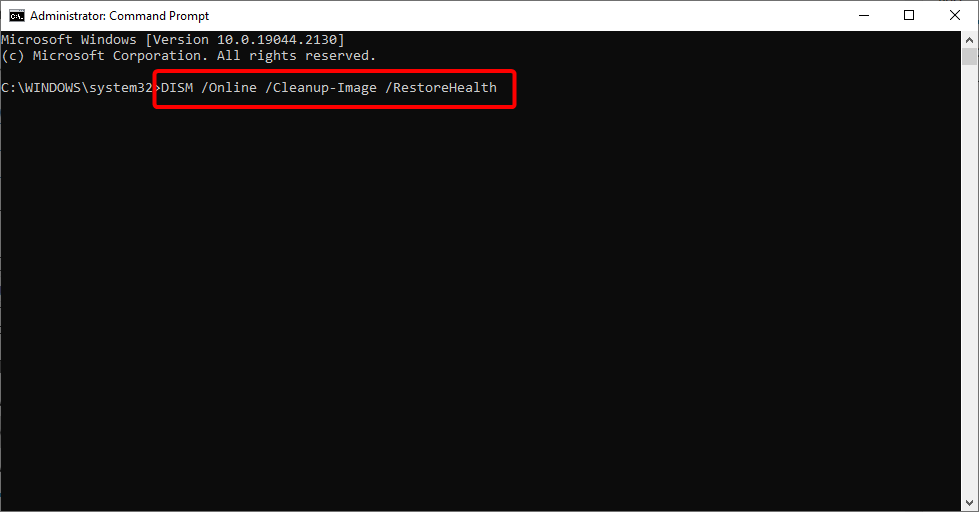
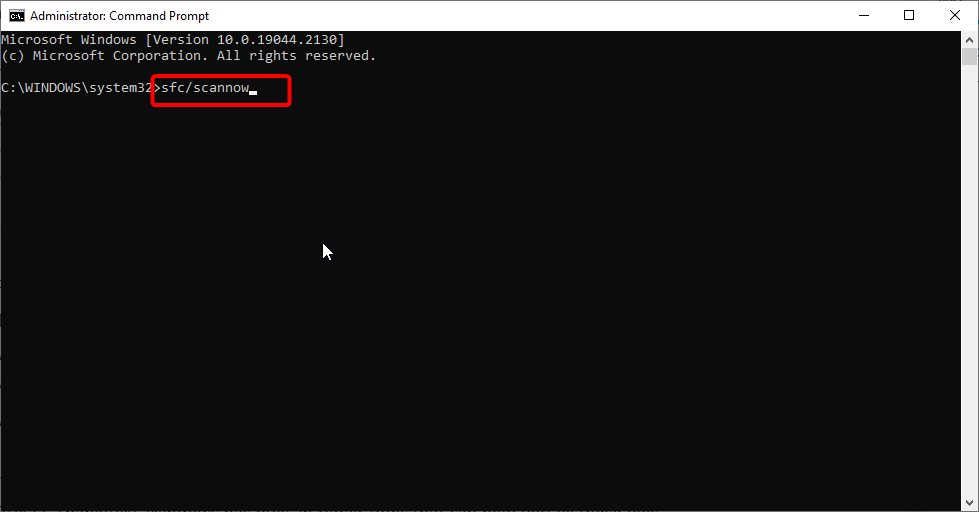
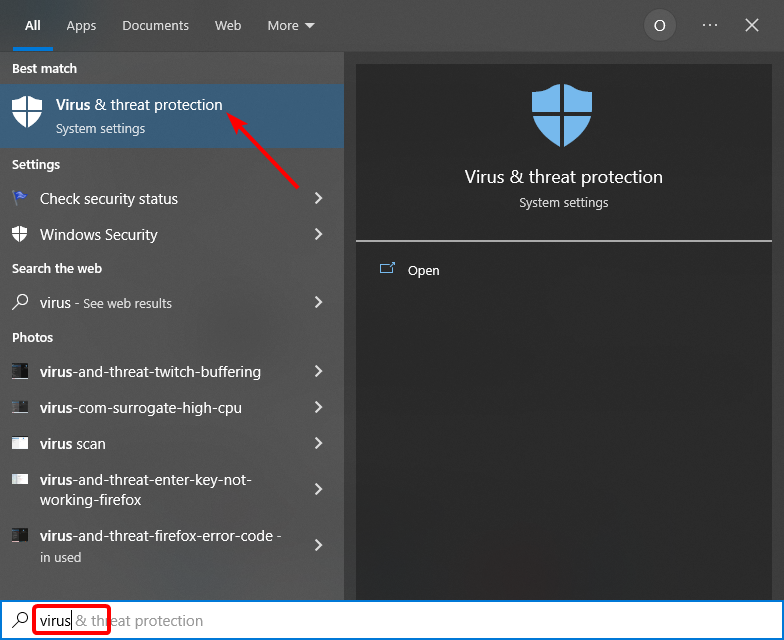
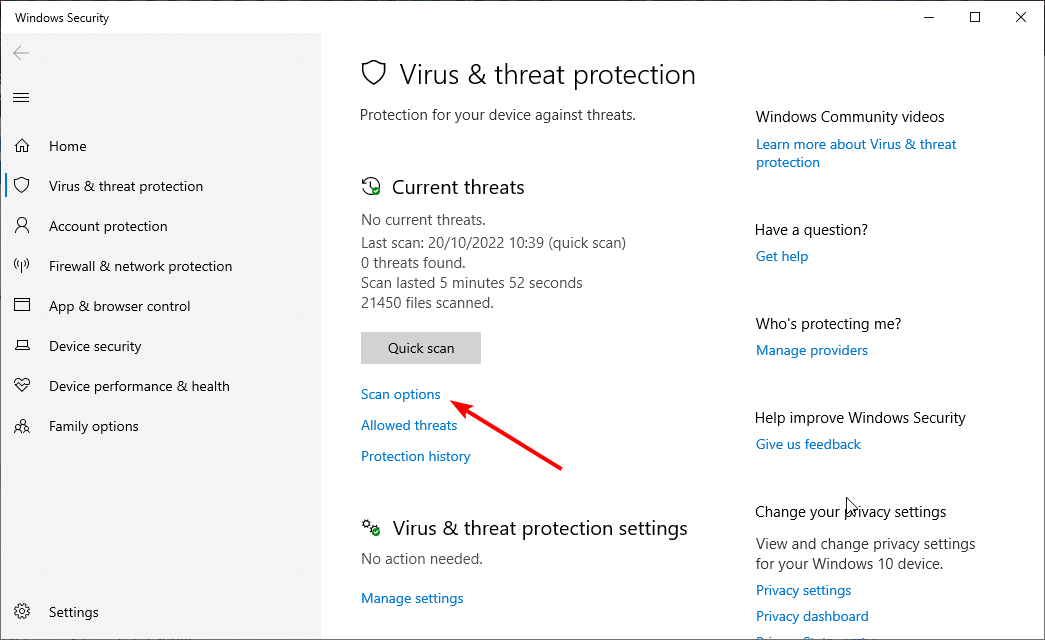
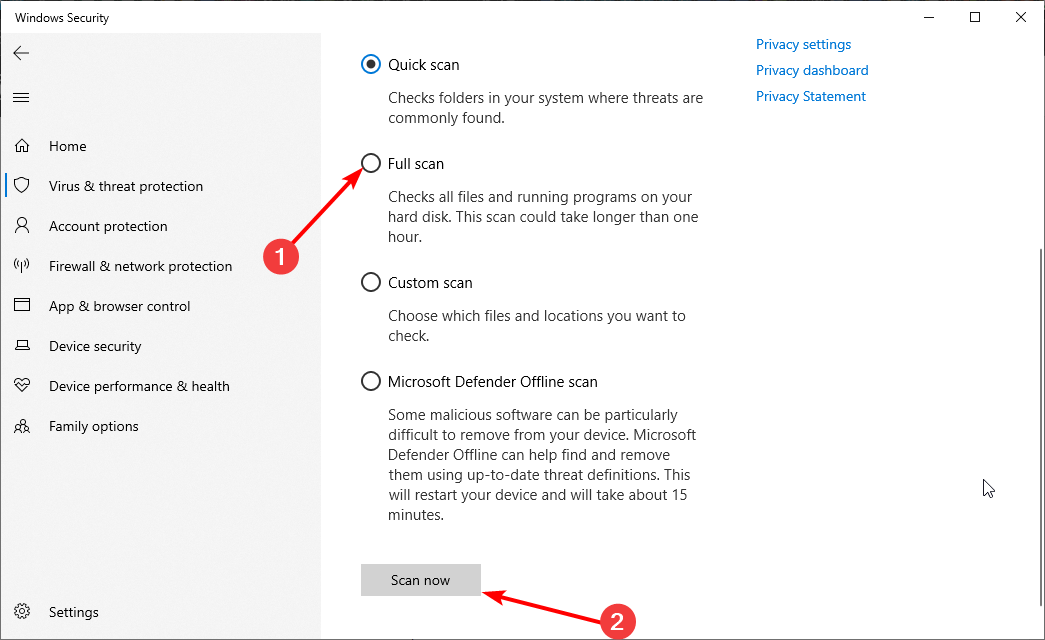
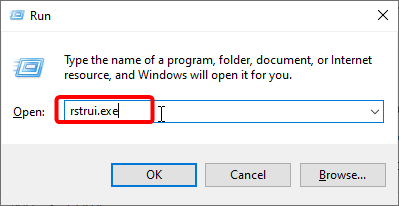
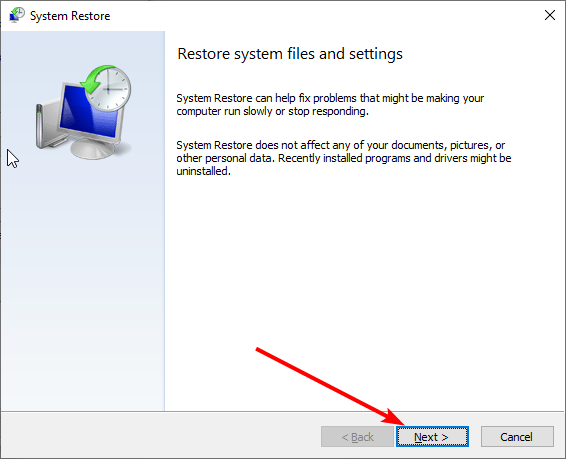
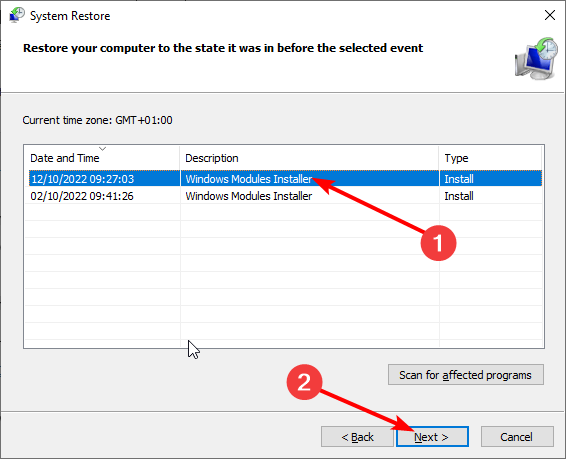
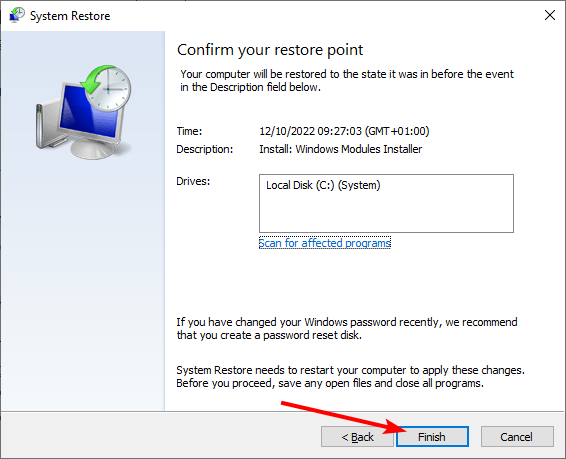






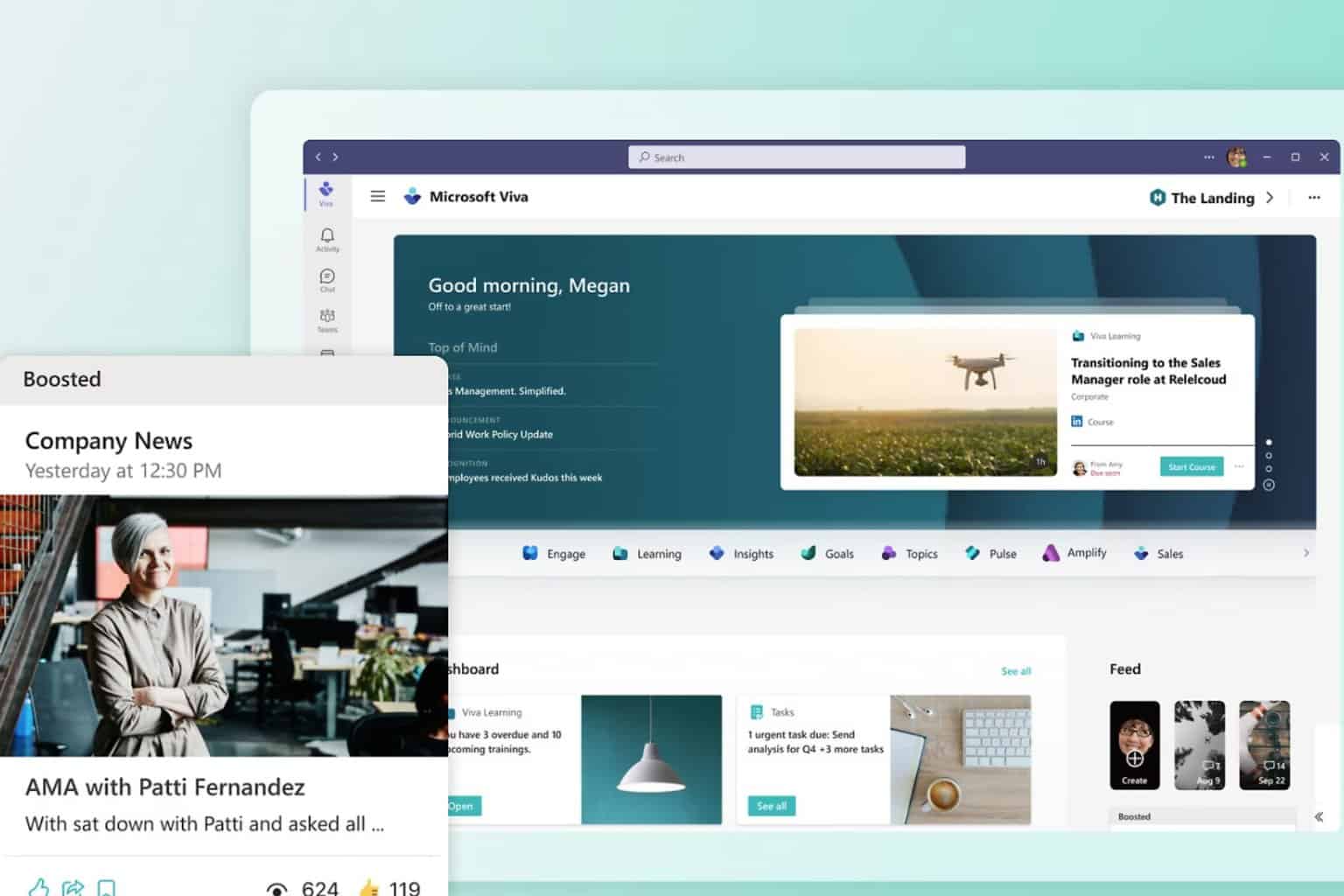
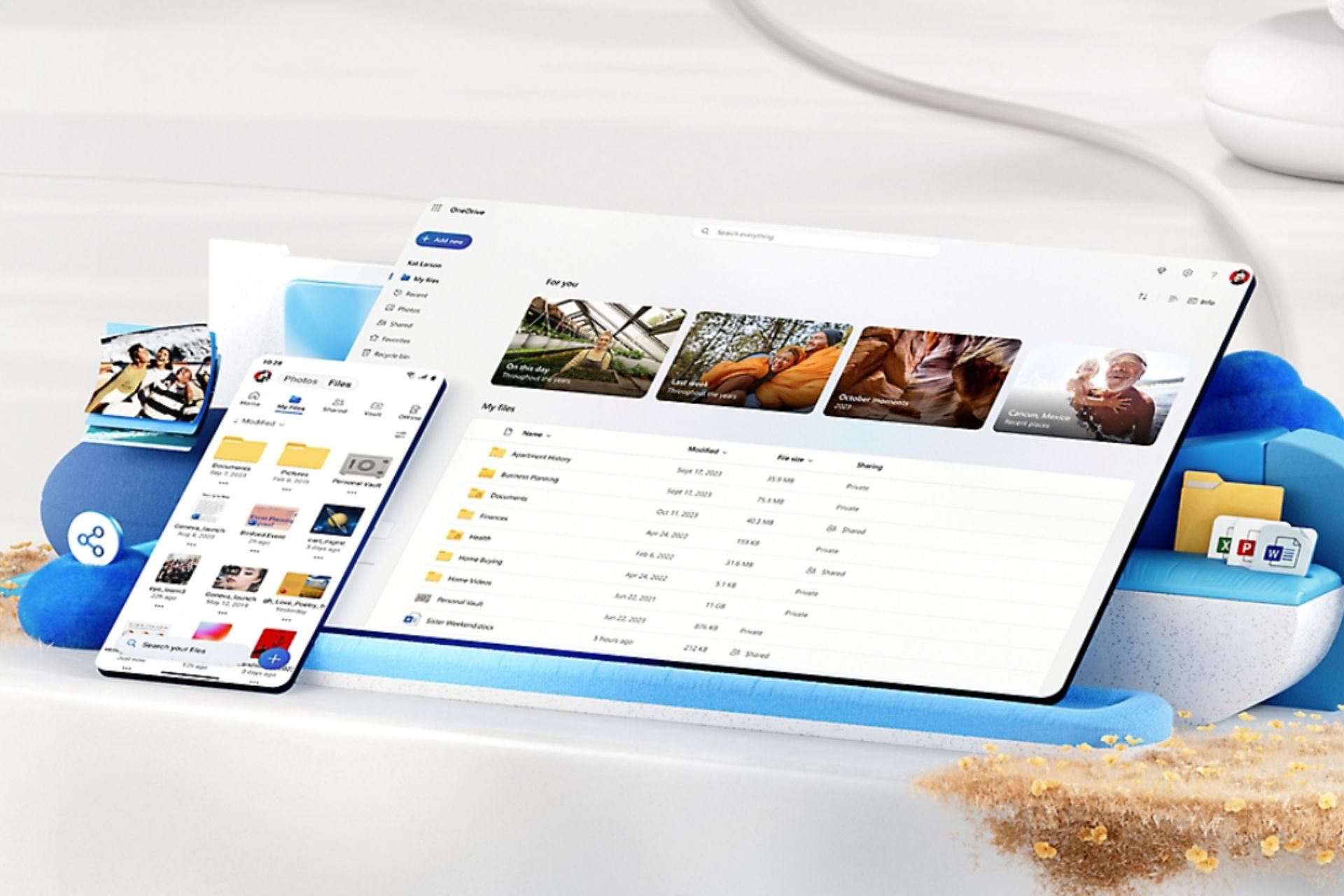

User forum
0 messages