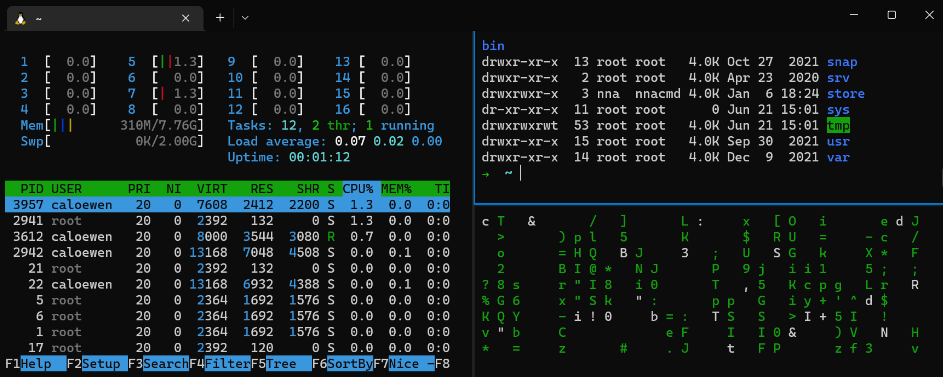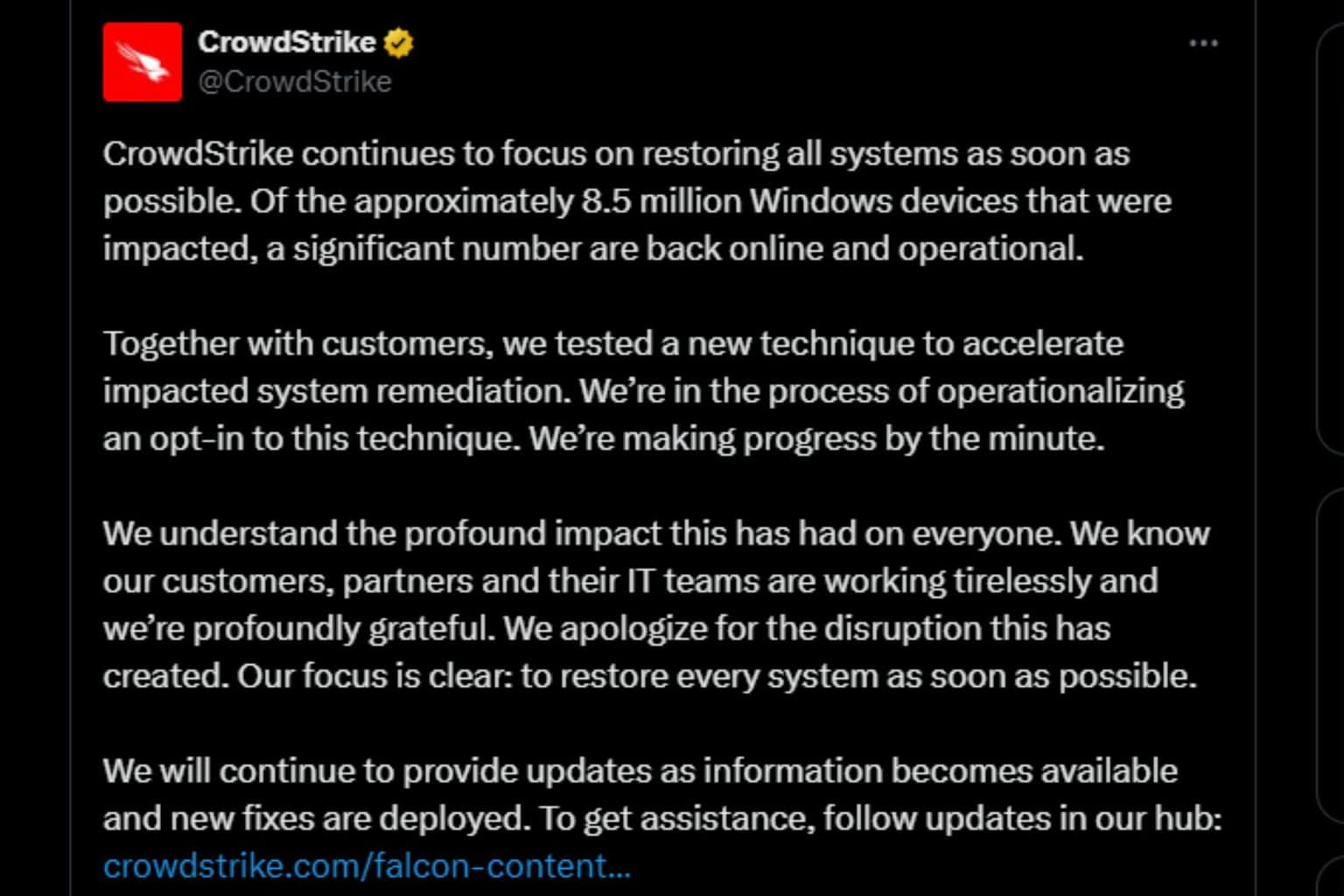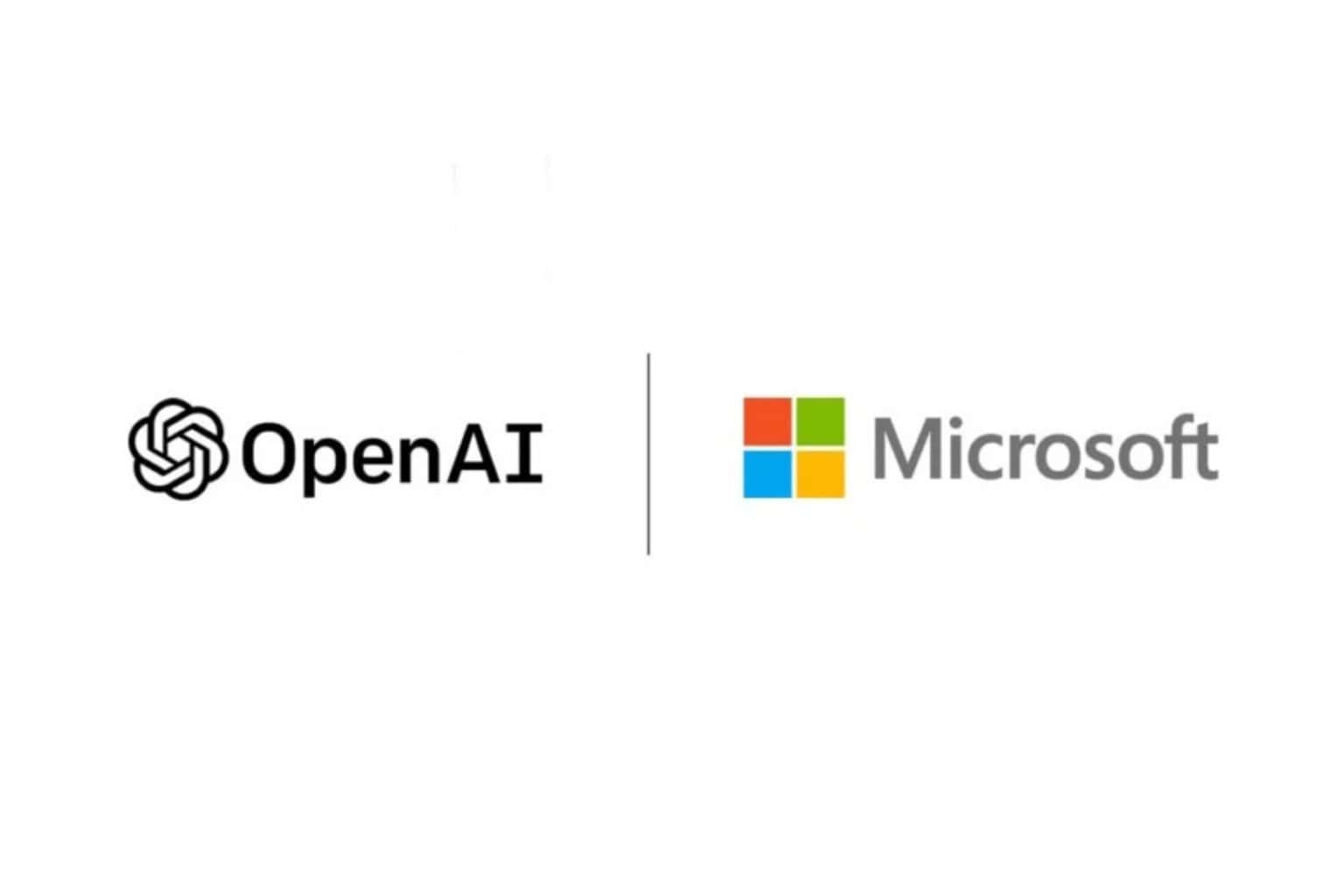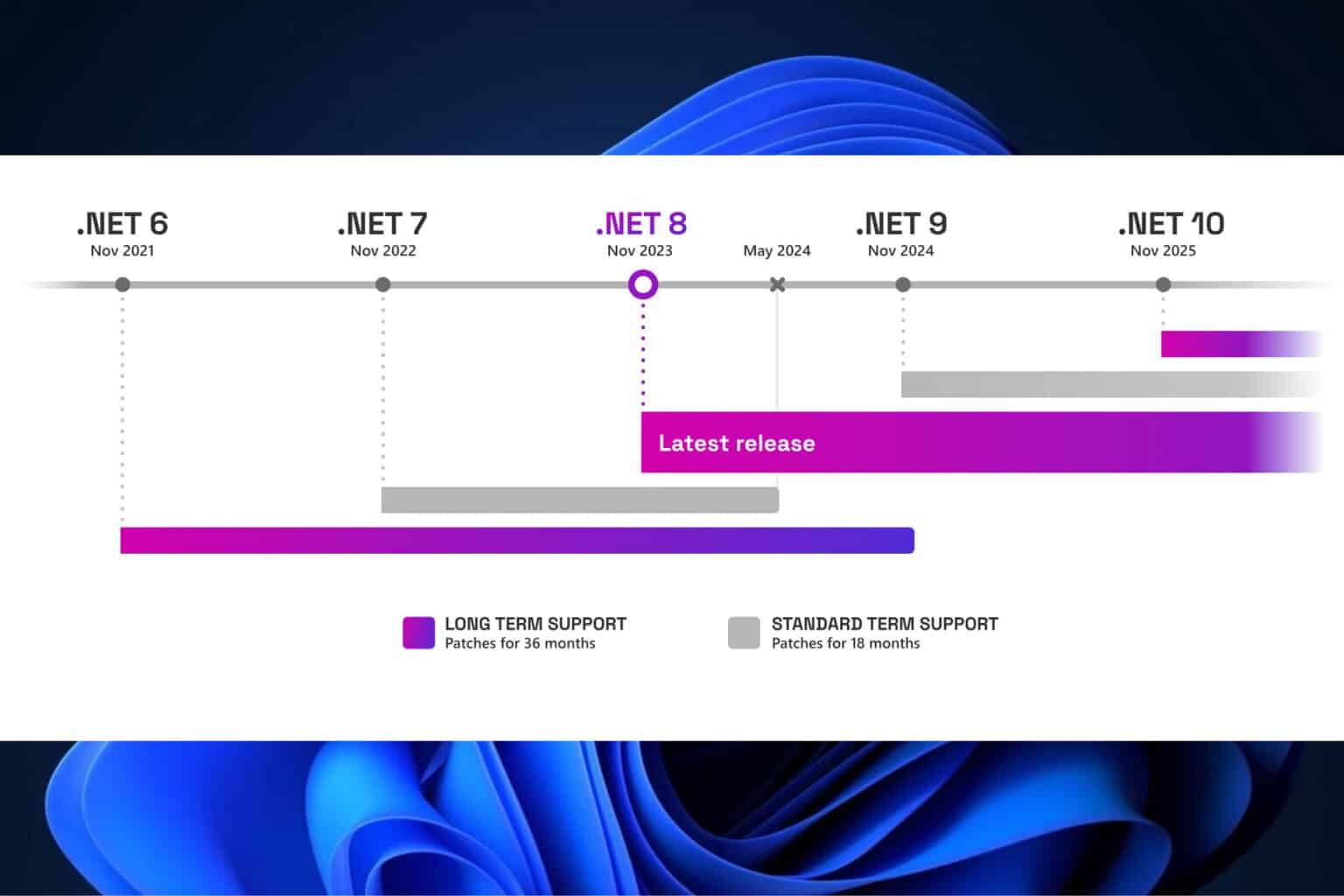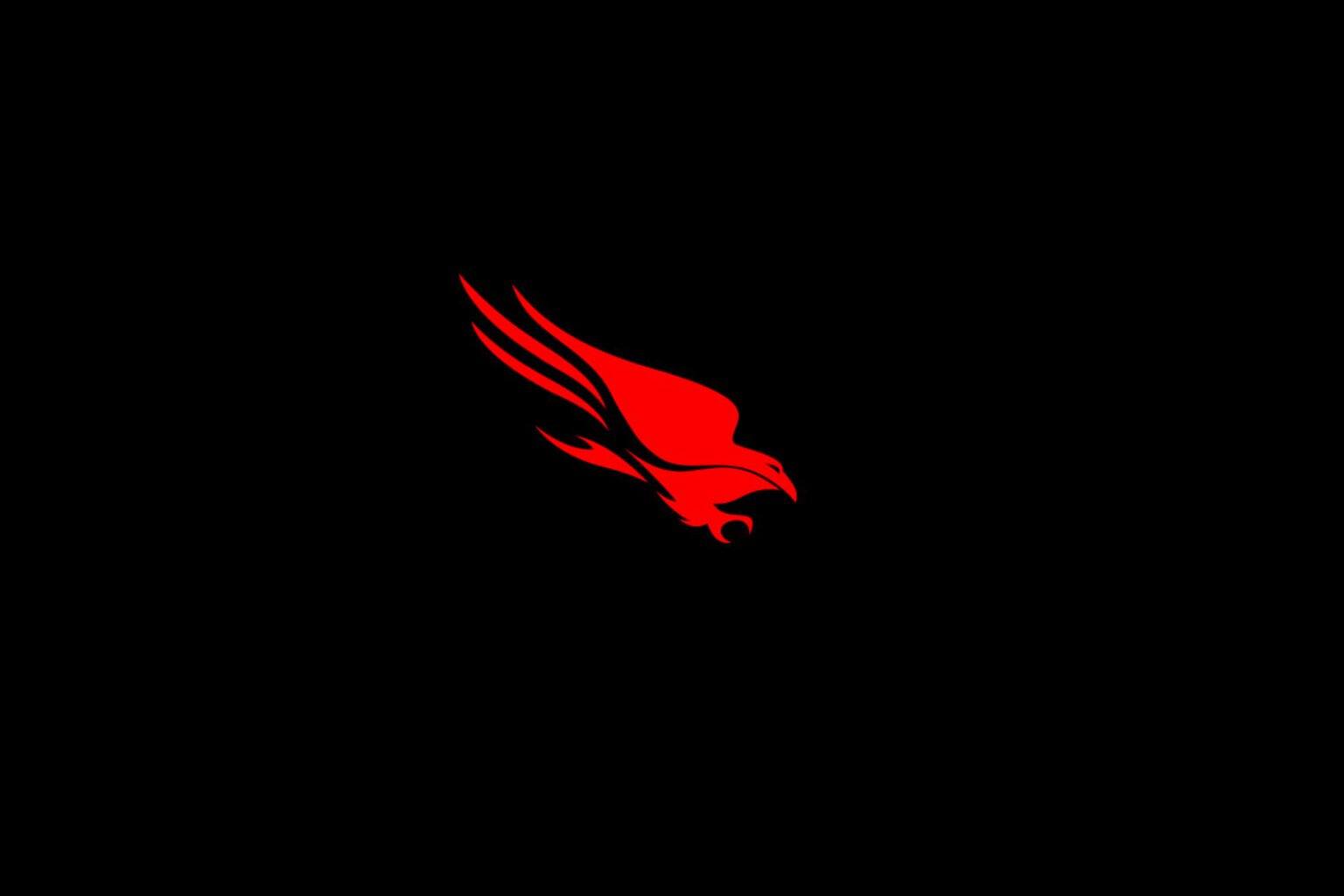WSL 2 distros are now supported on Windows Server
2 min. read
Updated on
Read our disclosure page to find out how can you help Windows Report sustain the editorial team Read more
Key notes
- We have some excellent news for all the Windows Server 2022 and also WSL users.
- Windows Subsystem for Linux (WSL) 2 distros now work on Windows Server 2022.
- This function was up for testing last month but is now available with KB5014678.
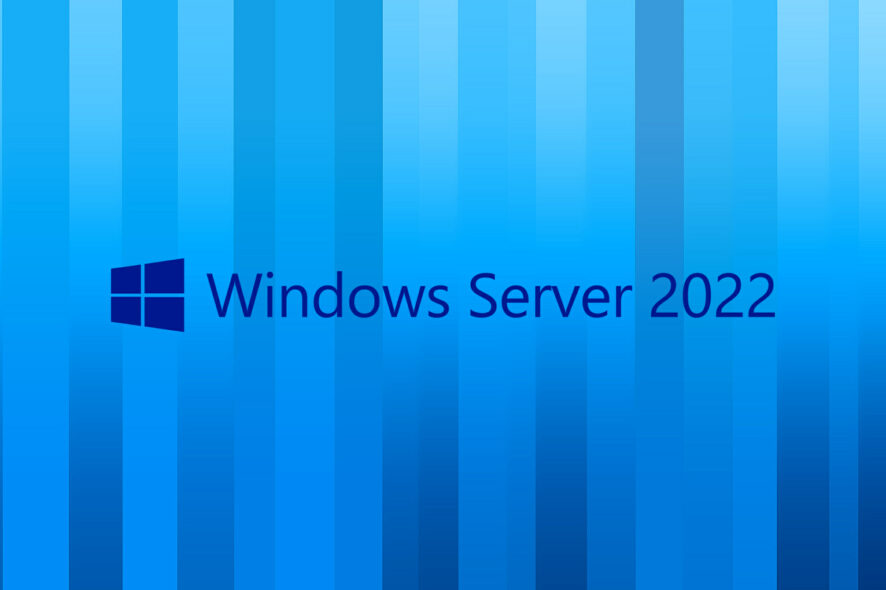
Yesterday we informed you about some nasty VPN and RDP connectivity problems on Windows Servers with Routing and Remote Access Service (RRAS) enabled.
These problems started happening after the latest updates from the Patch Tuesday rollout were installed by users.
Today, however, we come back with some Windows Server-related news, but more on the bright side this time, so you should be pleased.
Windows Server 2022 now works with WSL 2 distros
To be more exact, Microsoft has announced that Windows Subsystem for Linux (WSL) 2 distros now work on Windows Server 2022.
The Redmond tech giant allowed earlier testers to try the feature via GitHub almost a month ago, so people already knew about it.
That being said, since the KB5014678 update rolled out, all Windows Server 2022 users have received this most recent feature as well.
On the off chance you still need to update your system to get WSL 2 support on your Windows Server, just make sure that you installed KB5014678.
Thus, once this cumulative update has been applied to your Windows Server, you are ready to kick things off and use WSL.
Don’t worry, this is a simple process, but if you need more help getting it installed, Microsoft has prepared a special docs page that will also give you more links to get started with.
Also note that, if you have any technical issues, Microsoft asks that you report them on the WSL GitHub repository.
Have you already used WSL 2 distros on your Windows Server 2022? Share your experience with us in the comments section below.