Stories are coming to the Android and iOS Xbox application
2 min. read
Published on
Read our disclosure page to find out how can you help Windows Report sustain the editorial team Read more
Key notes
- Are you an Xbox mobile app user and felt like the software was missing something?
- Well, Microsoft seems to have agreed and will be rolling out a couple of new features.
- Stories, as well as Quality of Service, will be added to the Xbox app for Android and iOS.
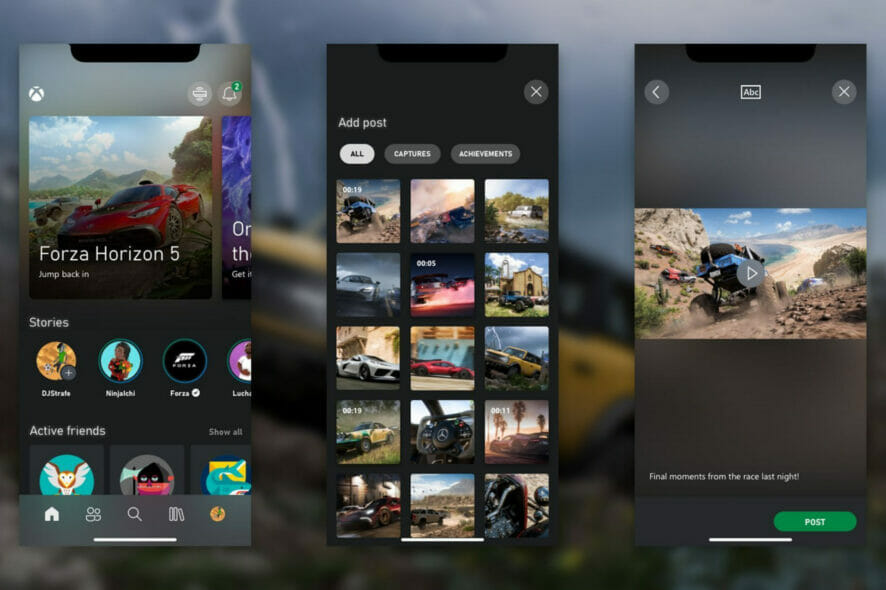
We know for a fact that there are a lot of people out there that are Xbox fans, thus using the Xbox applications on their phones as well.
Why? Why not? Microsoft obviously felt like a couple of features were missing from their gaming app and decided to add them.
By far, the highlight of this month’s release is undoubtedly the launch of stories in the Xbox app for Android and iOS.
App stories and QoS are rolling out this month
Let’s be honest. Basically, almost everyone used Facebook, Twitter, or Instagram at least once in their lives. And, if you know how stories work there, you won’t have any trouble using them here.
That being said, stories in the Xbox app will work very similar to how they do on social media, so we won’t need a tutorial for using them.
You can click on the + icon on the Gamertag in your stories channel and then select the clip, screenshot, or achievement in your gallery that you want to share with your friends.
Choose captions and preview your story before you post it. Once you do, it will be posted in your stories channel as well as your activity feed and will be visible to your friends for 72 hours.
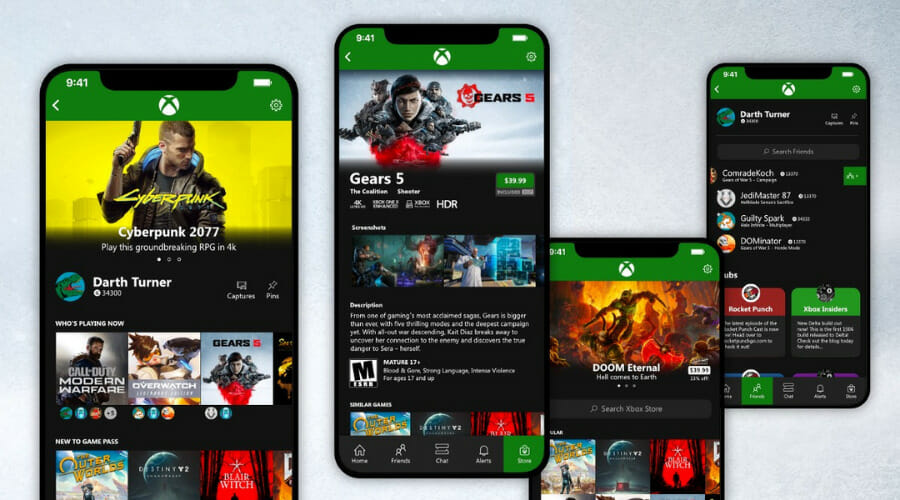
But wait, there’s more. The other feature that is being introduced this month is Quality of Service (QoS) priority tagging for outbound content that is latency-sensitive.
It includes party chat, multiplayer, and content streaming. QoS is designed to optimize your experience during periods of network congestion.
How do I activate QoS on my Xbox?
- Go to Settings, then select General.
- Select Network settings, then click on Advanced settings.
- Under QoS Tagging Settings, select either: DSCP Tagging Enabled or WMM Tagging Enabled.
However, before you get all excited, we have to share another aspect with you all. Xbox app stories for Android and iOS are now only available in Australia and will be coming to more regions soon.
On the other hand, QoS priority tagging is now generally available. Nothing left for us to do than enjoy the new features and have fu.
Have you already tried QoS or stories? Share your experience with us in the comments section below.








