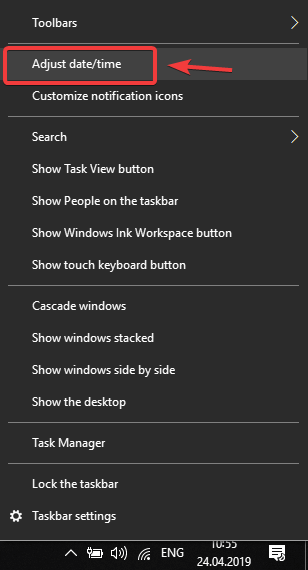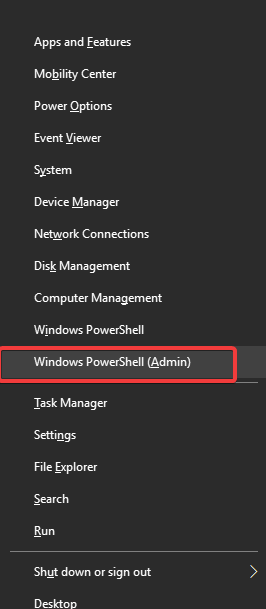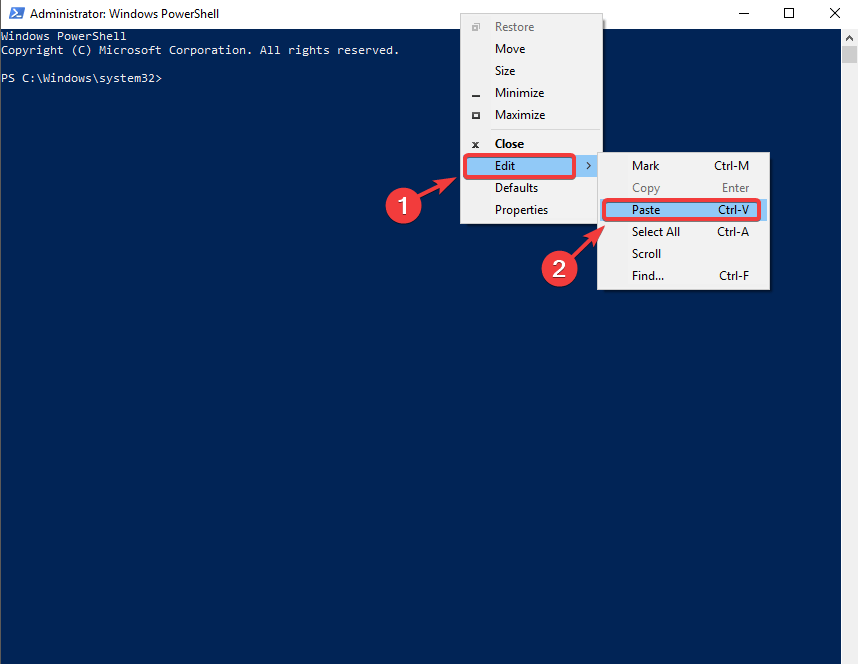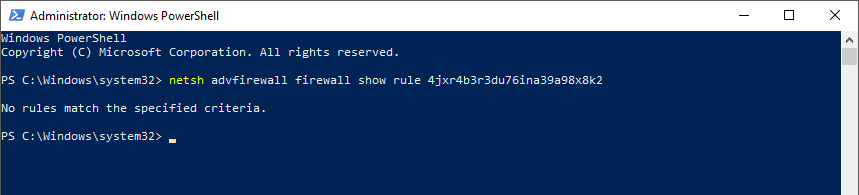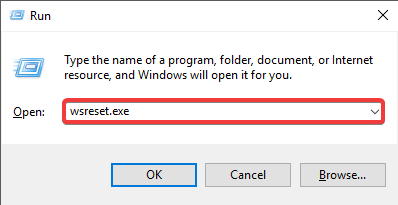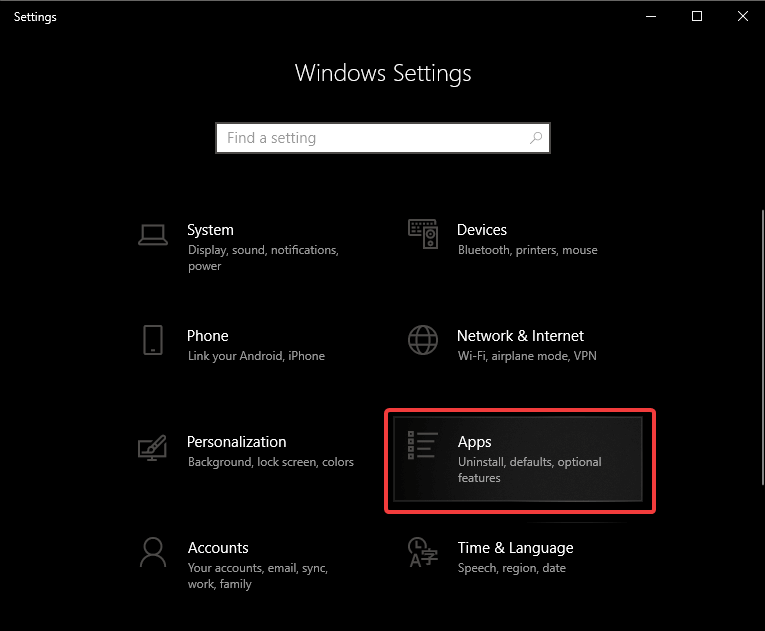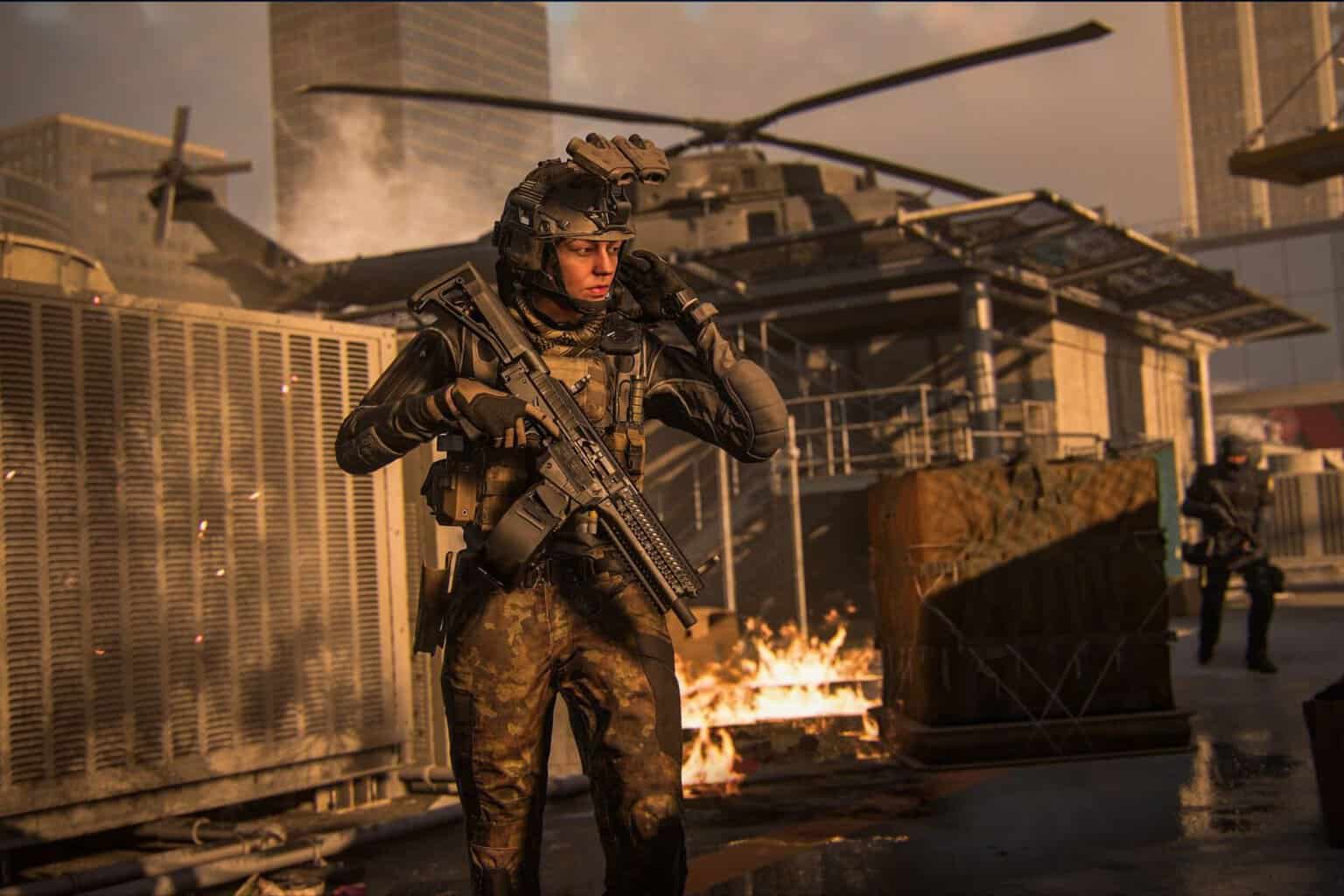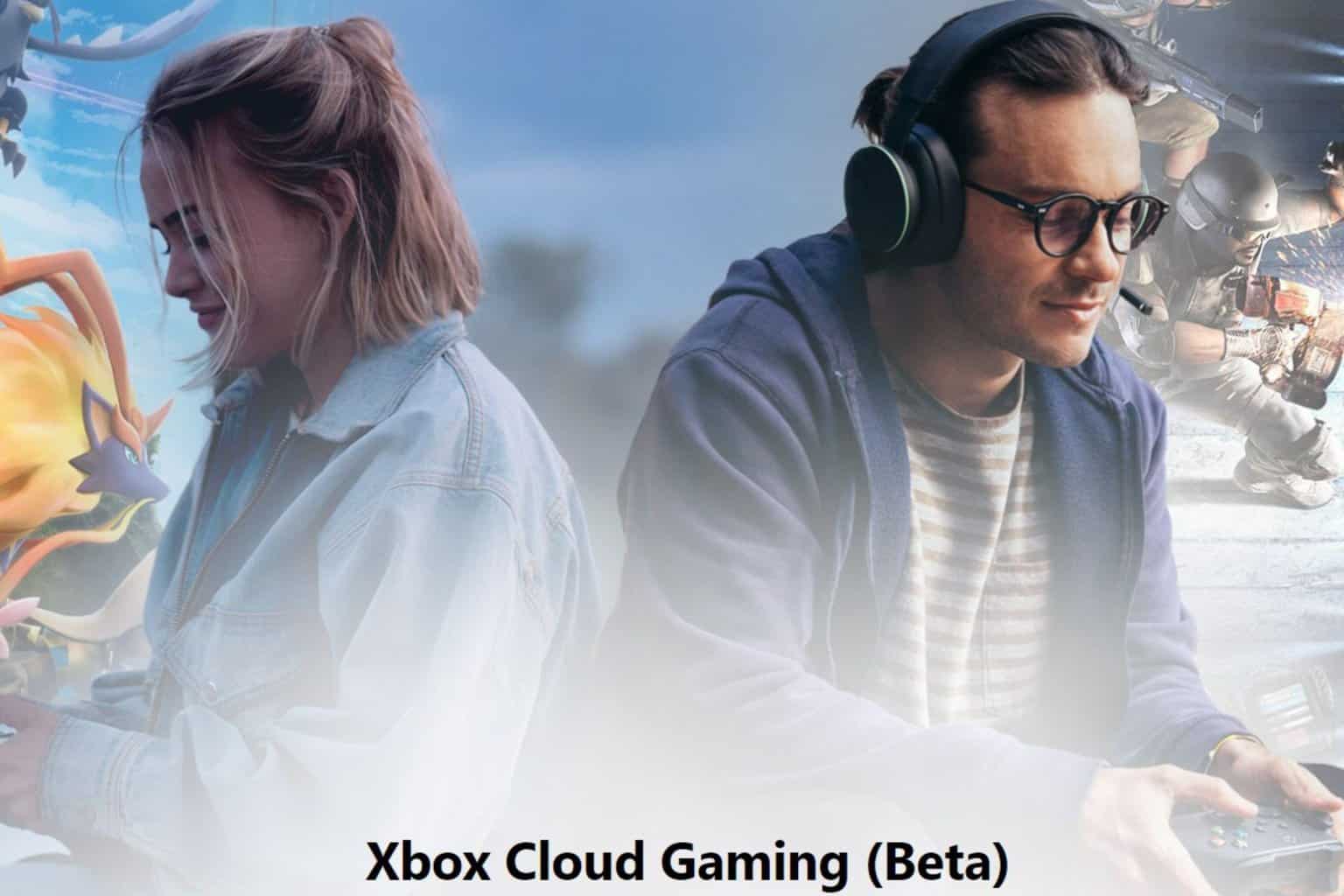Xbox Insider Hub doesn't work [FIXED by EXPERTS]
4 min. read
Updated on
Read our disclosure page to find out how can you help Windows Report sustain the editorial team Read more

If you’re trying to open up the Xbox Insider Hub on your Windows 10 PC, and get an error message, you are not the only one to experience this issue. The most common error relating to Xbox Insider is Please try again. There was an issue with your network.
Getting this error message every time you want to log into the Xbox Insider Hub can be very stressful. You can’t get access to your beta testing games, so it is impossible for you to give a proper review. In this article, we will explore some of the best methods to deal with this issue.
How to fix Xbox Insider Hub problems on Windows 10? Problems with Xbox Insider Hub can occur if the date and time aren’t correct on your PC, so be sure to check them first. In addition, make sure that your antivirus or firewall isn’t interfering with the Xbox app. If that doesn’t work, try resetting Xbox Insider Hub.
What to do if Xbox Insider Hub doesn’t work on my PC?
- Check date and time settings in Windows
- Check third-party antivirus software
- Check if the Windows firewall is blocking your Xbox Insider Hub connection
- Clear and reset Microsoft Store cache
- Reset Xbox Insider Hub
1. Check date and time settings in Windows
If the clock and date of your PC are not set to the right timezone, then the capability of your system to connect to Xbox Insider Hub will be affected. The most efficient way to do that is to set your time and date settings to Set time automatically. Here’s how to do it :
- Right-click on your Windows clock found in the right side of your screen.
- Choose the Adjust date/time option.
- In the new window that opens, make sure you have the Set time automatically, and the Set time zone automatically options toggled on.
2. Check third-party antivirus software
Some versions of antivirus software can set custom privileges for other apps and block others from running. In this case, it is possible that the firewall of your antivirus might be blocking the Xbox Insider App from accessing the Internet.
Make sure to check the firewall settings in your respective antivirus software, and allow all connections for the Xbox Insider Hub.
In some instances, you might have to disable or even uninstall your antivirus. If it comes to that, you might want to consider switching to a different antivirus.
There are multiple antivirus programs that don’t block other services unless it’s advised to. You can surely find a more efficient antivirus that suits your needs entirely.
Hence, protect your system accordingly and at the same time, use the most efficient antivirus software for gaming.
3. Check if the Windows firewall is blocking your Xbox Insider Hub connection
- Press Windows Key + X keys on your keyboard, and select Windows PowerShell (Admin).
- Copy this command to your clipboard: netsh advfirewall firewall show rule 4jxr4b3r3du76ina39a98x8k2
- Inside the PowerShell window, right-click on the top bar, then select Edit > Paste.
- If the command looks like the image below, you can press Enter.
- This will start the process of verifying if any custom rules are set for your Windows 10 firewall.
- If the result of the scan is ‘ No rules match the specified criteria.’ , then it means you have no rules blocking your Xbox Insider Hub connection.
4. Clear and reset Microsoft Store cache
Sometimes Xbox Insider Hub doesn’t work due to the corrupted cache. To fix that, follow these steps:
- Press Windows Key + R keys on your keyboard.
- Type in WSReset.exe, then press Enter.
- A Command Prompt window will open until the process is complete.
- After the process is finished, try connecting to your Xbox Insider Hub again.
5. Reset Xbox Insider Hub
- Click on Start button > choose Settings.
- Click on the Apps button in the Settings window.
- Search for the Xbox Insider in the list, right-click on it, and select Advanced options.
- This will open up a new window.
- Scroll down to the bottom of the screen > click Reset.
- Restart your computer.
- Check if the problem persists.
- If it does, you can uninstall and reinstall the app, then try connecting to Xbox Insider again.
In this article, we explored some of the best methods to deal with the issue of not being able to connect to your Xbox Insider Hub from Windows 10. Please make sure to follow the steps presented in this article closely for the best results.
Please feel free to tell us if this guide solved your connection issue, by using the comment section below.