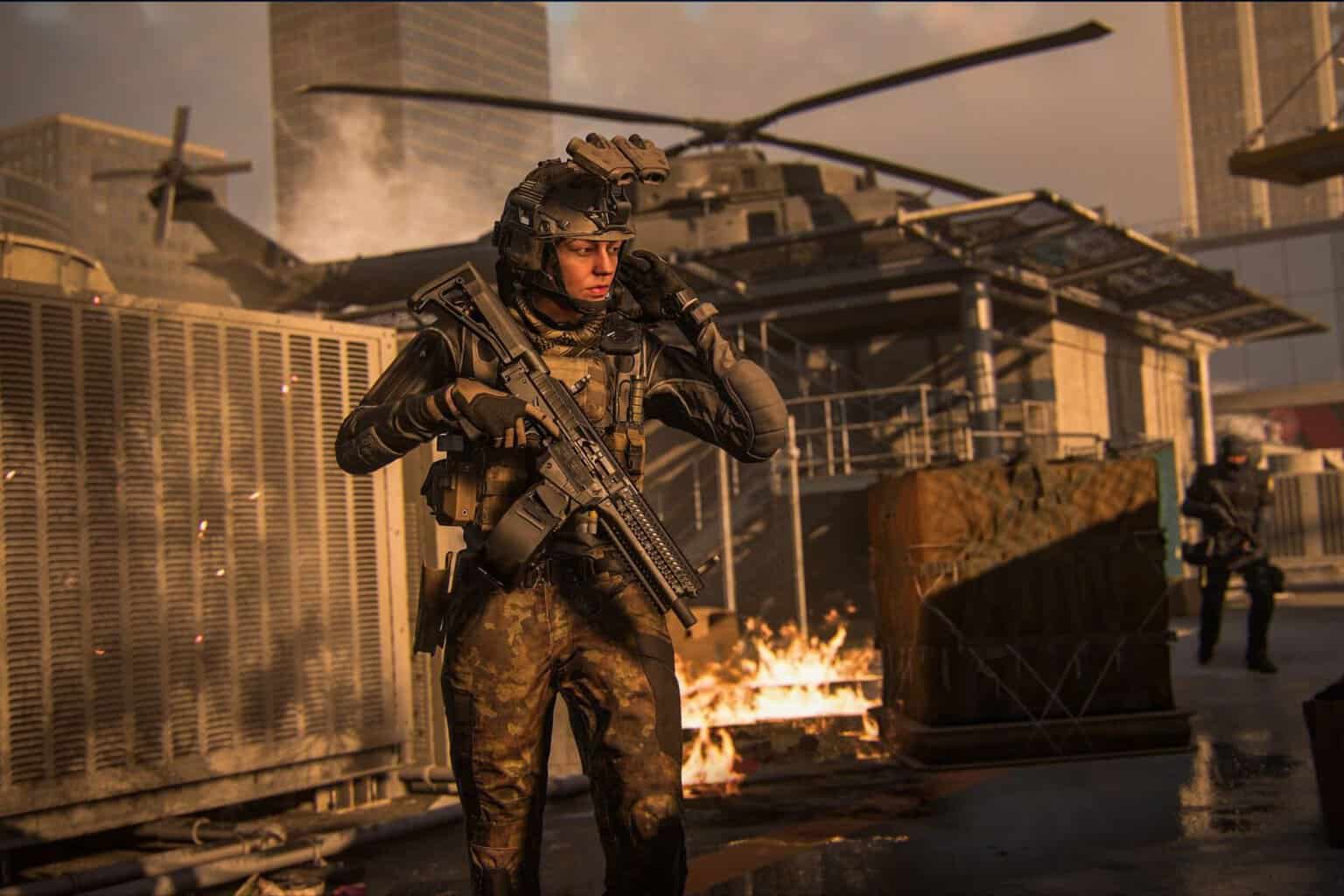Xbox Microsoft Store keeps updating? Here's what to do
The bug has been around for years.
2 min. read
Updated on
Read our disclosure page to find out how can you help Windows Report sustain the editorial team Read more
Key notes
- For years, many Xbox users reported that they've been stuck in updating Microsoft Store.
- Once the update is installed, it asks them to do another update, again.
- The annoying bug has been around since Xbox One days.

Microsoft always gives the latest update for the sake of features and security, especially for a next-gen console like Xbox Series X&S.
However, several users have reported that they’ve been stuck in updating Microsoft Store on their Xbox consoles. The problem varies, but the main takeaway is the Store always tells them to update. Then, once they did, it would tell them to do another update.
For users that have been stuck in this endless cycle of nonsense, it can get quite irritating. As a matter of fact, this particular problem has been around since Xbox One was a hot console in the market, and the size of these updates isn’t small either (over 100 MB).
Some have even reported the issue to Microsoft through the Feedback hub, but the problem still seems to persist to them.
So, how do we fix it? Or, is there any possible workaround we can try?
What can I do if my Microsoft Store on Xbox keeps updating?

Microsoft hasn’t officially announced anything that may cause this bug, but it seems like the problem arrives at the most random time to the most random user.
However, here are some of the workarounds you can try.
1. Restarting the console
1. Press and hold the Xbox button in the center of your Xbox controller to open the Power Center.
2. Select Restart console.
3. Select Restart.
2. Performing hard reset
1. Hold the power button for 10 seconds until it’s off.
2. Wait for another 30 seconds
3. Press the Xbox button to switch it on again
3. Nudging
1. With the update prompt on, press Start, then Pause it.
2. Press and hold the Xbox button in the center of your Xbox controller to open the Power Center.
3. Select Restart console ➜ Restart.
4. Resume the update to nudge it into fully updating.
4. Continue without updating
1. With the update prompt on, press Cancel.
2. It takes you to the store without the update, although there’s a chance that the annoying pop-up may come back.
There are many other errors that plague Xbox consoles, including the unavoidable black screen for some Xbox One users. Make sure to follow our Xbox-dedicated page to find the easiest & clearest fixes of any Xbox problem.
Has this annoying bug affected you? Let us know in the comments!